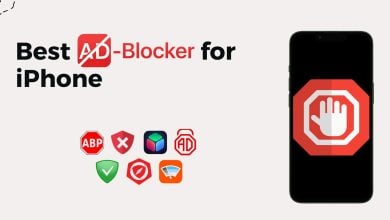How to Find Deleted Contacts on iPhone in 6 Ways [2024]
- You can restore lost iPhone contacts through iCloud, email account synchronization, Mac or iTunes backups, iOS restoration, and third-party software, depending on your backup situation and available resources.
- Regular backups via iCloud, syncing contacts with email, or saving them on a computer is essential to ensure contacts can be easily recovered in case of loss.
- Acting quickly is key to recovering contacts, but it's important to choose the recovery method carefully to avoid overwriting newer data not included in the backup.
Losing your iPhone contacts can be a real pain. Sadly, iPhones don’t have a simple button to bring back those lost contacts, like how you can get back photos you’ve deleted. But don’t worry, we have some good news.
You can restore your deleted contacts using iCloud or backups from your Mac or iOS device. In this guide, we’ll cover if it’s possible to recover deleted contacts on an iPhone, how to recover those missing contacts, and some advice on keeping your contacts safe in the future.
Table of Contents
- Can you restore deleted or missing contacts on your iPhone?
- How to recover deleted or missing contacts on your iPhone?
- 1. Restore contacts on your iPhone using iCloud backup
- 2. Restore contacts on your iPhone through Email
- 3. Restore contacts on your iPhone from a Mac Backup
- 4. Restore contacts on your iPhone from iTunes backup
- 5. Recover contacts on your iPhone with iOS backup
- 6. Restore contacts on your iPhone using a third-party data recovery tool
- Tips for keeping your contacts safe on your iPhone
- Final thoughts
Can you restore deleted or missing contacts on your iPhone?

Yes, you can get your contacts back if you’ve deleted them by mistake or some of them are missing. iPhones have a few ways to help you find your lost contacts, depending on what you do right after they’re gone. It’s essential to act fast, though. The quicker you try to recover your contacts, the better your chance of restoring them.
Ensuring your iPhone is backed up often is key to returning deleted contacts. You can return contacts from a recent backup if you ever lose them by mistake. Apple lets you back up your phone using either iTunes or iCloud, and both methods are handy for when you need to get back lost data.
READ MORE: Unable to Backup your WhatsApp to iCloud? Try these fixes ➜
How to recover deleted or missing contacts on your iPhone?
Losing important contacts on your iPhone can be annoying. It doesn’t matter if you deleted a contact by mistake or lost all of it while moving to a new phone; finding all that info again can be challenging.
But there’s no need to worry. We will show you various ways to bring back those missing contacts on your iPhone, even if you don’t have a backup or a computer to help you out.
1. Restore contacts on your iPhone using iCloud backup
If you’ve set your iPhone to back up your data to iCloud, you can easily get your contacts back from one of these backups. iCloud often backs up your iPhone daily, so there’s a good chance the contact you need is saved in a recent backup.
Here’s how you can find the contacts that you might have deleted:
- Open a web browser on your iPhone, head to iCloud.com, and log in with your Apple ID and password.
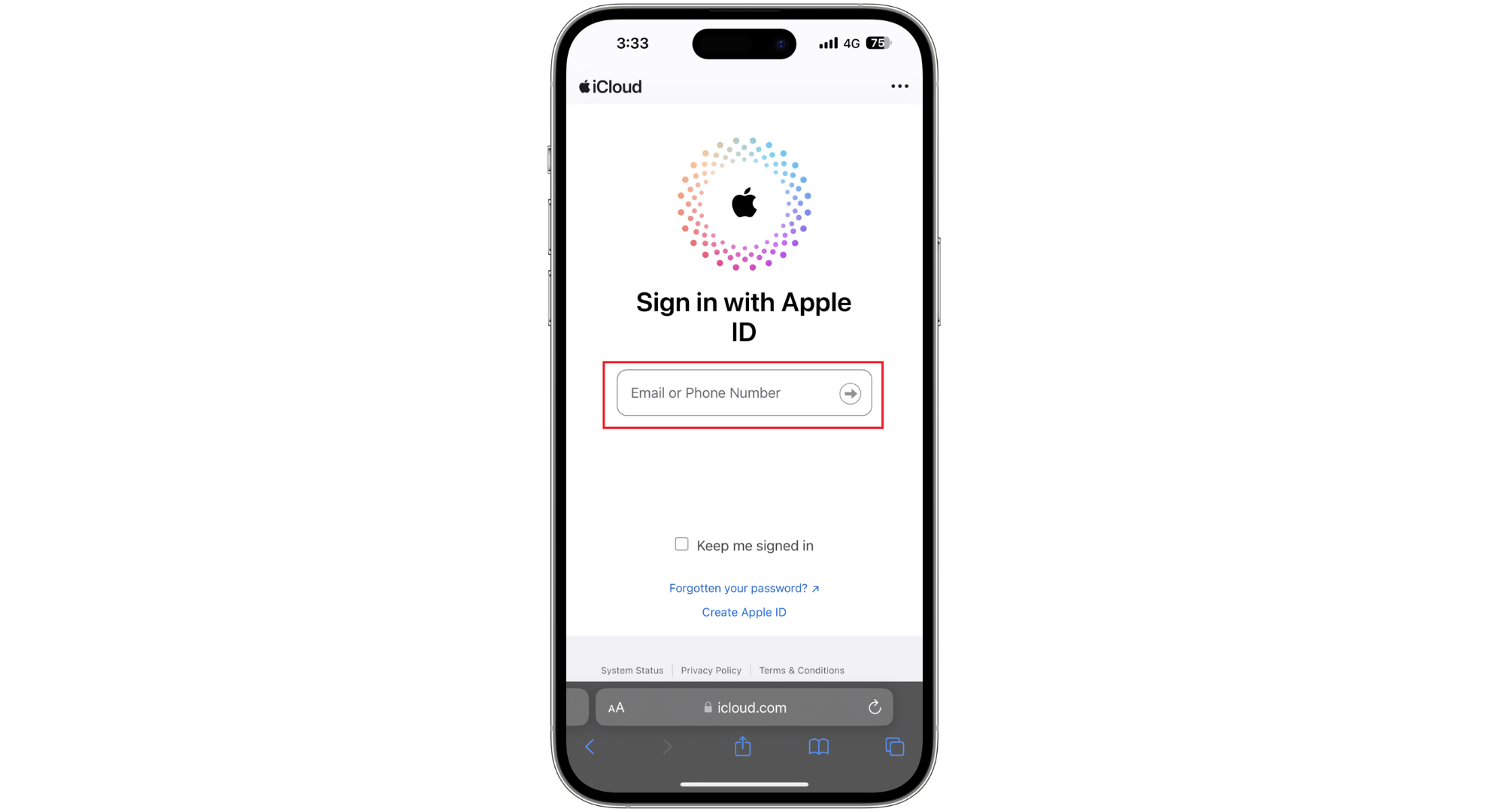
Sign in with your Apple ID - Once you’re in, go to the bottom of the screen and tap “Data Recovery.”
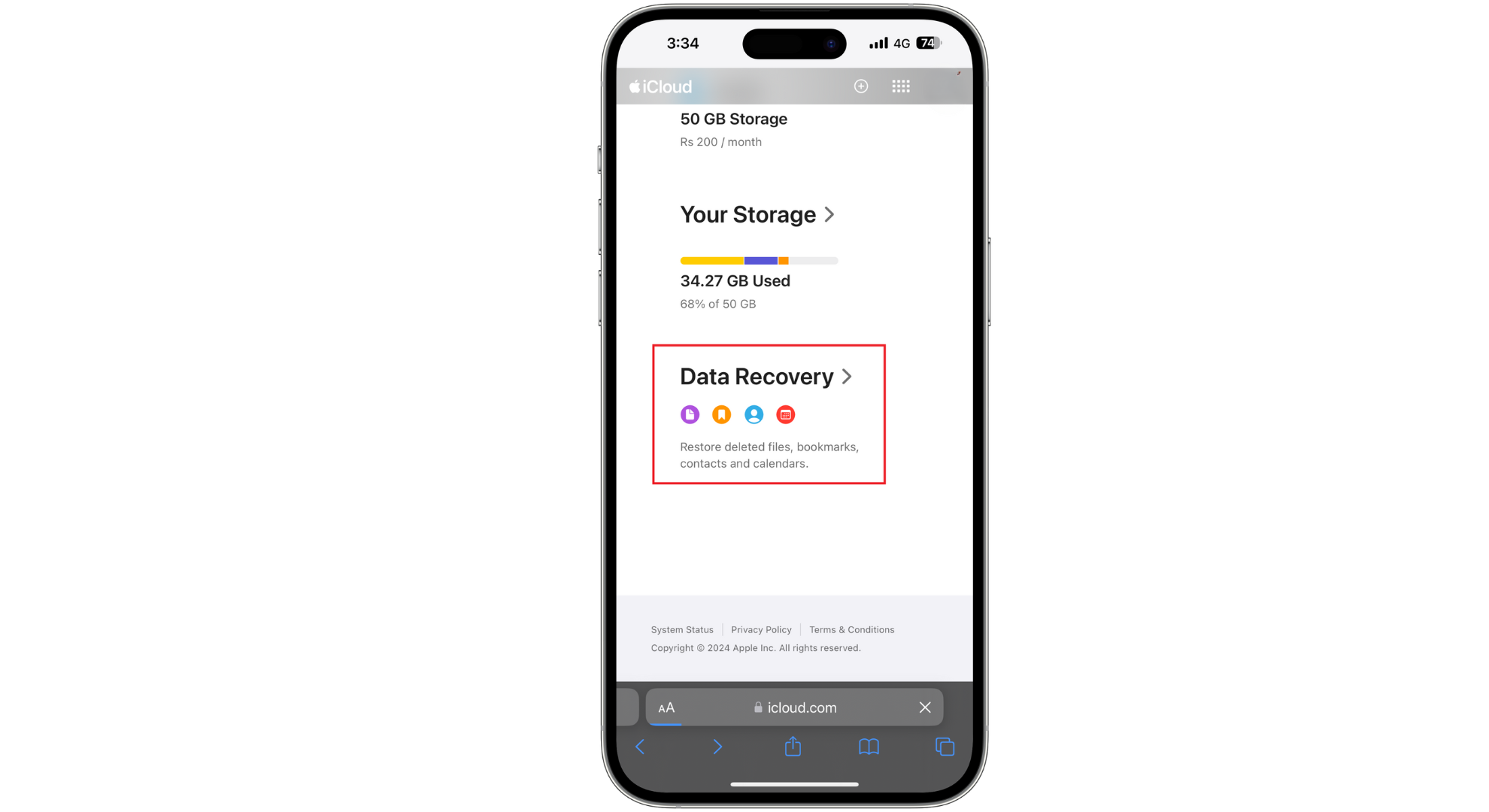
Tap on Data Recovery - Keep scrolling until you see “Restore Contacts,” and tap on it.
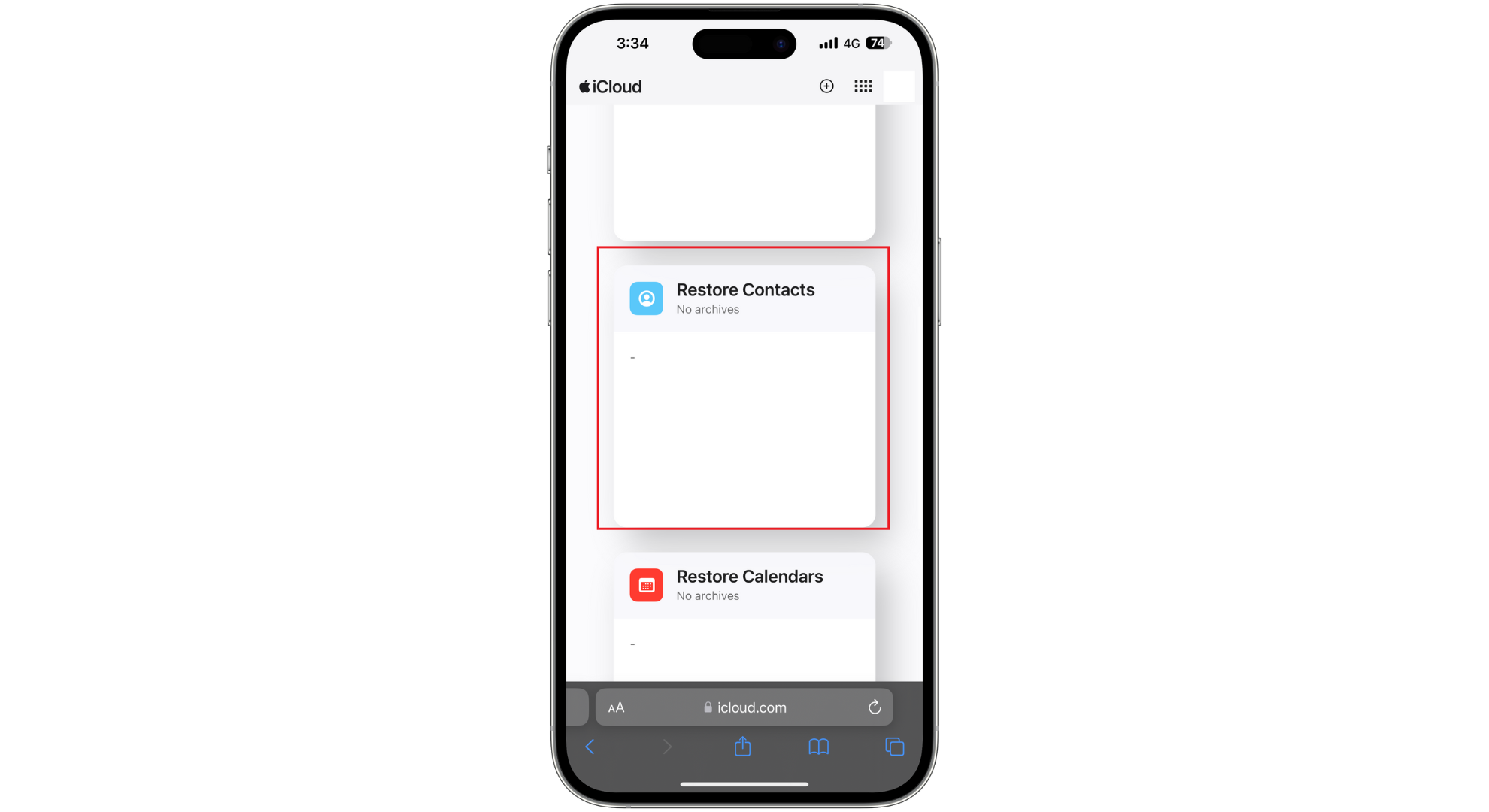
Tap on Restore Contacts - If you delete your contacts, you’ll see a list of contact backups by date. Tap “Restore” next to the date just before losing contact(s).
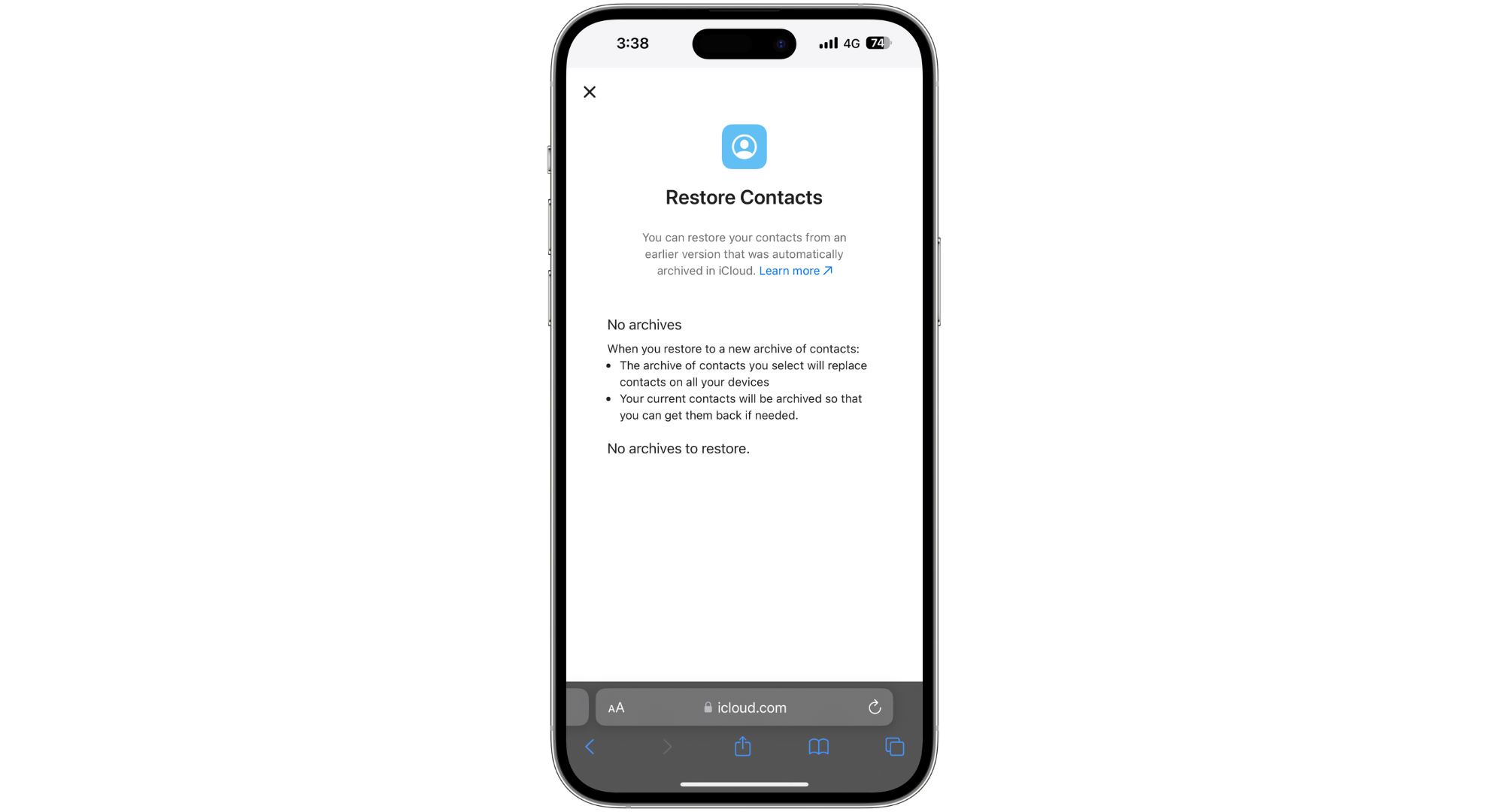
Tap Restore
READ MORE: How to Set and Use iPhone Without an Apple ID ➜
↪ Recover contacts using iCloud on your iPhone
Your contacts usually sync up with iCloud automatically. You can simply turn this sync feature off and on again in your settings to get your contacts back onto your iPhone.
- Head to Settings and tap on your name.
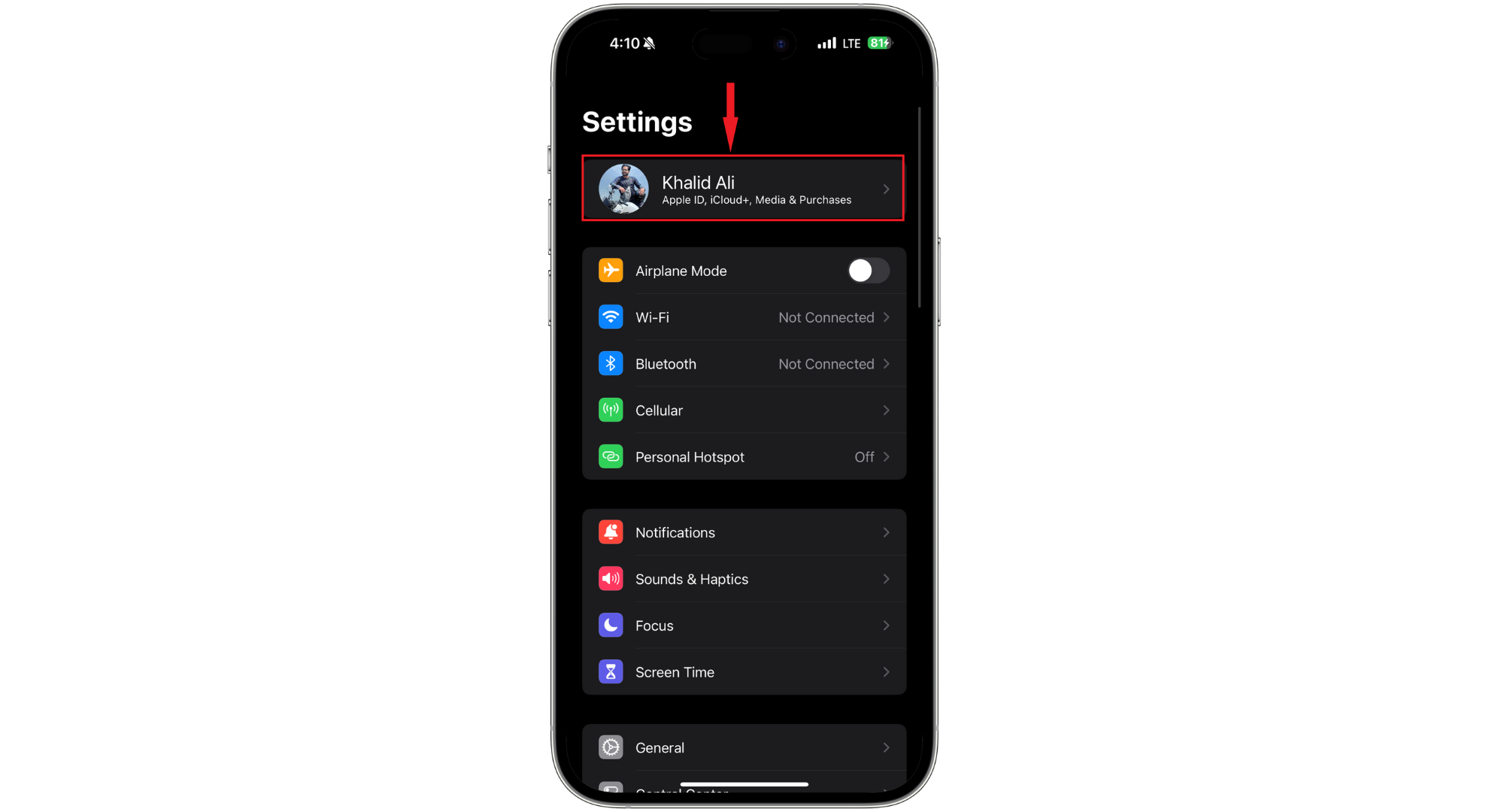
Tap on your name and picture - Next, choose “iCloud.”
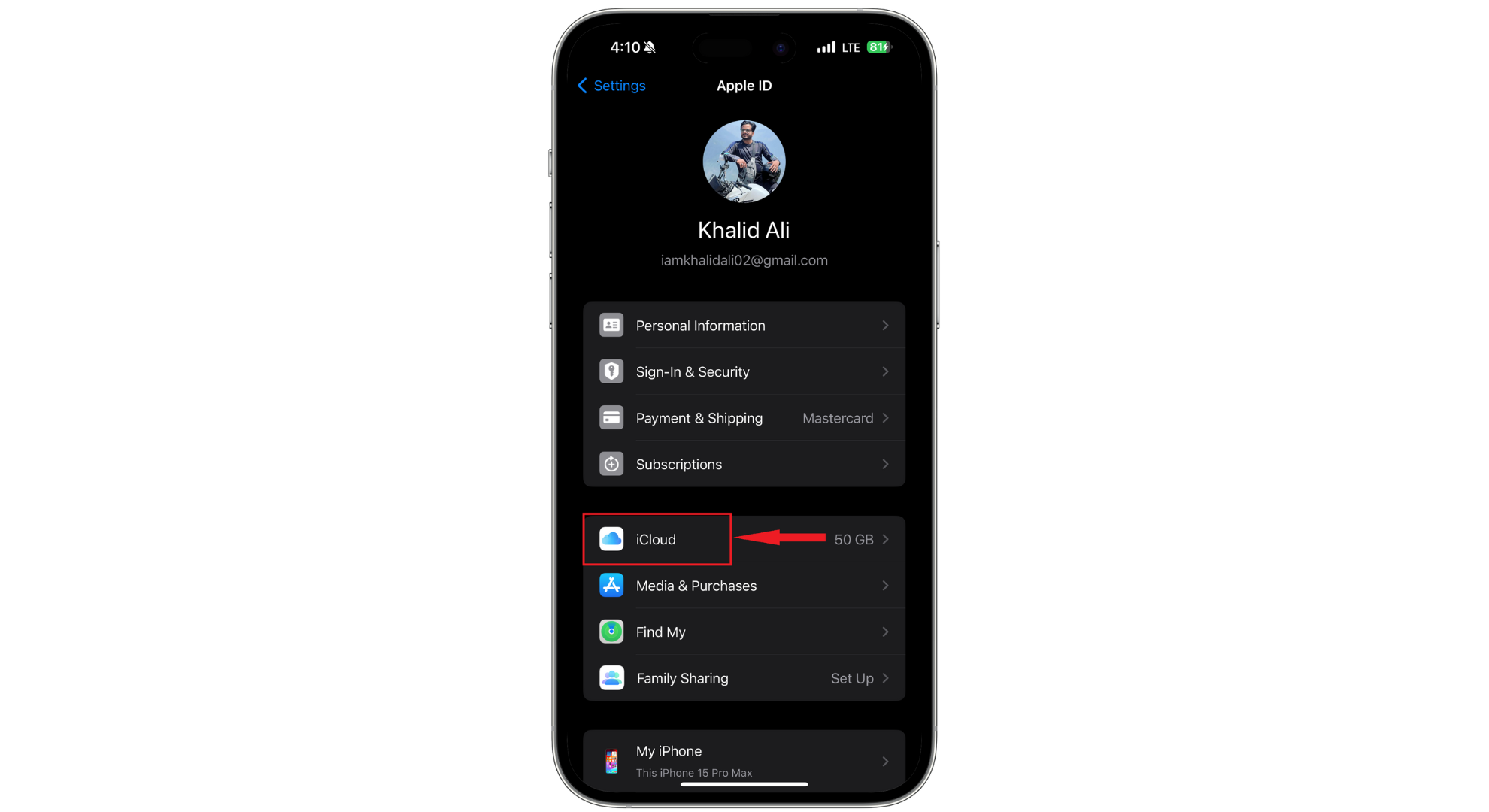
Tap iCloud - Now here, tap “Show All.”
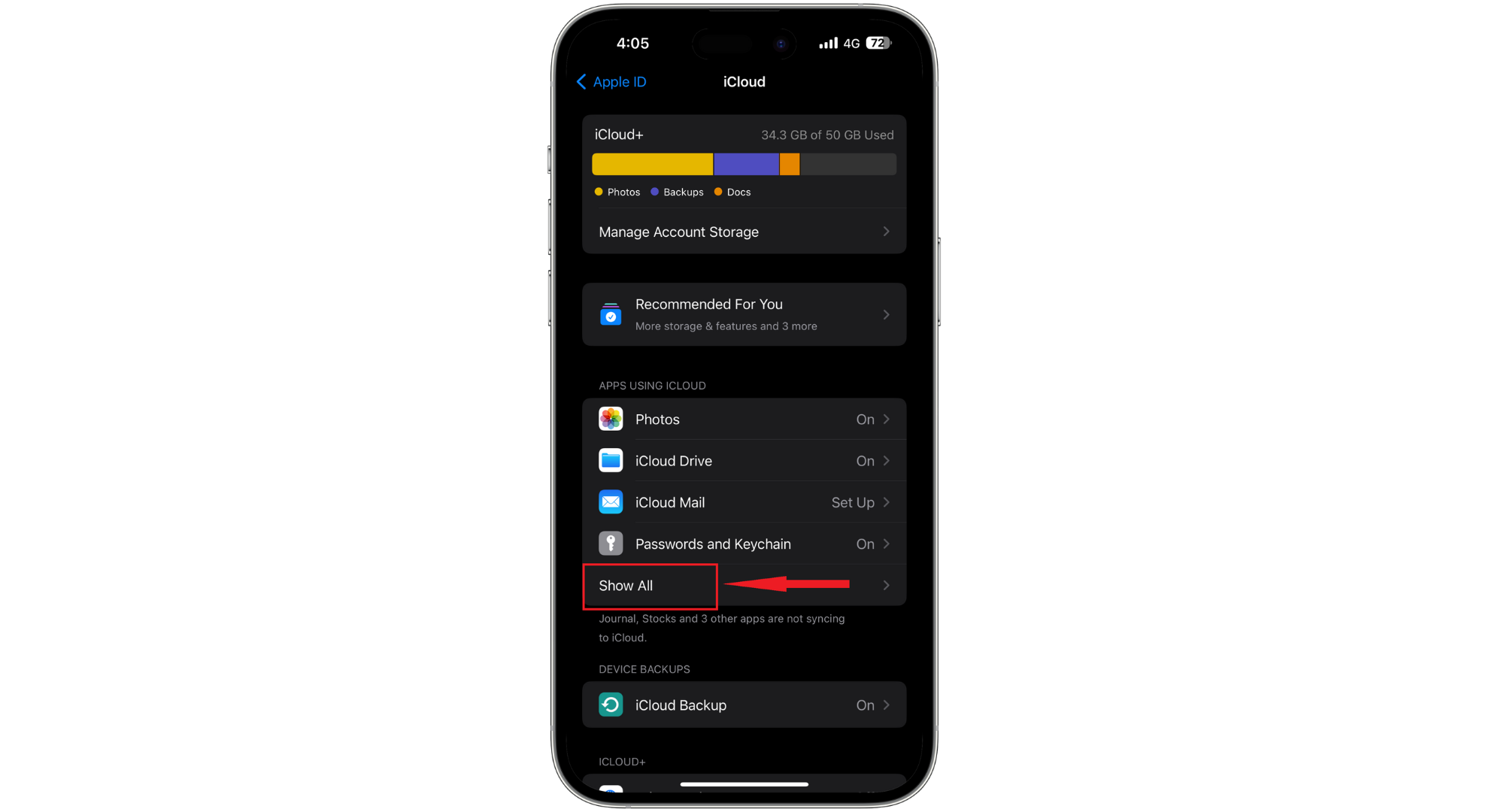
Tap Show All - Flip the switch next to Contacts to turn it on.
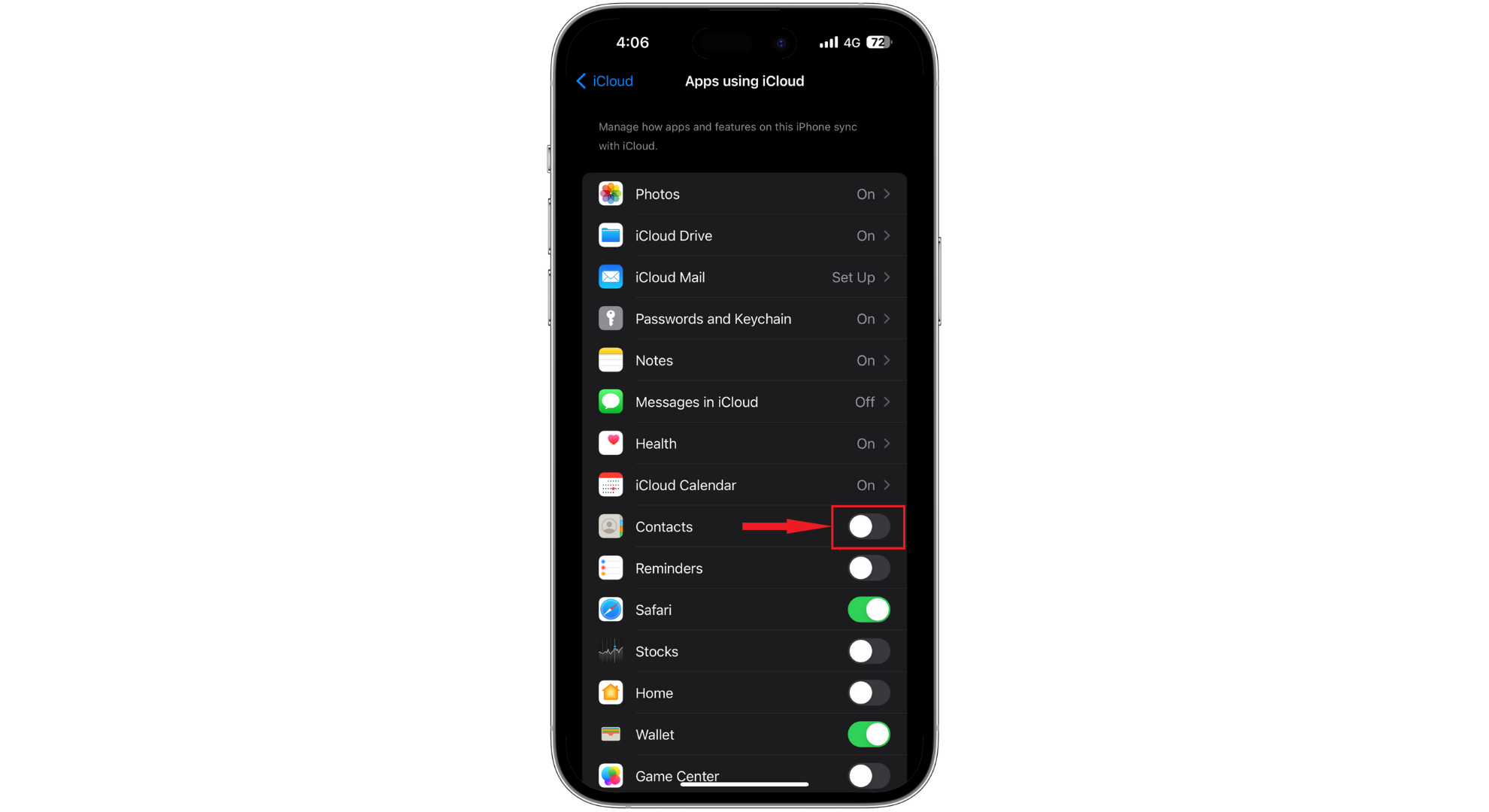
Turn the toggle for Contacts on - A prompt will appear, then select “Merge.” After waiting a bit, you should see your deleted contacts appear back on your iPhone.
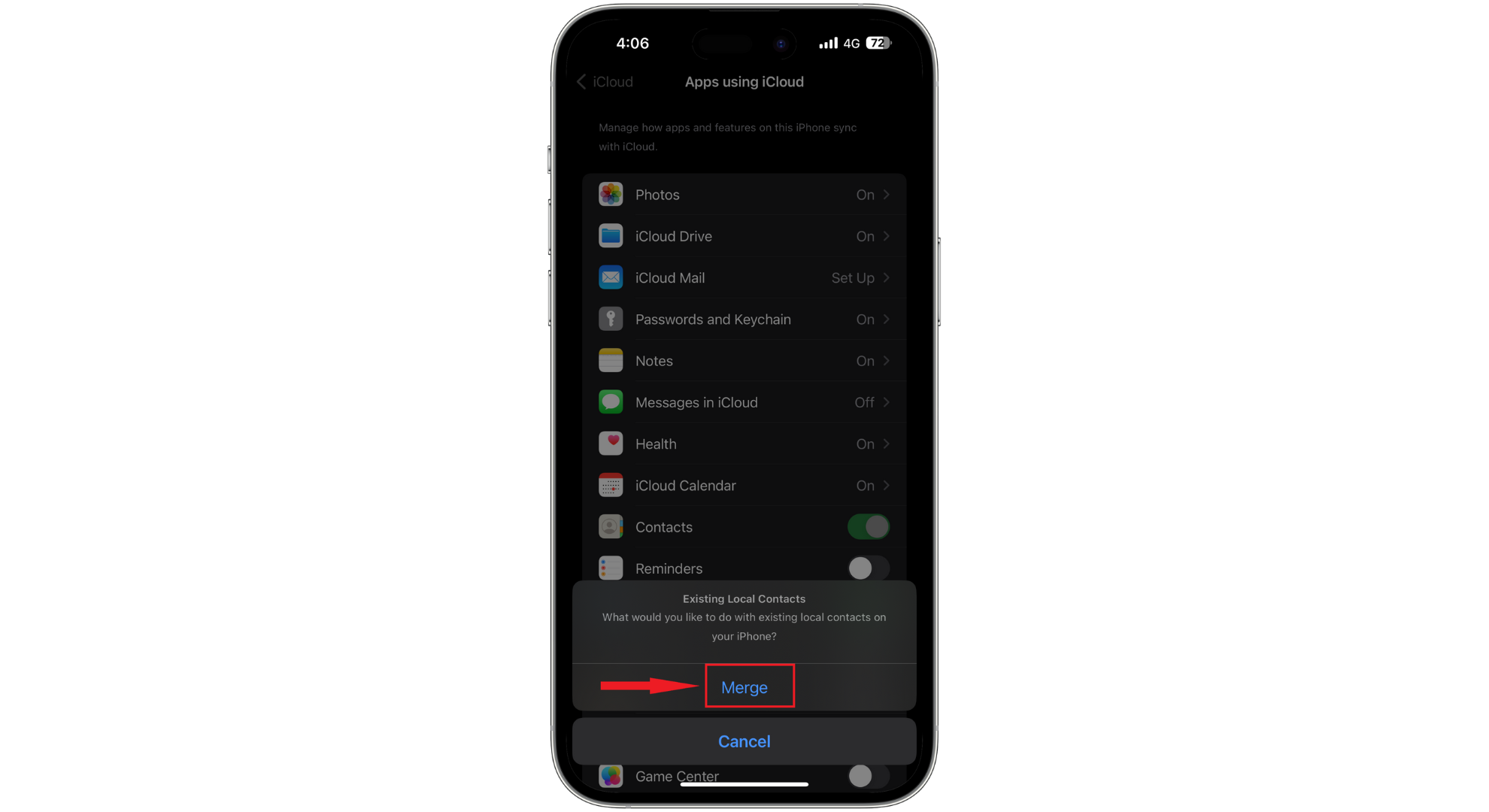
Tap Merge
READ MORE: What are read-only contacts and how can I delete them? ➜
2. Restore contacts on your iPhone through Email
If the contacts you can’t find anymore were also in your email, you can easily add them back to your iPhone. You can sync your contacts right from the Settings on your iPhone. Here’s a simple way to bring back contacts you saved in Gmail or any other email provider:
- Go to the Settings app on your iPhone, scroll down a bit, and tap on “Mail.”
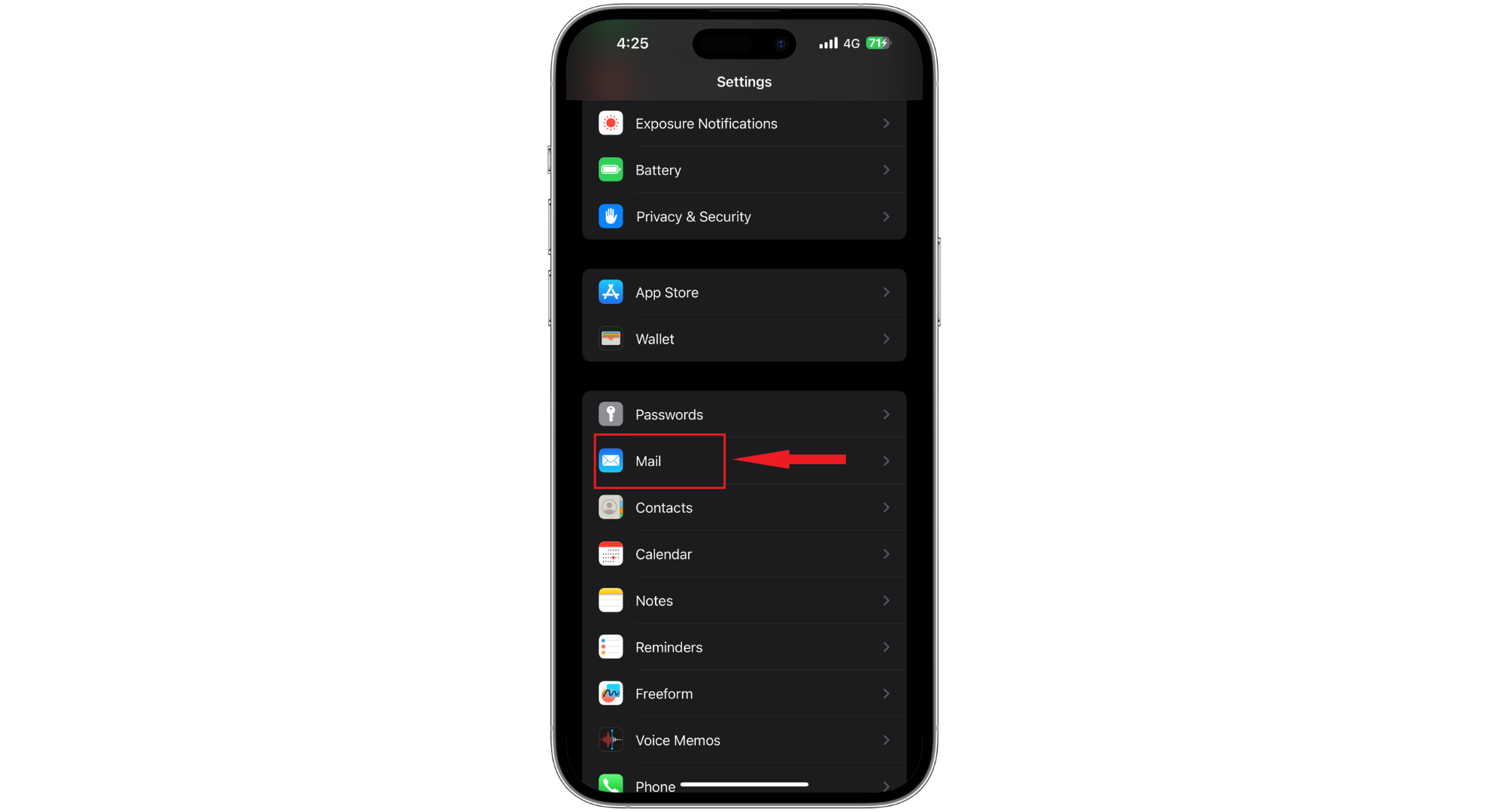
Tap Mail in settings - Select “Accounts.”
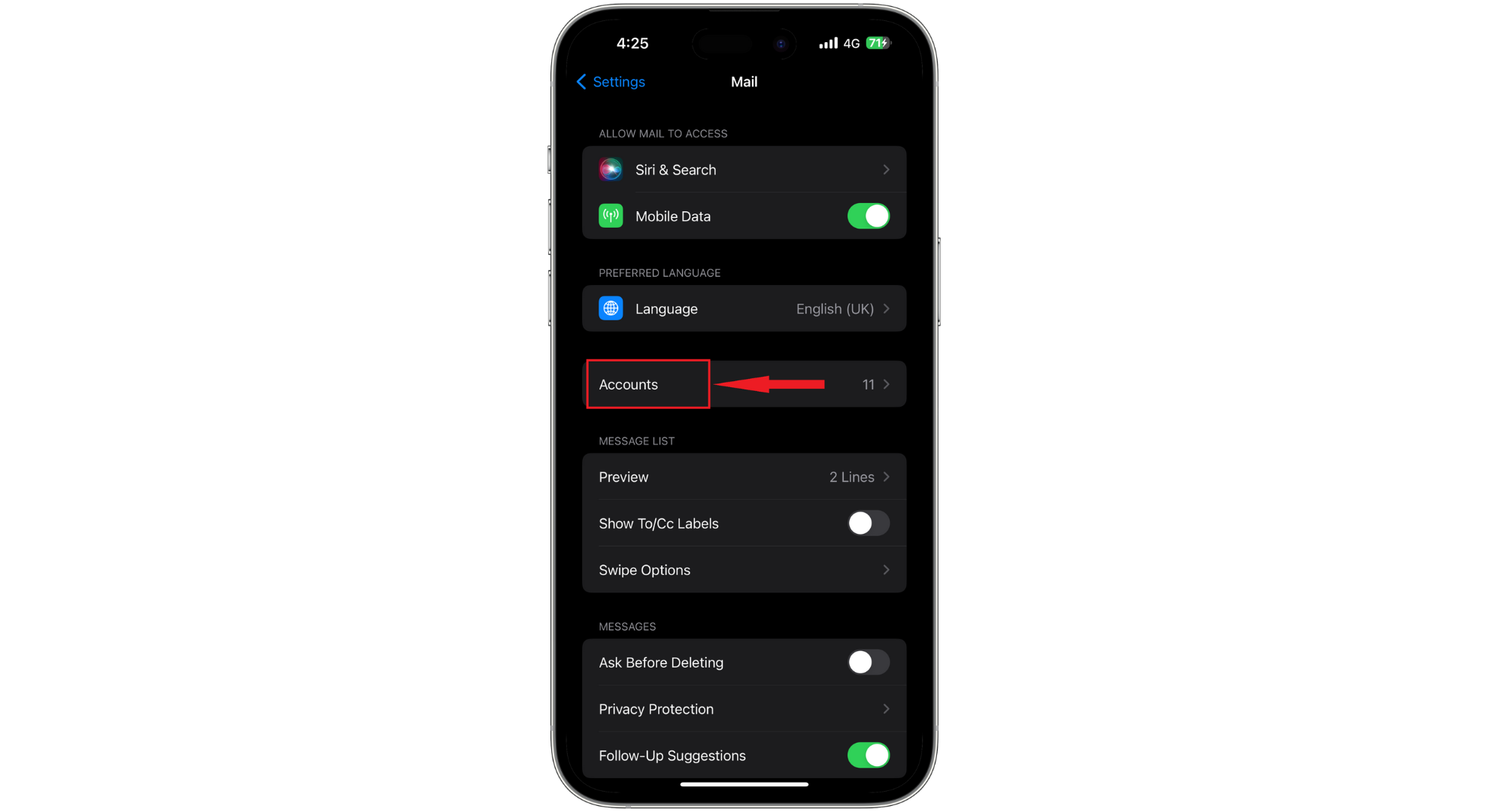
Tap Accounts - Choose the email account where your missing contacts were saved.
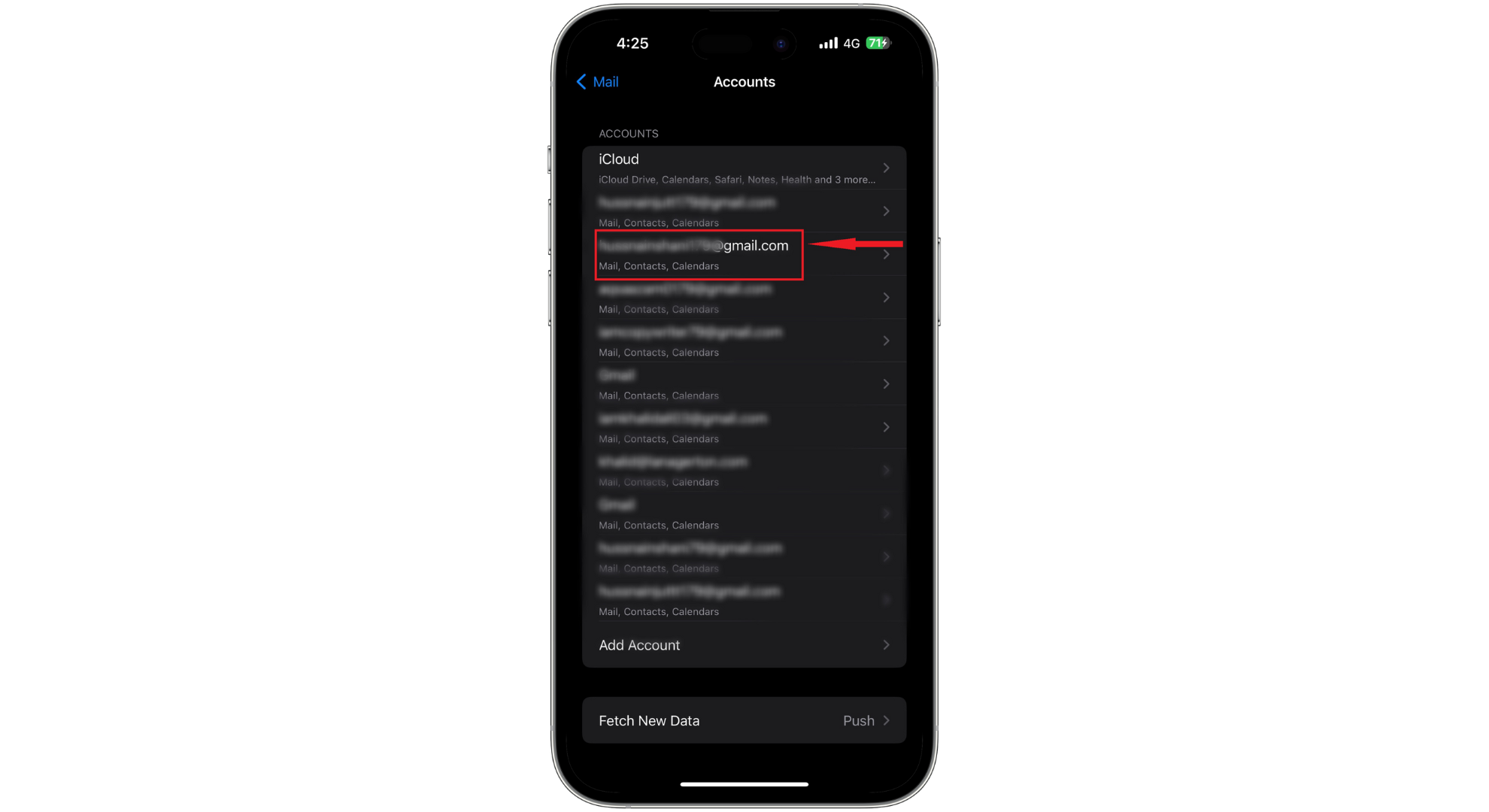
Choose the email - Look for the Contacts option and ensure it’s turned on (it will be green if it’s on).
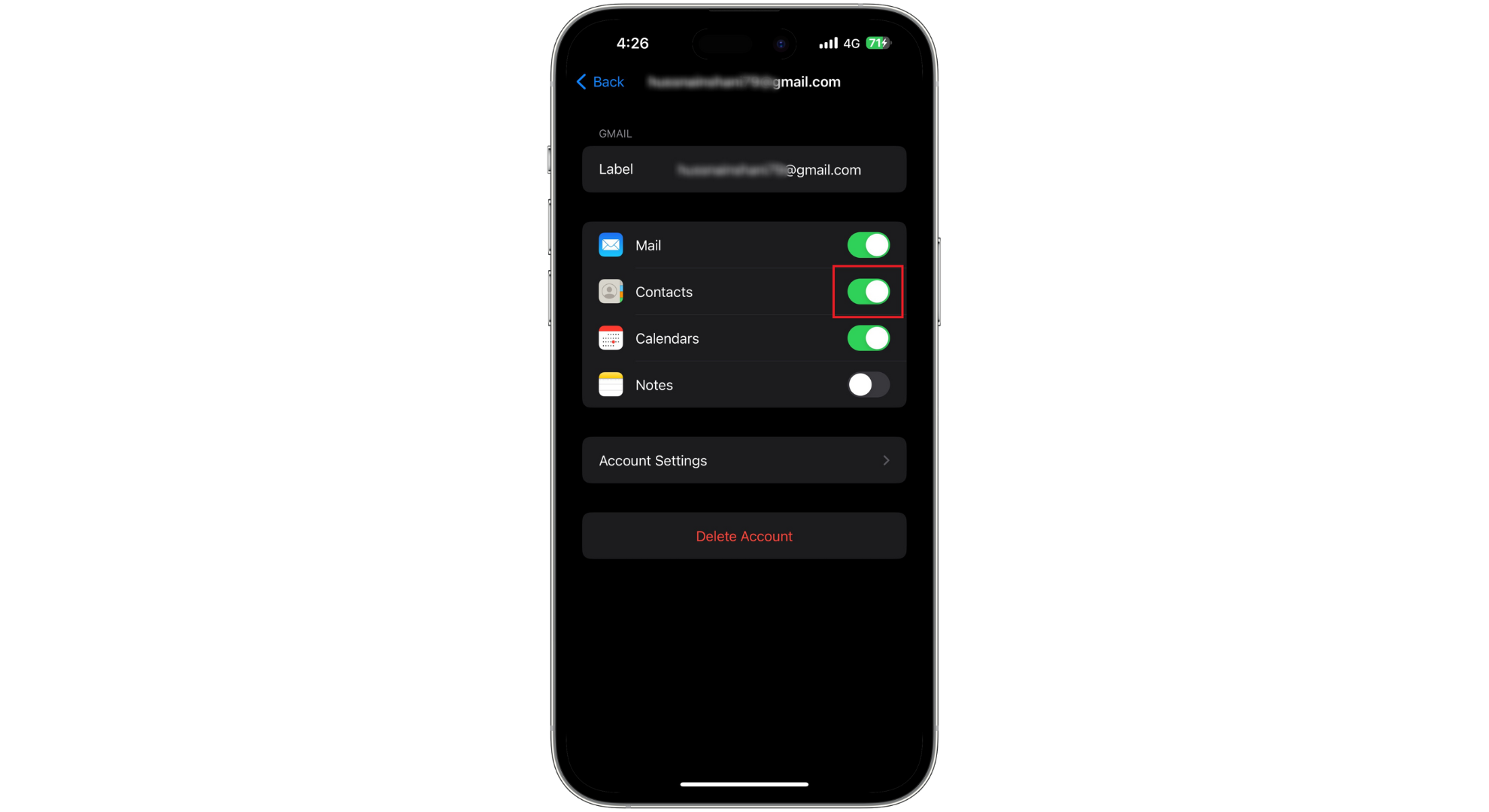
Tap the Contact toggle
After doing this, when you check your Phone or Contacts app, you’ll find your email contacts are back in your list.
READ MORE: How to Make An Email With A Custom Domain in 2024 ➜
3. Restore contacts on your iPhone from a Mac Backup
Plug your iPhone into your Mac. If you’ve previously backed up your iPhone to your Mac, you might find your deleted contacts in that backup. Use the cable that came with your iPhone, a suitable alternative, or Wi-Fi to connect your phone to your Mac.
Caution: This might not be the best option if your last iPhone backup to your Mac was long ago, as you’ll lose any data added to your iPhone since that backup. But, if you’ve lost many old contacts, it could still be worth doing.
- Open “Finder” on your Mac.
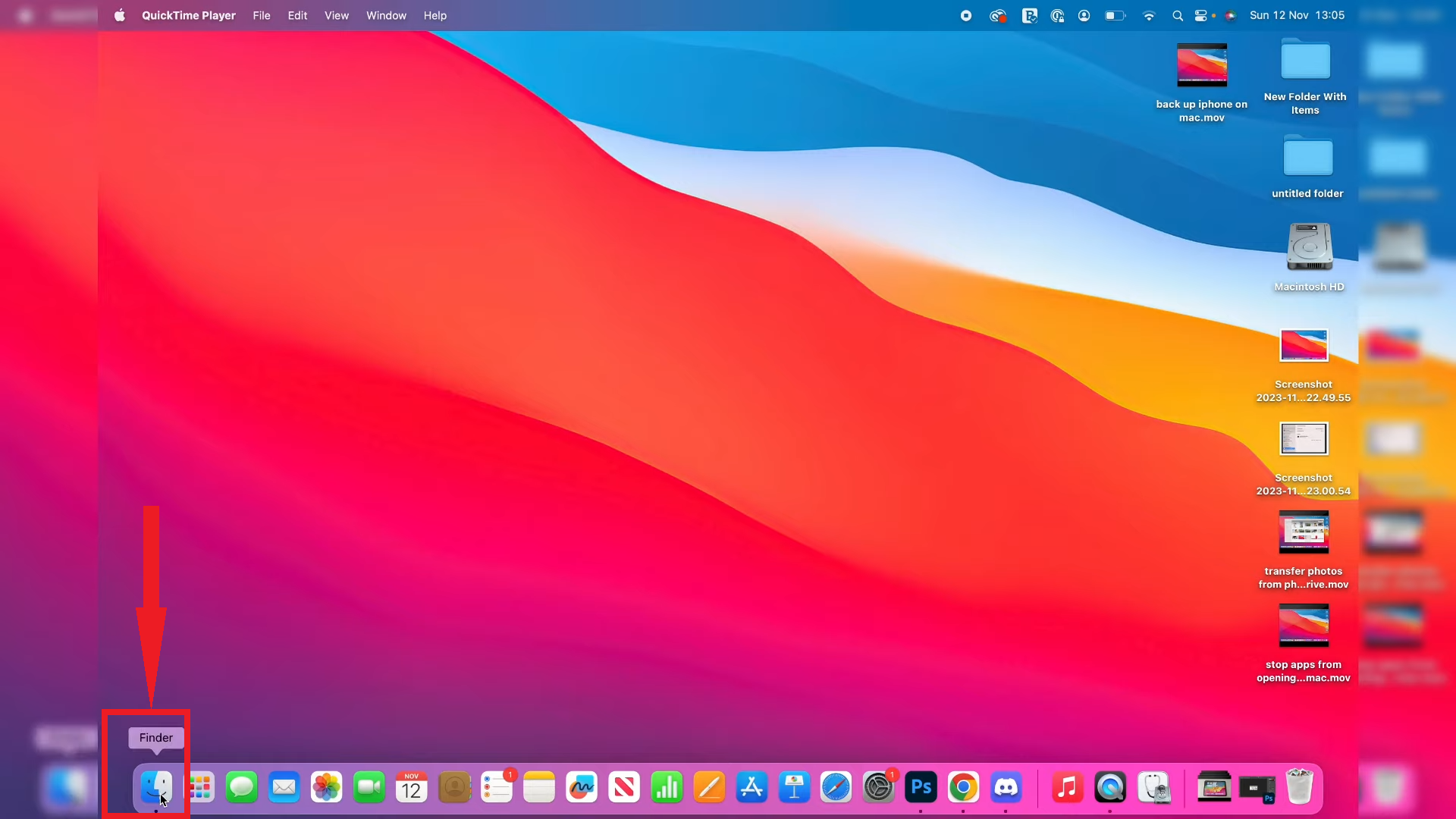
Open Finder - Click on your iPhone. You’ll see it listed under “Locations” on the left side.
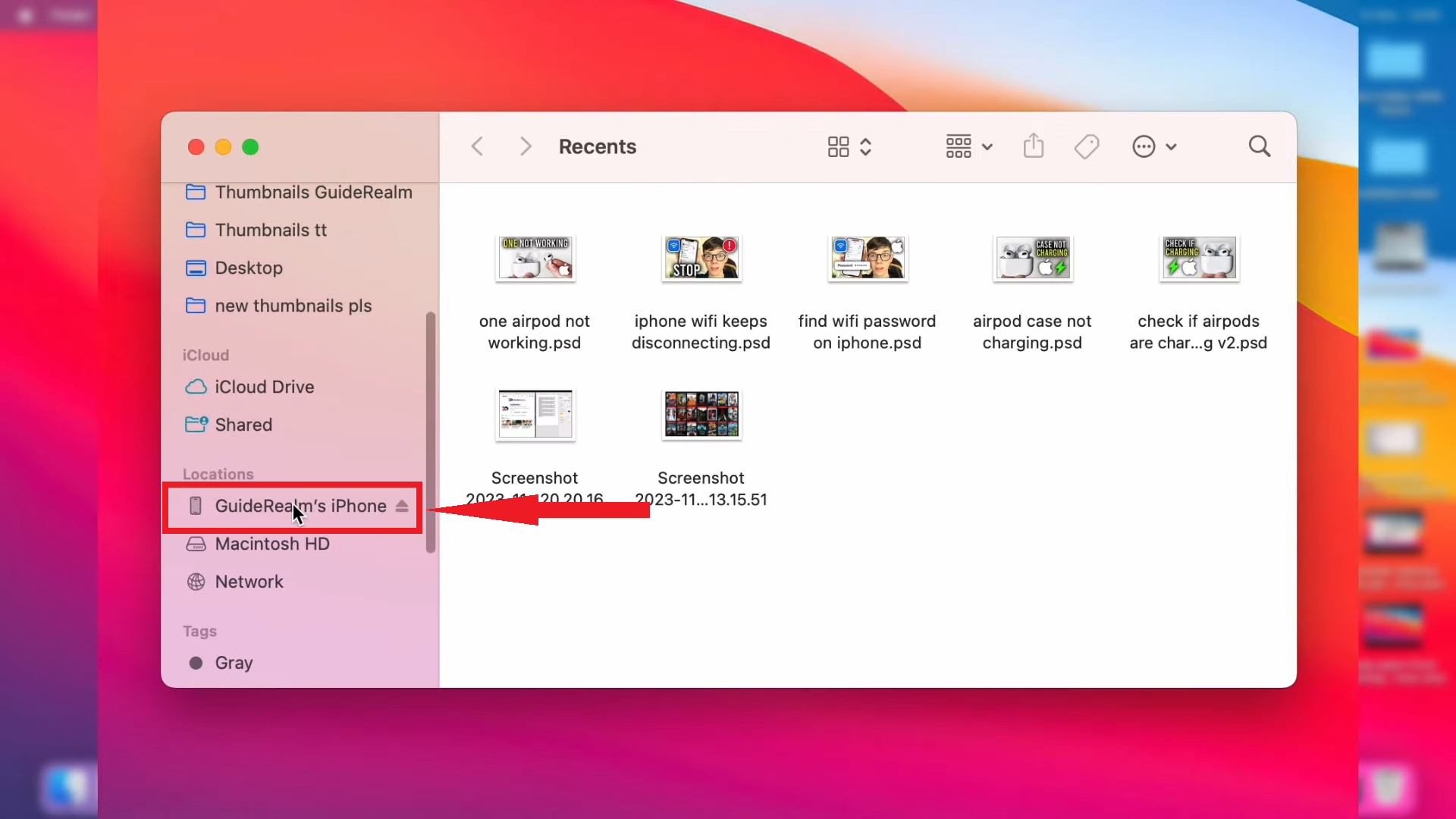
Click on iPhone - Hit the “General” tab at the top.
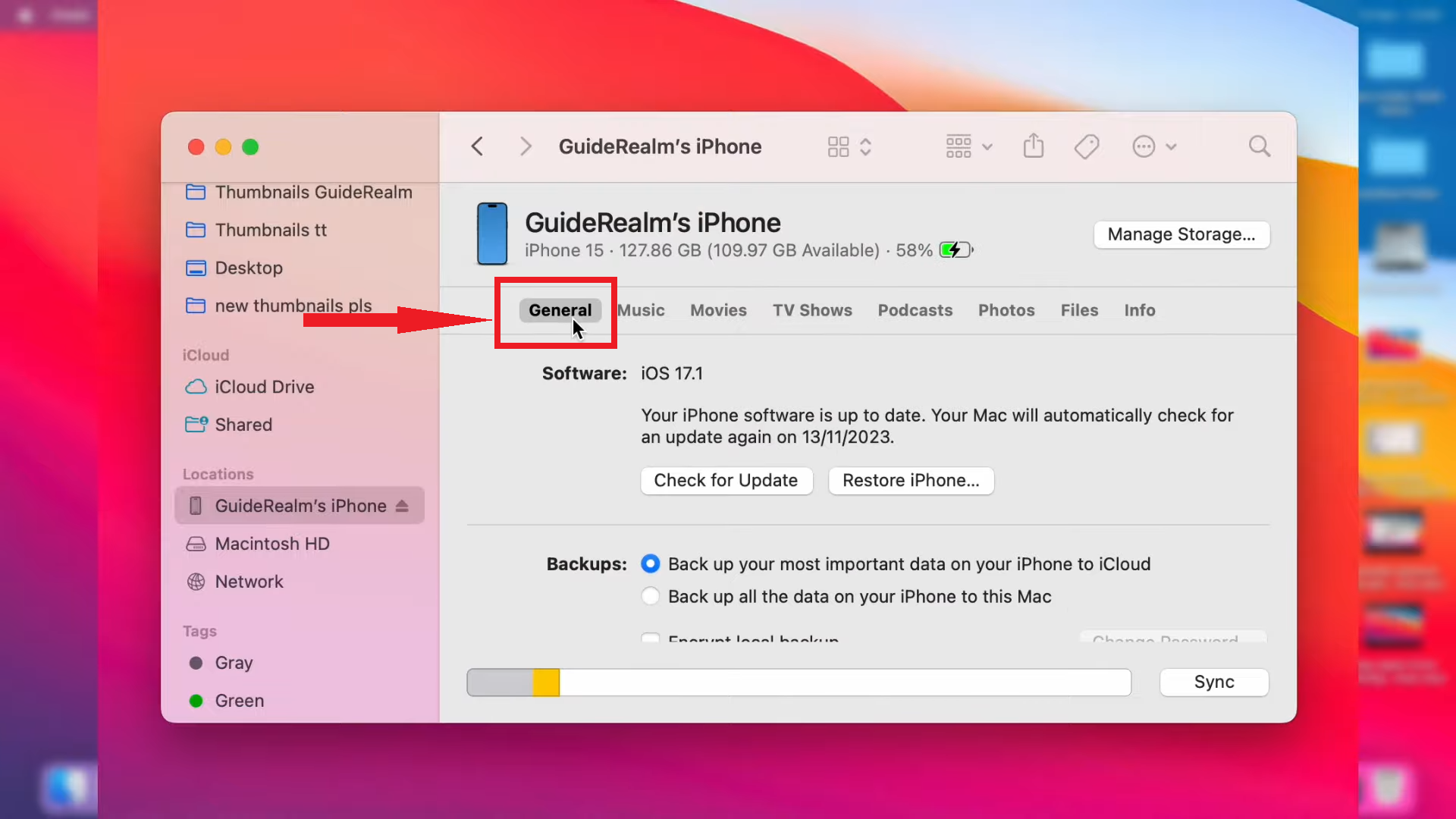
Open the General tab - Choose “Restore Backup,” you’ll find this option in the “Backups” section.
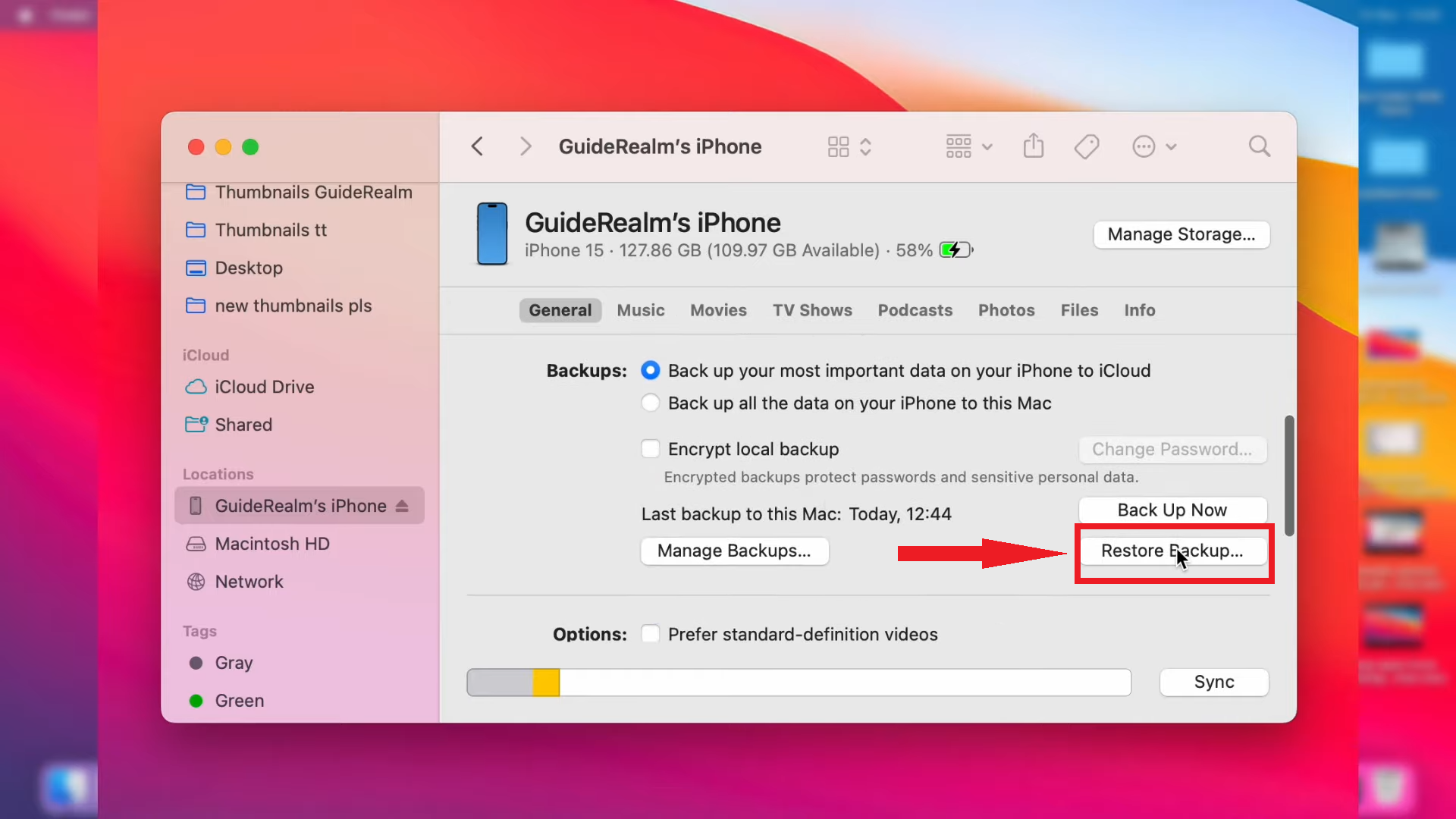
Click on Restore Backup - Pick a backup and hit “Restore.” If several backups are listed, select the one from when you still had the contacts. This action will bring back data from that backup to your iPhone, including any deleted contacts.
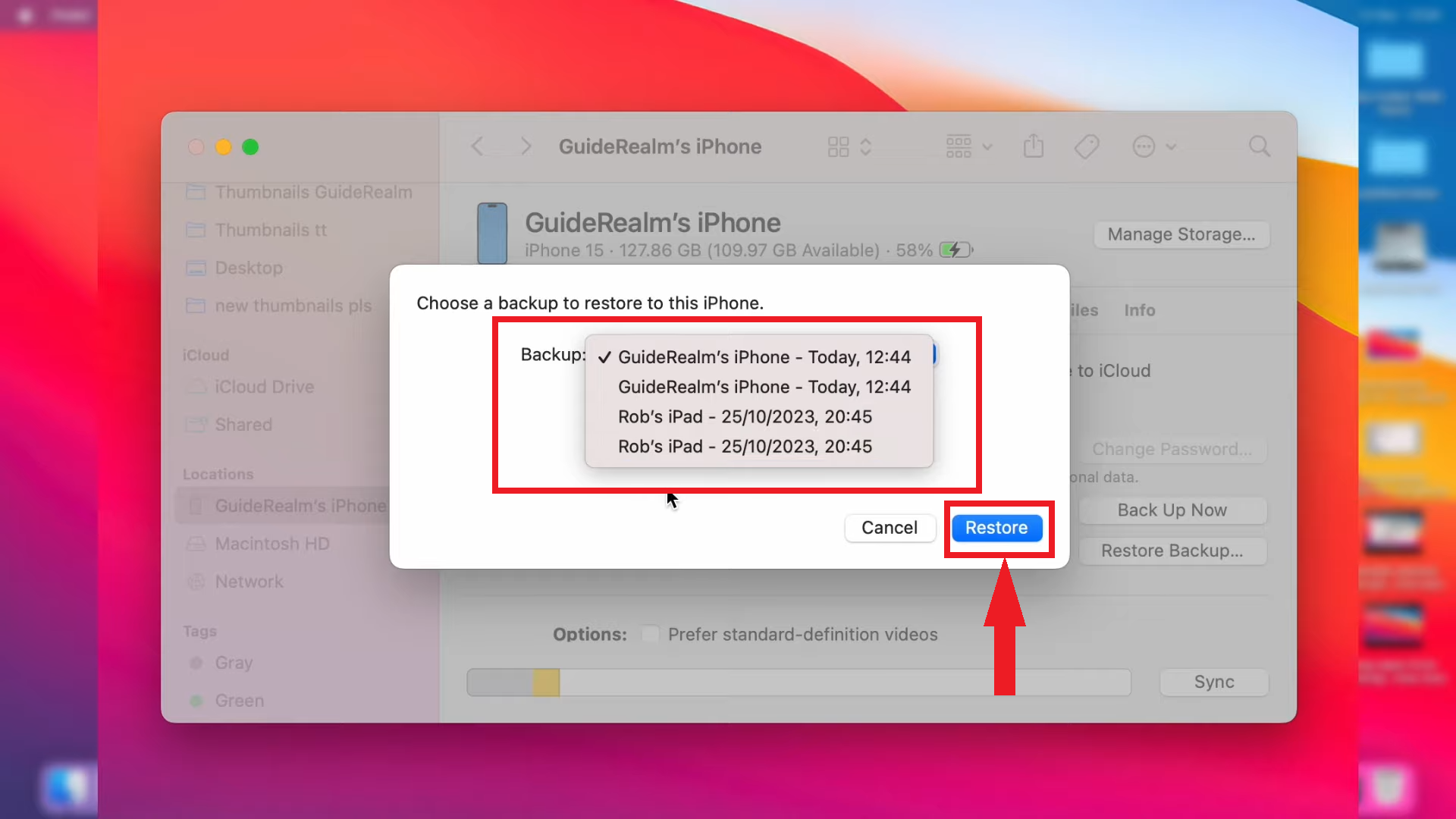
Click on Restore to initiate backup
If a password protects your backup, you must type in your passcode when asked. After the backup process, you can see the contacts recovered in your Contacts app.
Images sourced from: GuideRealm
For Macs running older operating systems (like Mojave or earlier) or you don’t have a Mac and use a Windows PC, you’ll use iTunes instead of Finder to get your iPhone’s data back from a backup.
READ MORE: How to Resize An Image on Mac in 4 Different Ways [2024] ➜
4. Restore contacts on your iPhone from iTunes backup
If you’ve ever synced your iPhone with iTunes, there’s a good chance your contacts are saved in one of those backups (even if you don’t remember making a backup, syncing with iTunes automatically creates one).
Here’s how to get your contacts back by using an iTunes backup:
- Open iTunes on your computer and plug in your iPhone. Look for your iPhone icon and click it.
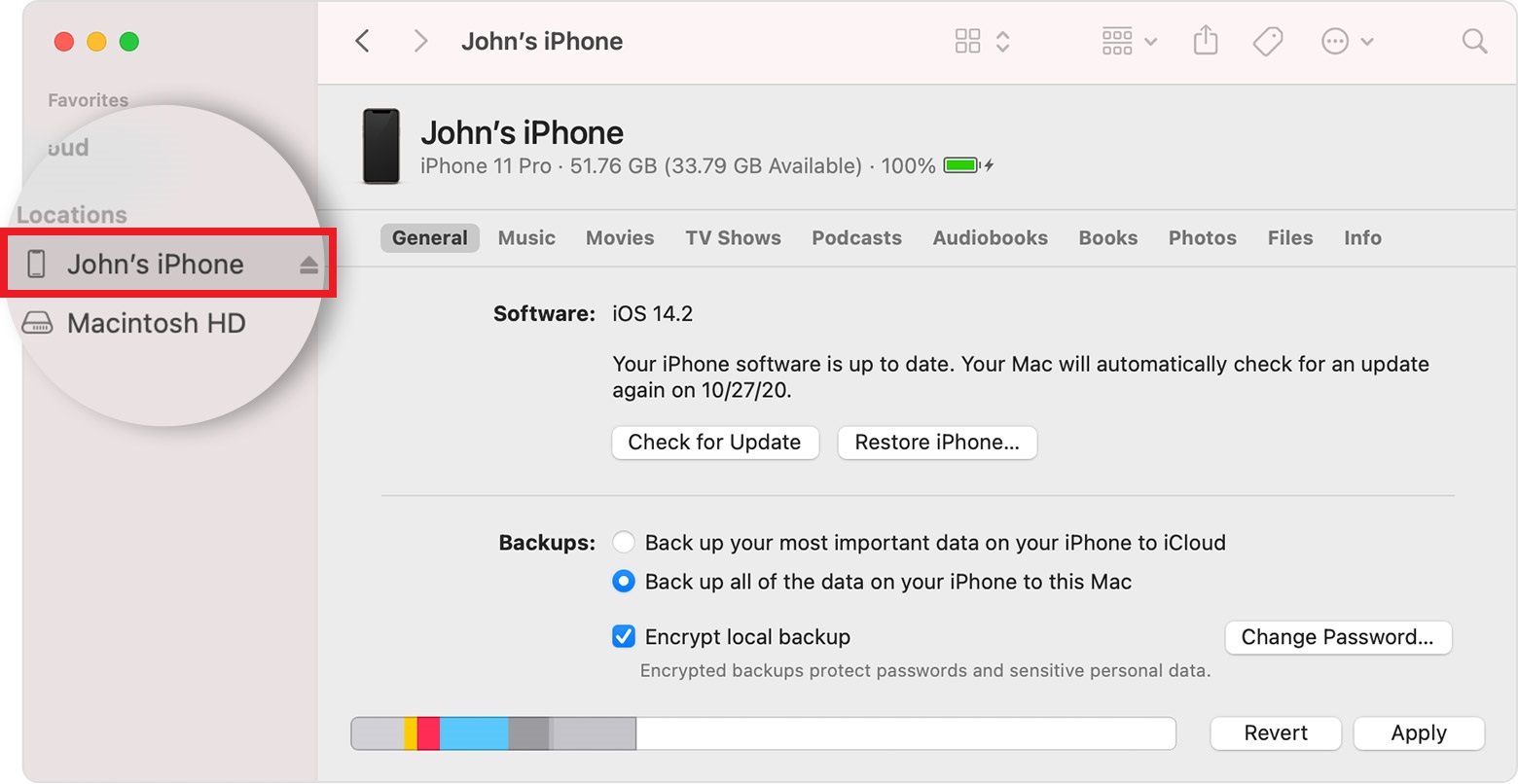
Select your iPhone from device list - Go to the “Summary” section and click “Restore backup.”
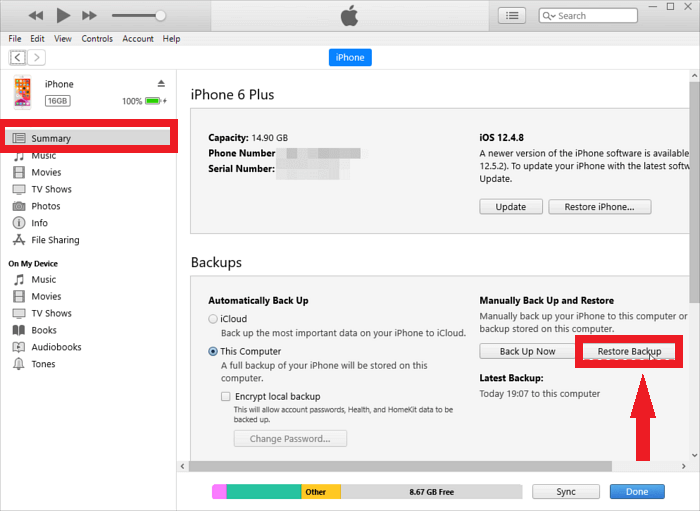
Click on Restore Backup - Pick the most recent iTunes backup by looking for your iPhone’s name in the pop-up window and clicking “Restore.” Wait until iTunes finishes putting the backup on your iPhone, and you’ll have your contacts again.
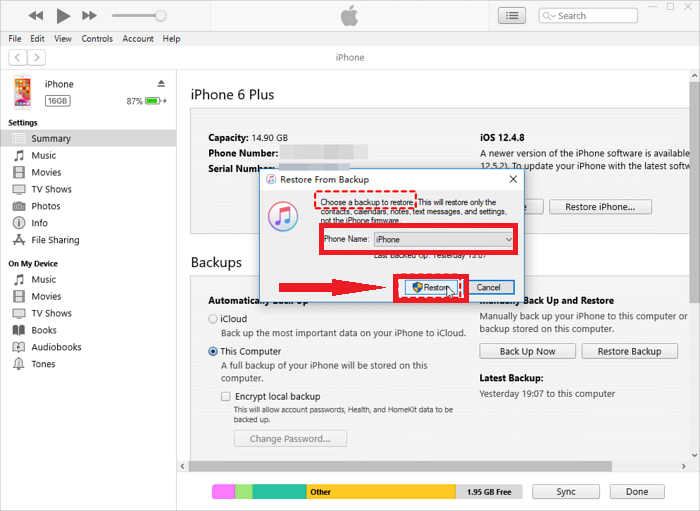
Click Restore to start the process
READ MORE: How to Move iTunes Library to Another PC? ➜
5. Recover contacts on your iPhone with iOS backup
Backing up your entire iPhone also saves your contacts. So, if you’ve backed up your iPhone, you can use this backup to get back any deleted phone numbers.
Here’s how to use iOS backups to restore your contacts:
- Start by opening the Settings app on your iPhone, then scroll down to “General.
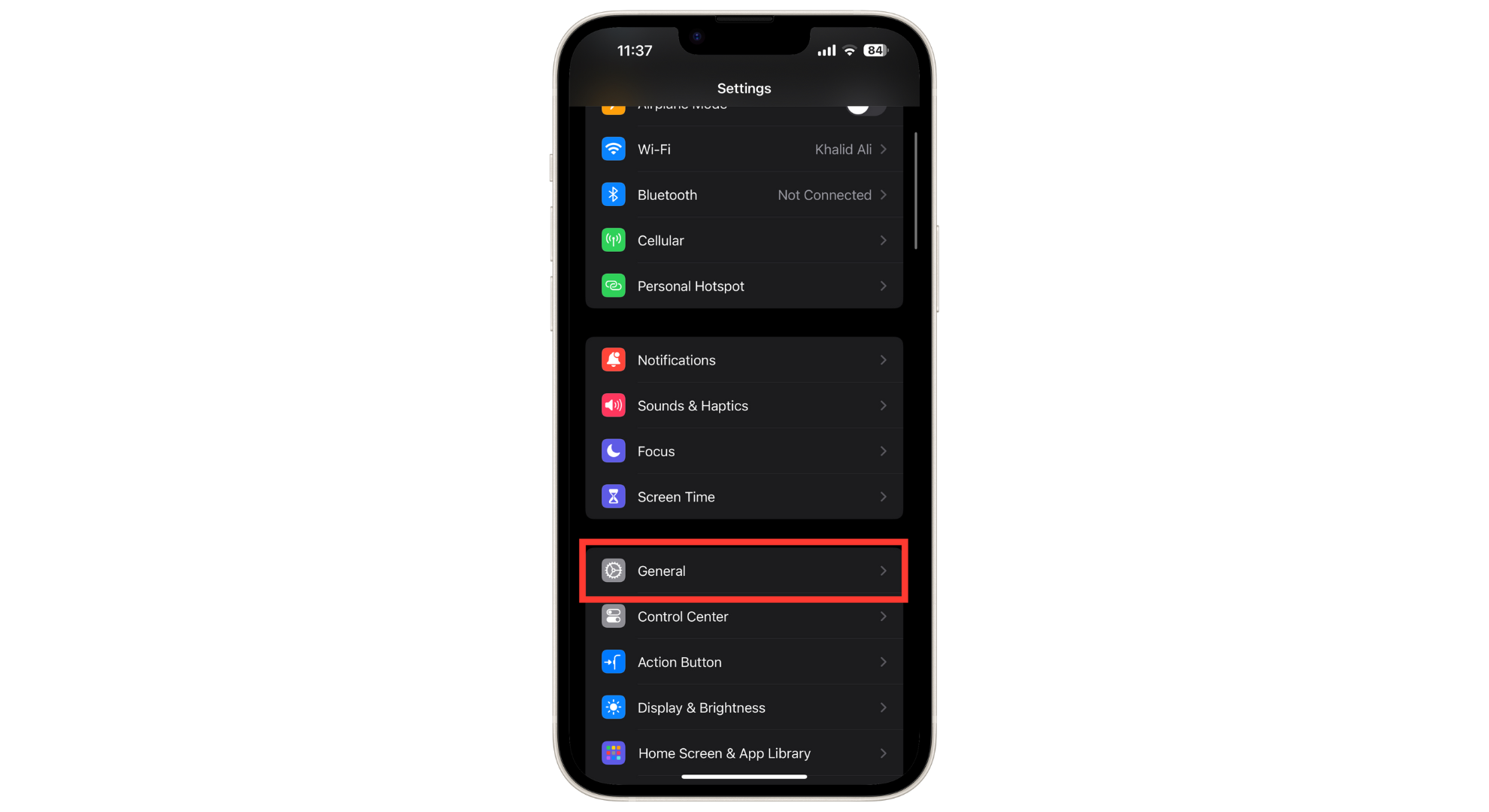
Tap General - Look for “Transfer or Reset iPhone” and tap on it.
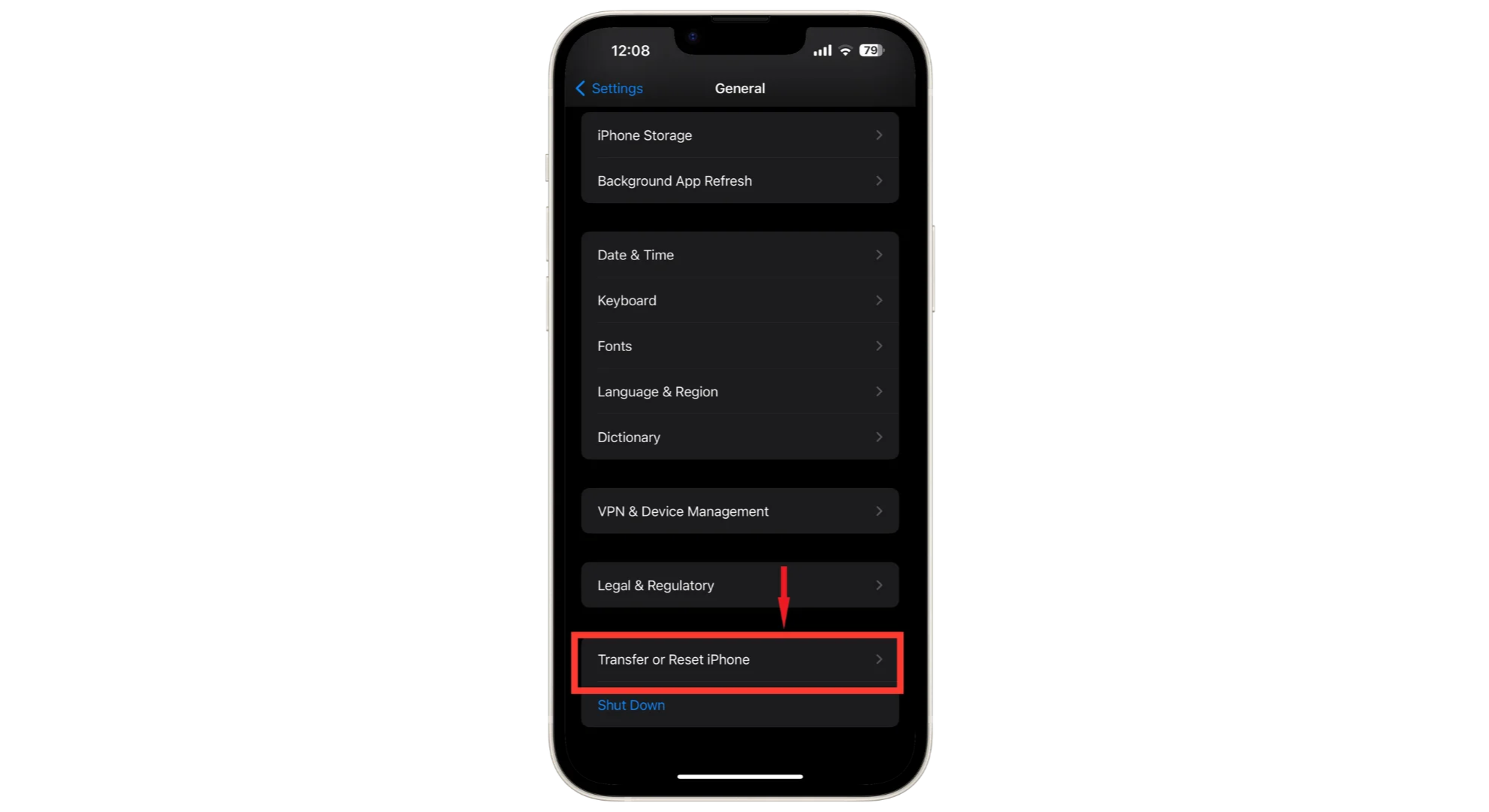
Tap on Transfer or Reset iPhone - Here, tap on “Erase All Content and Settings.”
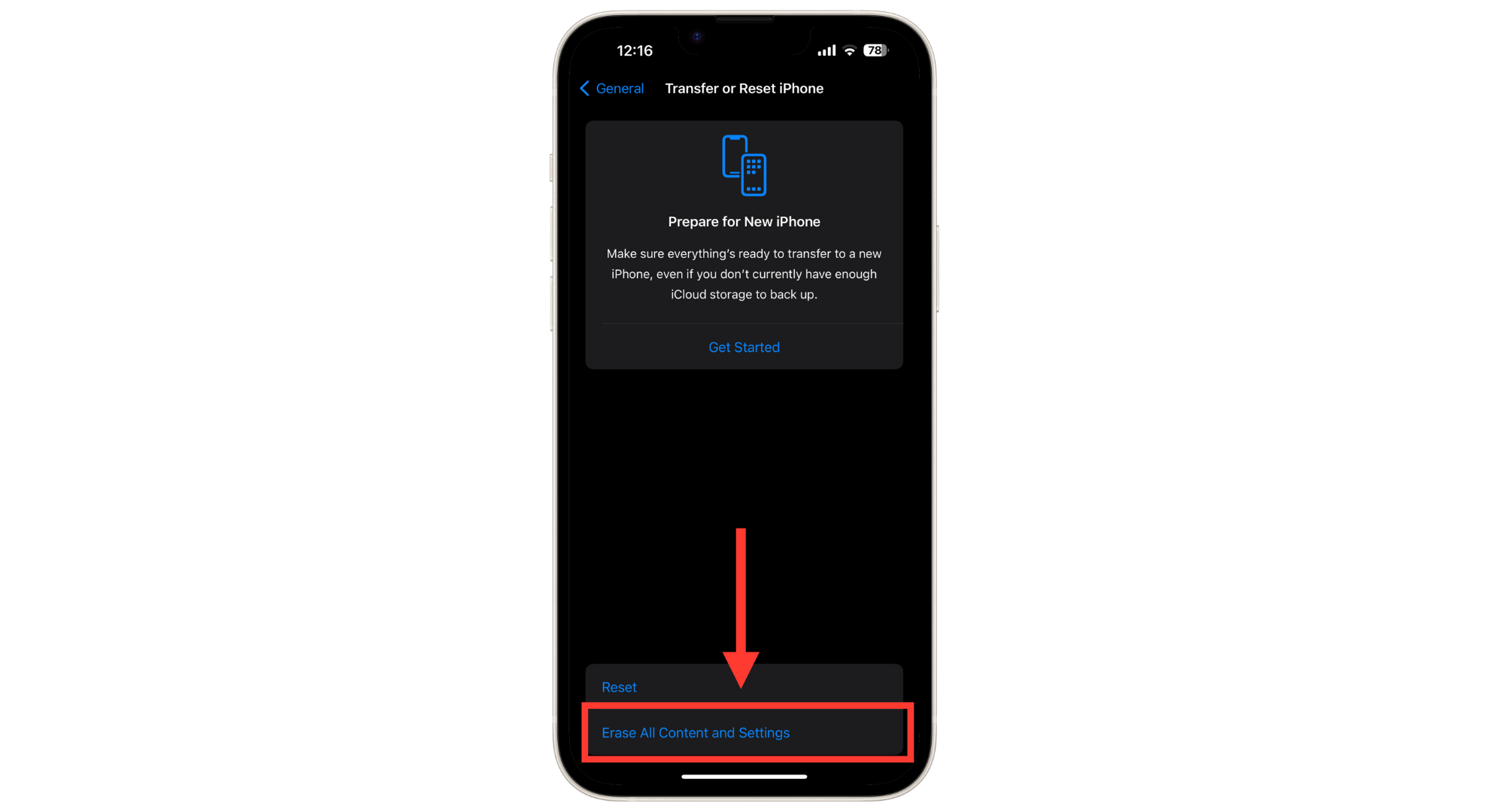
Tap on Erase All Content and Settings - You’ll see a warning that this will delete all your apps and data, remove your Apple ID, and turn off Find My iPhone. If you’re okay with this, tap “Continue.”
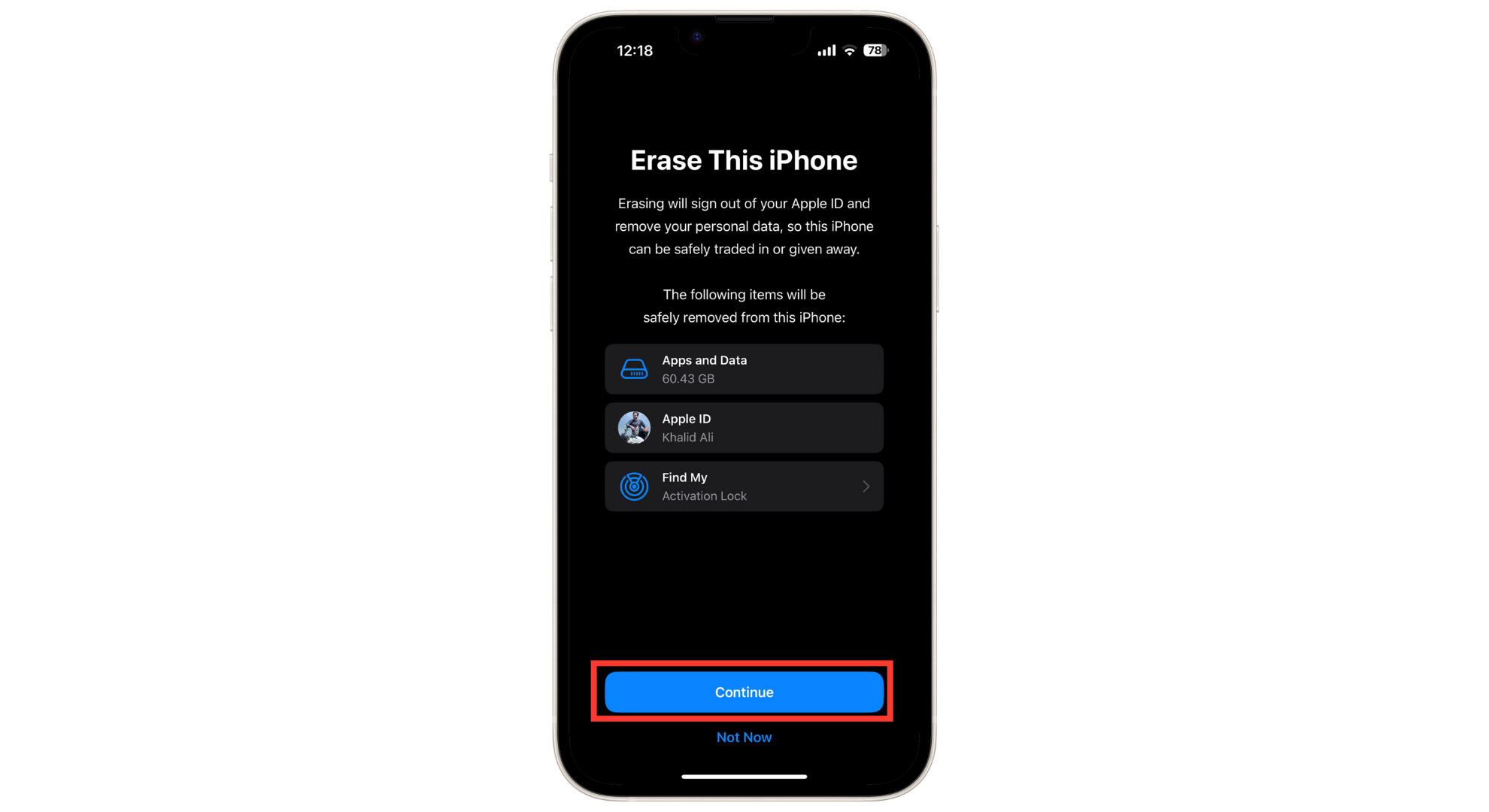
Tap Continue - When asked, type in your passcode, then choose to reset all settings.
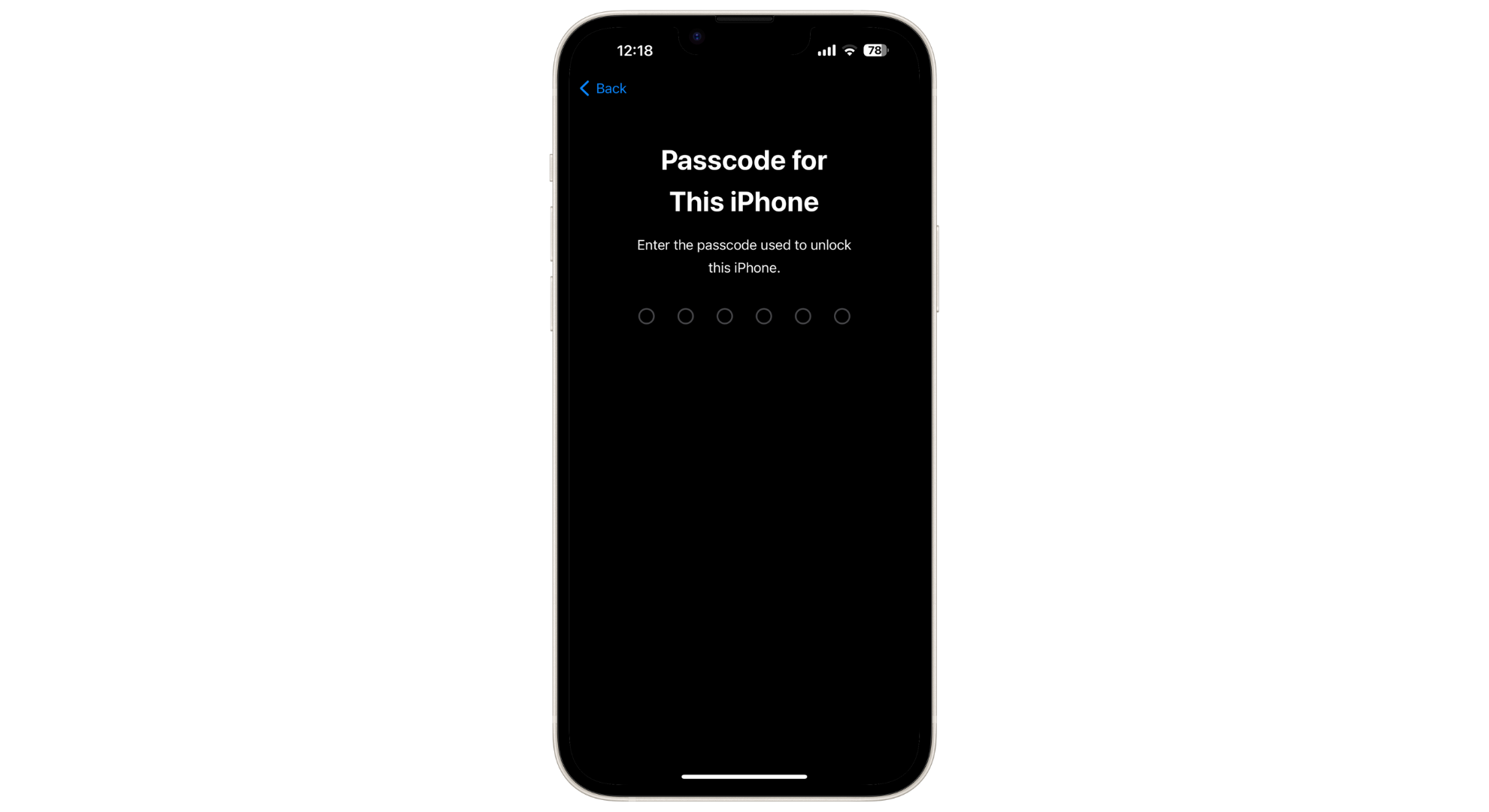
Enter Passcode to start reset process
After your iPhone restarts, follow the instructions on the screen until you reach the Apps & Data screen. Here, choose Restore from iOS Backup. Stay connected to Wi-Fi the whole time. This will bring your contacts along with other data from the backup.
READ MORE: How to Reset an iPhone without Password ➜
6. Restore contacts on your iPhone using a third-party data recovery tool
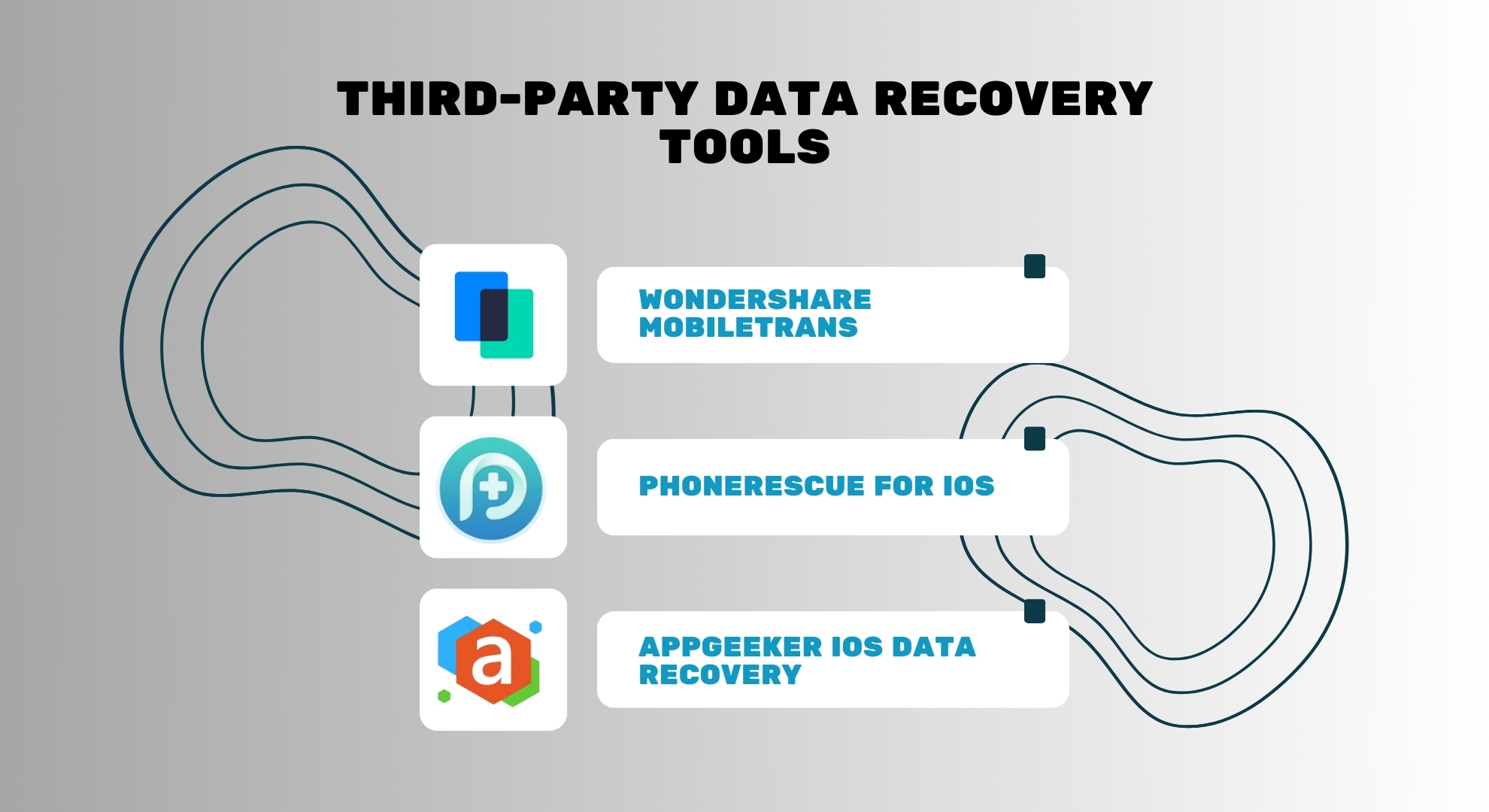
If you’ve lost contacts on your iPhone and don’t have a backup, you’re not out of options. There are third-party data recovery tools available that can help you retrieve your lost information. Examples of such tools include:
These tools are developed to recover deleted contacts on an iPhone, even without a backup. They can also help restore lost contacts from iCloud to another iPhone. Using one of these tools, you can return the important contact information you thought was gone forever.
Tips for keeping your contacts safe on your iPhone
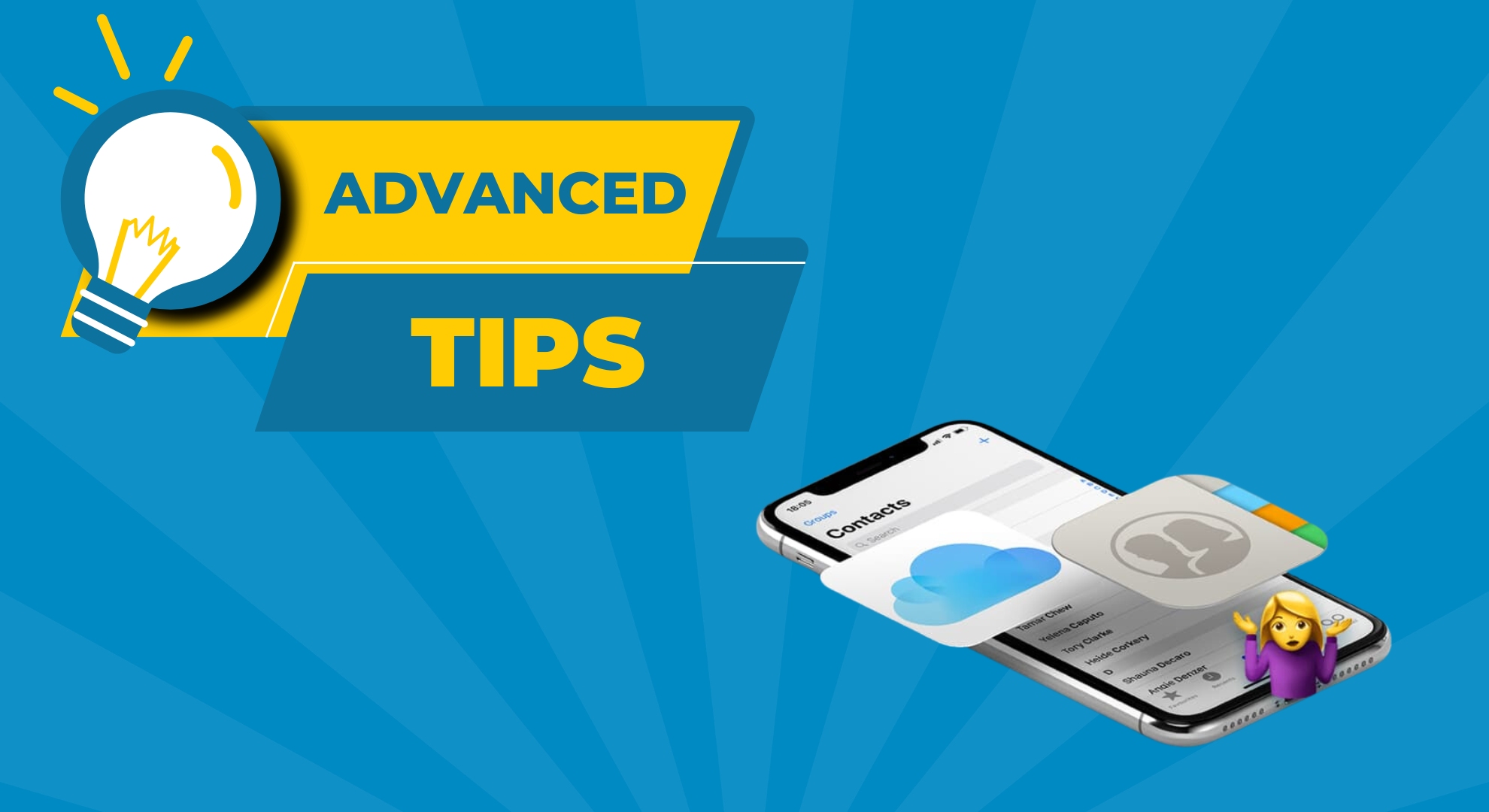
Keeping your iPhone contacts safe is key, so you might not need to learn how to restore them if they’re lost. Here are some easy tips to keep your contacts secure and avoid trouble:
- Always sync your iPhone with iCloud: This is the simplest way to ensure you don’t lose important information. It means all your contacts are safely stored online. So, even if you lose your phone, you won’t lose your contacts, photos, or apps.
- Make extra backups on your Mac sometimes: If you use a computer, it’s smart to save another copy of your iPhone’s data there every month. Think of it as a backup for your backup.
- Sync your Gmail contacts with your iPhone: By doing this, you’re keeping your contacts in more than one place, which is safer.
Next time you can’t find some contacts on your iPhone, don’t worry! Remember that you’ve been automatically saving your contacts to iCloud; they’re there when needed.
READ MORE: How to Tell If Your Phone is Tapped – Guide to Stay Safe in 2024 ➜
Final thoughts
Getting back missing or deleted contacts on your iPhone is not as complicated as it seems. You’ve got many options, such as using iCloud, iTunes, your Mac, iOS backups, or even third-party tools to help you out.
It’s wise to save your contacts in multiple places, like in iCloud or Mac. This way, you won’t lose them even if your phone goes missing. Also, syncing your contacts with your email can be a big help.
Keeping your contacts safe is easy if you make regular backups. By doing this, you can relax knowing that if your contacts are ever deleted, you’ve got everything you need to return them quickly and keep in touch with everyone important to you.
FAQs
No, your iPhone’s Contacts and Phone apps don’t have a particular folder for recently deleted items. So, if you delete a contact, you won’t be able to see it again unless you bring it back using a backup from Finder, iCloud, or your Gmail account.
If you’ve ever tried to find a number on your iPhone and noticed the contact is gone, there could be a few reasons. Maybe you accidentally deleted them. Or, if you’re using iCloud, there’s a chance you might have turned on a setting that hides your contacts.
Even if you haven’t backed up your contacts, there’s still hope. You can use special iPhone Data Recovery software that looks through your iPhone for any lost or deleted information. This can even work for contacts that new data have replaced.
If your iPhone is lost or damaged, but you’ve backed up your contacts to iCloud or made a backup on your Mac or PC, you can restore those contacts to a new device. Without a backup, recovery might not be possible.
 Reviewed by
Reviewed by