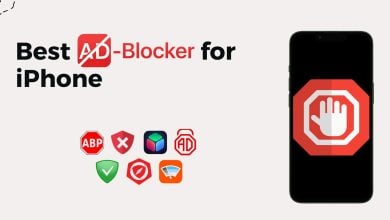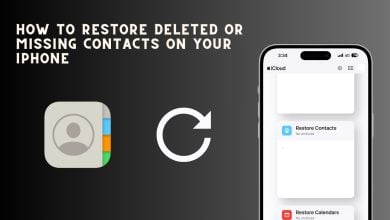How to Fix Your iPhone’s Blurry Home Screen in 3 Easy Way
- The iPhone's home screen may appear blurry due to Legibility Blur settings, Focus Mode settings, or low-resolution wallpapers.
- To fix blurriness, users can adjust the Legibility Blur setting, delete or modify Focus Modes, or select a high-resolution wallpaper suitable for their device model.
- Understanding the reasons behind a blurry home screen and how to address them can help maintain clarity and user preference on iOS devices.
Many iPhone users might have recently noticed a strange phenomenon where their home screens appear blurred out. While the icons are still displayed and function normally, the background and other elements are blurry.
In this guide, we will go over some steps to fix your blurred home screen and explore the reasons behind why this happens.
Table of Contents
How Does the iPhone’s Home Screen Work?
Unlike Android, on an iPhone, your home screen serves as your primary app launcher. It consists mainly of app icons, providing a launchpad for everything you do on your device. The screen is designed for simplicity, with a dock at the bottom for your most-used apps.
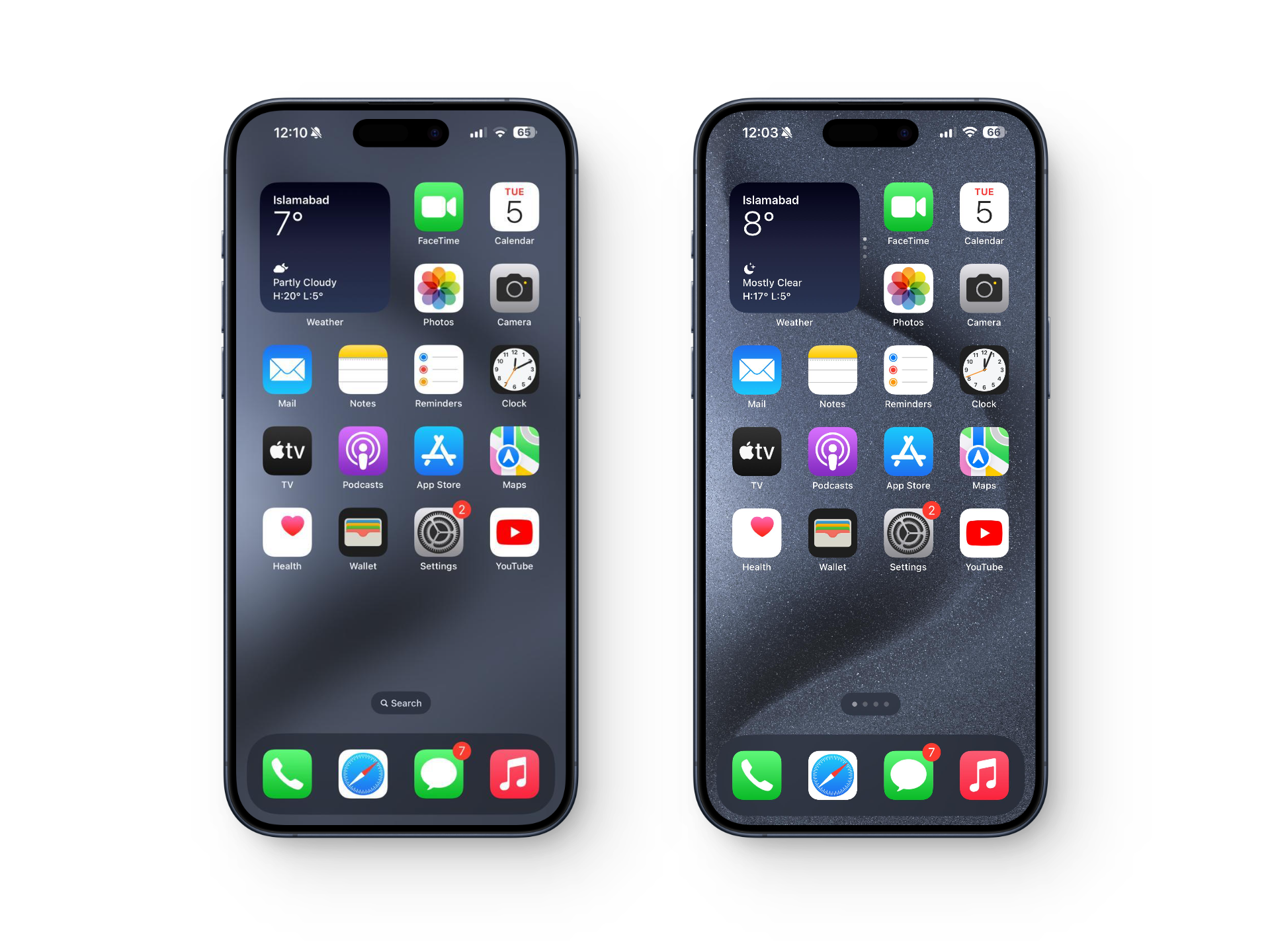
Aside from all of that, there is essentially nothing else you’ll find. There is a Wallpaper in the background, and that’s it.
READ MORE: How to Fix Blurry Pictures on iPhone in 5 Different Ways ➜
Reasons and Potential Fixes for Blurry iOS Home Screen
On your iPhone, if you feel that your home screen is blurry in any way, it could be because of, and not limited to, one of the reasons mentioned below.
1. Legibility Blur
Starting with iOS 16, Apple introduced Legibility Blur, an option to blur home screen backgrounds. This feature was intended to reduce distractions and improve icon visibility.
For some users, maintaining a clean interface can be beneficial. If this setting is enabled on your device, your icons will appear completely crisp, while the background remains blurred. To reset this setting to the default view, follow the steps below.
- Go to Settings and tap on Wallpaper.
- Tap “Customize” on the wallpaper you want to adjust (either Lock Screen or Home Screen).
- Look for a toggle labeled “Blur” or “Legibility Blur.“
- If it’s enabled, try turning it off to see if that sharpens the background.
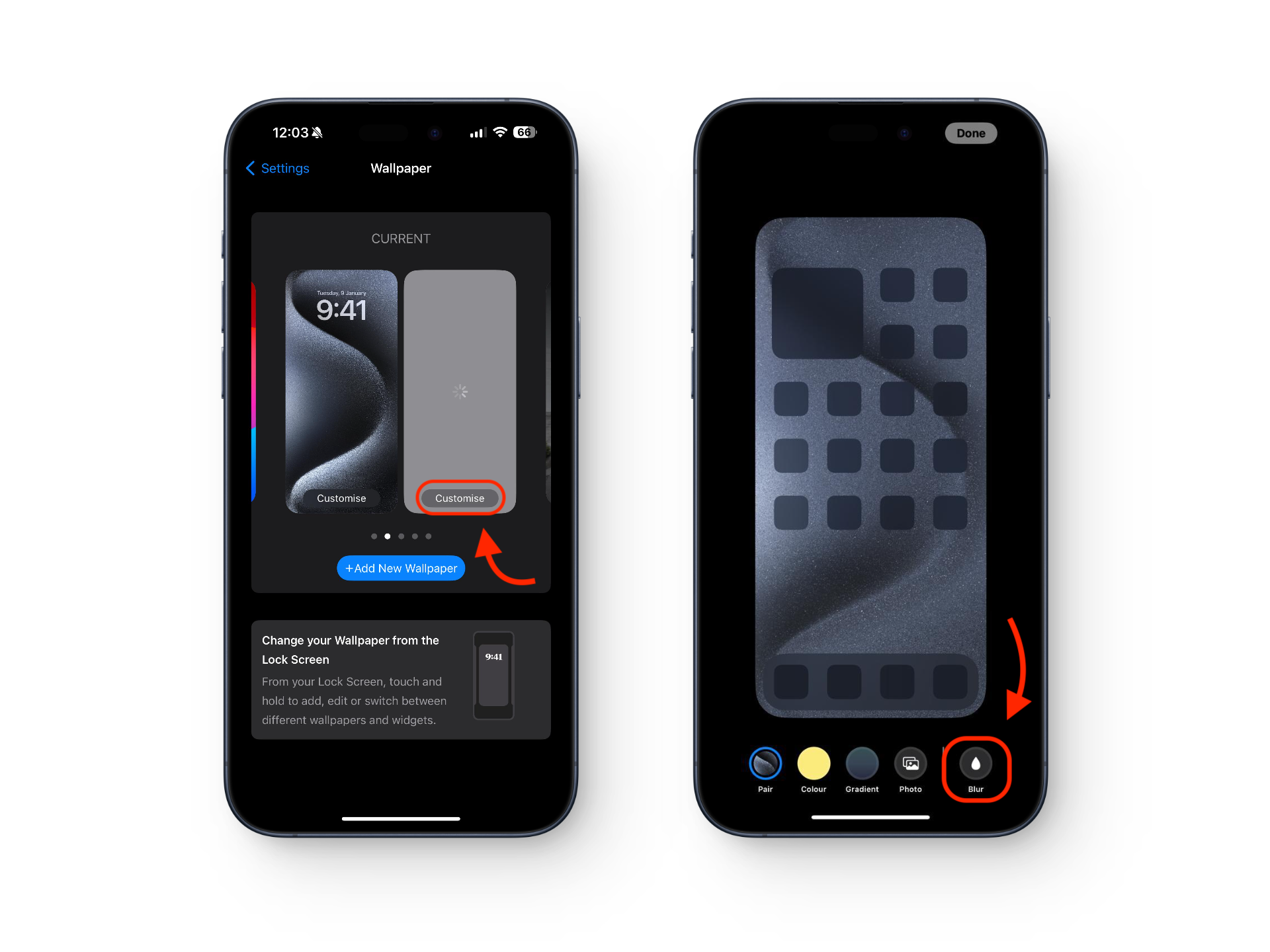
READ MORE: Blurry WhatsApp Video Call? Try these Fixes ➜
2. Focus Mode
Focus Mode is another helpful feature on iOS devices that is designed to minimize distractions. It filters notifications based on your situation. You can manually set up Focus profiles for various scenarios, such as Work, Sleep, Driving, or even Personal Time.
When enabled, Focus Mode can also link your Home and Lock Screens to specific wallpapers. If you see a different Home Screen, possibly blurred out, compared to your usual one, Focus Mode might be activated. To disable this feature, follow these steps:
- Open Settings and tap on Focus.
- Tap on whatever Mode you wish to disable.
- Scroll down and tap on “Delete Focus.“
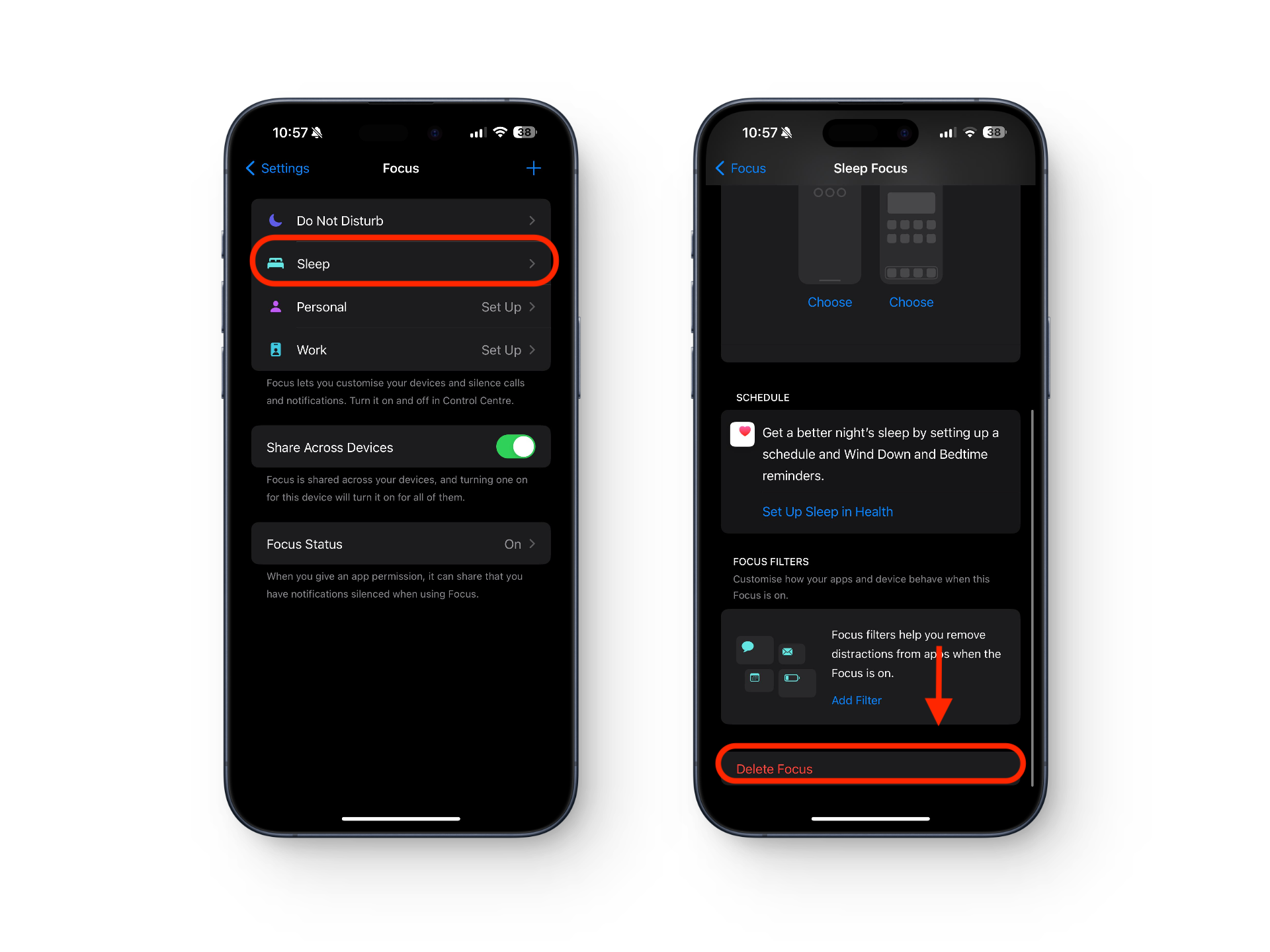
READ MORE: What does Share Focus Status means and how to enable it? ➜
3. Low-Resolution Wallpaper
Your iPhone has a specific display resolution that it uses to scale any wallpaper you set on the lock or home screen. If the image you choose has a lower resolution than ideal, the wallpaper will start to pixelate to fill the screen. If the resolution is significantly lower than what is recommended, it will appear blurry.
To fix this issue, try setting a default wallpaper that is already available on your iPhone and see if the blurriness resolves itself. This will help confirm if the problem lies with the custom image you were using. Here is the ideal wallpaper size for each of the previous generation of iPhones.
| DEVICE | Ideal Wallpaper Resolution |
| iPhone 15 and 15 Pro | 2556 x 1179 pixels |
| iPhone 15 Plus and 15 Pro Max | 2796 x 1290 pixels |
| iPhone 14 | 2532 x 1170 pixels |
| iPhone 14 Plus | 2778 x 1284 pixels |
| iPhone 14 Pro | 2556 x 1179 pixels |
| iPhone 14 Pro Max | 2796 x 1290 pixels |
| iPhone 13 | 2640 x 1200 pixels |
| iPhone 13 Pro & 13 Pro Max | 2880 x 1320 pixels |
| iPhone 12 mini | 2340 x 1080 pixels |
| iPhone 12, 12 Pro | 2532 x 1170 pixels |
| iPhone 12 Pro Max | 2778 x 1284 pixels |
| iPhone 11, iPhone XR | 1792 x 828 pixels |
| iPhone 11 Pro, iPhone XS | 2436 x 1125 pixels |
| iPhone 11 Pro Max, iPhone XS Max | 2688 x 1242 pixels |
If you have an older iPhone, just Google the model to find out its resolution easily.
READ MORE: 25+ Best FREE iPhone Widgets in 2024: The Ultimate List! ➜
Conclusion
With the recent expansion of software customization options for iOS devices, users may occasionally find a pixelated or blurry lock screen, which can be distracting or may seem unusual. However, understanding features like Legibility Blur and the different Focus Modes can help you not only troubleshoot the current issue but also identify similar situations that might arise in the future.
FAQs
You may’ve enabled Legibility Blur in your phone’s Display settings. The methods to do so are outlined in the guide above.
Well, chances are that the wallpaper that you’ve set is incompatible with your iPhone’s resolution. With each year, Apple sort of raises the resolution and pixel density for each of the successive model in a particular lineup and so, if you’ve switched to a new iPhone, you may also need to switch to a new wallpaper.
You can unlink your home-screen to your current focus mode. This way, any changes you make won’t affect your home or lock screen layout. To do so, go to Settings -> Focus -> Tap on Options under Customize Screens -> Switch off the toggle next to customize screens.
 Reviewed by
Reviewed by