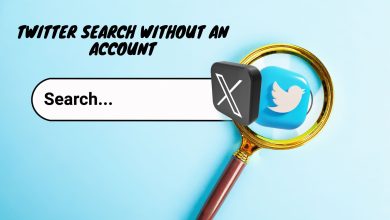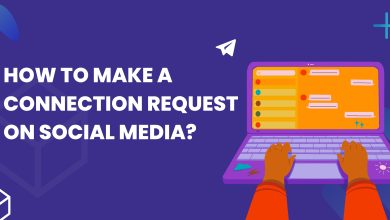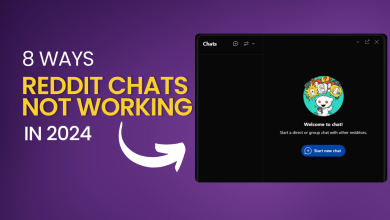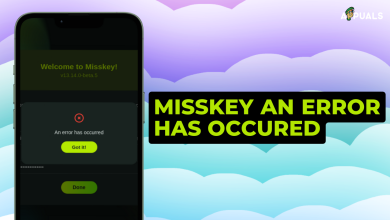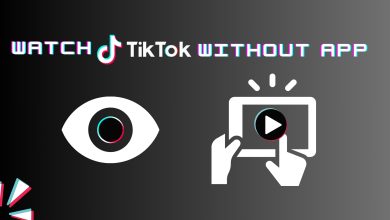How to Download A TikTok Video Without Posting It [2024]
- After creating a TikTok video, select the "Drafts" option which appears after you press the red checkmark to edit your video. This will save the video within the app for you to revisit and post at a later time.
- You can also just post a normal TikTok video as is but select "Only You" to make it Private. Then download it by saving it your phone and deleting it afterwards.
- To save a TikTok video externally, use your phone’s screen recording function—on iPhone, swipe and tap the record button; on Android, swipe down and select Screen Recorder.
TikTok is the place where trends happen and dances go viral. Making TikToks is fun, but only some people like sharing them with the world, not everyone’s eager to hit that Post button.
If you’ve created a TikTok and want to save it for yourself, this post is for you. In this post, let’s take a look at how to download TikTok videos without putting them out there for everyone to see.
Table of Contents

Why You Should Download a TikTok Video?
There are several compelling reasons to download TikTok videos. In some cases, you might come across sensitive content, like graphic footage or private data leaks, that could be taken down soon. Downloading these videos ensures that you have a copy before it disappears.
On a personal level, you might create a video that you’d rather keep to yourself, away from the public eye. It’s all about having control over what you keep and share on the platform.
How to Download a TikTok Video Without Posting it Publically
There are different ways to download a TikTok video without posting it. Luckily, we’ve put together a list of all the methods for you to try.
1. Save TikTok Video to Drafts
If you’re looking to just save the video for your future references, saving it to drafts is the ideal solution. Here’s how you can save a TikTok video to drafts:
- Open TikTok and start creating your video as usual.
- Once you’re done creating the video and applying edits, instead of tapping on the Post button, look for and choose the Drafts option. The Drafts button can be found at the bottom of your screen.
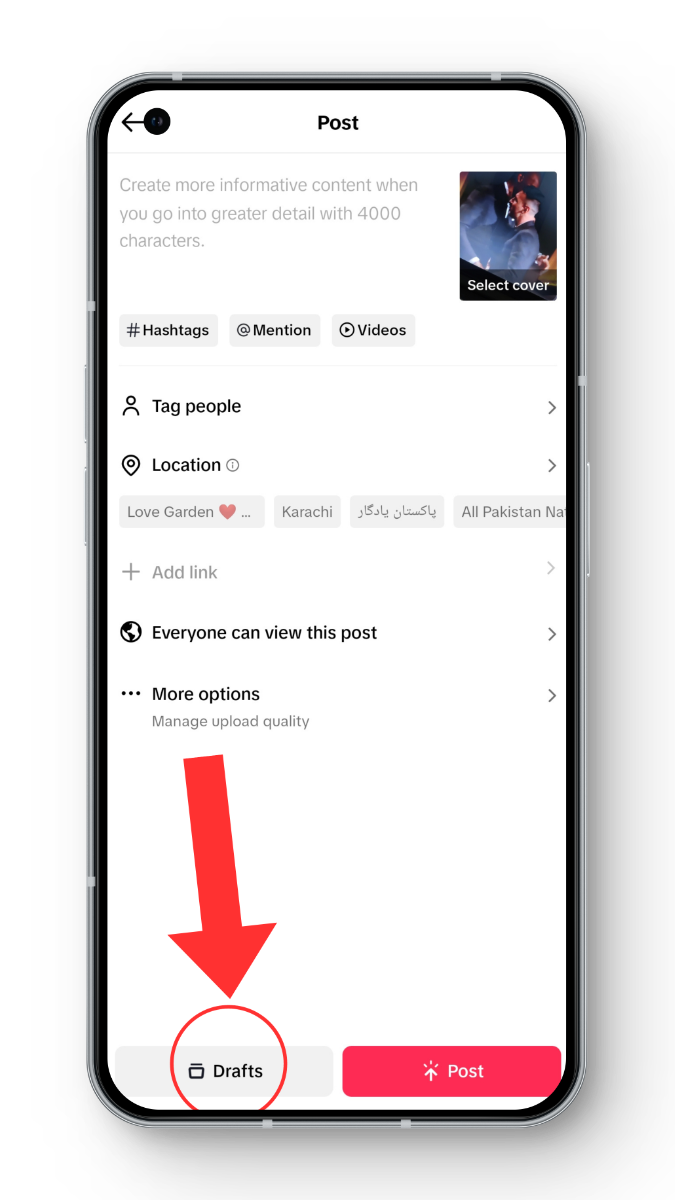
- Your TikTok video is now saved in the Drafts section.
- To view your saved drafts, head to your Profile and look for the Drafts section (usually found with an icon that has six lines stacked vertically in a 3 x 2 grid).
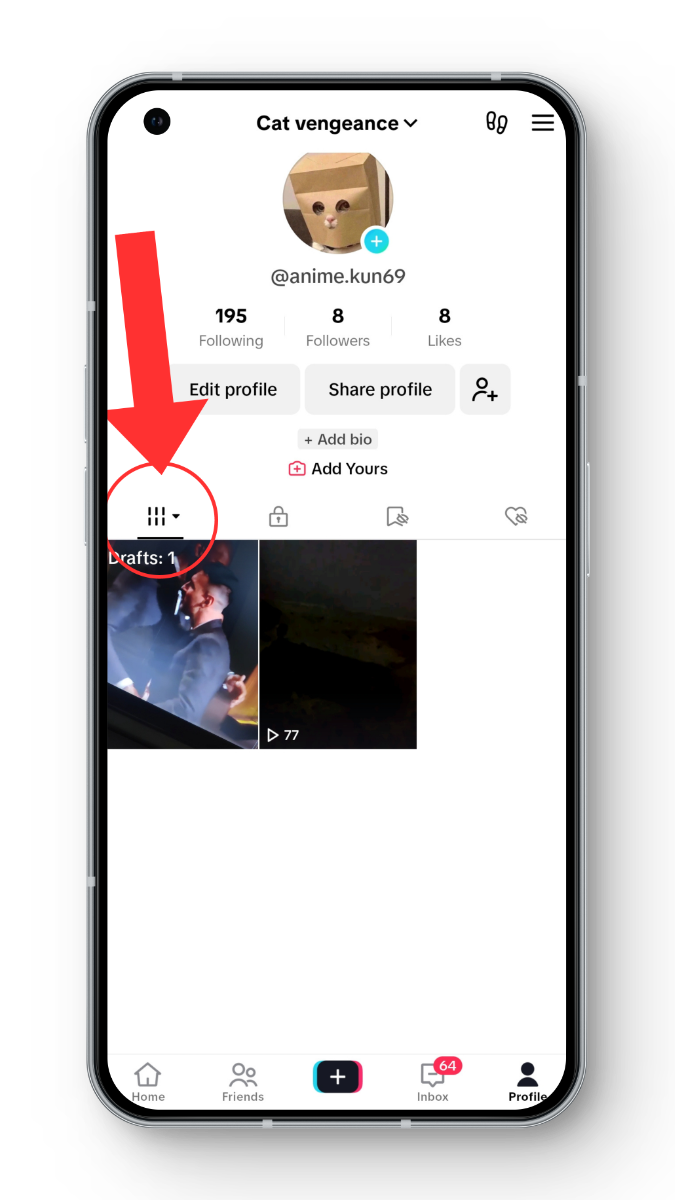
2. Post a Private TikTok Video, then Save to Device
Another approach to download a TikTok video discreetly is by posting it privately and utilizing TikTok’s Save to Device option. Here’s a quick guide on how to do it:
- Open TikTok and start creating your video as usual.
- Once you’re done creating the video and applying edits, and before tapping on the Post button, look for the section titled Who Can View this Post, tap on it, and select “Only you.”
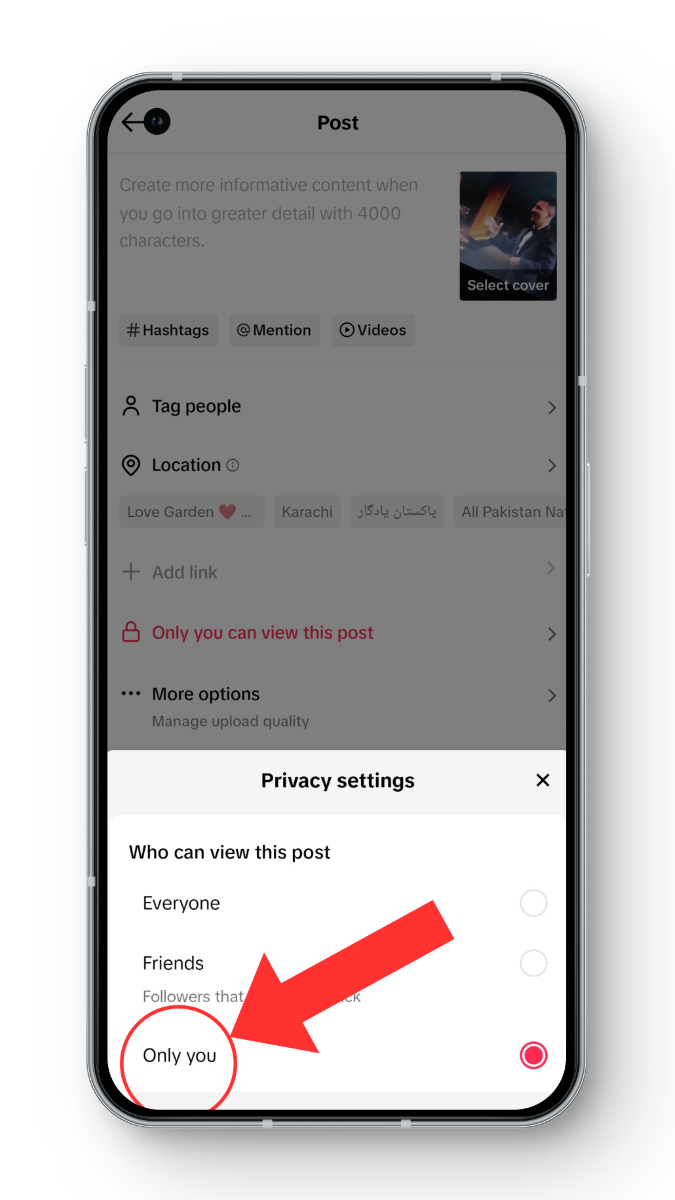
- Next, publish the video. Navigate to your profile, locate the Private Video section, and open the recently published video.
- Now, tap on the three-dotted icon and choose “Save Video.”
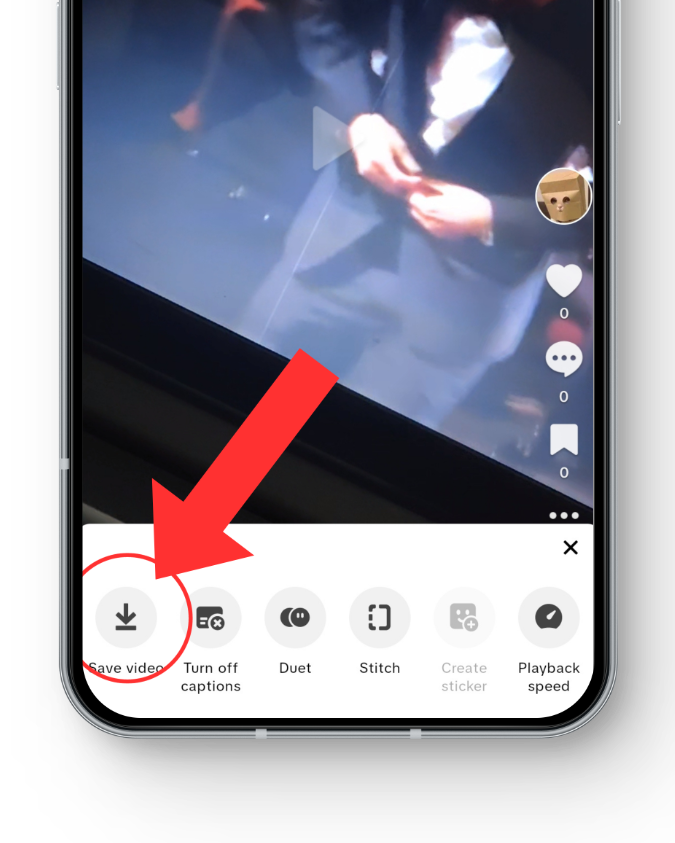
- The video would now be saved to your phone’s gallery application.
⤷ Deleting the video
Now that your task is done, you can also proceed to delete the video you’ve just posted privately. Here’s how:
- Begin by navigating to your TikTok profile.
- Within the profile, access the dedicated Private section distinguished by a lock icon.
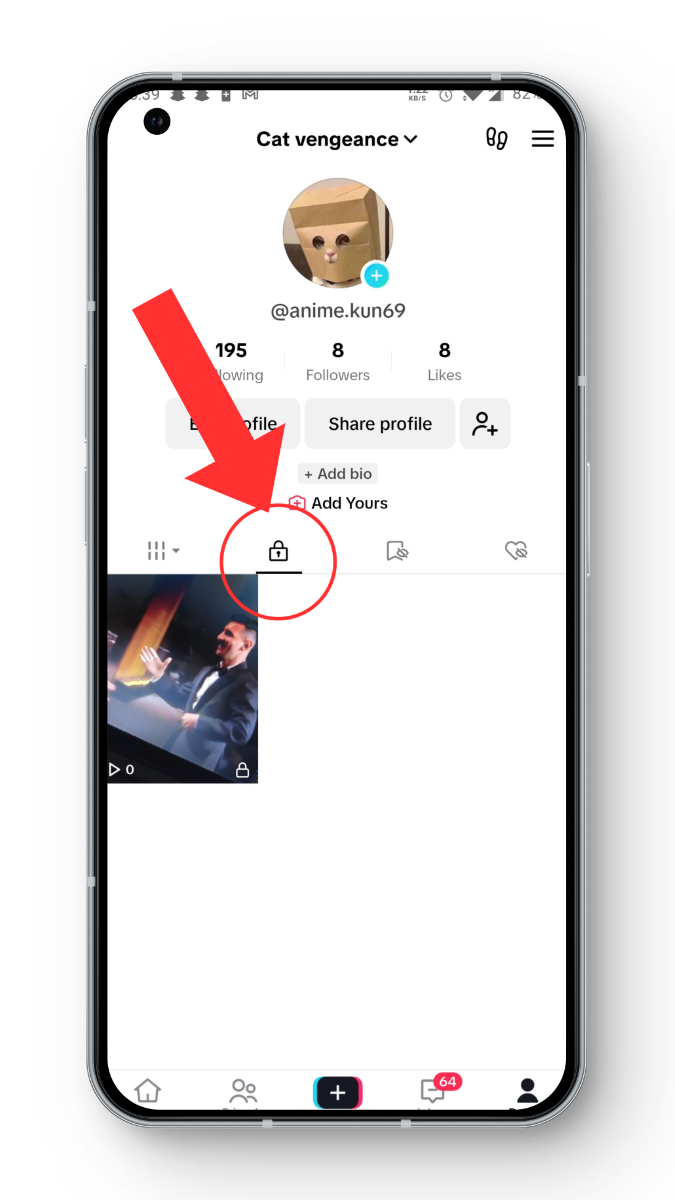
- Identify and select the specific video you intend to remove from your collection.
- Execute the deletion process by tapping on the three dots at the video’s base, scrolling to the right, and tapping on Delete. Confirm this action to permanently remove the video from your TikTok library.
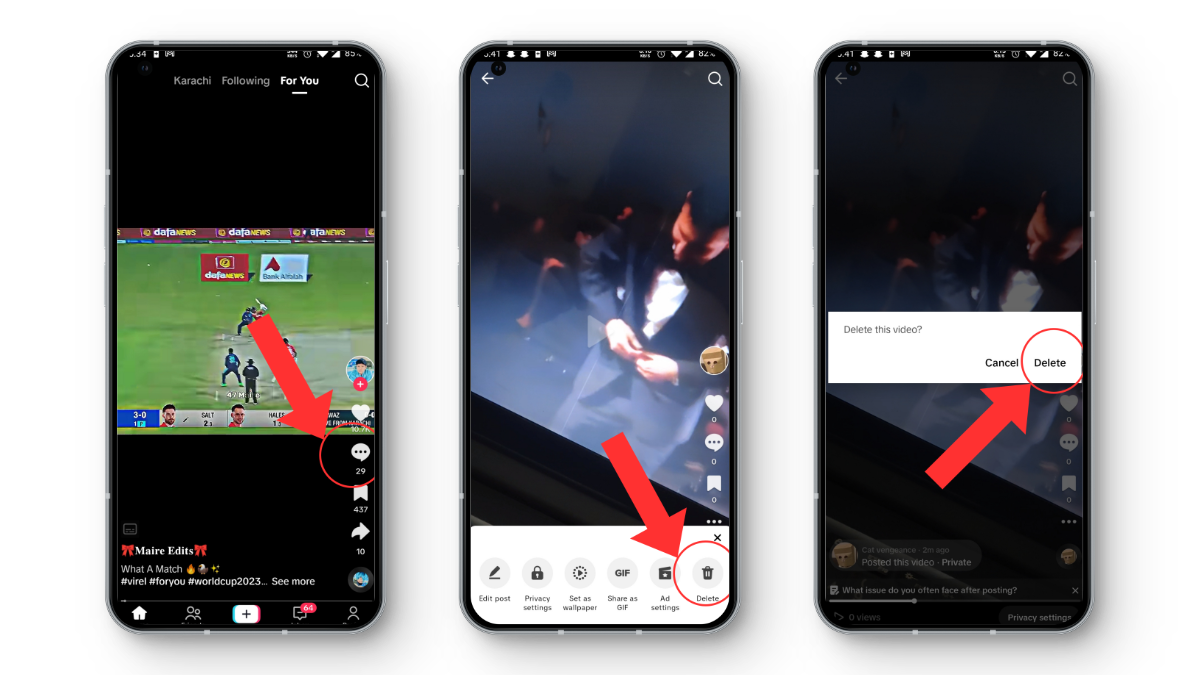
Read More: How to Delete Your TikTok Story
3. Screen Record Your TikTok Video
Saving your video using screen recording is an excellent way to keep the recorded content to yourself without posting it online. It’s a handy option for those who prefer to maintain privacy or save content that might be taken down.
⤷ How to Screen Record Your TikTok Video on iPhone:
- Swipe down from the top-right corner of your iPhone to open the Control Center.
- Here, look for and tap the Screen Recording icon (which looks like a circle inside another circle) to start recording.
- Now, head over to TikTok set your TikTok video to play, and then stop the recording (the same way you started it) when finished.
- With this, your screen-recorded video would now be saved to your gallery.
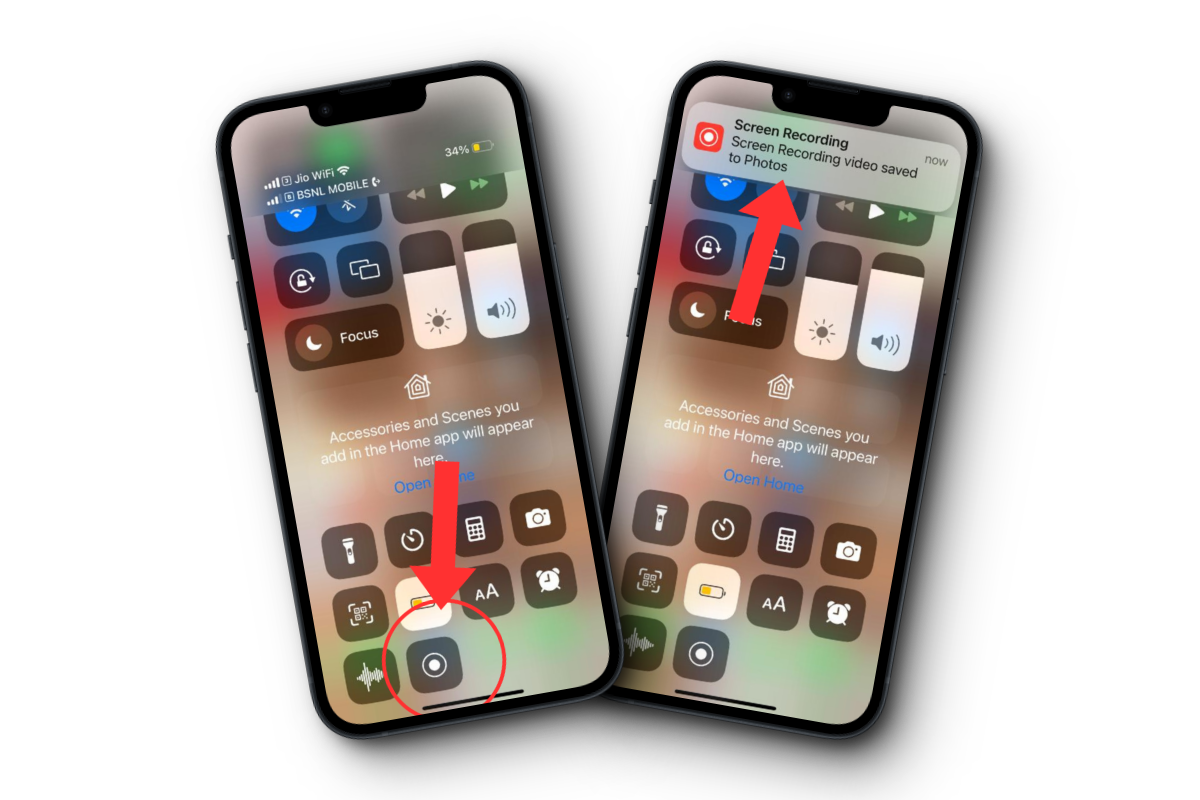
⤷ How to Screen Record Your TikTok Video on Android:
- Open the Quick Settings Tiles by swiping down twice from the top of the screen.
- Next, look for the Screen Record icon and tap it (it might be on the next page).
- In the next screen that shows up, enable the toggle for Device Audio and tap on Start, to begin Screen Recording.
- Now, head to TikTok, play your TikTok video, and stop the recording when done. Just pull down the notification shade once again and you should see the stop button.
- With this, you’ll find the screen recording saved to Gallery.

4. Save TikTok Videos Publicly, Download, and Delete
In certain situations, posting a TikTok video publicly, copying its URL, and swiftly deleting it can be an effective method for saving TikTok videos. While this technically goes against the very nature of the problem, here are the steps regardless:
- Start by launching TikTok and creating a new video. On the video publishing page, ensure that the video privacy is set to public before sharing.
- Next, go to your published video, hold down a finger for a couple of seconds on the video, and in the new menu, choose Save Video.
For those who prefer to download the video without the TikTok watermark, follow these steps:
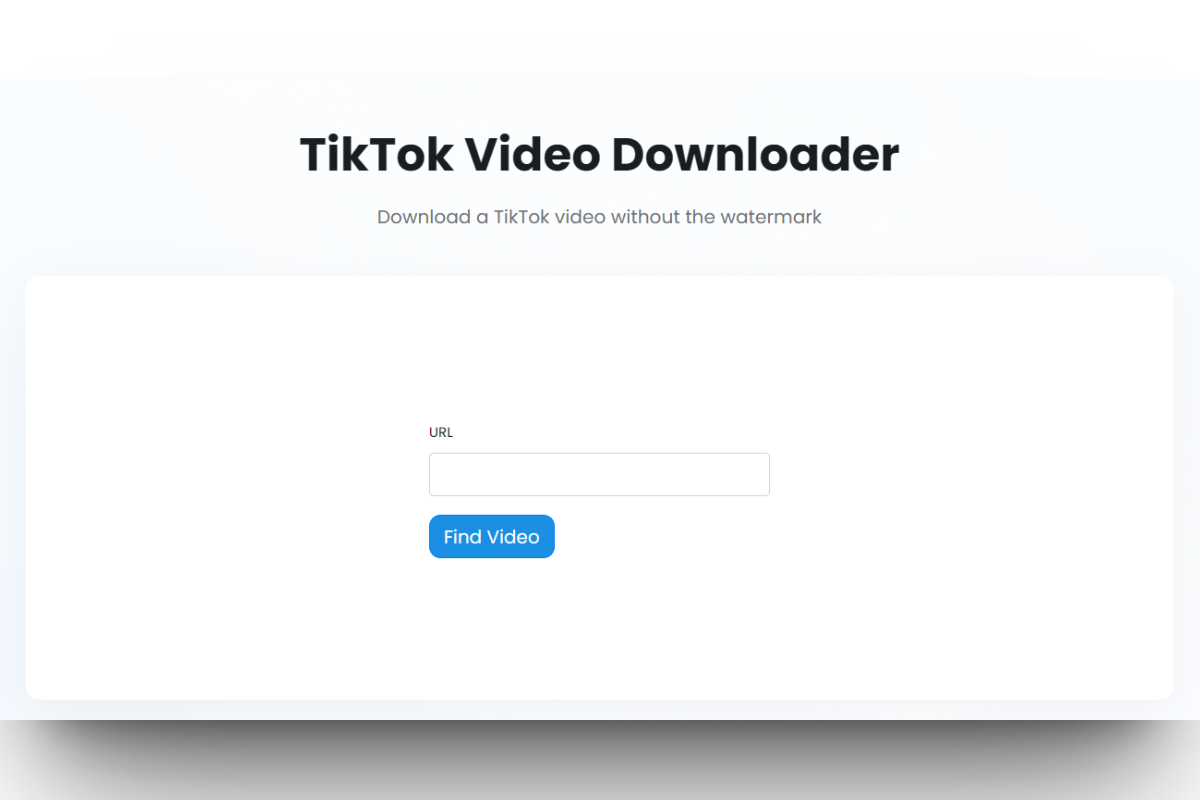
- On the published video, tap on the Share icon and select Copy Link.
- Once the link is on the clipboard, head over to an Online TikTok Video Downloader website like TinyWow’s Video Downloader, paste the URL in the field, and click the Find Video button.
- On this page, click on the Download button, and you will be good to go.
Remember to delete the video posted online. Return to TikTok, go to your profile, and open the video you’ve just posted. Click on the three dots, choose Delete, and confirm.
Read More: How To Un-Repost A TikTok Video in 5 Easy Steps
Conclusion
In summary, whether you’ve stumbled upon a sensitive video or you’re simply making videos for enjoyment, there are various methods to download TikTok videos without sharing them publicly. Feel free to reach out with any questions by leaving a comment below!
TikTok FAQs
Absolutely! You can download TikTok videos without the watermark by utilizing an online TikTok video downloader. Simply copy the video link, and paste it into the downloader. This will allow you to keep the video for personal use or offline viewing without the recognizable branding.
Nope. TikTok doesn’t impose specific limits on the number of videos you can download. However, be mindful of your device’s storage capacity.
Absolutely! You can seamlessly download TikTok videos on a computer or laptop using online video downloaders. Access these platforms through a web browser, paste the video link, and follow the download instructions.