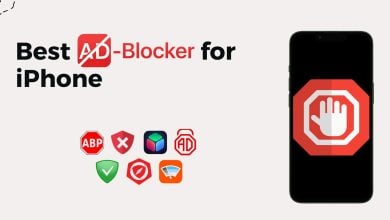iPhone Force Restart Not Working? Try These 9 Easy Fixes
- iPhones may not force restart due to damaged buttons, outdated software, low battery, or system problems. Correctly performing a force restart varies by model and can resolve many issues.
- Update iOS, charge the iPhone, disable Siri activation via the side button, restore via iTunes, check for physical damage, or use third-party tools. If these fail, contact Apple Customer Support.
- Adjust settings like disabling background app refresh, reducing motion and transparency, and clearing app cache to improve iPhone's performance and prevent issues.
Sometimes, your iPhone might freeze or stop responding. A force restart usually helps fix this, but it doesn’t work occasionally. If you’re having this problem, you’re not the only one. Many iPhone users experience this at some point. The good news is you can solve this by understanding why it happens.
In this guide, we’ll explain what a force restart is, why your iPhone might not restart this way, and how to fix it. We’ll also share tips on adjusting your iPhone’s settings for better performance. This information will help you get your iPhone working smoothly again.
Table of Contents
- What is a force restart?
- What causes iPhone force restart not working?
- How to fix the iPhone force restart not working?
- Optimizing settings for performance
- Final Thoughts
What is a force restart?

A force restart, also called a hard reset, is a way to restart your iPhone when it stops working right. This can happen if your phone freezes, apps crash, or the screen goes blank. Doing a force restart is helpful because it fixes many software problems.
It’s a good option when your phone is acting slow, behaving strangely, or not responding at all. A force restart also helps clear your phone’s memory, improving its performance.
READ MORE: 7 Ways to Turn Off Your iPhone or Android (Even if its Stuck) ➜
What causes iPhone force restart not working?

If your iPhone won’t force restart even when you press the right buttons, there could be a few reasons for this problem:
- Your iPhone might have a damaged or broken button, which can cause the force restart not to work.
- If your iPhone’s software is old or the operating system has errors, it can stop the force restart from working.
- A very low battery or battery issues might also prevent your iPhone from force restarting.
- Other problems with the iPhone’s system can also cause the force restart not to work.
By using the steps we’ll talk about next, you can usually fix these issues with the force restart.
How to fix the iPhone force restart not working?

To help you fix the problem of your iPhone, not force restarting, we’ve put together a list of solutions. These are based on the common causes of the issue. You can find detailed steps for each solution below. This way, you can try different methods until you find the one that works for your iPhone.
1. Force restart your iPhone correctly
You might not have used the correct method to force restart your iPhone. The steps to force restart can vary depending on the model of your iPhone. Ensure you’re doing it correctly by following the steps for your specific iPhone model. This will ensure you’re correctly attempting the force restart.
↪ For iPhone 15/14/13/12/11/X, and iPhone 8 series
- Start by quickly pressing and then releasing the “Volume Up” button. Next, do the same with the “Volume Down” button: quickly press and release.
- After that, press and hold the “Side Sleep/Wake” button. Keep holding it until you see the Apple logo and release the button.

↪ For iPhone 7 or iPhone 7 Plus
- Press and keep holding both the “Volume Down” button and the “Sleep/Wake” button simultaneously.
- Hold these buttons until the Apple logo appears on the screen, and release both buttons.

↪ For iPhone 6, iPhone SE, and older
- Press and hold down the “Sleep/Wake” button and the “Home” button at the same time.
- Hold these buttons until you see the Apple logo on the screen; release both.

2. Update the iPhone’s iOS
Sometimes, if your iPhone won’t force restart, it might be because of a problem with its software. Apple often releases updates to fix these issues. Keeping your iPhone updated to the latest iOS version is a good option to avoid small problems.
This method is the most valid solution for this problem, but it only works if your phone is working. If it is frozen or not turning on, you can not perform this method. Here’s how to check for updates and install them:
- First, open your iPhone’s “Settings” app and go to the “General” section.
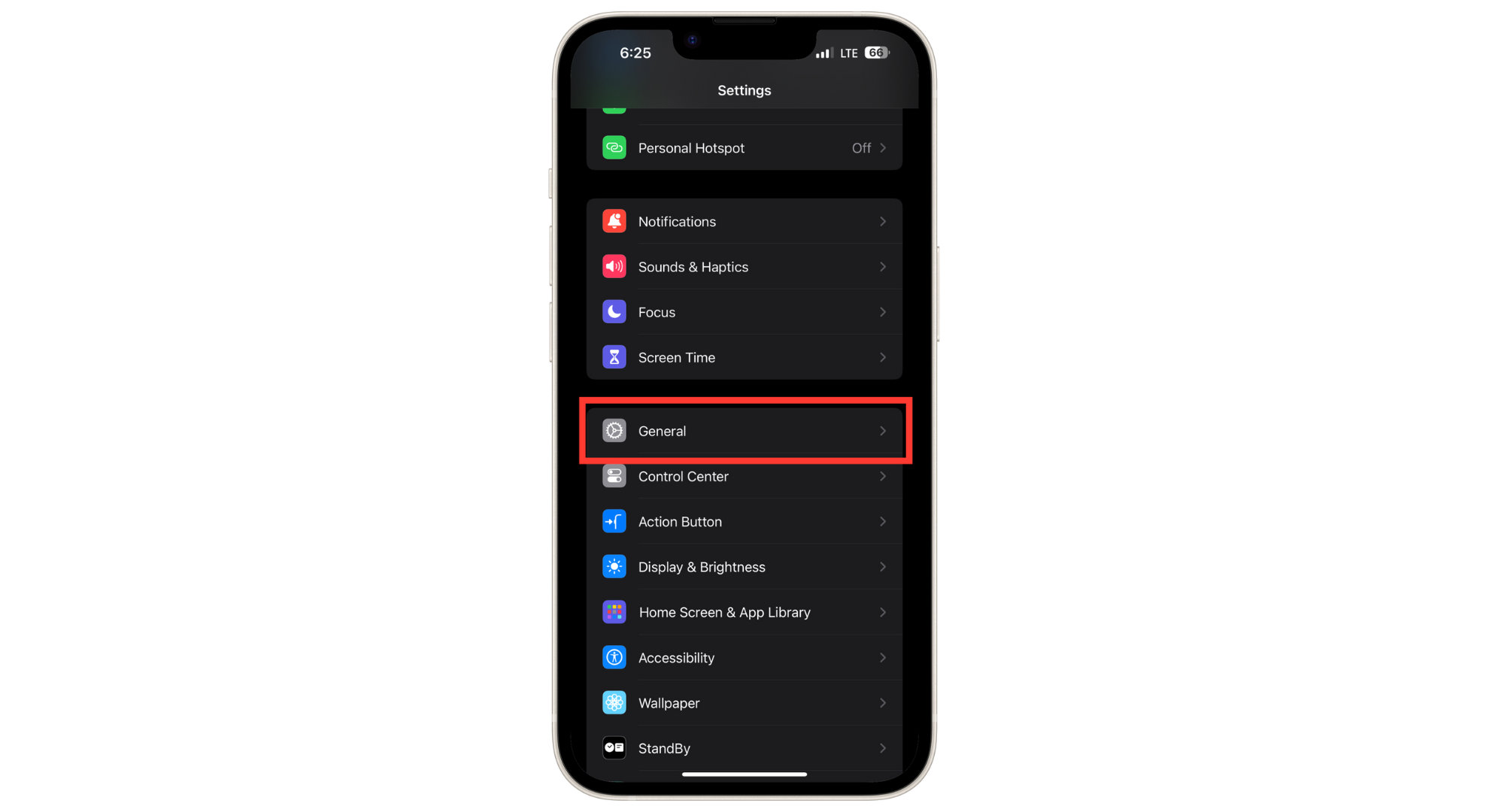
Tap on General - Then, scroll down and tap on the “Software Update” option to see if there are any updates available.
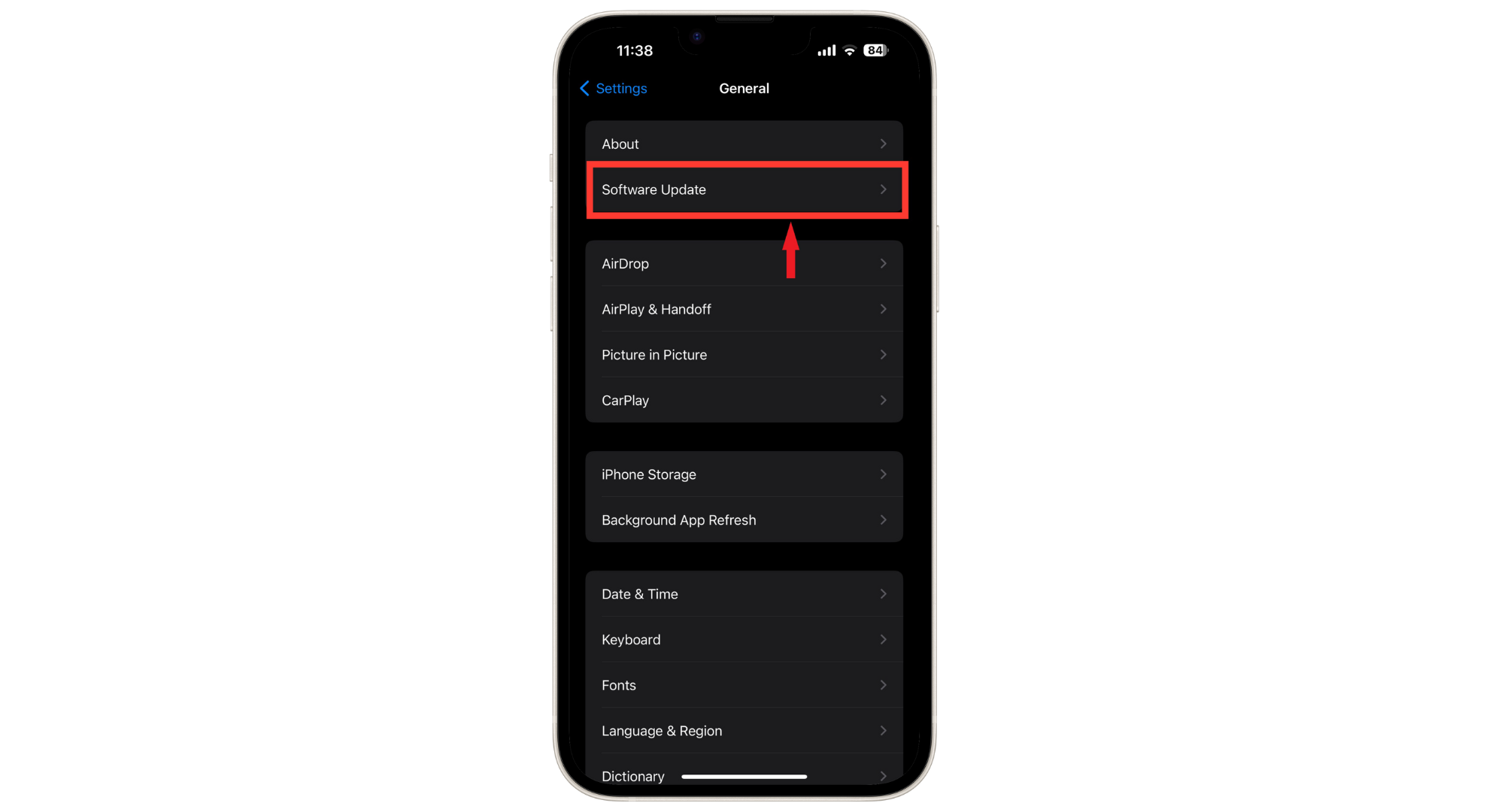
Tap on the Software Update - If you find updates, tap on “Download and Install” to start the update process.
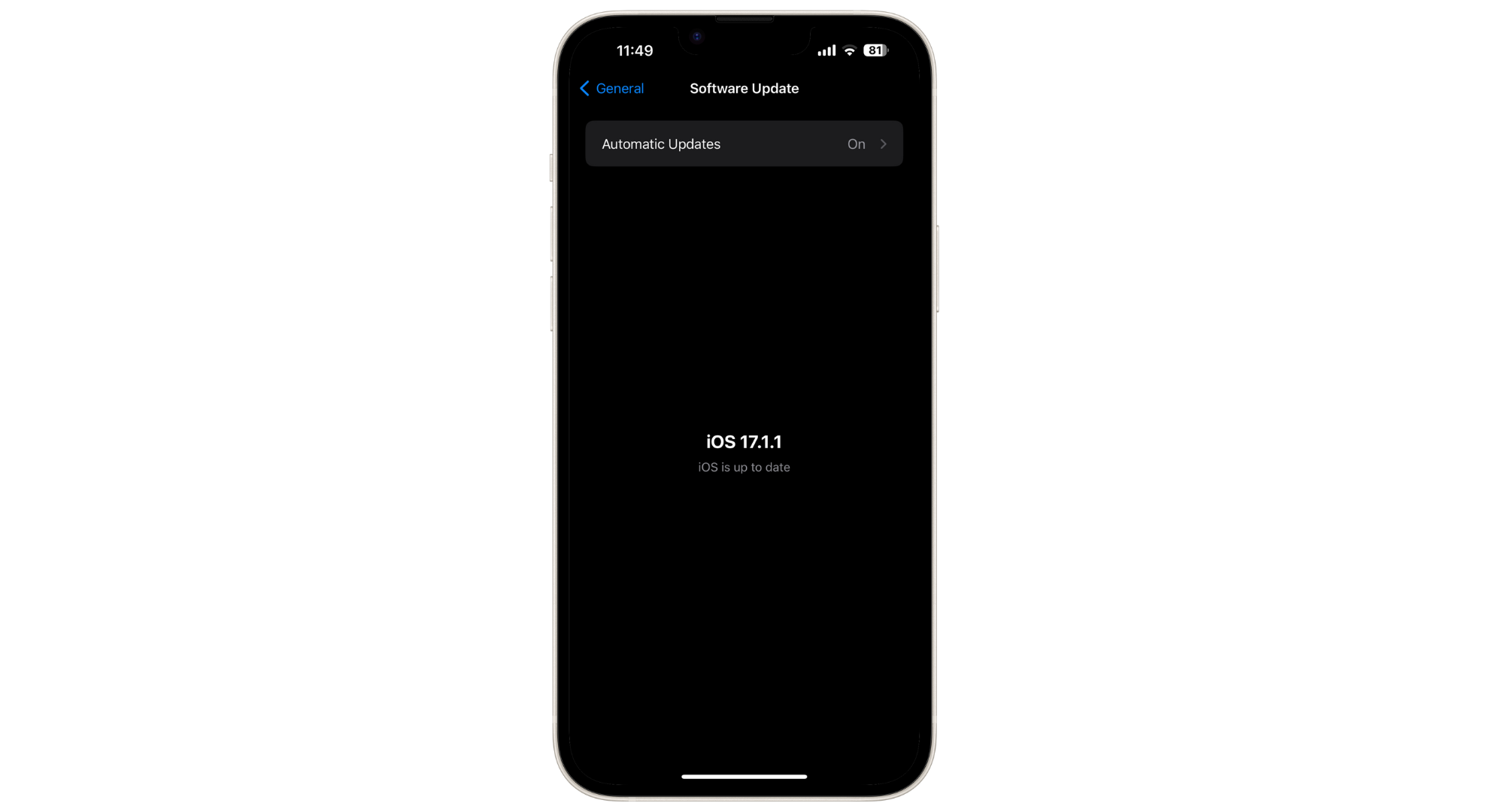
iOS updated
Once the update is done, try force restarting your iPhone to see if the issue is fixed.
3. Factory reset iPhone
If your iPhone is working, but you can’t force restart it, a factory reset might help. This will erase all the data and settings on your iPhone, so it’s like starting fresh. This will remove most of the software glitches or issues you might be having. Here’s how to do a factory reset:
- First, open the Settings app on your iPhone, then scroll down to find “General.”
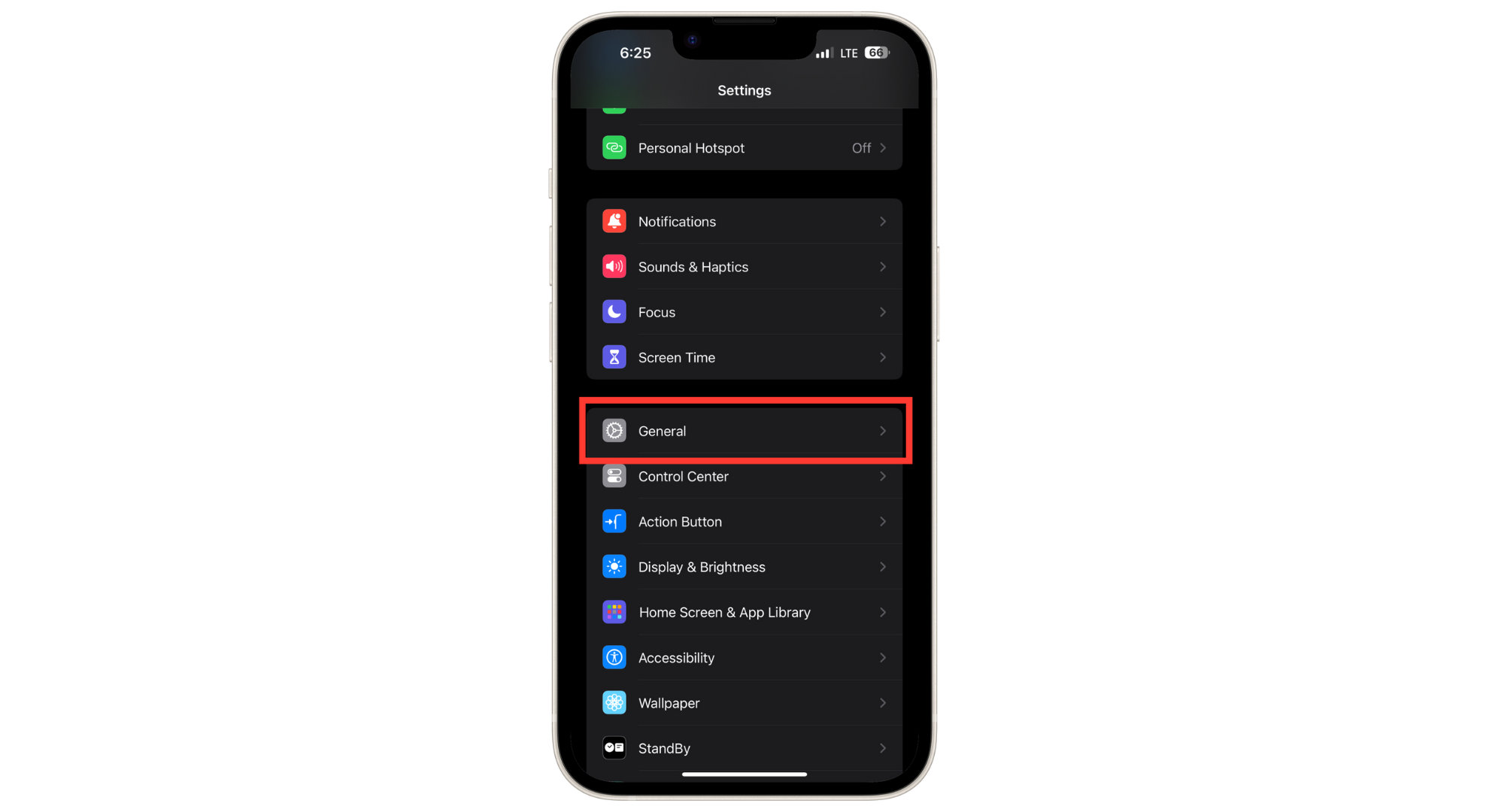
Tap on General - In the General settings, look for the option “Transfer or Reset iPhone.”
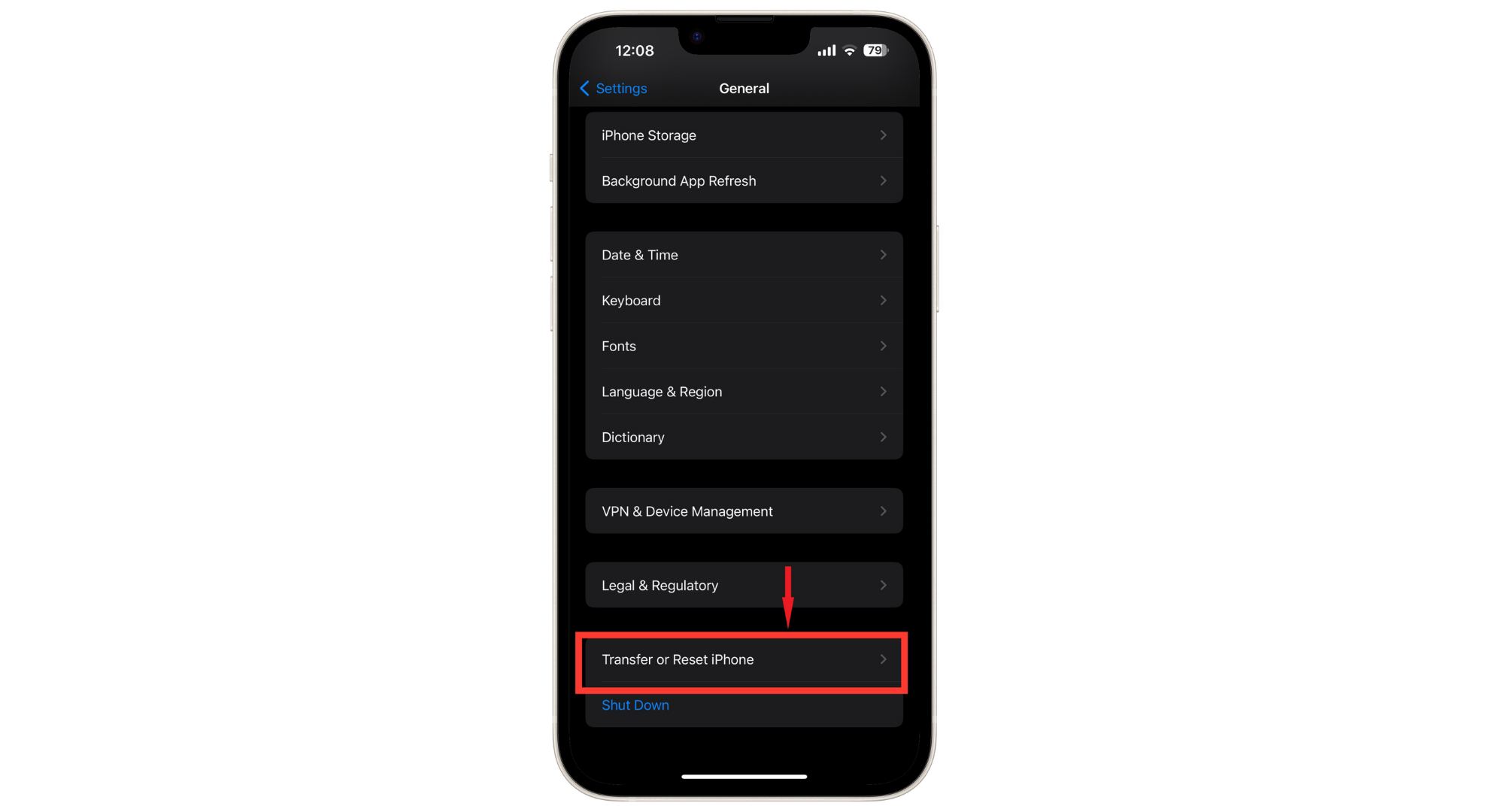
Tap on Transfer or Reset iPhone - Choose “Erase All Content and Settings.”
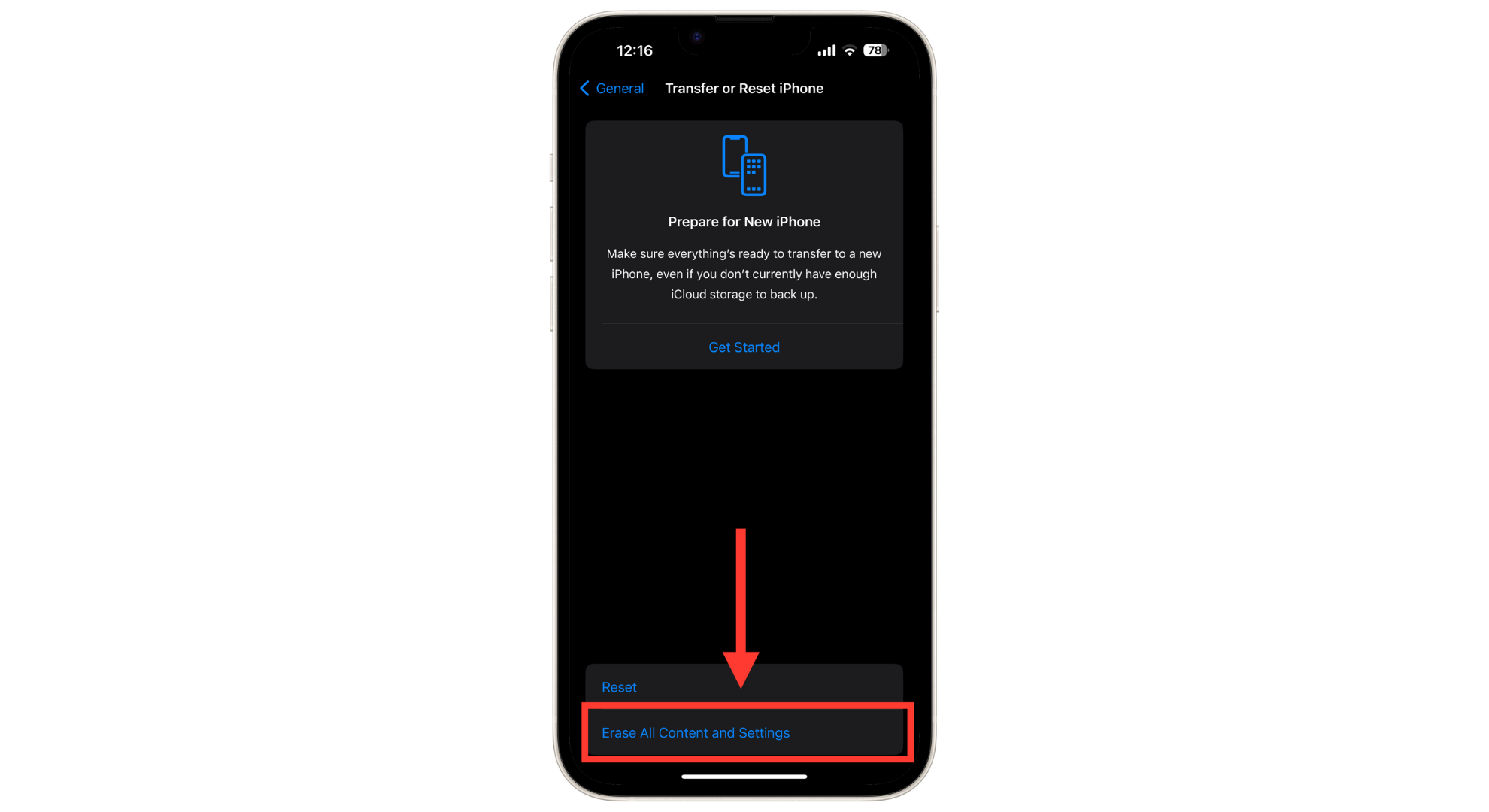
Tap on Erase All Content and Settings - Your iPhone will warn you that this action will remove all your Apps, Data, and Apple ID and turn off Find My iPhone. If you’re sure, tap “Continue.”
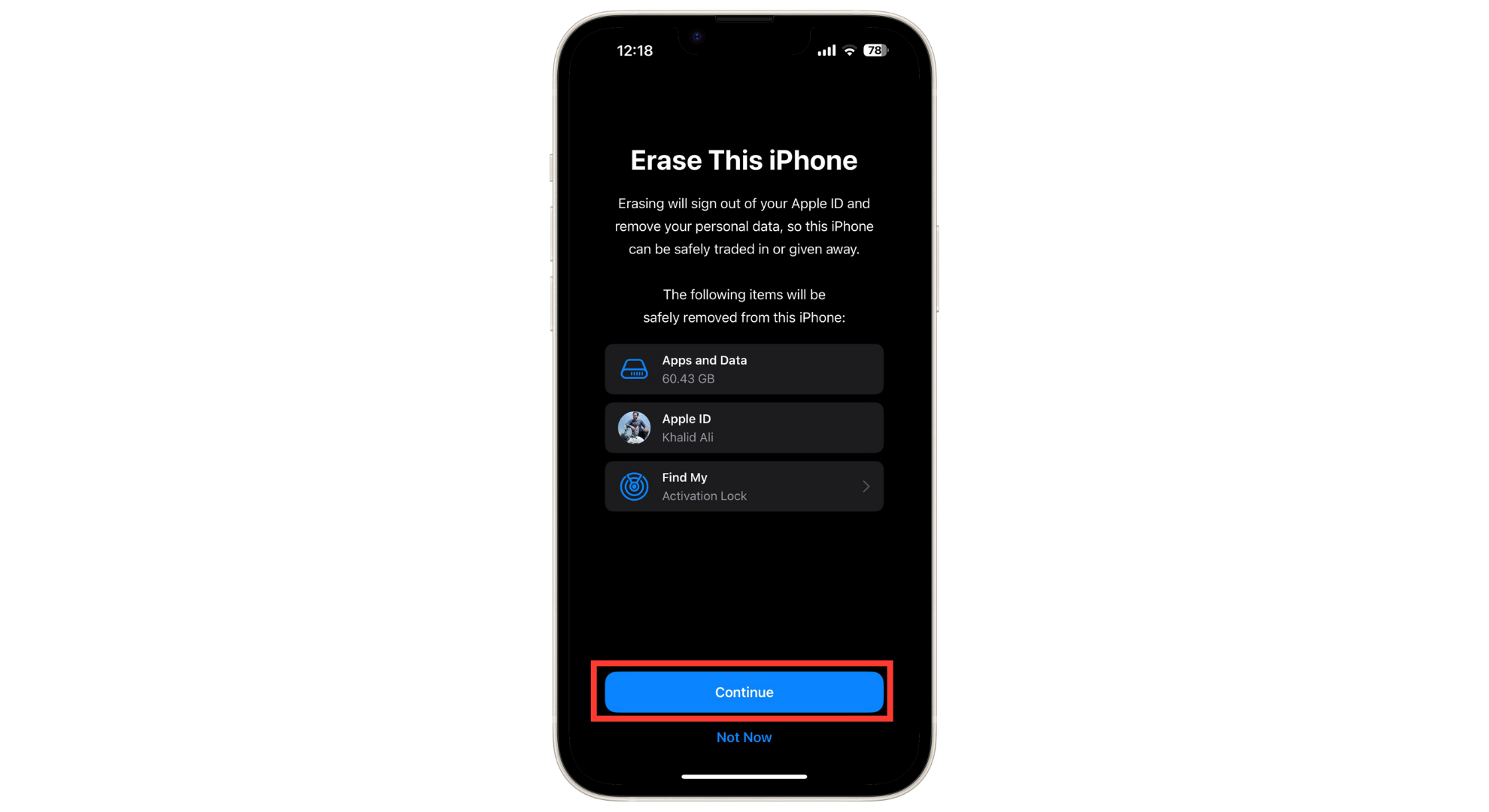
Tap Continue - Enter your passcode when prompted, then tap on the option to reset all settings.
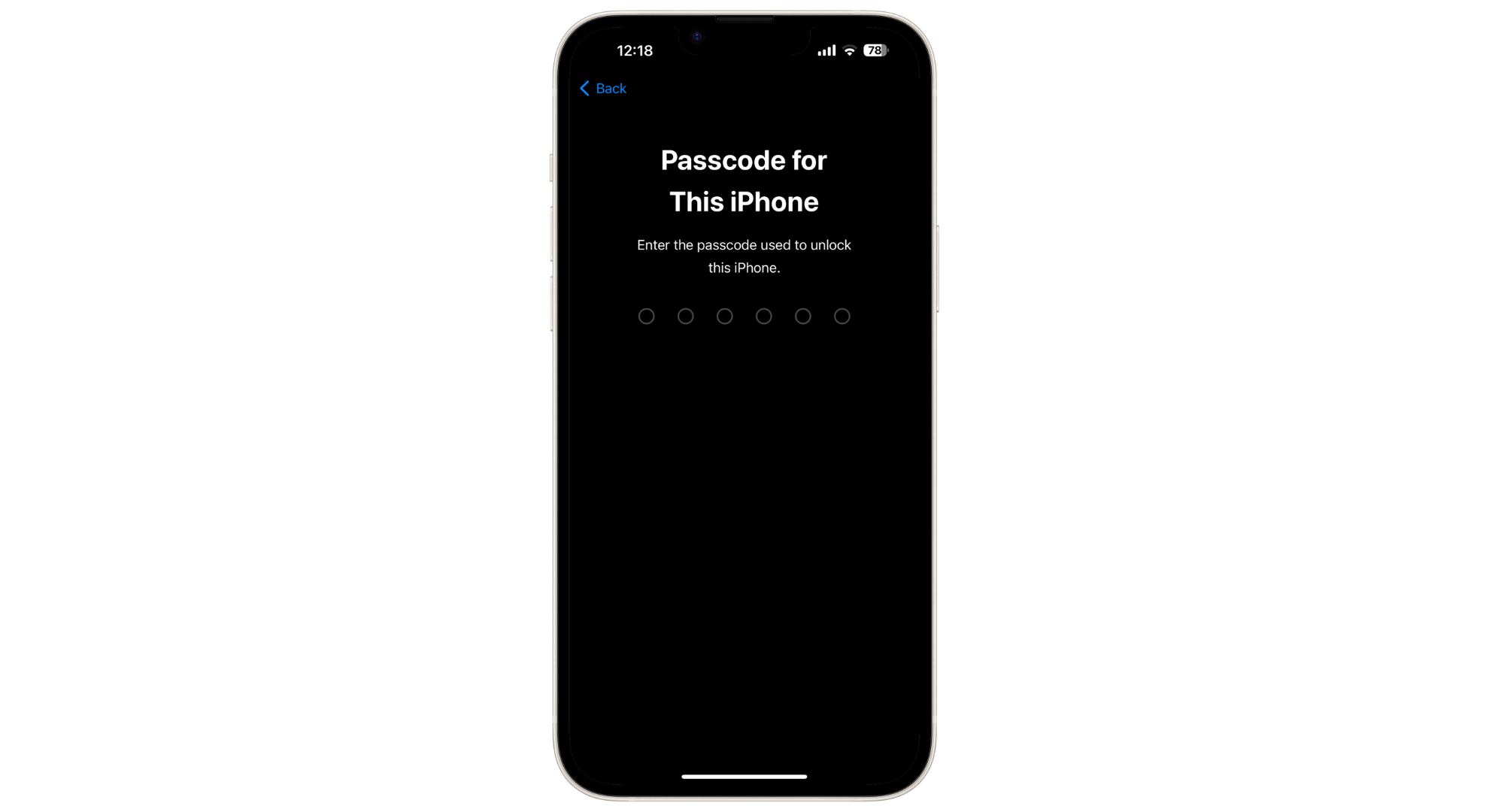
Enter passcode to confirm
READ MORE: Forgot iPhone Passcode? Here Is How To Reset ➜
4. Charge your iPhone

Ensure your iPhone has enough battery before you force restart it. A low battery can stop your iPhone from restarting properly. When you plug it in to charge, let it charge for at least 15 minutes before trying anything else. This gives your iPhone enough power to restart.
5. Disable activating Siri by pressing the side button
Sometimes, when you’re trying to force restart your iPhone, you might accidentally turn on Siri by pressing the side button. This can interfere with the restart process. To avoid this, you can turn off the option to activate Siri with the side button. Here’s how:
- Open your iPhone’s “Settings” app and then tap “Siri & Search.”
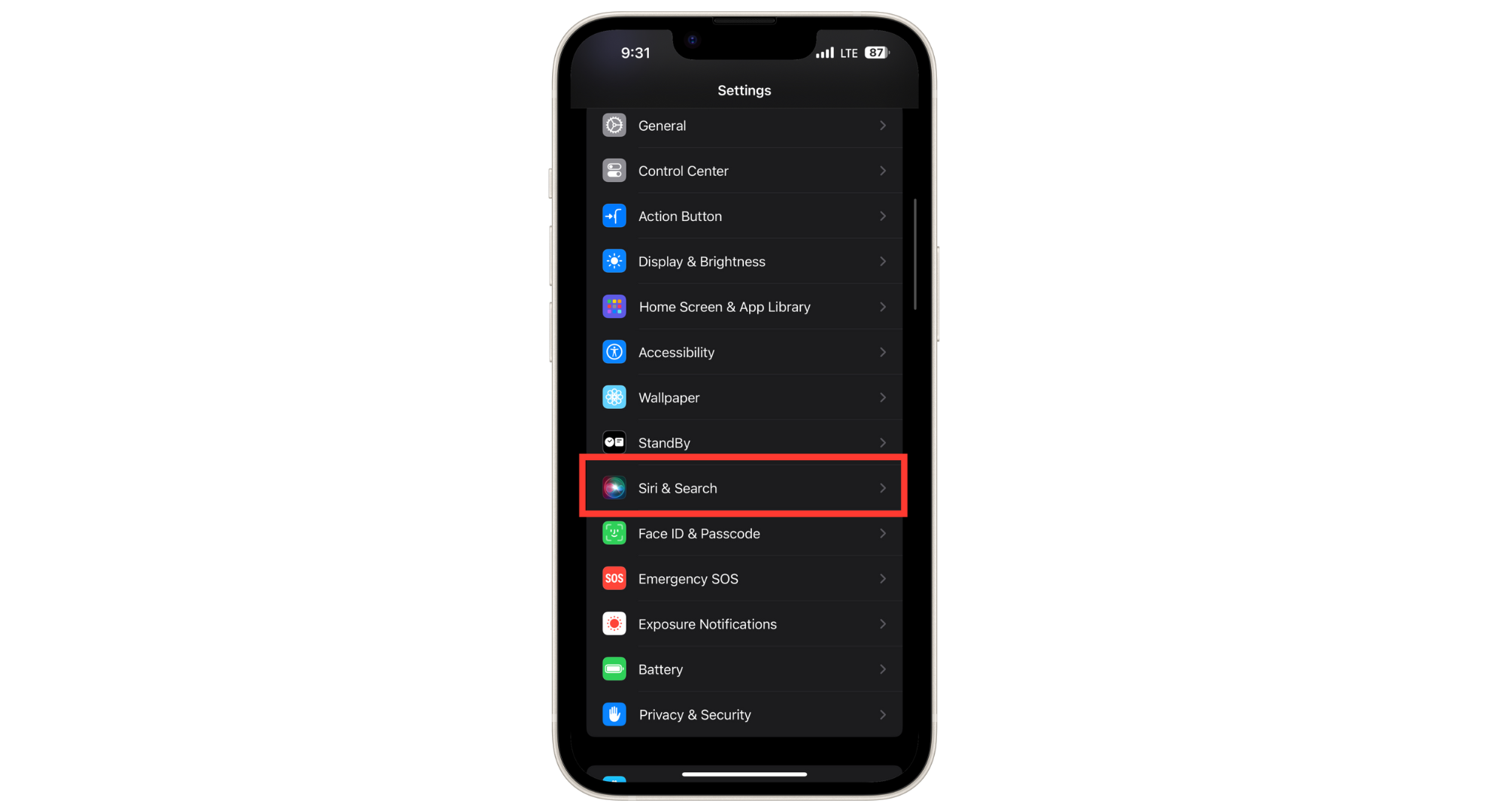
Tap Siri & Search - Look for the option that says “Press Side Button for Siri” and toggle it off.
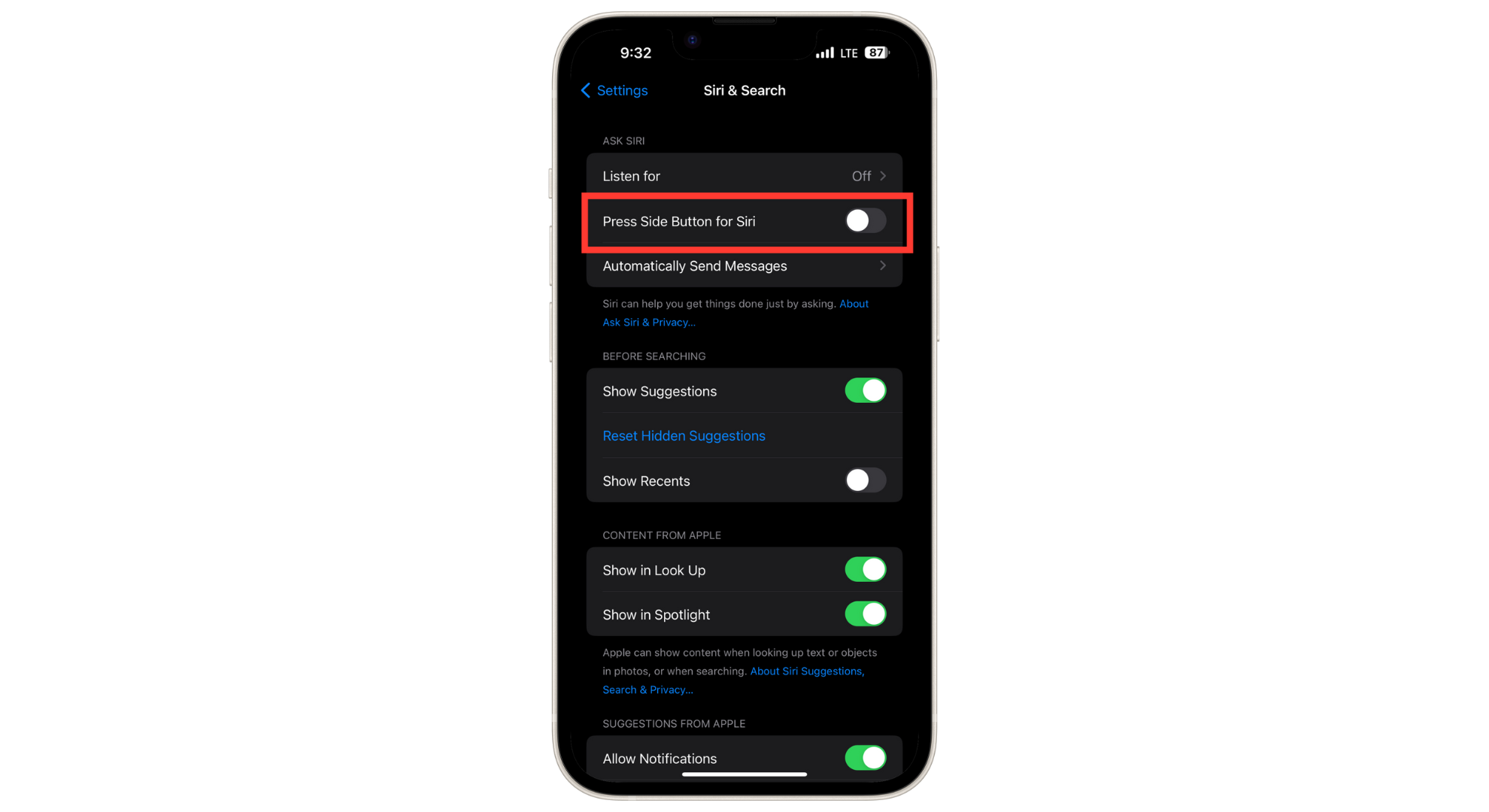
Turn the toggle off
6. Restore iPhone via iTunes
If updating your iPhone and turning off Siri with the side button didn’t solve the problem and your iPhone still won’t force restart, you might need to restore your iPhone using iTunes. Here’s a simple guide to do that:
- First, download and open iTunes on your computer. Then, connect your iPhone to the computer with a USB cable.
- iTunes should recognize your iPhone automatically. Once it does, click on the “Device” icon in iTunes.
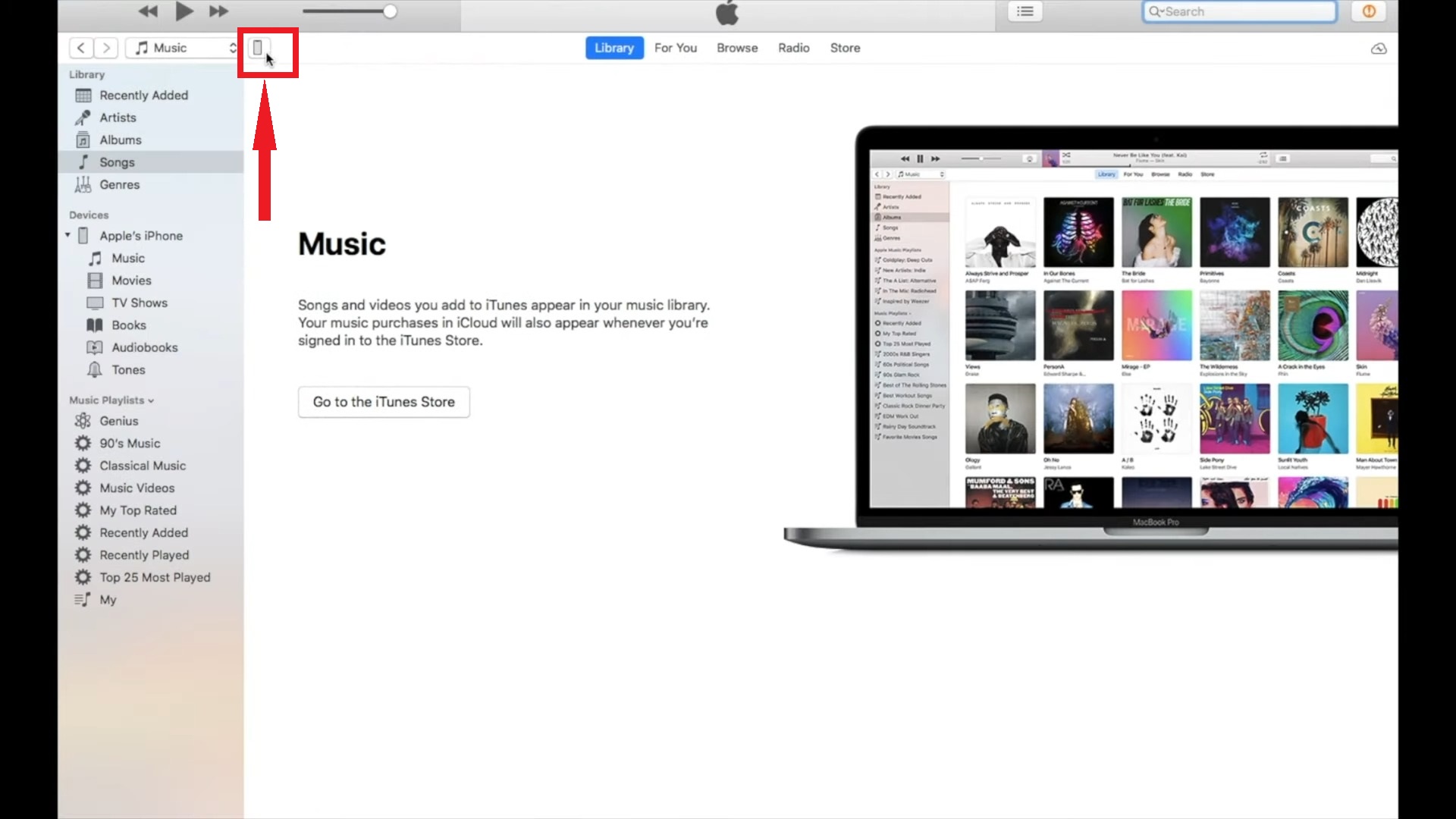
Click Device Icon - Finally, select the “Restore iPhone” option. This will restore your iPhone to its previous state. After the process is complete, restart your iPhone to check if it’s working properly.
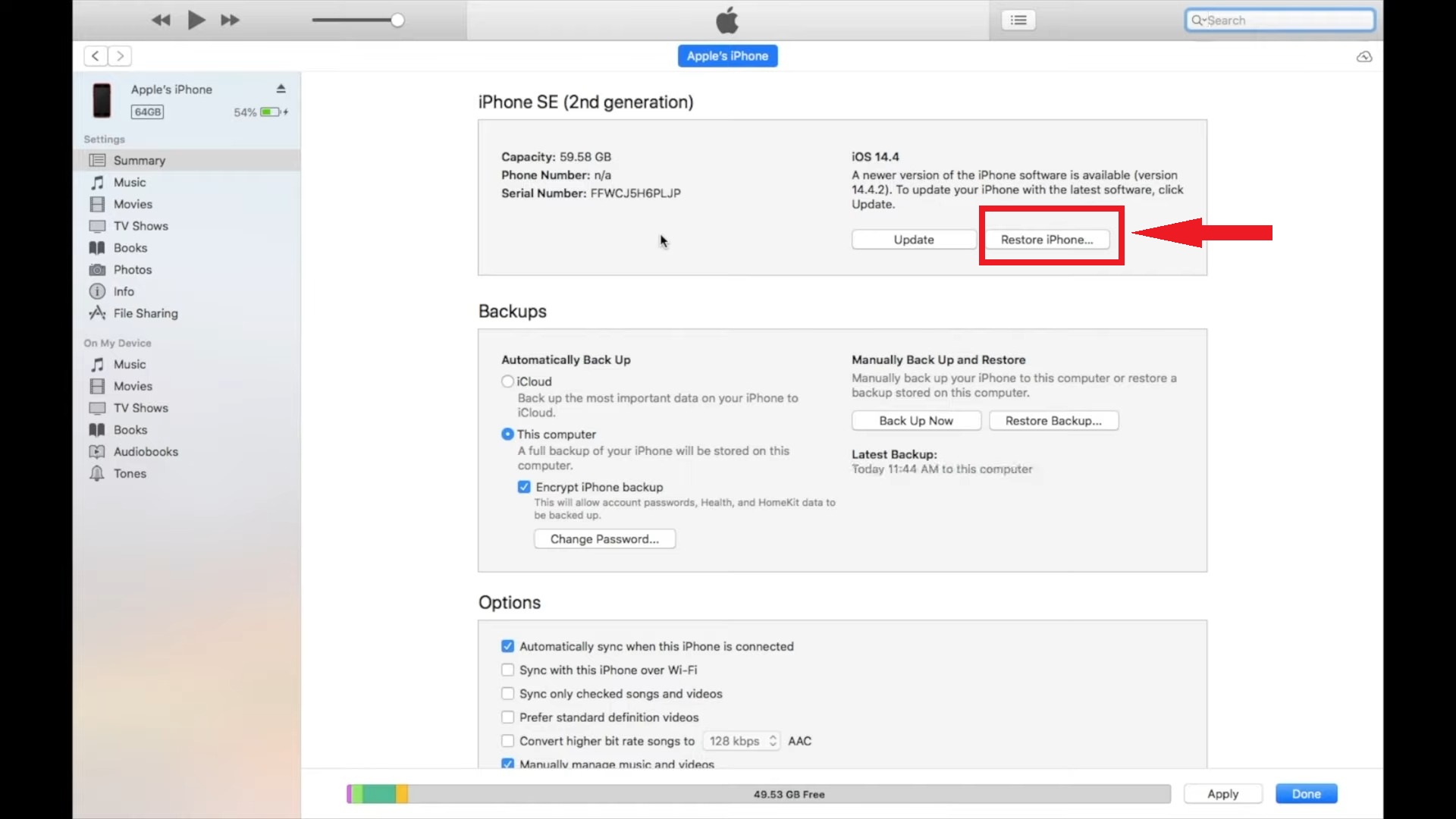
Select the Restore iPhone
Images sourced from: Fix369
7. Check for physical damage
Check your iPhone for any signs of physical damage, especially around the buttons used for the force restart. Damage to these parts can stop the force restart from working properly. If you find any physical damage, it’s best to get help from a professional.
READ MORE: How to Fix an iPhone Camera that’s Shaky? ➜
8. Consider third-party tools

If you’re still having trouble, you might want to try some special tools to fix iOS system problems. These tools offer more options than the usual settings on your iPhone and can be helpful for tough issues.
They can help you restore, reset, and remove glitches from your iPhone, including force restarting issues. Here are some well-known third-party tools you can consider:
9. Contact Apple Customer Support
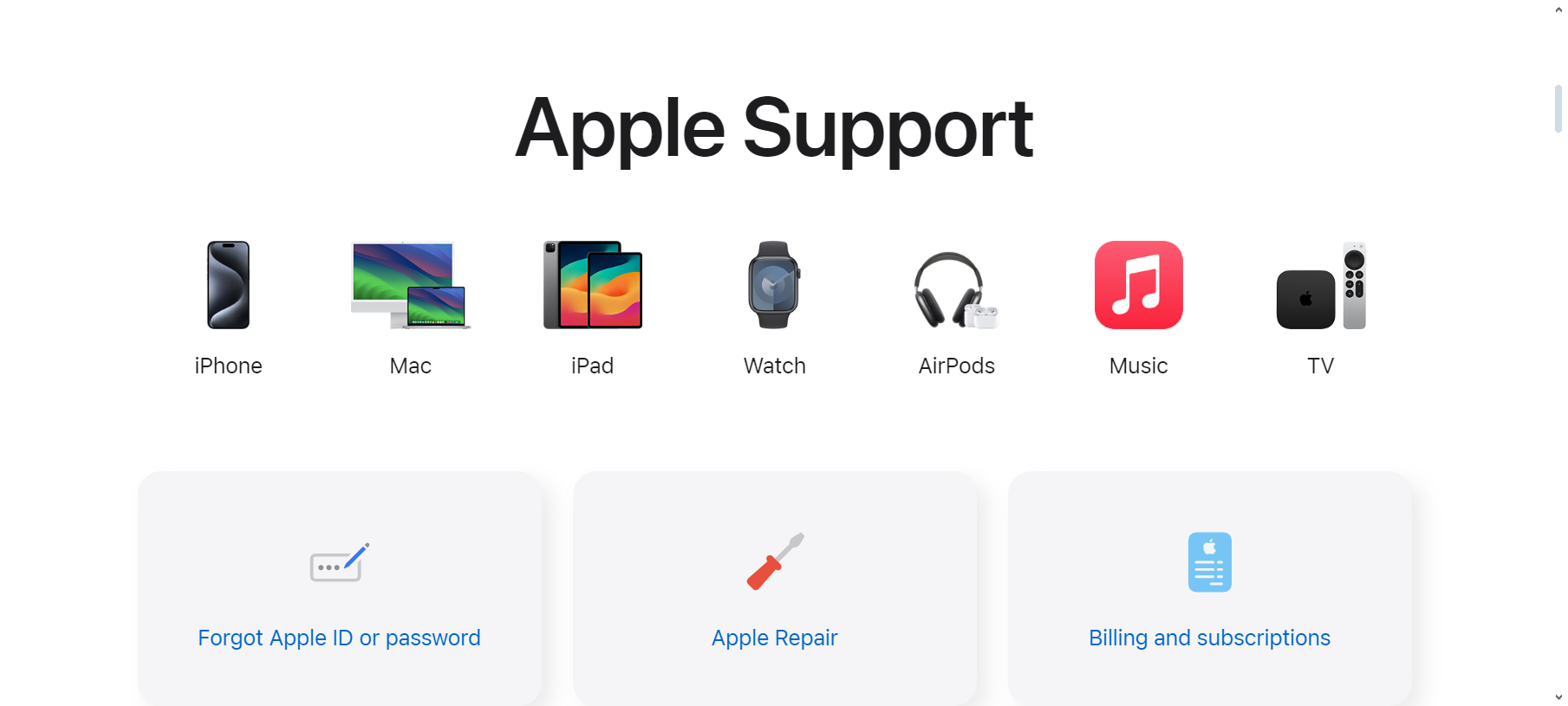
If you’ve tried everything and your iPhone still won’t force restart, it’s time to contact Apple Customer Support. The issue might be due to a major problem that you can’t fix unless you’re a trained expert. Get in touch with Apple, tell them about the issue, and they will help fix your iPhone.
Optimizing settings for performance

Adjusting your iPhone’s settings can help it run smoother and might even prevent issues like needing to force restart. Here are some tips:
- Background app refresh: This lets apps update their content even when you’re not using them. Turn this off for apps that don’t always need to be updated.
- Reduce motion and transparency: In your iPhone’s settings, you can reduce motion and transparency effects. This helps your phone respond faster.
- Clear app cache: Over time, apps can build up cached data, which slows things down. Check the app’s settings to clear its cache, or you can reinstall it to start fresh.
READ MORE: How to Contact Snapchat Support [4 Different Ways] ➜
Final Thoughts
Dealing with an iPhone where the force restart is not working can be frustrating, but you can try several steps and fixes to resolve the issue. We’ve outlined various methods, from updating your iOS and correctly performing a force restart to checking for physical damage and even using third-party tools for more stubborn issues.
Remember to keep your iPhone charged and consider disabling Siri’s activation via the side button. If these solutions don’t work, reaching out to Apple Customer Support is a wise choice. Additionally, optimizing your iPhone’s settings for performance can prevent such problems in the future.
FAQs
A force restart is a troubleshooting step to address software issues by restarting an unresponsive iPhone. It involves specific button combinations but does not result in data loss. On the other hand, a factory reset is a more drastic measure that erases all data, including apps and settings, returning the device to its original state. It’s typically used when facing persistent issues or preparing to sell the device.
No, rebooting your iPhone doesn’t erase your data. Rebooting just switches off the operating system and starts a new one, helping fix minor software issues. But remember, restoring your iPhone with iTunes or doing a factory reset will delete your data.
To force restart an iPhone, you need to press the side, home, and volume buttons. After waiting a bit, use the same buttons to turn the phone back on. This usually takes between 5 to 10 minutes.
Yes, resetting your iPhone might solve a force restart problem. But it will delete all your data, so ensure you have a backup first.