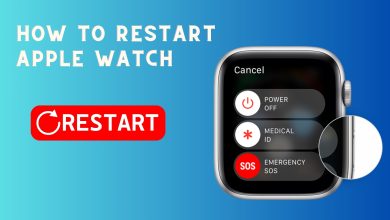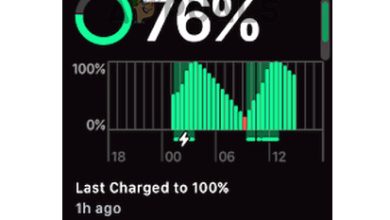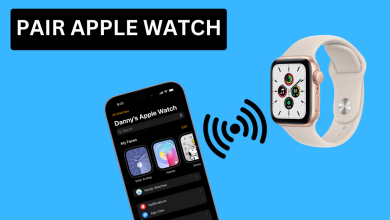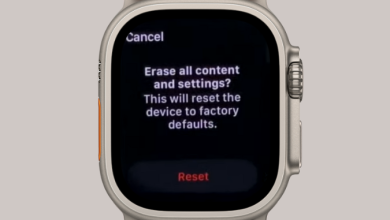How to Find Your Lost or Stolen Apple Watch Easily [2024]
Everyone knows that keeping small things close to you can become quite difficult in the daily rush of our lives, even if it’s an Apple Watch. Although a watch is usually on your wrist, sometimes you can put it somewhere and forget it, or worst-case scenario it’s stolen.
However, Apple is already two steps ahead of us with features like Find My that allow Apple users to locate lost or misplaced Apple devices easily. In this article, we will go over how to find your Apple Watch using Find My and protect yourself from such cases in the future.
Table of Contents

The “Find My” Feature
According to Apple, The “Find My” network is an encrypted, anonymous network of hundreds of millions of Apple devices that can help you locate your device.
This feature can come in clutch when you unfortunately lose your Apple Watch. If you have already set up Find My on your iPhone, then lucky for you because it will be automatically set up on any Apple Watch paired using Family Setup.
Pairing the Smart Watch with your iPhone also provides additional security measures. Like Activation Lock, which prevents others from pairing your Apple Watch with other iPhones unless they have your Apple ID.
How To Enable Find My Watch
Find My Watch is an essential feature that, when turned on, can help you find your Apple Watch faster and stop others from exploiting it in general.
Here’s your quick guide officially from Apple on how to enable it.
- Open the Settings app then tap on your profile.
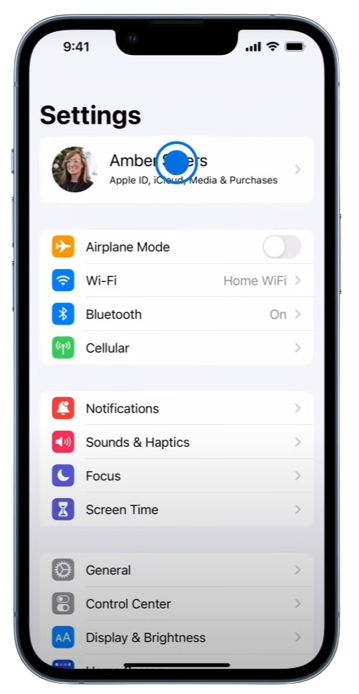
Tap on your profile - From here, select Find My.
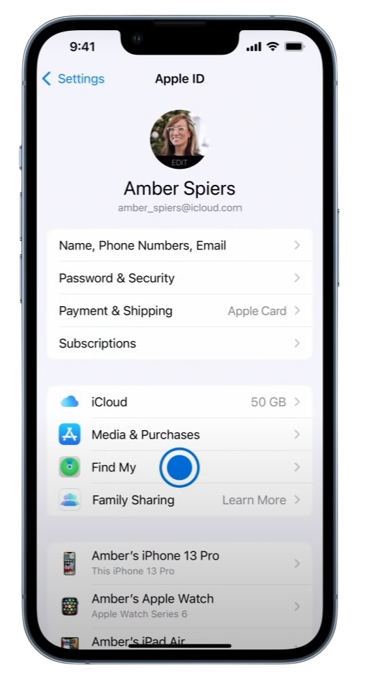
Select Find My - From here, tap on Find My iPhone.
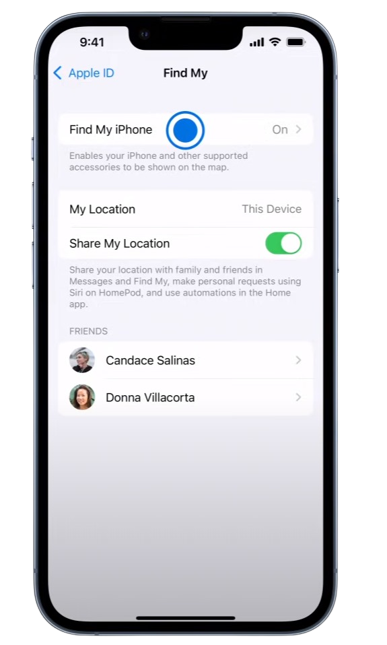
Press Find My iPhone - Select Find My iPhone, then turn on the slider for it.
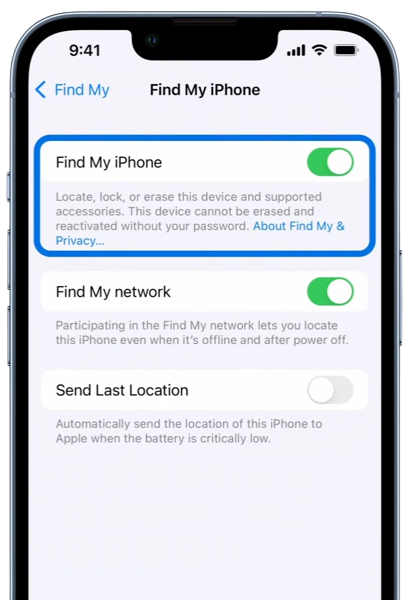
Enable Find My iPhone - Turn on Find My Network, This will allow you to see your device even when it’s offline.
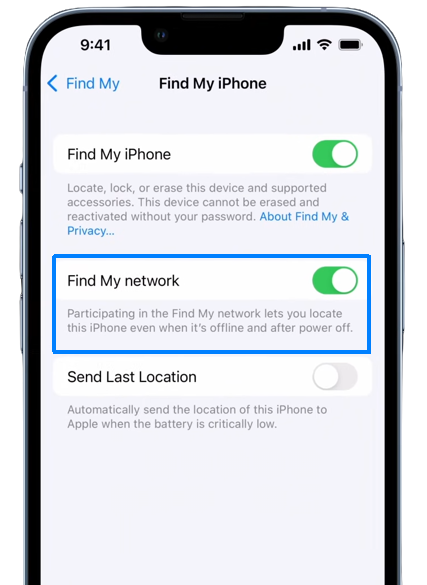
Turn on Find My Network - Turn on the slider for Send Last Location, so the location of your device will be sent to Apple when the battery is almost dead.
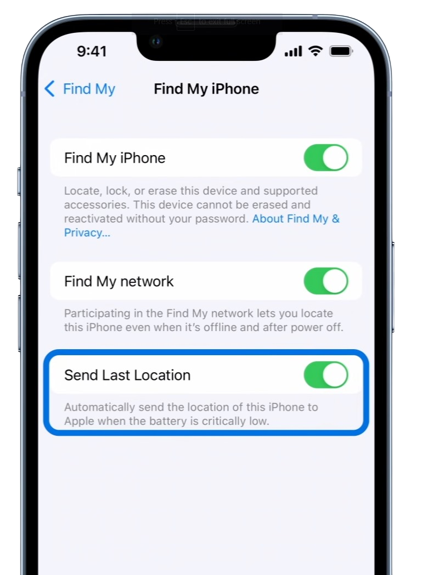
Send Last Location - If you want to look for your lost device on the map, turn on the Location Services. Go to Settings > Privacy & Security > Location Services, and turn it on.
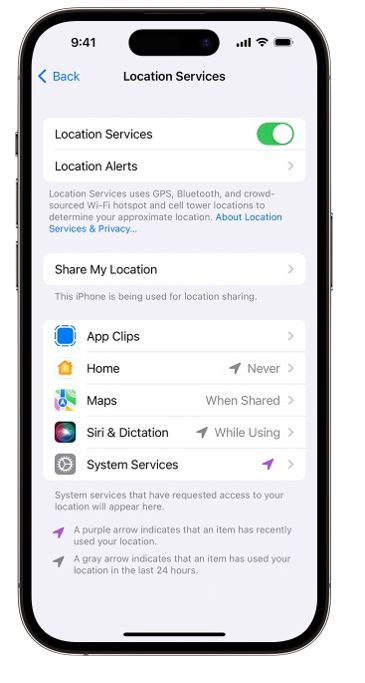
Make sure Location Services are enabled
Finding Your Apple Watch
Buying an Apple Watch is not cheap and losing or getting it stolen is a bummer for sure. There are several ways to find your Apple Watch based on the circumstances and scenarios.
1. Lost Your Apple Watch in Your House
Using the Find My Watch feature for finding your Apple Watch is really simple and straightforward. Follow the steps below and you will be done in no time.
On the iCloud Website:
- Sign in to iCloud.com with your Apple ID.
- From the Quick Access Menu in the top right, select Find My.
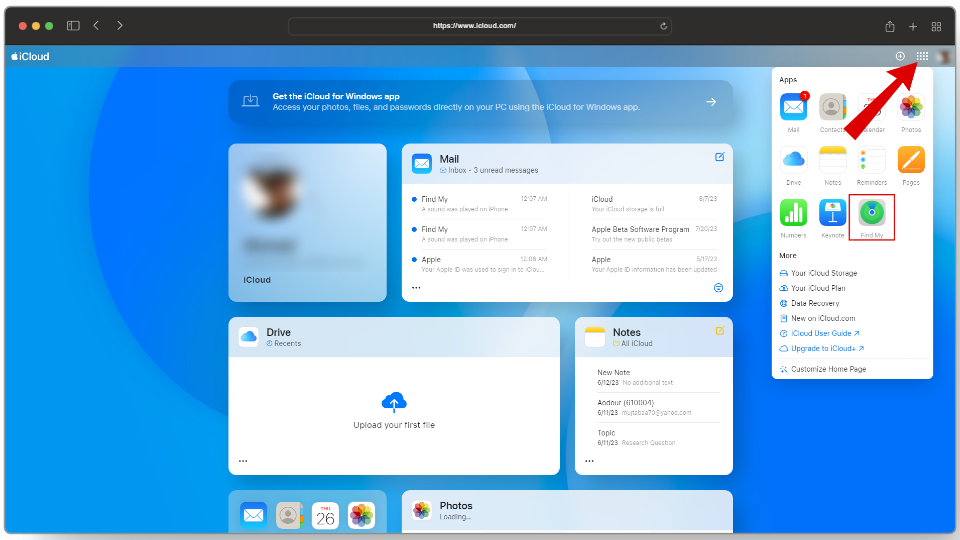
Head to Quick Access > Find My - Click on All Devices, then select your Apple Watch.
- Here Tap on the Play Sound button to make your Apple Watch play a sound.
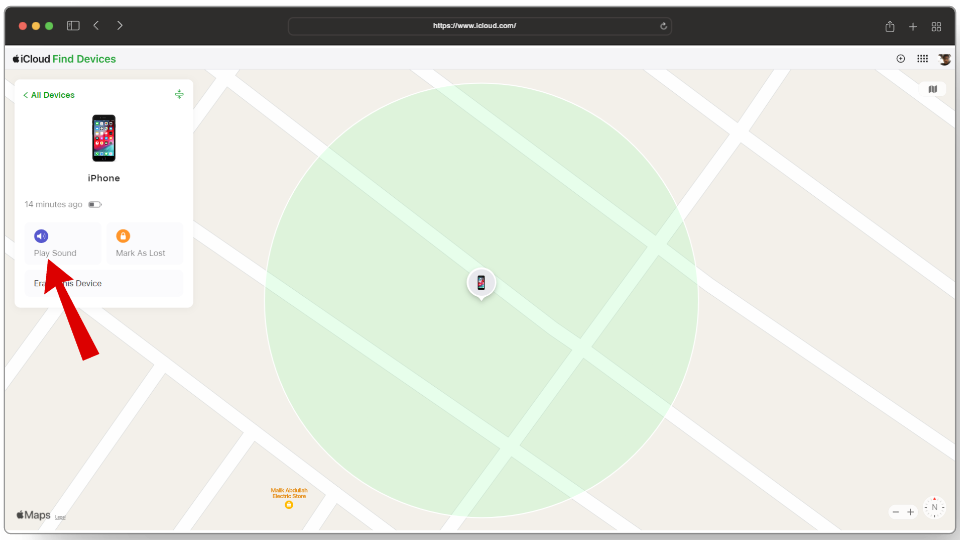
Click on Play Sound
On Your iPhone:
- Open the Find My app.
- Choose the Devices tab.

Tap on Devices - Select your Apple Watch.
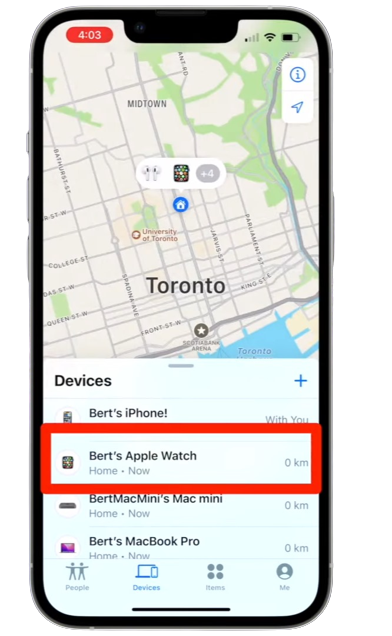
Select your Apple Watch - Now, tap on the Play Sound button.
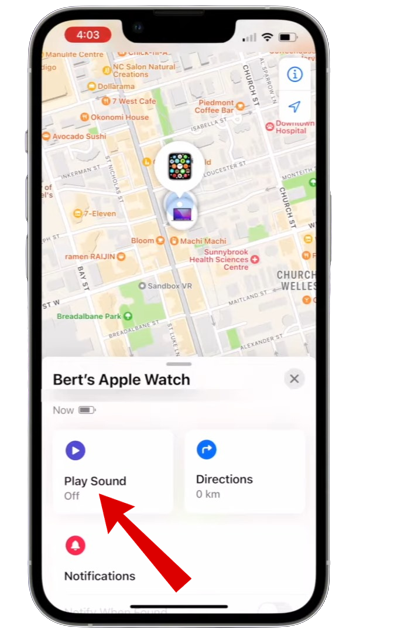
Tap on Play Sound
2. Lost Your Apple Watch Somewhere Else
If you are unsure of where you left your Apple Watch, then you use the Find My feature to get an approximate location of your device. Following is a quick guide on how to do it.
On the iCloud Website:
- Sign in to iCloud.com with your Apple ID.
- From the Quick Access Menu in the top right, select Find My.
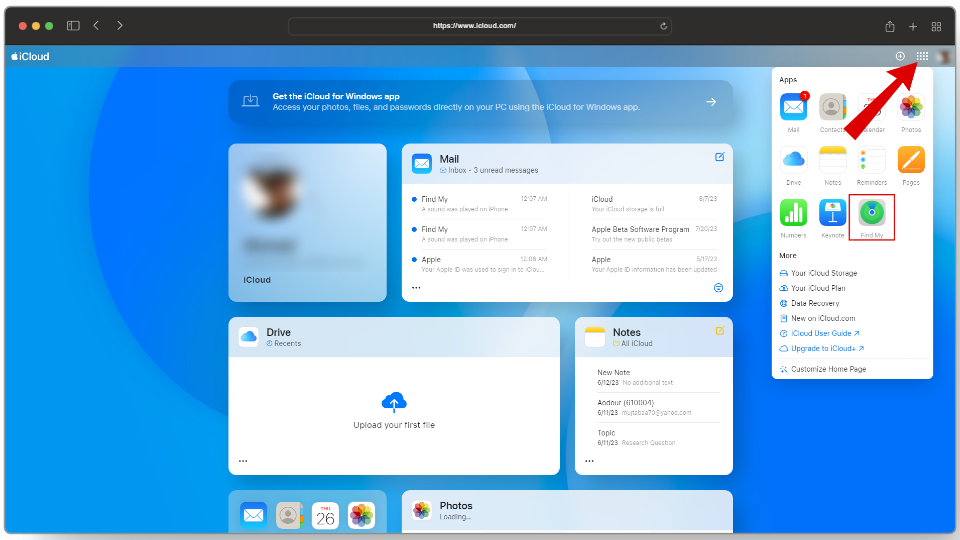
Head to Quick Access > Find My - Click on All Devices, then select your Apple Watch.
- Here you can see the estimated location of your Apple Watch on the map.
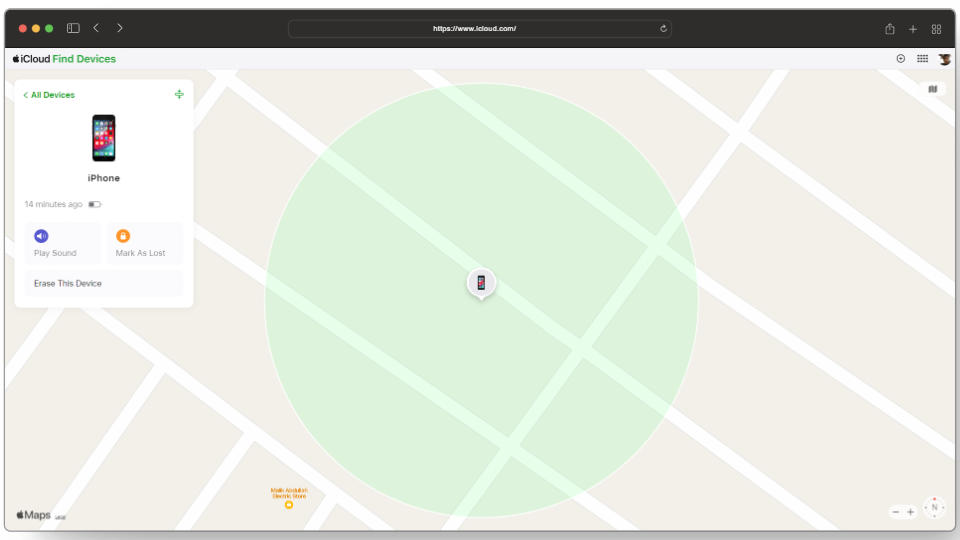
Your Device’s Location
On Your iPhone:
- Open the Find My app.
- Choose the Devices tab.

Tap on Devices - Select your Apple Watch.
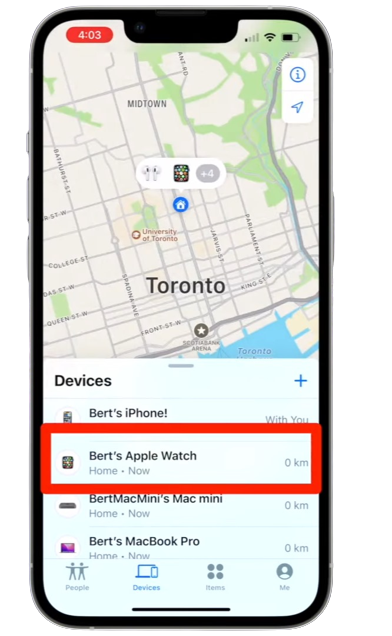
Select your Apple Watch - Now you can see your Apple Watch on the map.
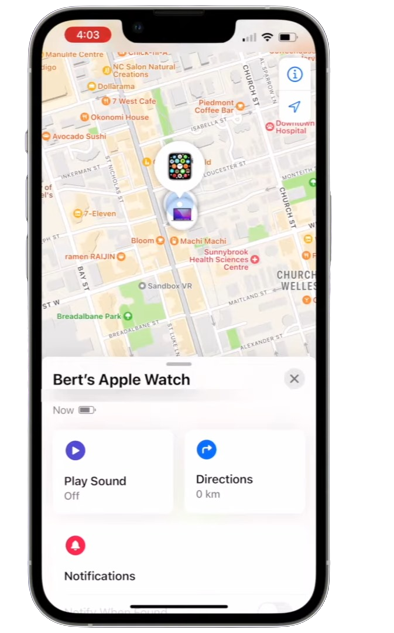
Location of your Apple Watch
3. If the Apple Watch Is Off
If your Apple Watch runs out of battery, the Find My feature has got you covered. It will show the last recorded location of your Apple Watch before the connection was lost.
- Choose the Devices menu.

Tap on Devices - Select your Apple Watch.
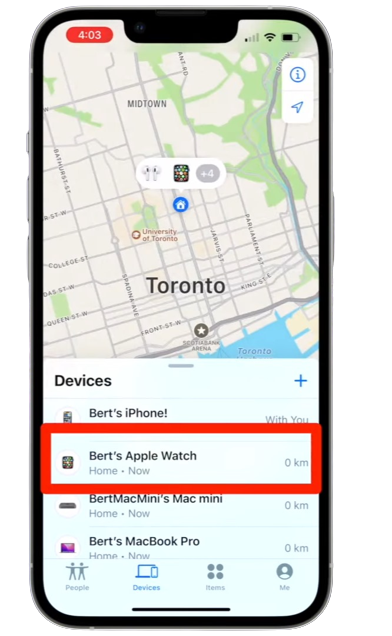
Select your Apple Watch - The last location of the Apple Watch recorded will be marked on the map as “Last Location“.
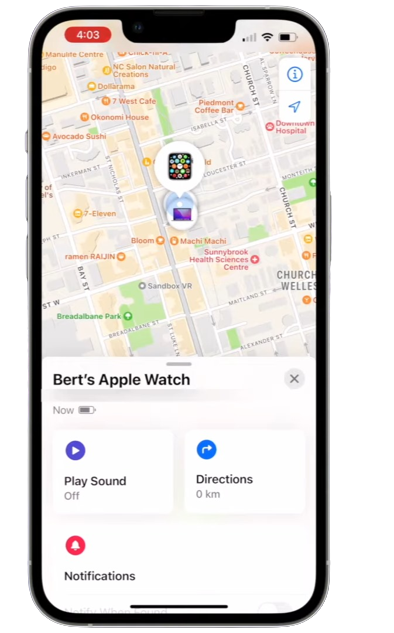
Last Location
What To Do If Your Apple Watch is Stolen
If you are sure that you did not misplace your Apple Watch and it was, in fact, stolen, then there are a couple of ways you can protect your watch.
- Marking your watch as lost can prevent the thief from using your device.
- Changing your Apple ID is a great step to stop anyone from accessing your personal information or misusing the stolen device in general.
- If you don’t expect to recover your watch then you can erase the data on it remotely from the Find My app.
1. Marking Your Watch as Lost
When your Apple Watch goes missing, you can put it in lost mode. This will lock the device for anyone and will require your Apple ID to reactivate it. You can also send a custom message with your phone number so if anyone finds your Apple Watch, they will know how to contact you.
To mark your Apple Watch as lost,
- Open the Find My app and select your Apple Watch.
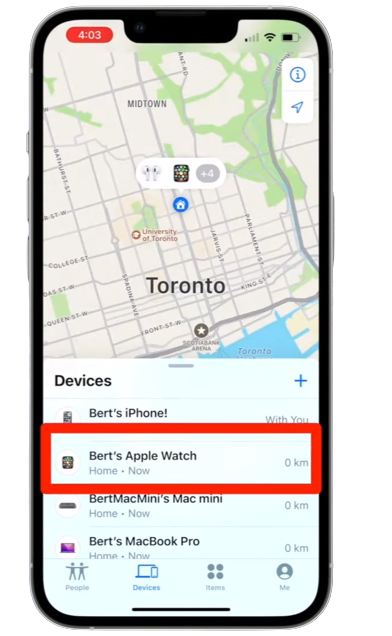
Select your Apple Watch - In the Mark As Lost section, tap Activate.
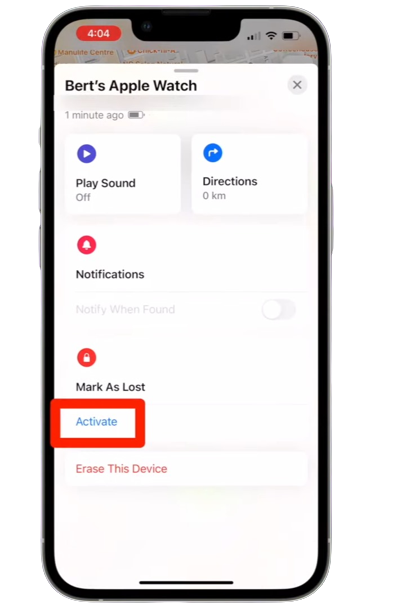
Press Activate - Tap on Continue.
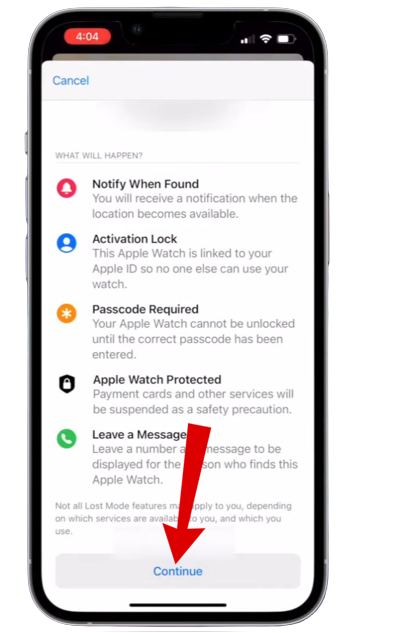
Tap on Continue - Enter a phone number so the finder can reach you, then tap on Next.
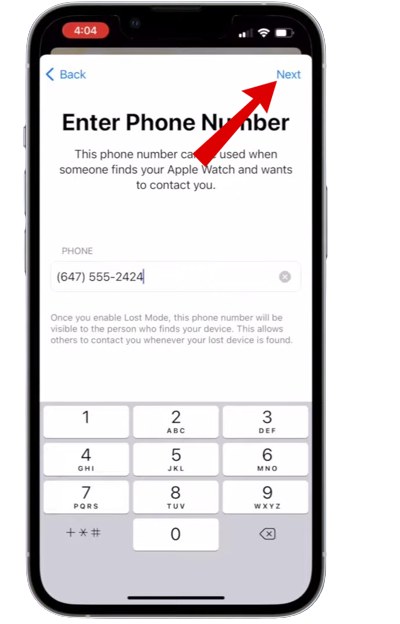
Enter your phone number - Enter a custom message for the watch screen like, I just lost this watch, please contact me ASAP!
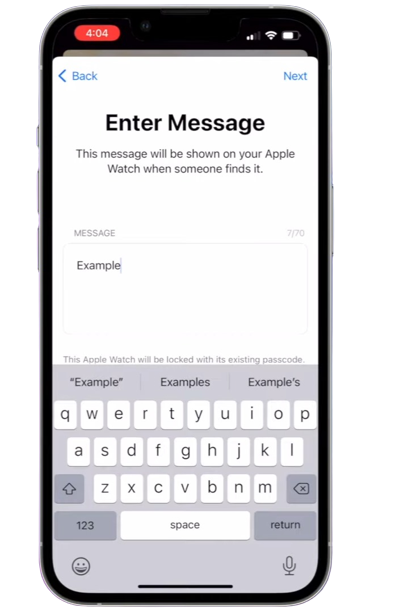
Enter a custom message - Finally, Tap on Activate.
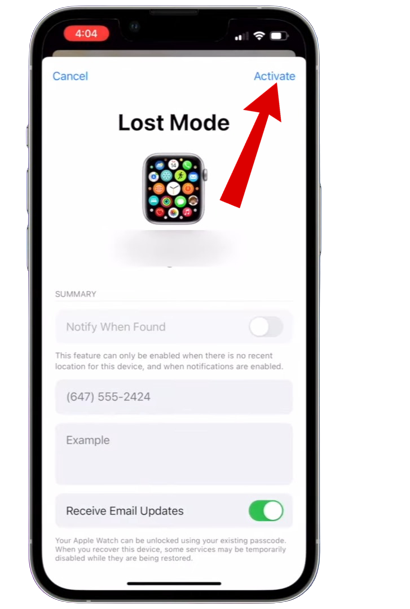
Tap on Activate - Find My will send you an email to confirm that you placed your Watch on lost mode.
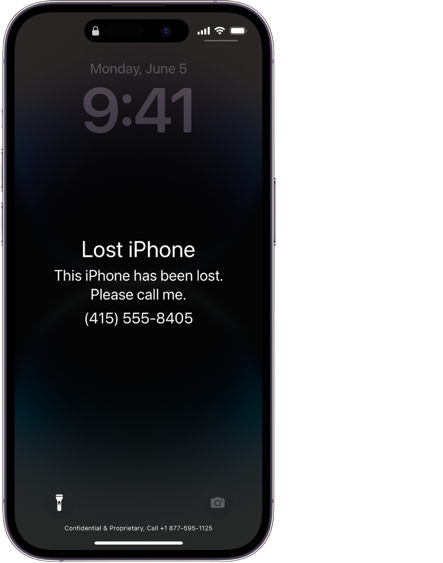
This is what your Apple Watch screen should like
Turning Off Lost Mode
When you finally find your Apple Watch, you can tap on the unlock button below the custom message and enter your password. This will deactivate the lost mode and you can continue using your watch as normal.
Here’s how to turn off Lost Mode:
- Sign in to iCloud.com.
- Click on the Quick Access Menu in the top right corner, and select Find My.
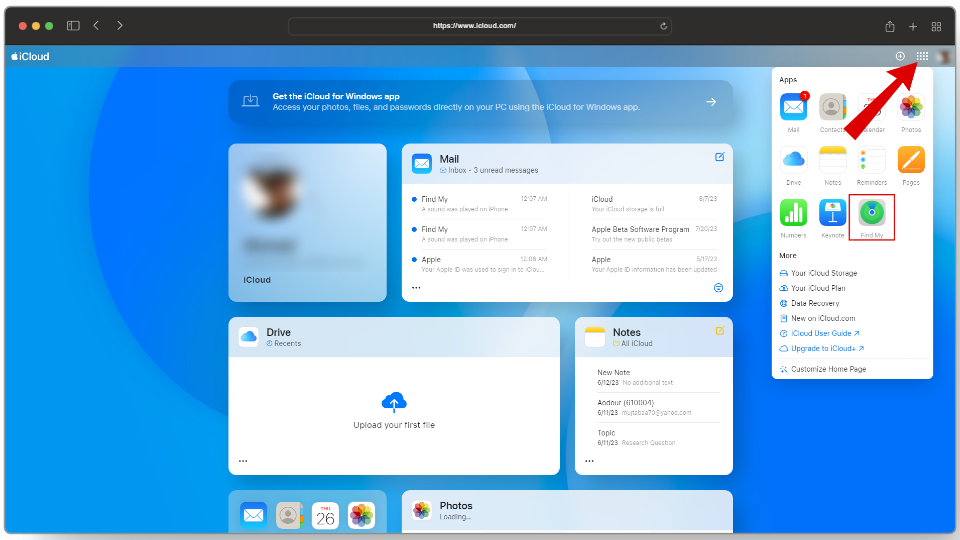
Head to Quick Access > Find My - Tap on All Devices, then select your Apple Watch.
- Select Lost Mode > Stop Lost Mode, then tap on Stop Lost Mode one more time to confirm.
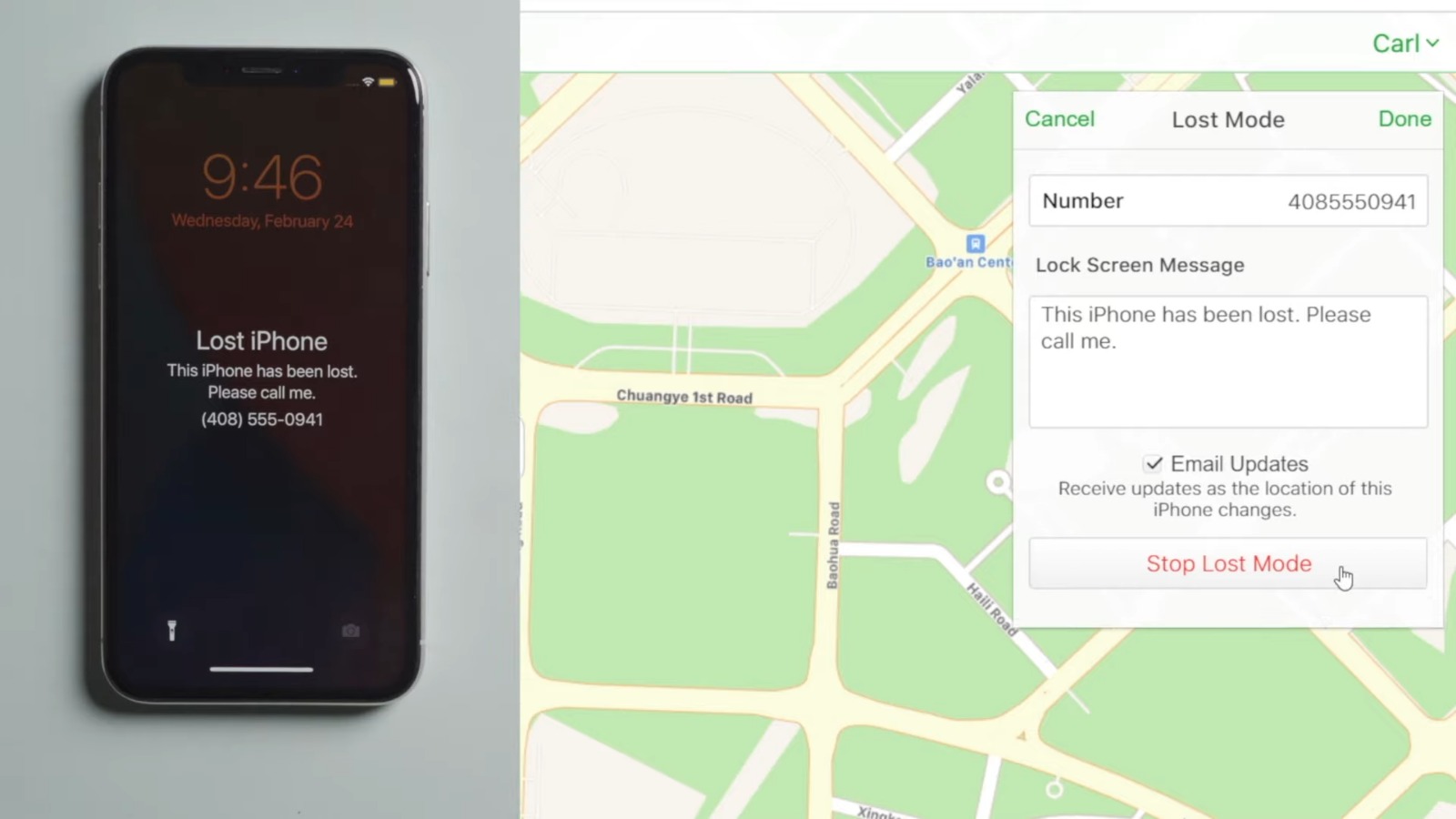
Click on Stop Lost Mode
2. Erasing Your Apple Watch
Before you erase your device, try all potential methods of recovery above. Erasing the watch should be the last option on your list because after you erase it, there is no coming back. Erasing your Apple Watch will delete all the data stored on it.
- Open the Apple Watch app on your iPhone.
- Select your Apple Watch.

Select your Apple Watch - Then tap the “Unpair Apple Watch” option. Confirm your selection and the Apple Watch will be erased.
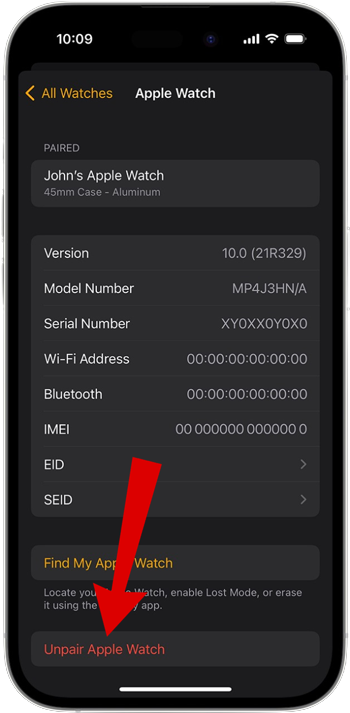
Tap on Unpair Apple Watch
Read More: How to Reset Your Apple Watch with or without iPhone [2023]
Still Unable to Find Your Apple Watch?
If you didn’t enable Find My before your Apple Watch got lost or if your Watch is no longer paired, you can do these steps to protect yourself.
- Change Your Apple ID Password: By doing this you will prevent anyone from accessing your information from the cloud or misusing the services from your lost device.
- Report Your Lost Device to the Law: Reporting your lost or potentially stolen device to local law enforcement can sometimes help you get it back safely.
- Removing Payment Cards: By removing payment cards from your Apple ID, you can prevent anyone from using your cards to make unwanted purchases using your stolen device.
- Contact Apple Support: Even though Apple Support won’t help you in most lost/stolen cases beyond what we’ve already discussed in this guide, it’s still worth a try talking to them.
Read More: How to Contact Snapchat Support in 2023
Conclusion
In conclusion, losing your Apple Watch can be a bad experience, but thanks to the “Find My” feature, you can locate and secure your device. You can set up Find My Watch or mark your Apple Watch as lost adding an extra layer of security and potential recovery.
By taking advantage of the security features and acting quickly when your Apple Watch goes missing, you can significantly increase your chances of getting your device back or safeguarding your personal information even if you don’t get it back.
FAQs
You can enable Find My Watch by going through your iPhone’s settings and turning on Find My iPhone and Find My Network.
There are various measures you can take to recover and protect your device ranging from Find My to putting your device in lost mode.
Yes you can either deactivate Lost Mode by entering your password from the watch or by using the Find My app on your iPhone.
 Reviewed by
Reviewed by