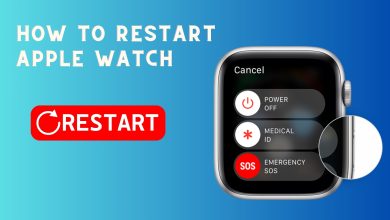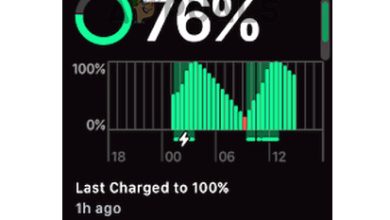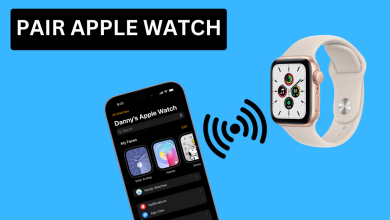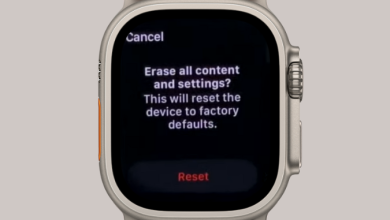How to Silence Your Apple Watch in 2024 [4 Different Ways]
- Muting your Apple Watch is crucial in professional settings, entertainment venues, social gatherings, quiet environments, or simply based on personal preference to avoid interruptions and maintain etiquette.
- You can silence your Apple Watch using the Control Center, enabling Do Not Disturb, activating Theatre Mode, or using the Cover to Mute gesture.
- When in silent mode, an icon appears in the Control Center; this mode has a minimal impact on battery life and allows receiving calls with haptic feedback.
Picture this scenario: you’re in a crucial business meeting, deeply conversing about the next big project. Suddenly, your Apple Watch starts chiming with notifications, drawing unwanted attention and disrupting the flow of the discussion.
In these moments, muting your smartwatch is not just a preference but a necessity. In this post, let’s delve deep into exploring the situations where silencing your Apple Watch is crucial and look at various methods to mute or silence the watch in a few taps.

Table of Contents
Why Would You Want to Silence Your Apple Watch?
There are several compelling reasons why you might find it necessary to silence your Apple Watch. Here are a few scenarios where you might want to mute or silence your Apple watch.
- Professional Settings: In professional settings like business meetings and conferences, muting your Apple Watch ensures you can actively participate without interruptions.
- Entertainment Venues: When you’re at a movie, concert, or any entertainment venue, the last thing you want is your watch ringing or chiming loudly.
- Social Gatherings: During social events, family gatherings, or friendly outings, constant notifications can disrupt conversations.
- Quiet Environments: In places where silence is appreciated, such as libraries, meditation sessions, or nature walks, audible alerts can be disruptive.
- Personal Preferences: Sometimes, it’s a matter of personal preference. There are instances when you may prefer not to be disturbed by any notifications at all.
READ MORE: How to Restart Apple Watch in 3 Easy Steps [2024] ➜
How to Silence Your Apple Watch
There are a bunch of different ways you can use to silence or mute your Apple watch. We’ve compiled a list of the four available options.
Method 1: Use the Control Center
Accessing the Control Center is a quick and easy way to silence your Apple Watch.
Swipe up from the bottom of the watch face to open the Control Center. Alternatively, if you’re on WatchOS 10 or later, you can press the Side button to open the Control Center.

Apple Watch Home Screen Tap the silent mode icon (a bell icon) to mute your watch.
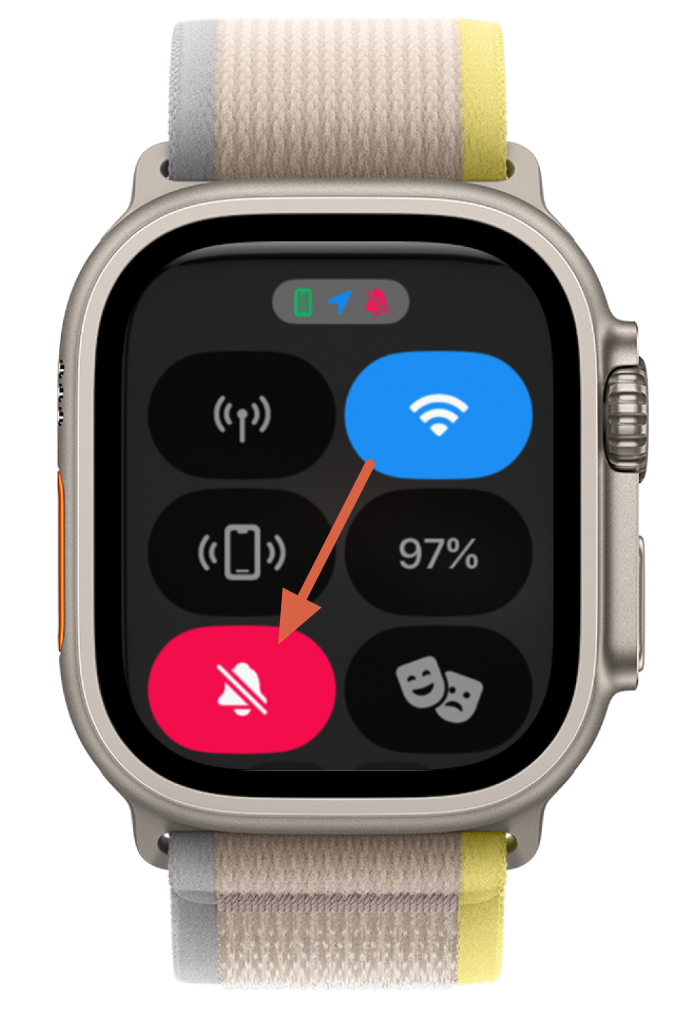
Mute Icon – Apple Watch You can always swipe back up and tap on the bell icon once again (this time it would have a crossed icon) to switch off the silence mode.
With this method of silencing, you still receive haptic notifications, but the Apple Watch won’t make sounds.
READ MORE: How to Prevent Rapid Battery Drain on the Apple Watch? ➜
Method 2: Turn On Do Not Disturb
Enabling the Do Not Disturb mode is another effective way to silence your Apple Watch. This is best when you want to temporarily halt all notifications on your Apple Watch.
Keep in mind that activating the Do Not Disturb mode on your connected iPhone will also trigger the same mode on your Apple Watch automatically. Similarly, enabling Do Not Disturb on your Apple Watch will have a reciprocal effect on your iPhone.
Open the Control Center by swiping up from the watch face.
Tap on the crescent moon icon to activate Do Not Disturb.
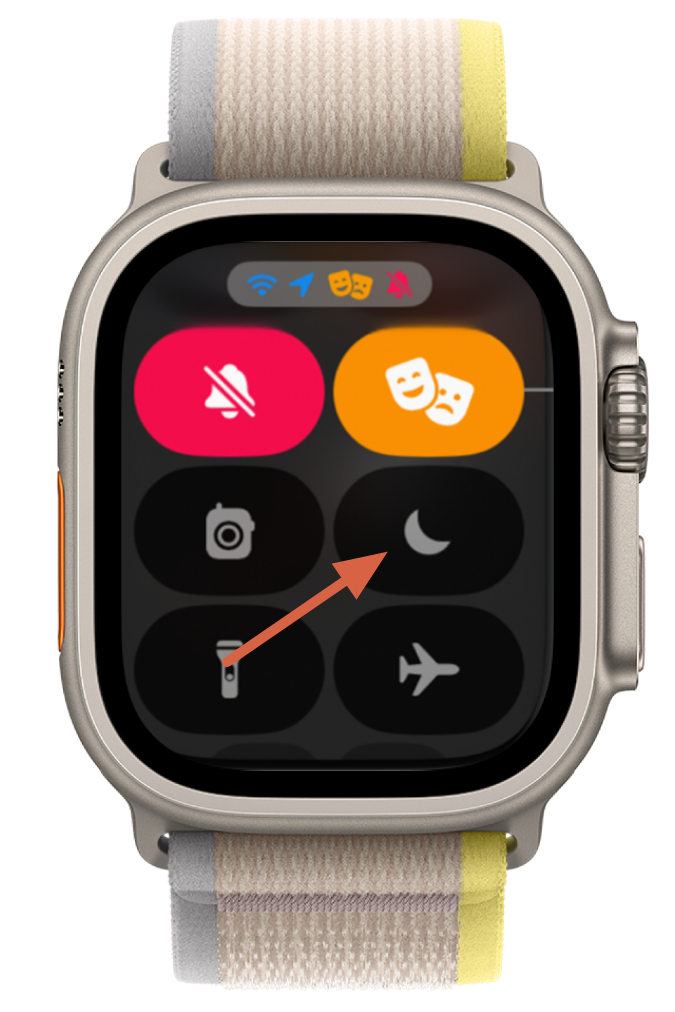
Do Not Disturb on Apple Watch This will display a range of choices, such as Do Not Disturb, Sleep, and Driving. Choose the Do Not Disturb option.
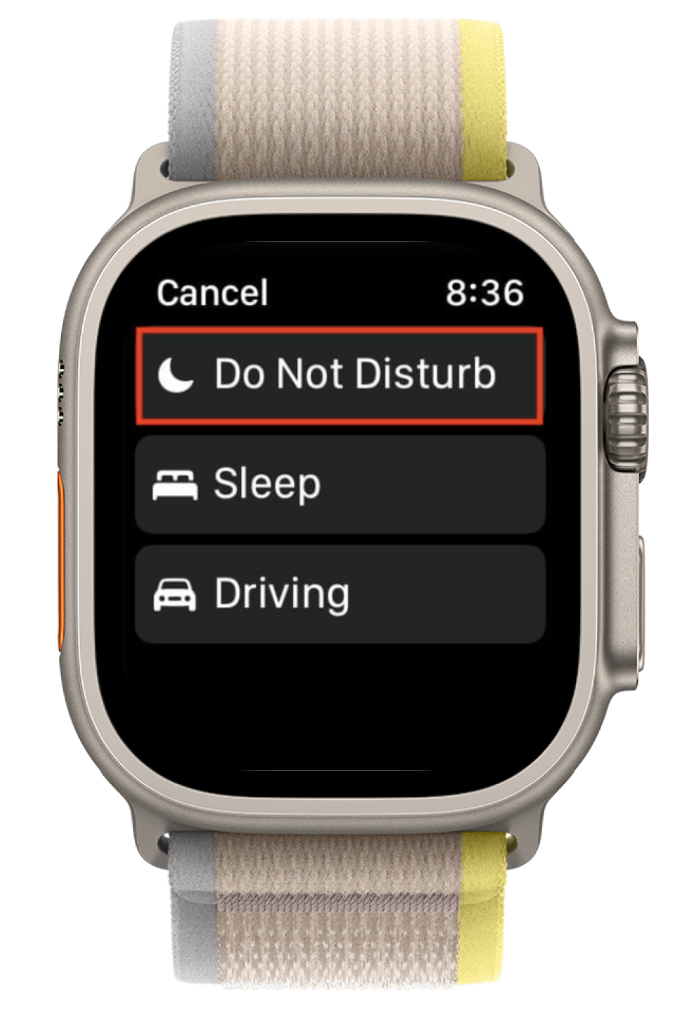
Do Not Disturb Mode on Apple Watch You will be prompted to set it to On until you manually turn it off, On for one hour, On until tomorrow morning, or On until I leave. Make your selection based on your preference.
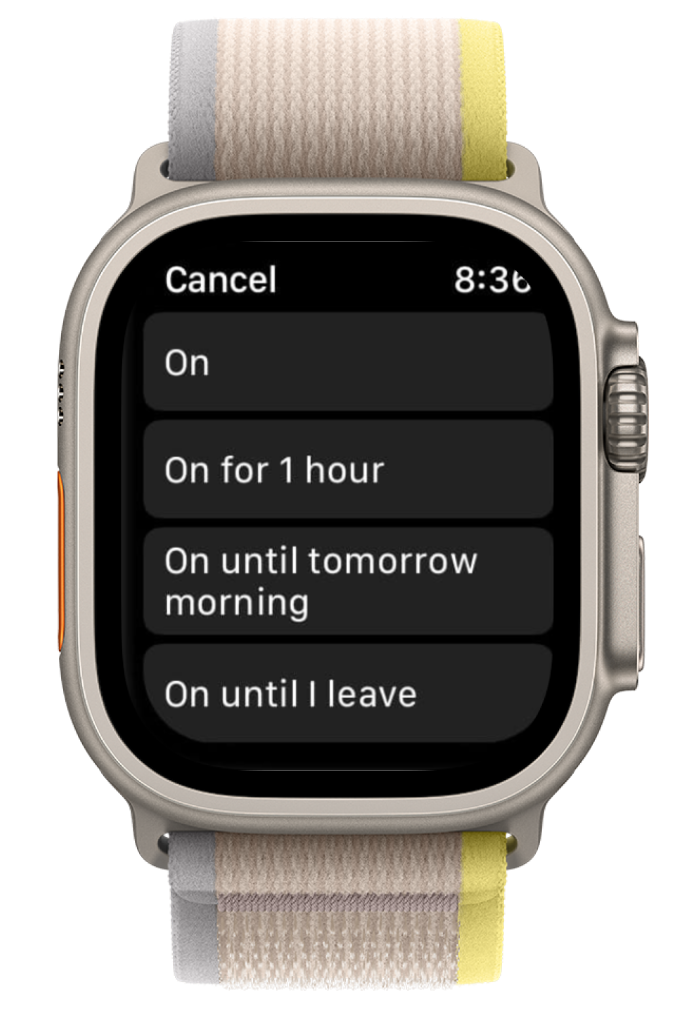
Do Not Disturb Mode Options on Apple Watch
Method 3: Use Theatre Mode
Theatre Mode on the Apple Watch is a feature that, when activated, mutes the sound on your watch and prevents the screen from turning on when you raise your wrist. This mode is particularly useful in situations where you want to minimize disruptions in dark or quiet environments, such as a movie theater.
- Swipe up from the bottom of the watch face to open the Control Center.
- Tap the theatre mask icon to enable Theatre Mode.
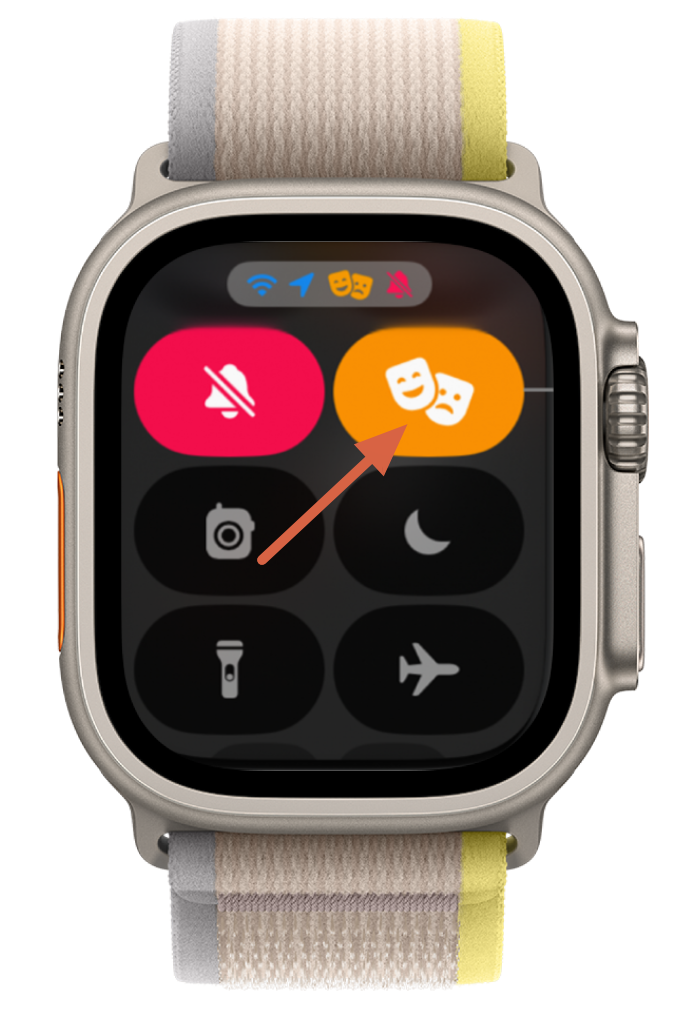
Theatre Mode on Apple Watch - Upon initial usage of this mode, you will encounter a brief overview of what Theater Mode entails. Simply tap on Theater Mode once more to proceed.
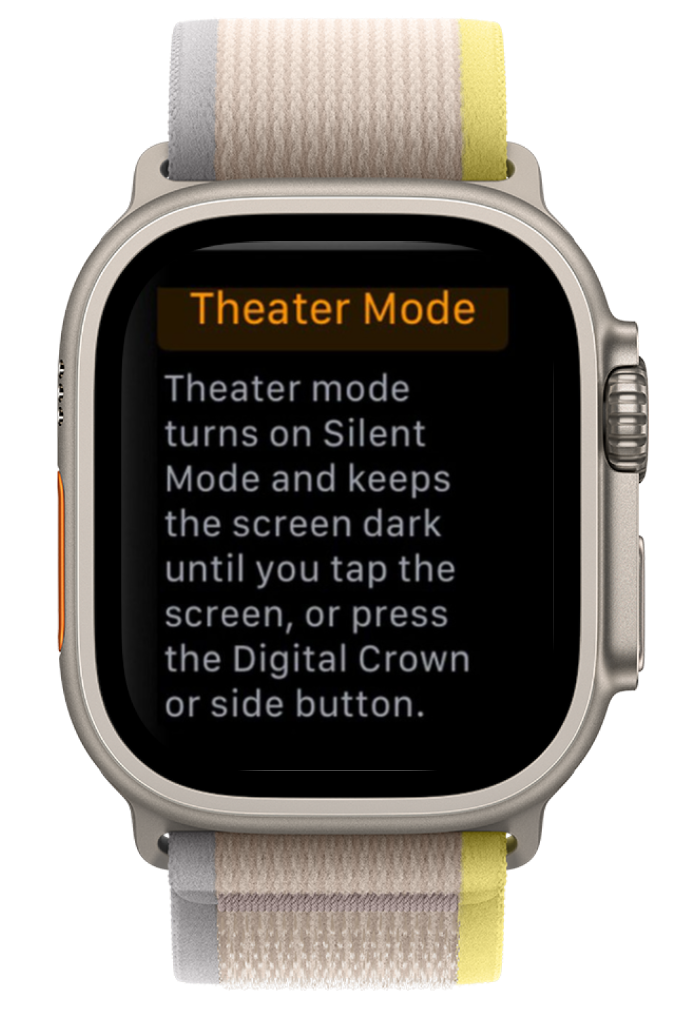
Theatre Mode – First time on Apple Watch
Method 4: Cover your Apple Watch with Your Palm to Silence It
This convenient method utilizes the built-in feature that detects when you cover the watch face. When Cover to Mute is enabled, it allows you to silence an incoming call or alarm by covering the Apple Watch with your hand. This can be useful in situations where you want to quickly silence your device without interacting with the screen.
- Access the Settings app on your Apple Watch.
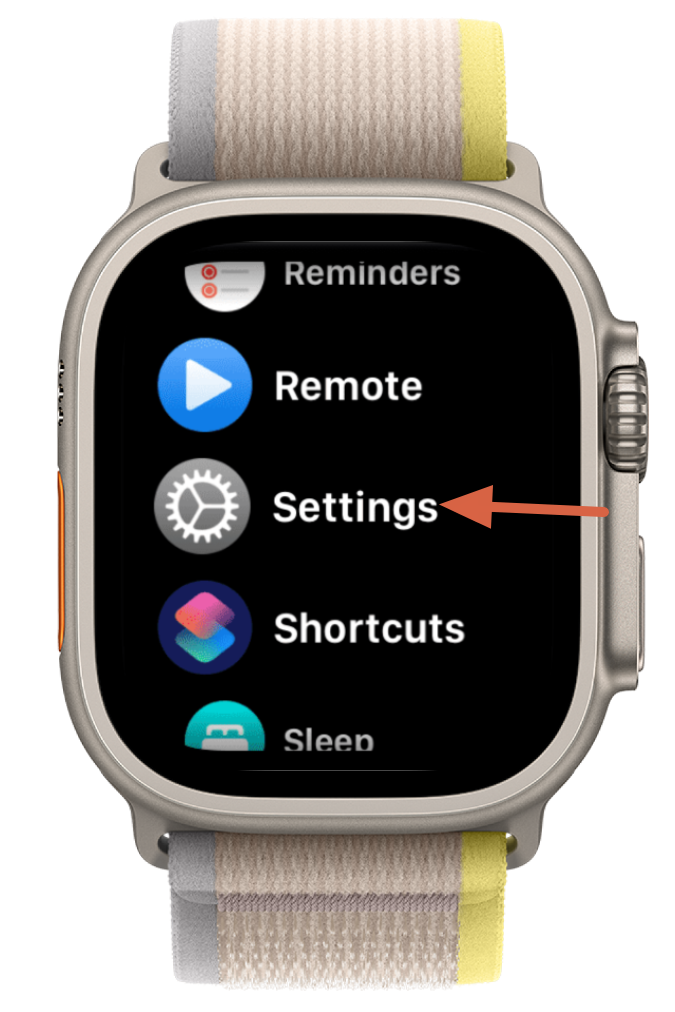
Settings – Apple Watch - Navigate to Gestures in the menu.
- Enable Cover to Mute by tapping the toggle switch.
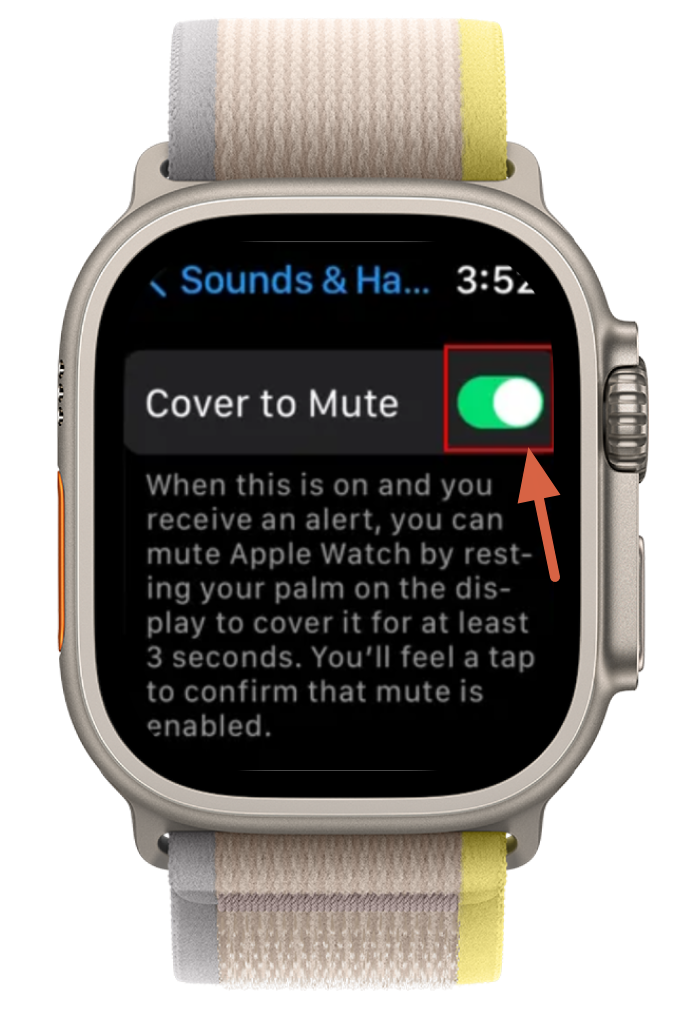
Cover to Mute – Apple Watch - Subsequently, when you cover the Watch with your hand, it will promptly mute notifications, such as incoming calls.
On some versions of WatchOS, you’ll need to navigate to the Settings app >Sounds & Haptics and then turn on Cover to Mute.
READ MORE: Can You Use An Apple Watch on Android? ➜
Conclusion
Whether you’re in a meeting, enjoying a movie, or simply seeking a moment of silence, muting your Apple Watch could be handy. With four distinct methods—Control Center, Do Not Disturb, Cover to Mute, and Theatre Mode—you have a variety of options to choose from based on the scenario.
FAQs
When your Apple Watch is in silent mode, a small icon resembling a bell with a slash through it appears in the Control Center.
Silencing your Apple Watch does not significantly affect its battery life. While reducing audible alerts may save a tiny amount of power, the impact is minimal, and the overall battery performance remains consistent.
Yes, you can receive calls on your Apple Watch even when it’s in silent mode. However, the experience may vary based on how you’ve silenced the watch. In silent mode, haptic vibrations will discreetly alert you to incoming calls.
 Reviewed by
Reviewed by