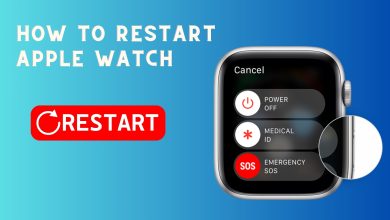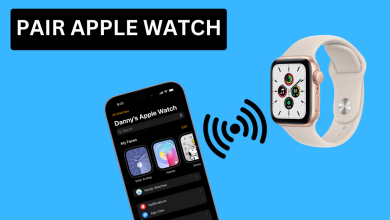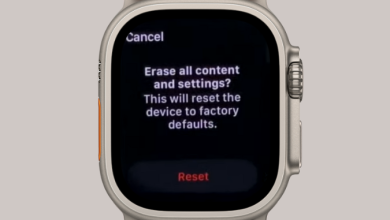How to Prevent Rapid Battery Drain on the Apple Watch?
Excessive battery drain on an Apple Watch can be quite disruptive, as it may cause you to miss important notifications or render some features unusable. This problem has been reported across nearly all generations and models of the Apple Watch, often after a watchOS update.
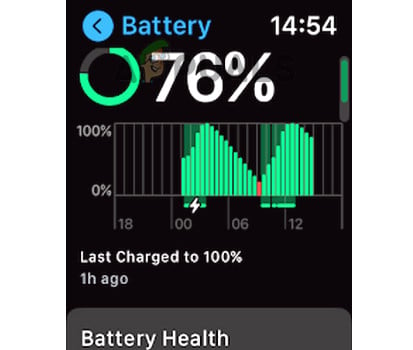
Typically, the battery depletes rapidly within hours or minutes. In severe cases, the battery may fail to charge or even deplete while charging. Additionally, the watch may become excessively hot during charging.
Basic Troubleshooting
- Restart your Apple Watch, and if required, force restart or restart it while it’s on the charger.
- Restart or force restart your iPhone.
- Ensure that both your Apple Watch and iPhone are running the latest available updates.
1. Disable Wi-Fi, GPS, Location, and Bluetooth on the Watch
A bug in watchOS that actively uses Wi-Fi, GPS, location, or Bluetooth could lead to rapid battery depletion.
- Force restart both the iPhone and Apple Watch.
- Turn off Wi-Fi on your Apple Watch, force restart it, and check to see if the battery issue resolves.
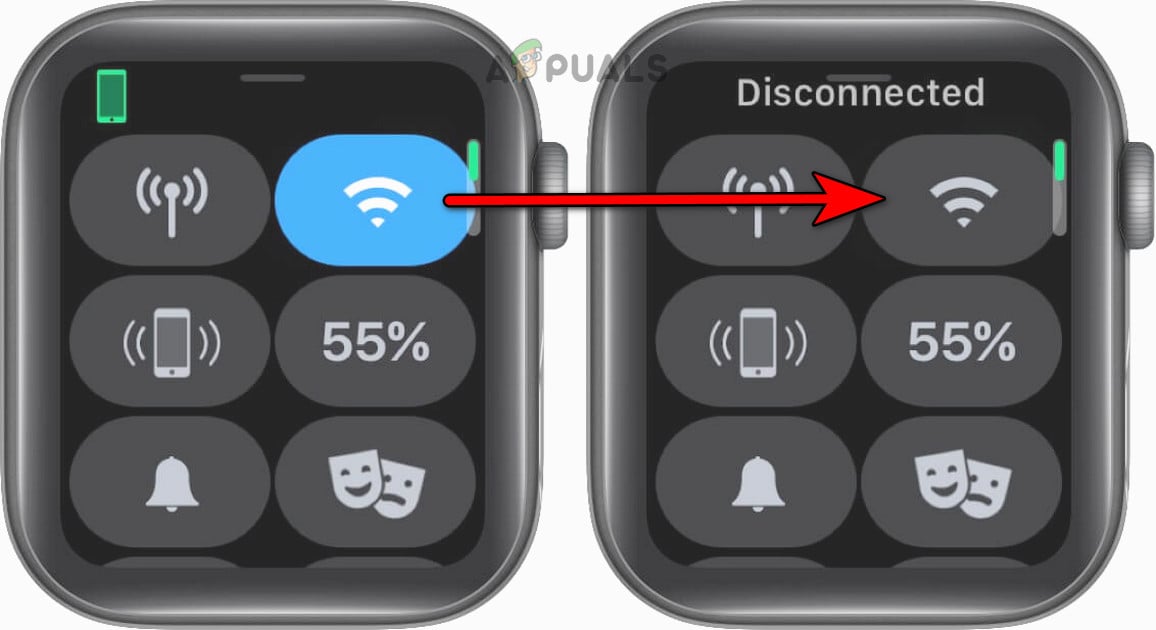
Disable Wi-Fi on the Apple Watch - If the issue persists, follow the same steps for GPS, location, and Bluetooth, restarting the Watch after each adjustment to determine which setting may be causing the problem. Once identified, leave it disabled until a fix is released.
- If the problem continues, disconnect (do not unpair) the Watch from the iPhone by turning off Bluetooth on both devices, then reconnect them. Assess whether this resolves the issue.
2. Remove Offline Playlists and Podcasts (if applicable)
The Apple Watch may experience rapid battery drain if Apple Music’s offline playlists are stuck in a continuous synchronization loop after a malfunction.
- Navigate to an offline playlist in the Music app on your Apple Watch.
- Press and hold the playlist, select Delete from the menu, and repeat for any remaining offline playlists. Afterward, force restart the Apple Watch and check if the battery problem has been resolved.
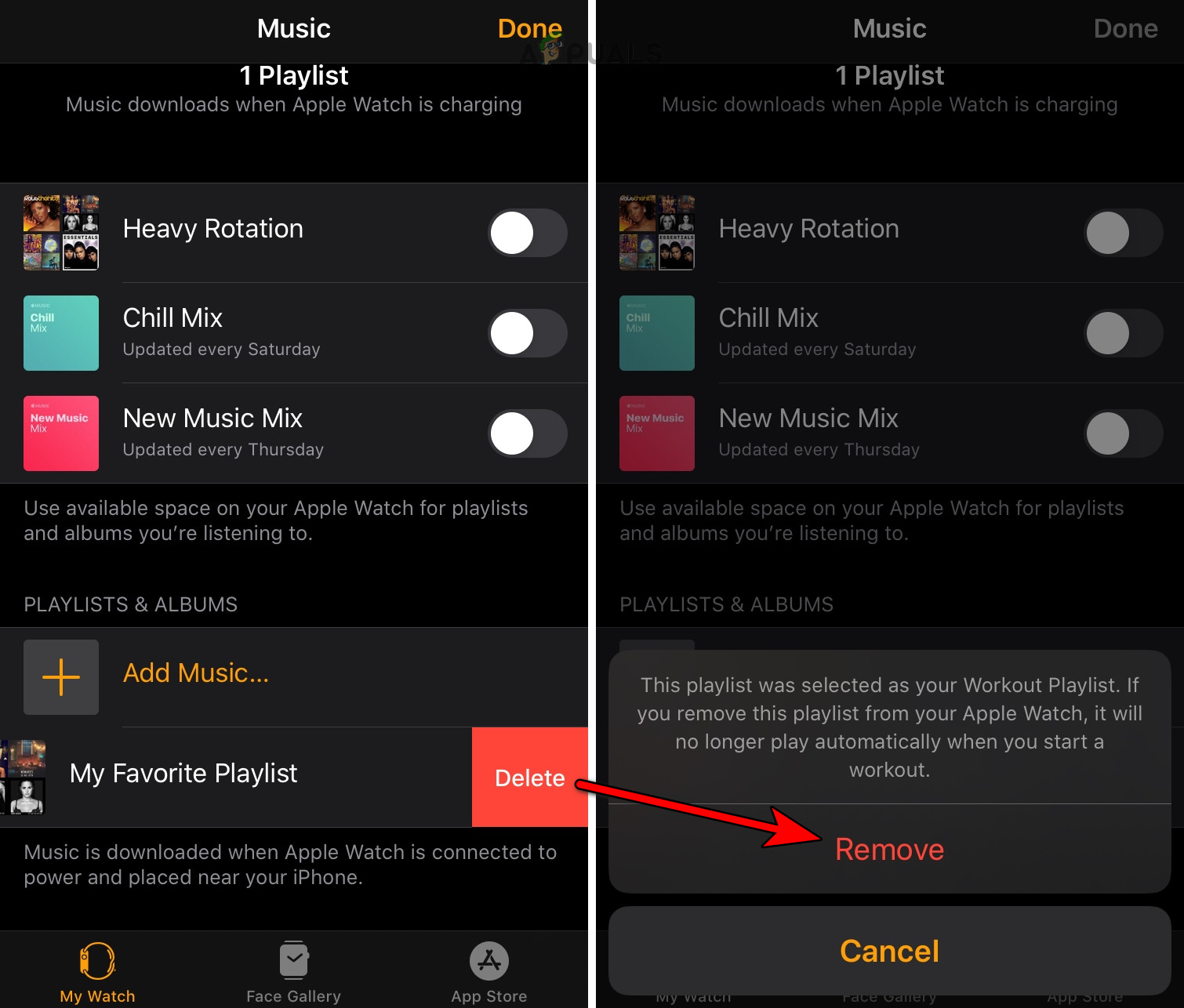
Remove Offline Playlists from the Apple Watch - If the problem remains, open the Podcasts app on your Apple Watch, tap on an episode, press and hold until the Options menu appears, and select Remove Download.
- Repeat the process with all episodes and force restart the Apple Watch. Verify whether the rapid battery drainage has ceased.
3. Disable ‘Unlock with Apple Watch’ Feature on Your Mac
The ‘Unlock with Apple Watch’ feature, when enabled, may cause the watch’s battery to drain quickly due to continuous communication with your Mac.
- On your Mac, linked to the same Apple ID as your Watch, open System Settings.
- Navigate to Security & Privacy and disable the Allow Your Apple Watch to Unlock Your Mac option.
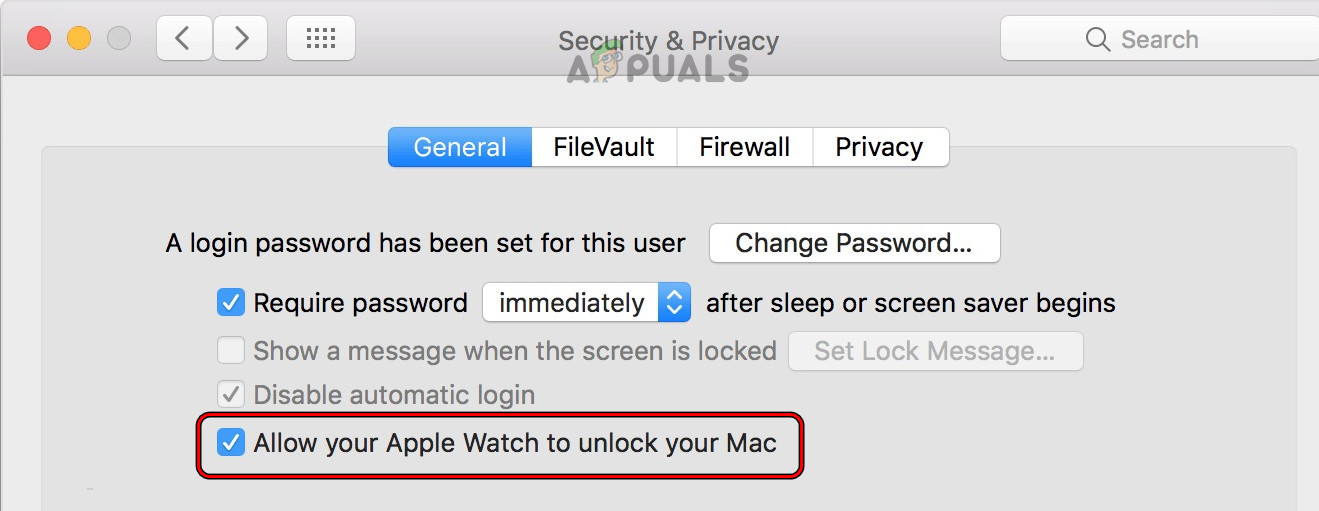
Uncheck Allow Your Apple Watch to Unlock Your Mac in the Mac’s Security & Privacy Settings - Restart your Mac, iPhone, and Apple Watch, then check if the rapid battery drainage has ceased.
4. Remove Conflicting Applications and Widgets
If an app or widget is conflicting with your Apple Watch following a watchOS update, it may result in accelerated battery drain. Removing such applications and widgets could solve the issue.
Remove the Compass from the Watch Face
- On your Apple Watch’s Home Screen Watch Face, press the Digital Crown button to remove the Compass complication.

Disable Compass on the Apple Watch - Restart the Apple Watch and assess whether the battery performance has improved.
Remove the Weather Icon and Widget
- Access the Today View in the Notification Center on your iPhone and scroll down to Edit, then remove the Weather widget.
- On the Widget screen, press and hold the Weather widget, then tap on Delete and confirm the removal.
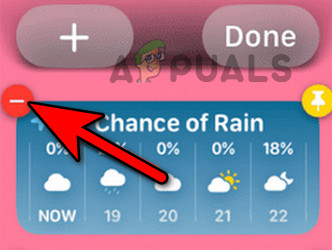
Remove Weather Widget on the Apple Watch - Restart both your iPhone and Apple Watch, then check if the battery drain issue has been resolved.
- If the issue persists, go to your weather settings and remove all locations except your home city to see if this resolves the problem.
Check for any Stuck Installation of an App
- Open the Apple Watch app on your iPhone and navigate to My Watch > General > Software Update to check if an app installation is stuck.
- If you find a stuck installation, press and hold it, then select Cancel Download and restart both the iPhone and Apple Watch to verify if the issue is solved.
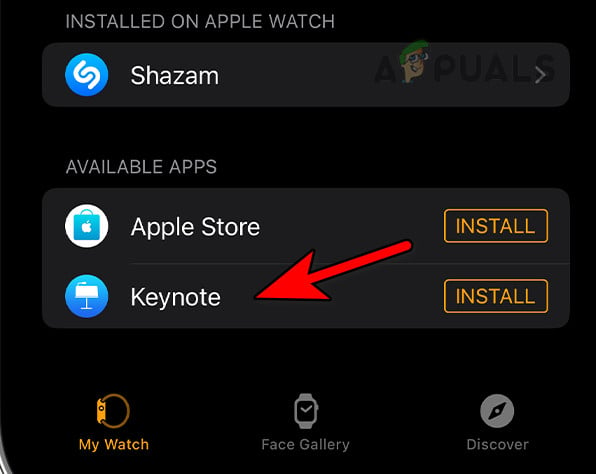
Cancel Download of a Stuck App on the Apple Watch
Remove Widgets from the Watch’s Widget Tray
- Swipe up on the watch screen or use the Digital Crown button to open the Widget screen.
- Press and hold a widget and tap the Minus icon to remove it.
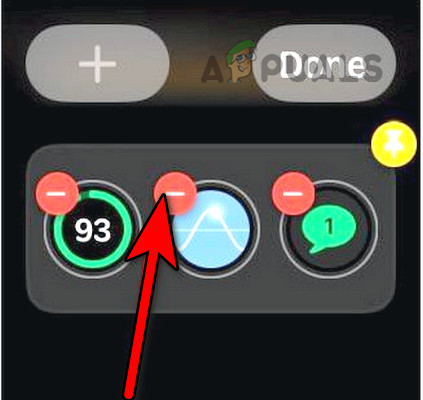
Remove Widgets from the Apple Watch - Remove all widgets from the screen, then restart both your iPhone and Apple Watch to see if the issue has been addressed.
Uninstall Conflicting Third-Party Apps
Apps like Mobyface, Facer, Watchy, and Snoopy Watch Face are known to cause battery drainage on Apple Watch. Security products, particularly those with features like McAfee’s Safe Surf, can also be culprits.
If you have such apps installed, uninstalling them may restore normal battery performance.
- By pressing the Digital Crown button on your Apple Watch, pull up the Apps screen.
- Press and hold the display to enter Edit Apps mode, then tap the Delete button for any conflicting app and confirm the deletion.
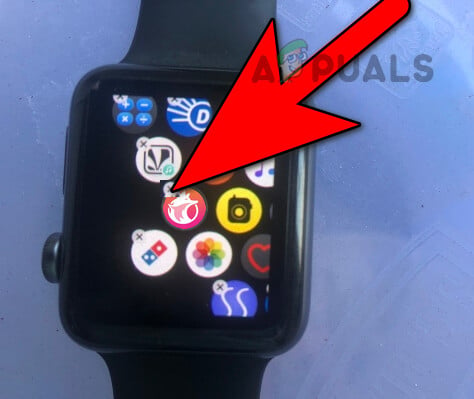
Uninstall Mobyface App on the Apple Watch - After uninstallation, restart the Watch and check if the battery drain issue has ceased.
Reinstall Apple Apps
You may need to delete and reinstall Apple-made apps (Sleep, World Clock, Workout, etc.) on the Apple Watch to address any issues.
- One by one, uninstall and then reinstall Apple’s built-in apps on your Apple Watch.
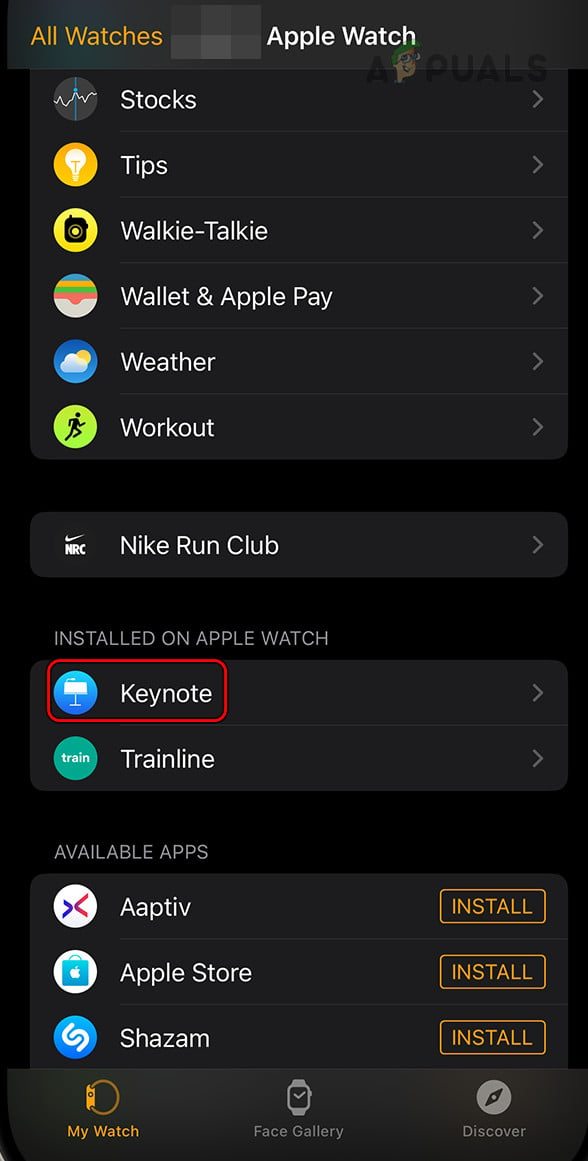
Reinstall Apple Apps on the Apple Watch - Once all apps have been reinstalled, restart both your Apple Watch and iPhone and determine if the battery drain issue has been resolved.
- If the problem persists, reinstall all Apple apps on the iPhone and then restart both the iPhone and Watch to see whether this corrects the problem.
5. Re-pair and Reset the Apple Watch
A corrupted OS or essential modules on the Apple Watch due to a recent update could be causing the battery to drain quickly. In such cases, re-pairing and resetting the Apple Watch is often a solution.
Please ensure you have a backup of all necessary data from your Apple Watch and that it is fully charged prior to proceeding.
Re-Pair the Apple Watch
- Keep your Apple Watch and iPhone nearby each other.
- Open the Apple Watch app on the iPhone, tap My Watch > All Watches.
- Next to the problematic watch, tap on the Info icon and select Unpair Apple Watch.
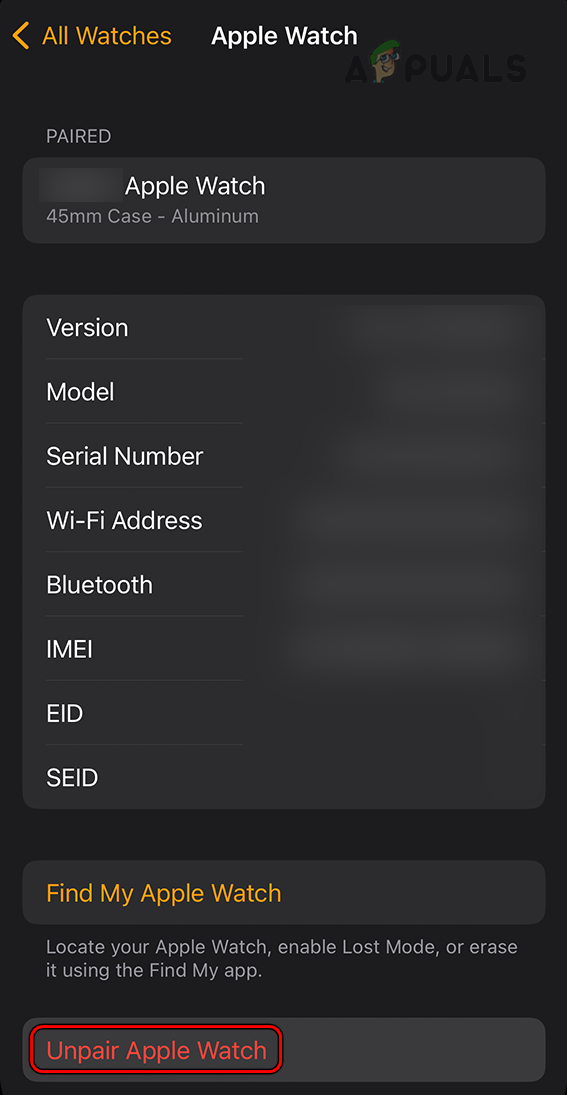
Unpair Apple Watch in the Apple Watch App - After the watch is unpaired, restart both your iPhone and Apple Watch.
- Update your iPhone to the latest iOS version, then pair the Apple Watch as a new device without restoring from a backup. Evaluate whether the issue is resolved.
Reset the Apple Watch Through Its Settings
- Open the Settings app on your Apple Watch, go to General > Reset, and then select Erase All Content and Settings.
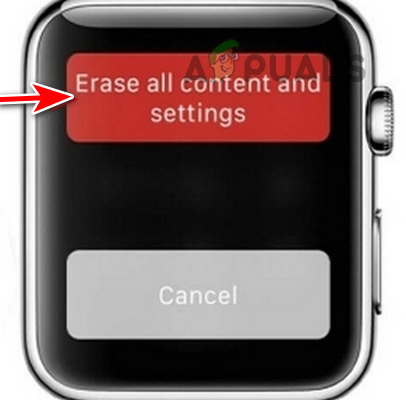
Tap on Erase All Content and Settings on the Apple Watch - Confirm the reset and opt to keep the cellular plan if your model supports it.
- After erasing, pair the watch with another iPhone (not one that previously experienced battery drain). If the problem is resolved, you can then pair the watch with the original iPhone. Should the issue resurface, consider resetting the iPhone to factory settings.
Further Troubleshooting
- If the battery drain issue continues, verify that the battery health of your Apple Watch is not below 80%.
- If all else fails, reach out to Apple Support for assistance. Should your watch still be under warranty, consider requesting a replacement.