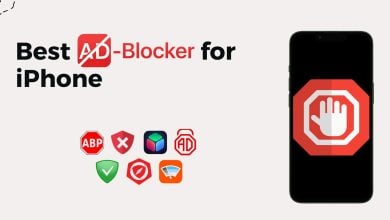How to Turn Off Voicemail on Your iPhone – 3 Easy Methods
Many iPhone users find voicemail to be a helpful function that enables them to receive and listen to messages when they are unable to answer a call. There are certain circumstances, nevertheless, in which you would choose not to have voicemail enabled on your smartphone.
Disabling Voicemail on Your iPhone
It’s simple to switch off voicemail on your iPhone. This article will show you how to disable voicemail in your iPhone with the easiest methods possible.
Please note that these instructions apply to iOS 14 and above. For other versions, the steps might slightly vary.
Method 1: Turning Voicemails Off Through Shortcode
Disabling voicemails through a set of shortcode is the most convenient and effective way. To do this follow the steps as below:
- Launch the “Phone” app on your homescreen. It should be at the bottom of your phone with the icon of a green phone receiver.
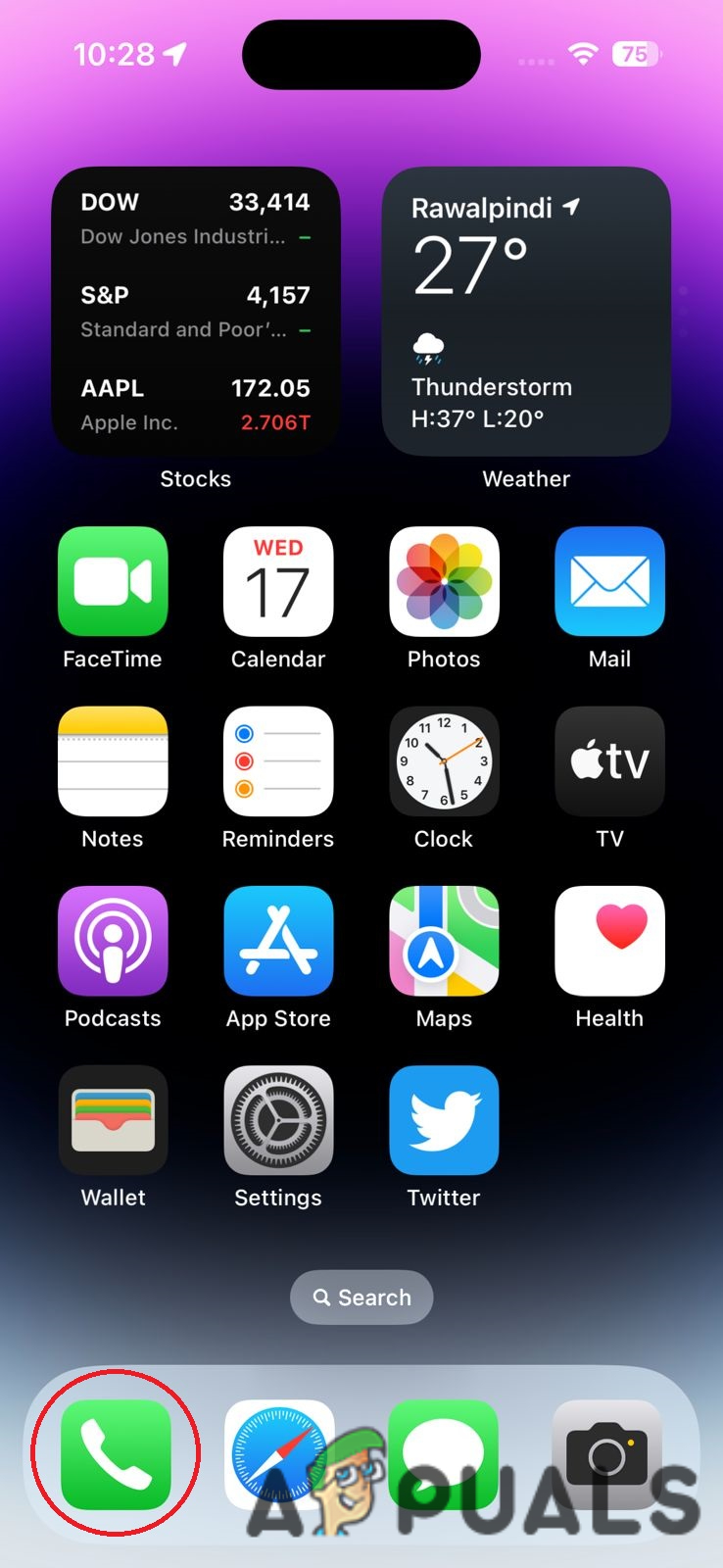
2. Navigate your way to the “Keypad” option.
3. Dial the *#61# number. This will let you know the number of your voicemail box which you will need in the later steps.
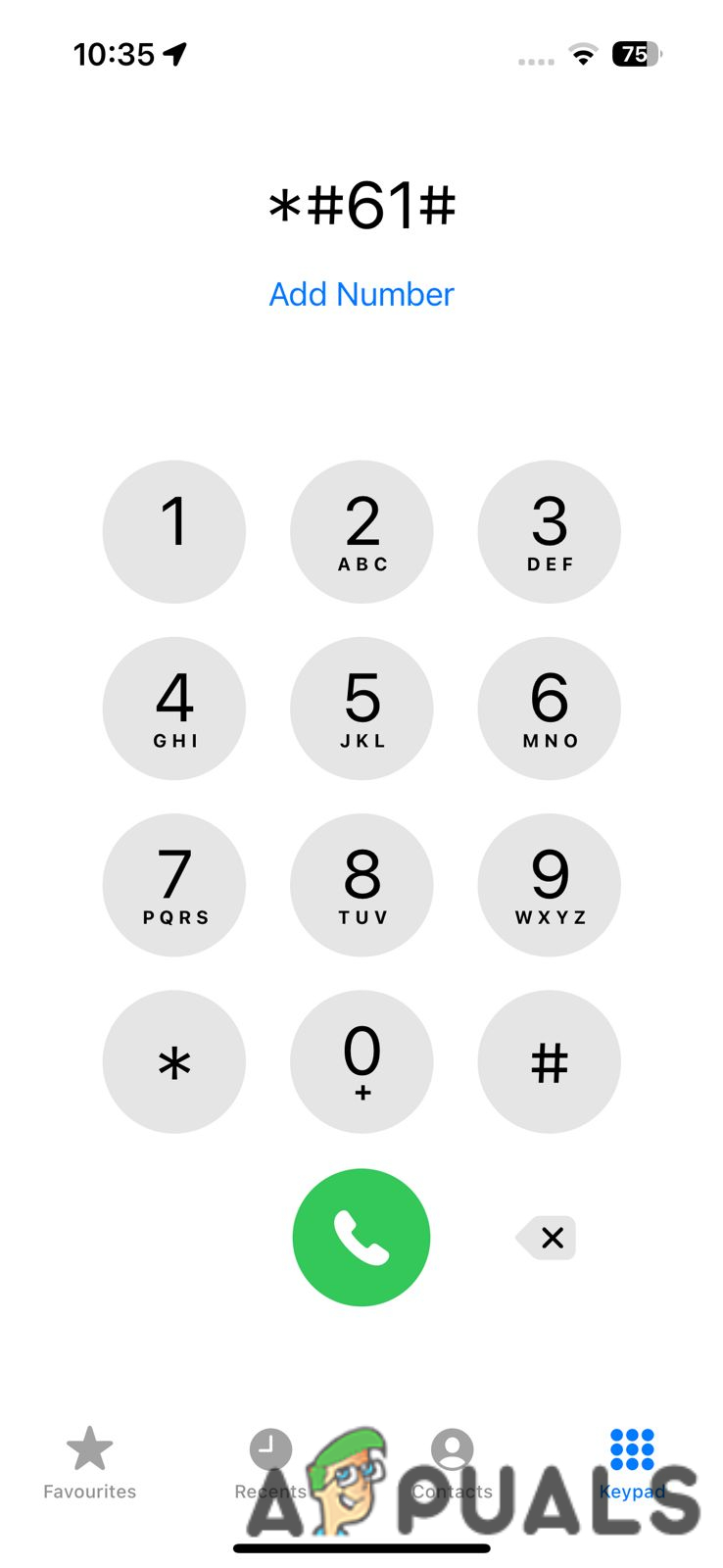
4. Once you get your mailbox number, open the “Settings” app, find the “Phone” option and click it.
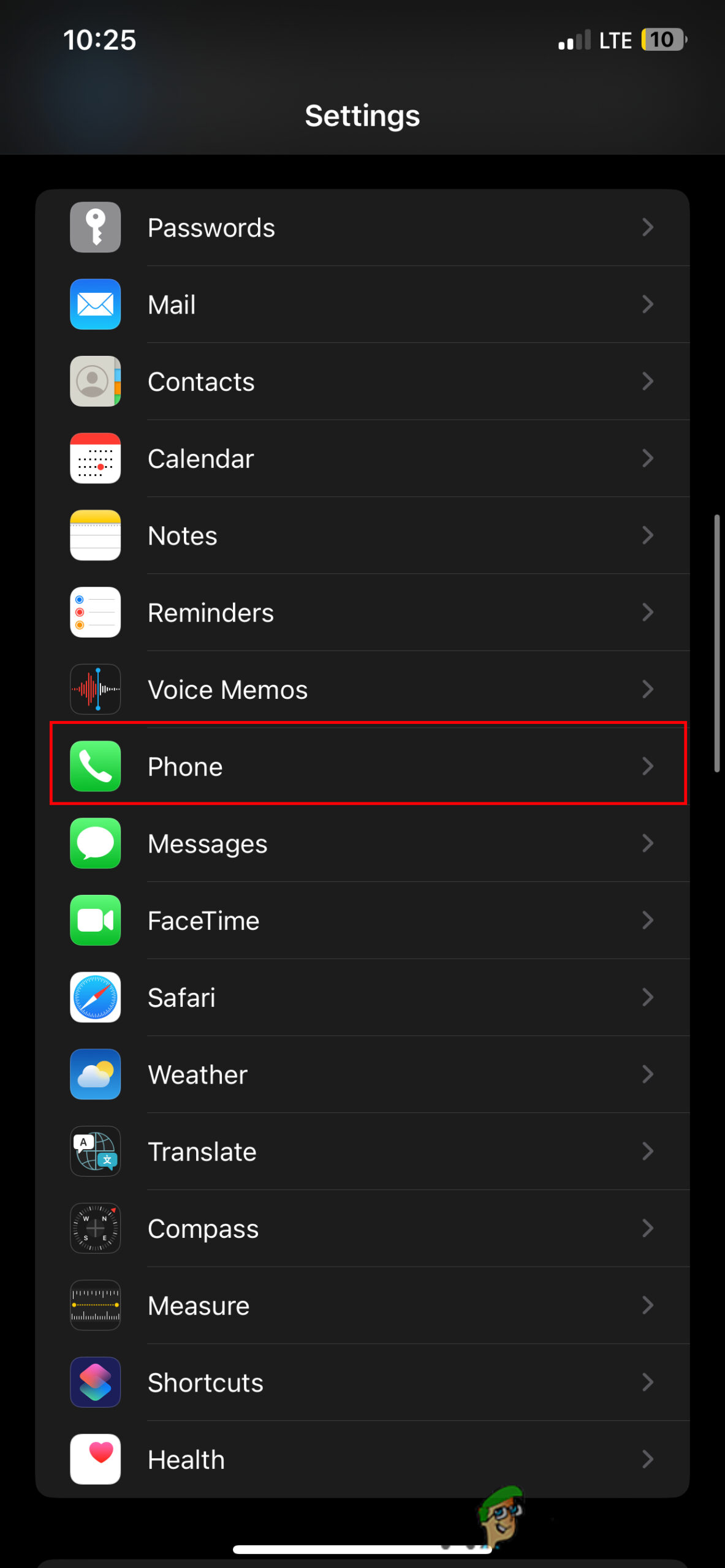
5. Navigate your way to the “Call Forwarding” option.
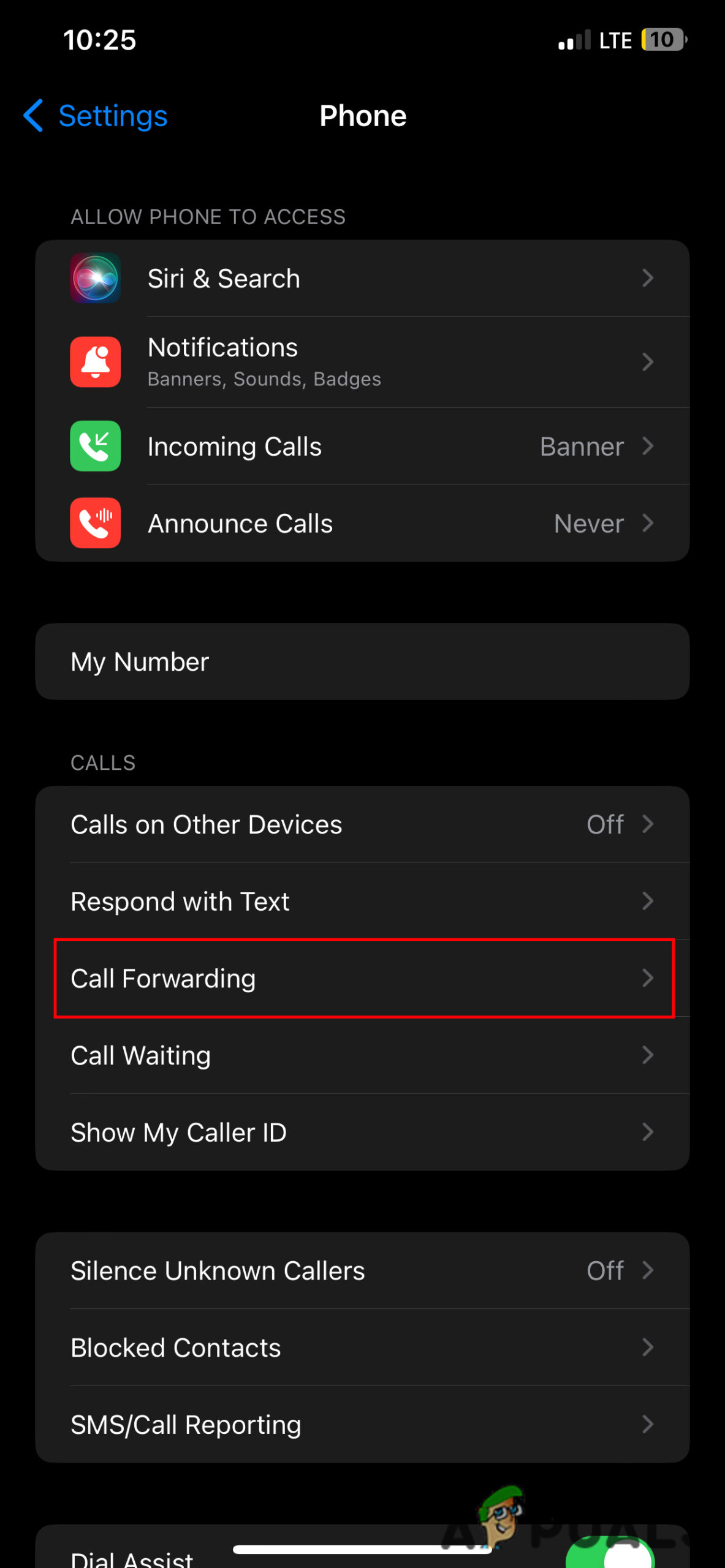
6. Enable the option by swiping the slider towards the right. The slider will turn green once the option is enabled.
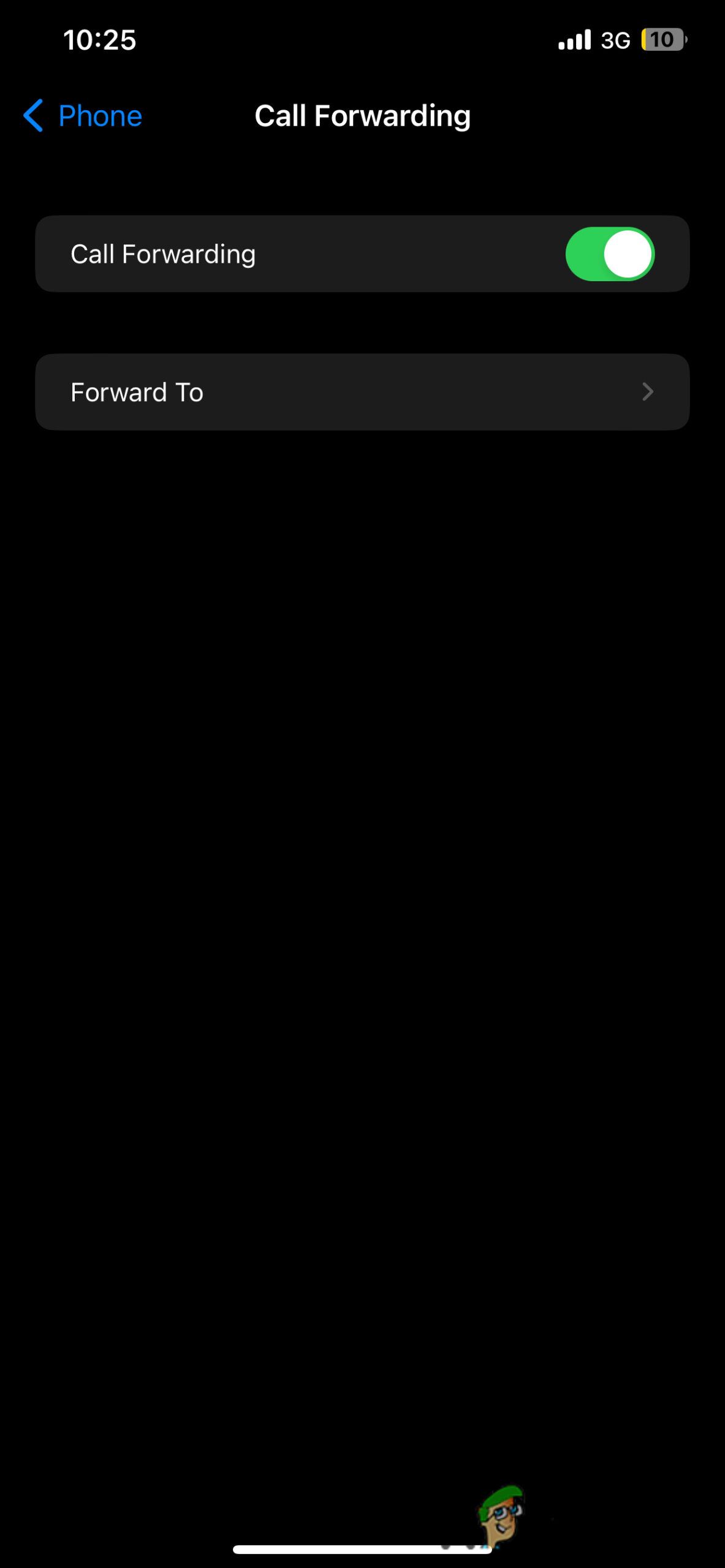
6. Press the “Forward To” option and enter the mailbox number which you had received by entering the shortcode as listed above. A random number is entered below for your guidance.
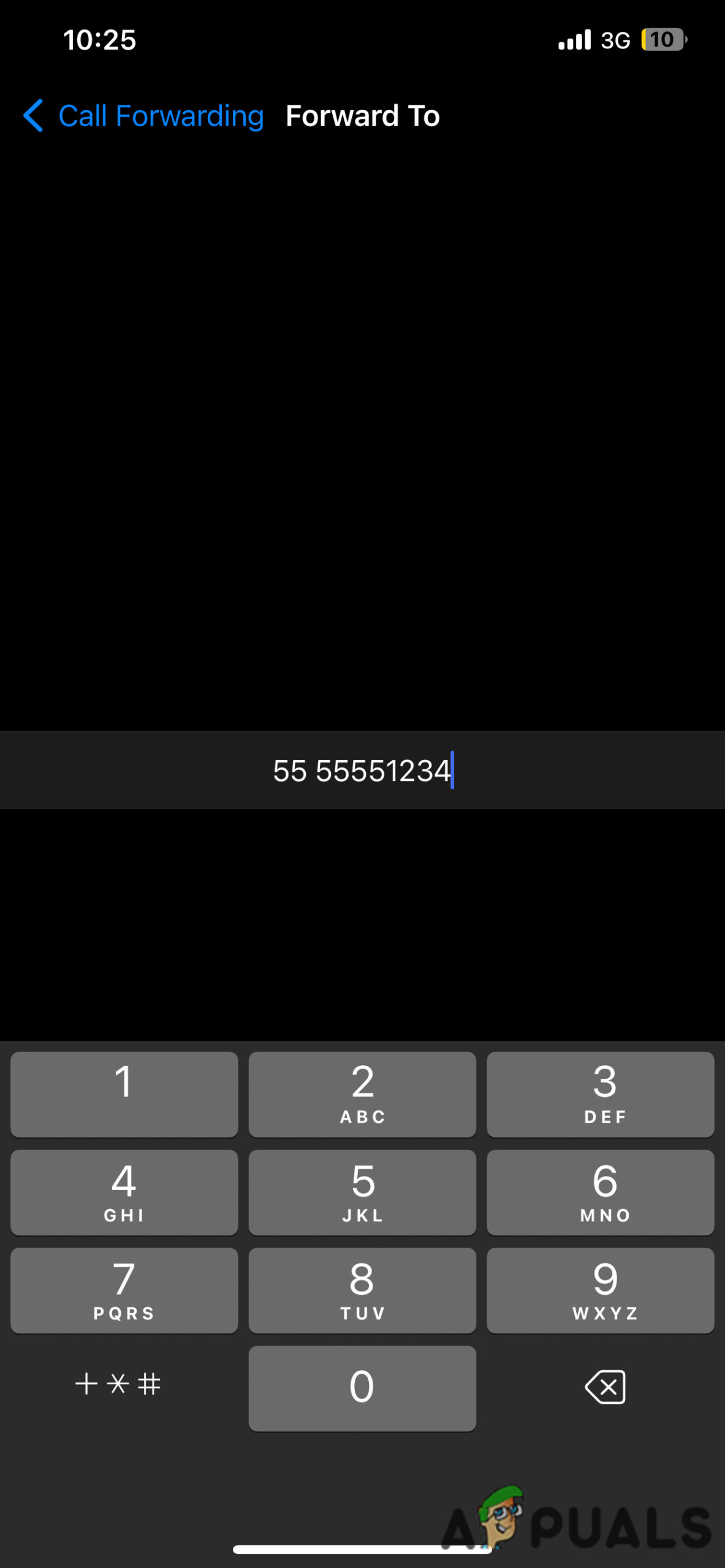
8. Return to your “Phone” app and enter “##004#” on your dialer. Upon entering, you will see an pop-up showing a setting deactivation succeeded message for all voicemail-related features.
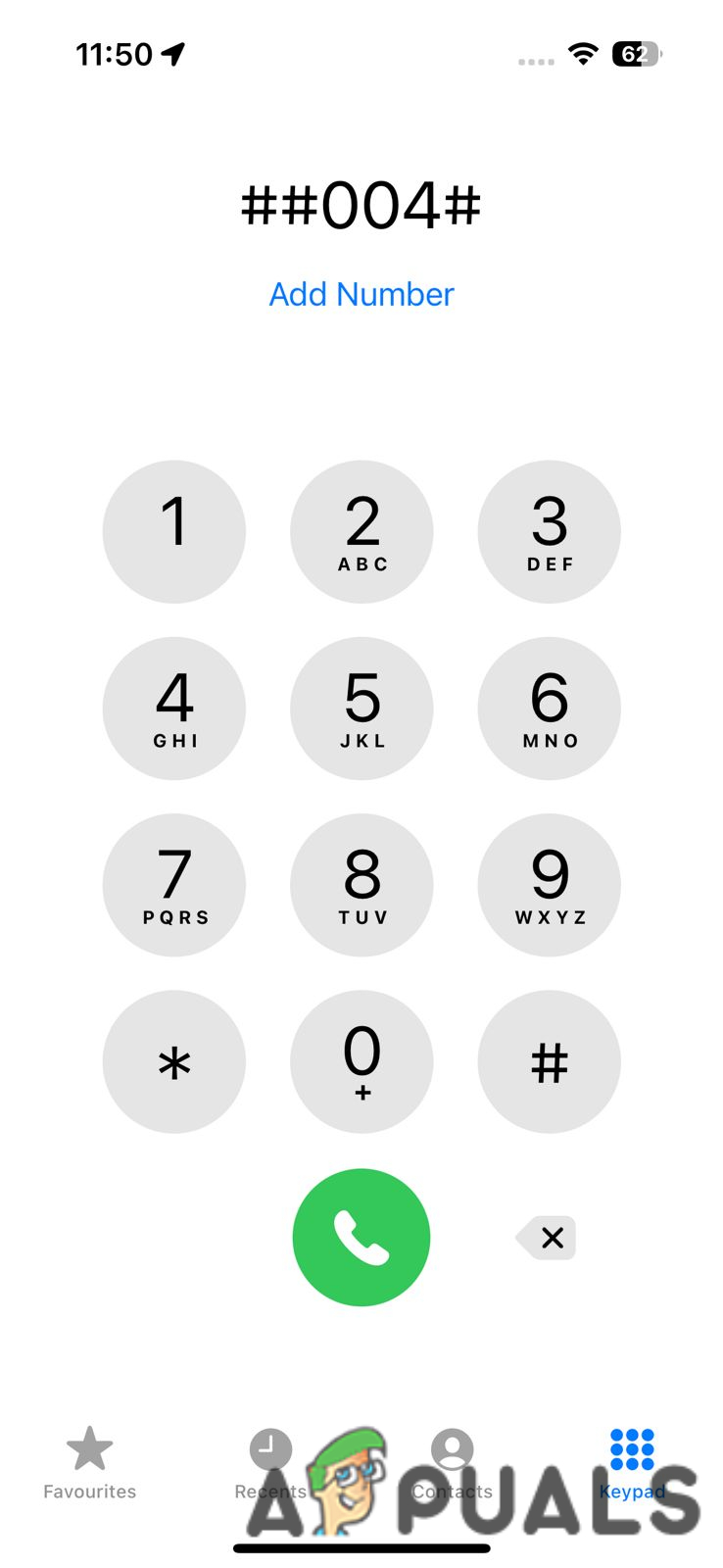
So there you go, you have now successfully disabled your voicemail messages. To verify, you can put your iPhone on “Airplane Mode” and see if you are receiving voicemail messages.
Method 2: Contacting your Carrier Company
Calling your carrier and listening to their automated messages is a pain, but this solution is simple and only needs you to get in touch with your carrier once. You can search your carrier’s helpline number through Google but we have mentioned some of the widely known below:
- T-Mobile: 1-877-453-1304
- Verizon: 1-800-922-0204
- AT&T: 1-800-331-0500
- Sprint: 888-211-4727
Mention the agent you come in contact with to disable your voicemail citing any particular reason such as “they are disturbing” or “they take up roaming charges“. Once you turn off your voicemail, calls that you don’t answer or that you don’t accept will be redirected to an automated message that says your mailbox isn’t working.
Method 3: Filling Up Your Mailbox
Filling up your voicemail box is another way to stop receiving voicemails. Although this strategy is time-consuming and more difficult to implement than others, it is effective. To do this, follow the steps as below:
- Start by activating “Airplane Mode” from your Control Center. To access the option, swipe downwards from the top-right corner of your phone.
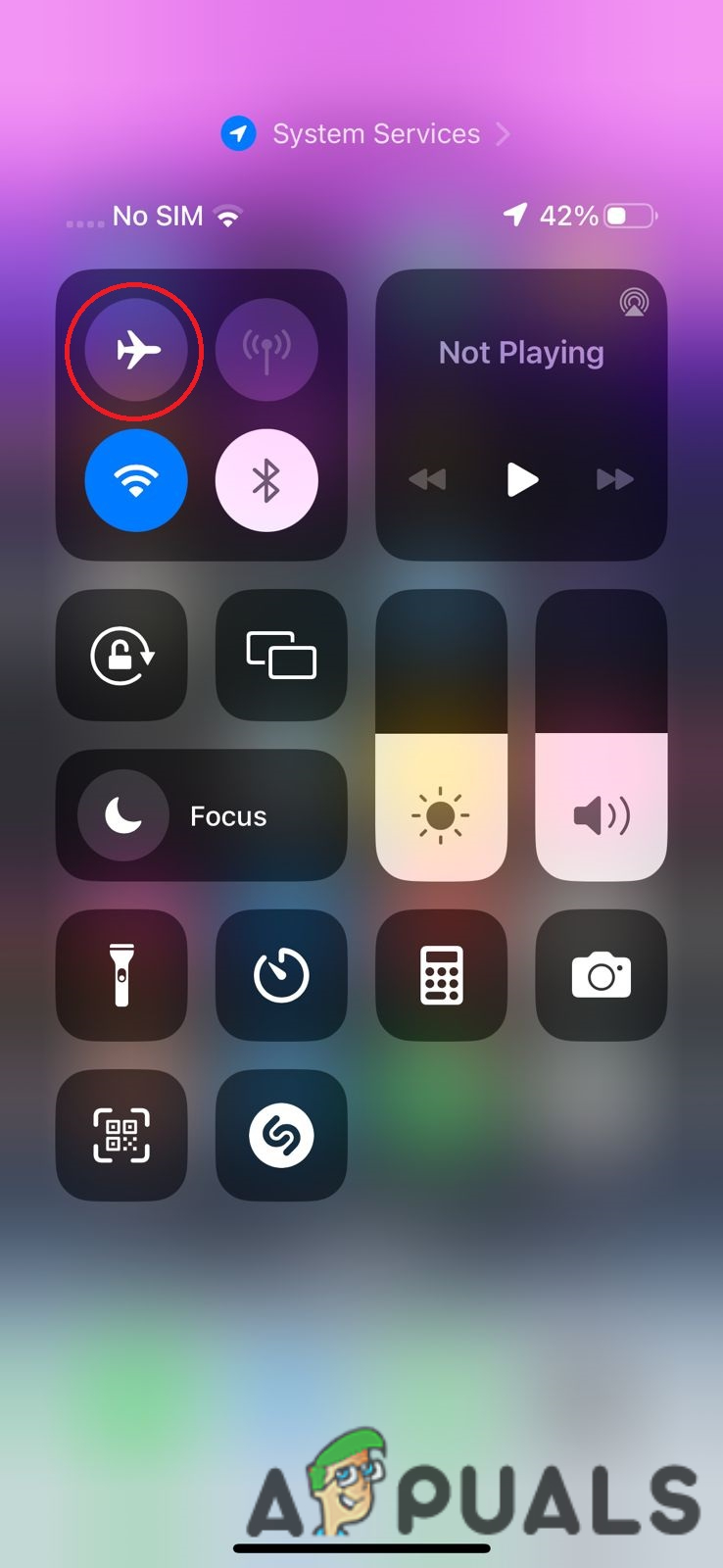
2. Use a different phone to call your iPhone. As you have activated your airplane mode, your phone won’t receive the call and it should go through the voicemail.
3. Leave a random message in the voicemail. Keep repeating this method until your voicemail is full (You will hear a “mailbox full” message once it is done. It would usually take around 30 to 40 attempts depending upon your service provider.
In order to keep your mailbox full, you will need to perform this task frequently as messages are automatically deleted after 30 days.
Conclusion
The above mentioned methods are the most suitable ways through which iPhone users can disable their voicemail messages. Although there are third-party apps that claim to be able to do this task as well, we advise against using them since they are likely to be full of bloatware or can lead to a potential data breach.
We really hope this article was helpful in disabling voicemails in your iPhone. If you want to record calls on your iPhone, check out our detailed guide to learn how.
 Reviewed by
Reviewed by