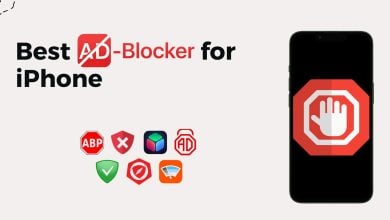How to Reset End-to-End Encrypted Data on iPhone [2024]?
Privacy is paramount in today’s digital world. Apple, known for prioritizing consumer privacy, took a significant step on December 7, 2022, by introducing Advanced Data Protection for iCloud. This translates to end-to-end encryption for the majority of data stored on iCloud.
Pertaining to this, many iPhone users encounter the “Approve this iPhone” error when signing into iCloud. In this article, we will explore the causes of this issue and offer a solution for our readers. Additionally, we will provide preventive measures to prevent this from happening again.
Table of Contents
What Does End-to-End Encryption Mean?
Encryption in general refers to making data more secure and private. End-to-end Encryption is a method of securing data, where it’s encrypted from the sender’s end and only decrypted when it reaches the receiver’s end.
This is ensured by using specific encryption keys. Being in an encrypted state during transit (and at rest), neither the party providing the service can decrypt the data, nor can hackers or government agencies. Only the sender and the receiver can access this data.
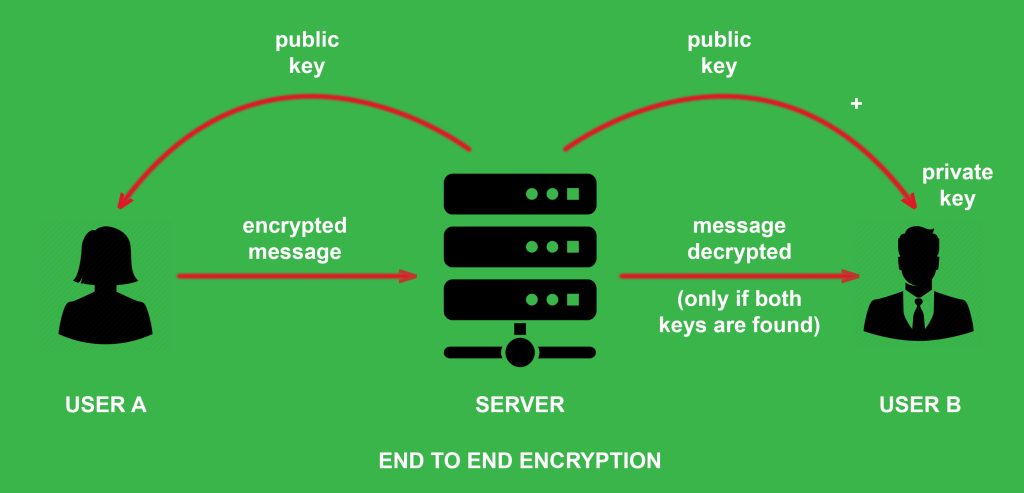
⤷ What is End-to-End Encrypted Data on iCloud?
iCloud has two different levels of protection when it comes to encrypting your data. Apart from 14 specific data categories, everything is secured with “Standard Data Protection” by default. This is not end-to-end encrypted, and the encryption keys are stored in Apple’s data centers. This means Apple can (potentially) still access stored data in case of emergencies.
But when you turn on Advanced Data Protection for iCloud, almost all the data categories will switch to using end-to-end encryption, including Photos, iCloud Backup, Notes and more. With this, Apple doesn’t store the encryption keys in its data centers anymore, rather on the device itself.
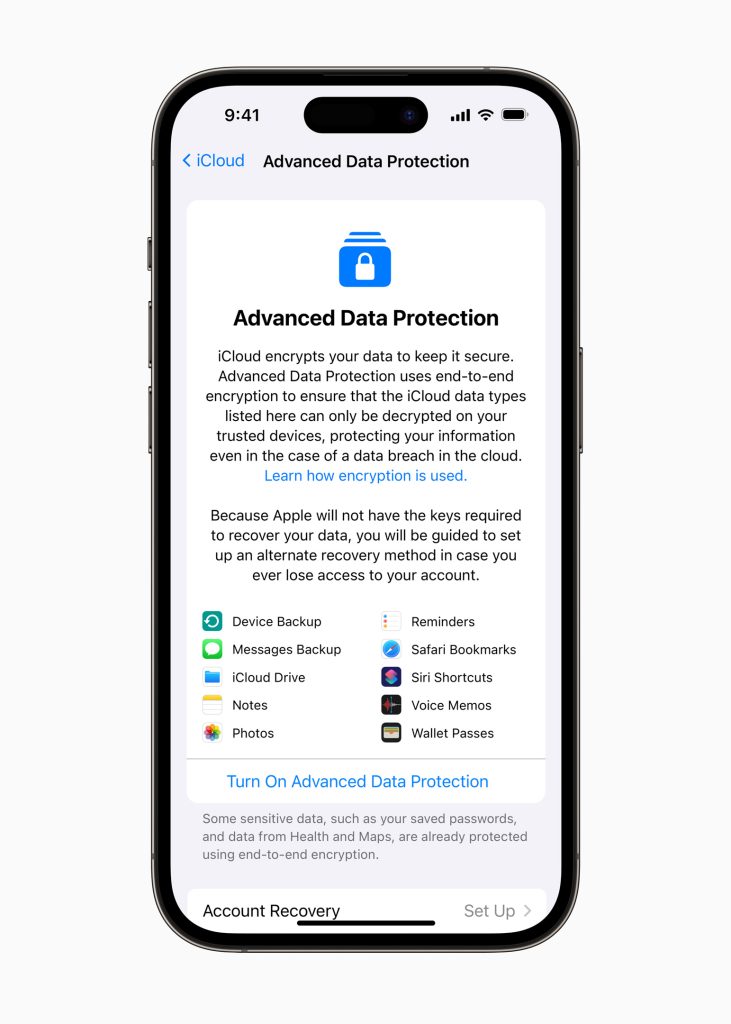
This means no matter what you do, end-to-end encrypted data cannot be accessed unless you have the original device that data was encrypted on with you. This leads to a very common issue in Apple devices.
What Does the “Approve This iPhone” Error Mean?
When you sign in to a new device or restore your iPhone from a backup, setting up iCloud will require you to approve your iPhone from one of your other logged-in devices. This issue can pop up even after updating your Apple ID settings.
This message can either be legit and all you have to do is approve your iPhone from another device, or if it can turn into an error if it’s a false alarm. That’s why you’ll see a small “Can’t approve this iPhone?” option at the bottom of the screen.
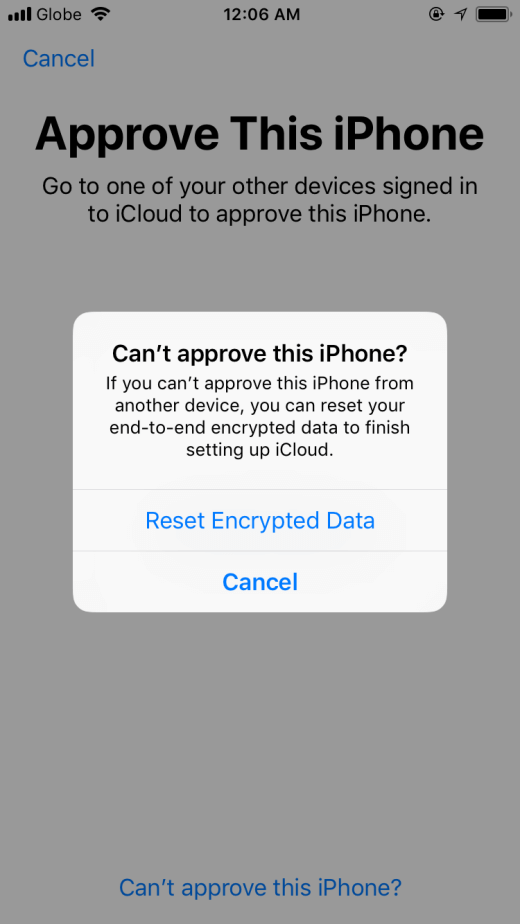
Why Does This Error Message Appear?
If you encounter this error, the reason for it can be attributed to any one of the following:
- You can’t approve your iPhone from a trusted device.
- Two-Factor Authentication was unable to verify your device.
- Data corruption or inconsistencies in encryption protocols.
In order to fix this error, you have to reset end-to-end encrypted data, which means that all of your encrypted data will have to be deleted permanently, including your iCloud Backup. The data being deleted cannot be saved as the encryption keys are stored on the Trusted Devices and not in Apple’s Database anymore.
Method to Reset End-to-End Encrypted Data
It’s very easy to reset end-to-end encrypted data. You can do it from within the iPhone settings, and it doesn’t affect your main storage since it’s only associated with your iCloud.
Step 0: Backup Your Data
Even though nothing will happen to the files stored on your iPhone, it’s still ideal to back up your stuff before performing a reset of any kind. The easiest way to do so is to connect your iPhone to a computer and copy-paste important photos, videos, documents and other files in a safe place to access later using iTunes.
You can also opt for a cloud backup—iPhone lets you directly backup to iCloud but since you will be resetting all iCloud encrypted data (which your backups are), that’s of no use. Look into third-party offerings like Google Drive or OneDrive instead.

Step 1: Open Settings on Your iPhone
On the homepage of your iPhone, look for a gear-shaped icon called “Settings” and tap on it.
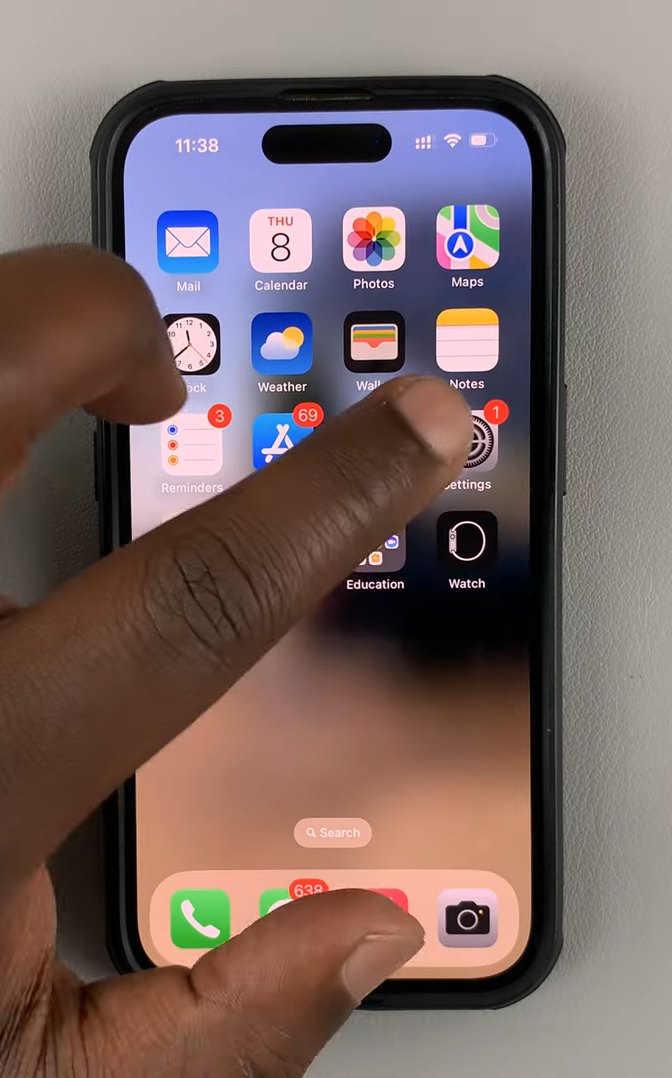
Step 2: Go to General
In Settings, scroll down a little until you see “General” and tap on it.

Step 3: Locate Transfer or Reset iPhone
When you scroll down to the bottom of the General section, you will find the option that says Transfer or Reset iPhone. Tap that.
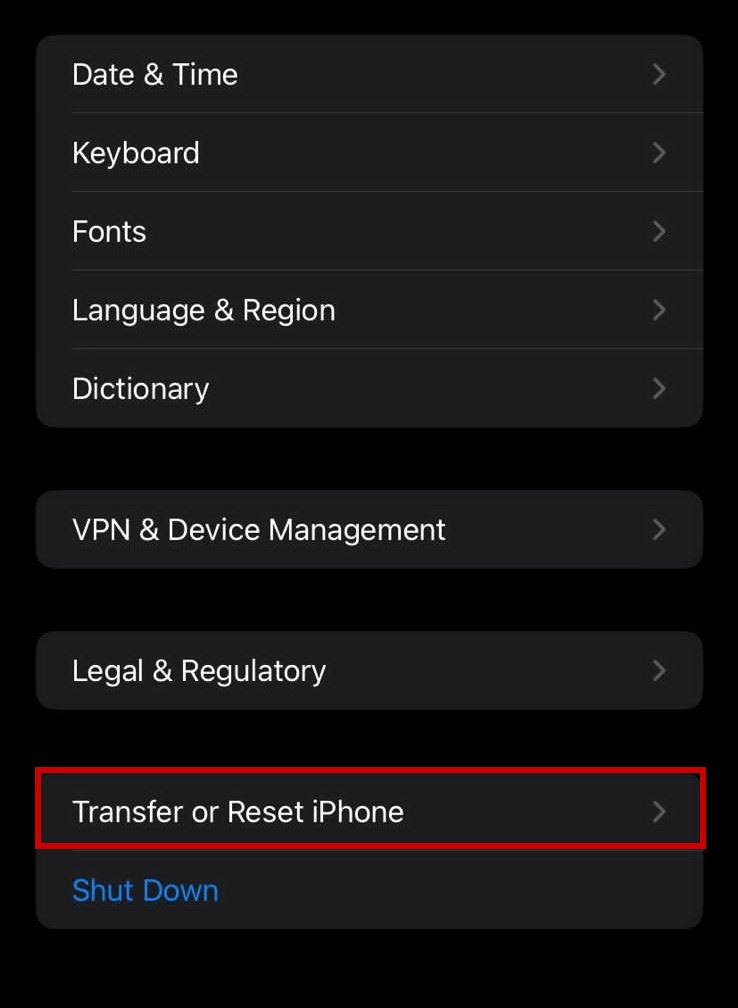
Step 4: Reset All Settings
This is the last step in resetting end-to-end encrypted data. Within the pop-up that says Reset, at the top, you get the option of resetting all settings. All of your personal files remain unaffected, but the data that is reset includes:
- Payment information
- Screen Time
- Wi-Fi passwords
- Apple Card transactions
- Siri information
- Keychain
- Safari History, Tab Groups, iCloud Tabs and other data as well.
You will be asked to authenticate either with Face ID or your lock screen passcode.
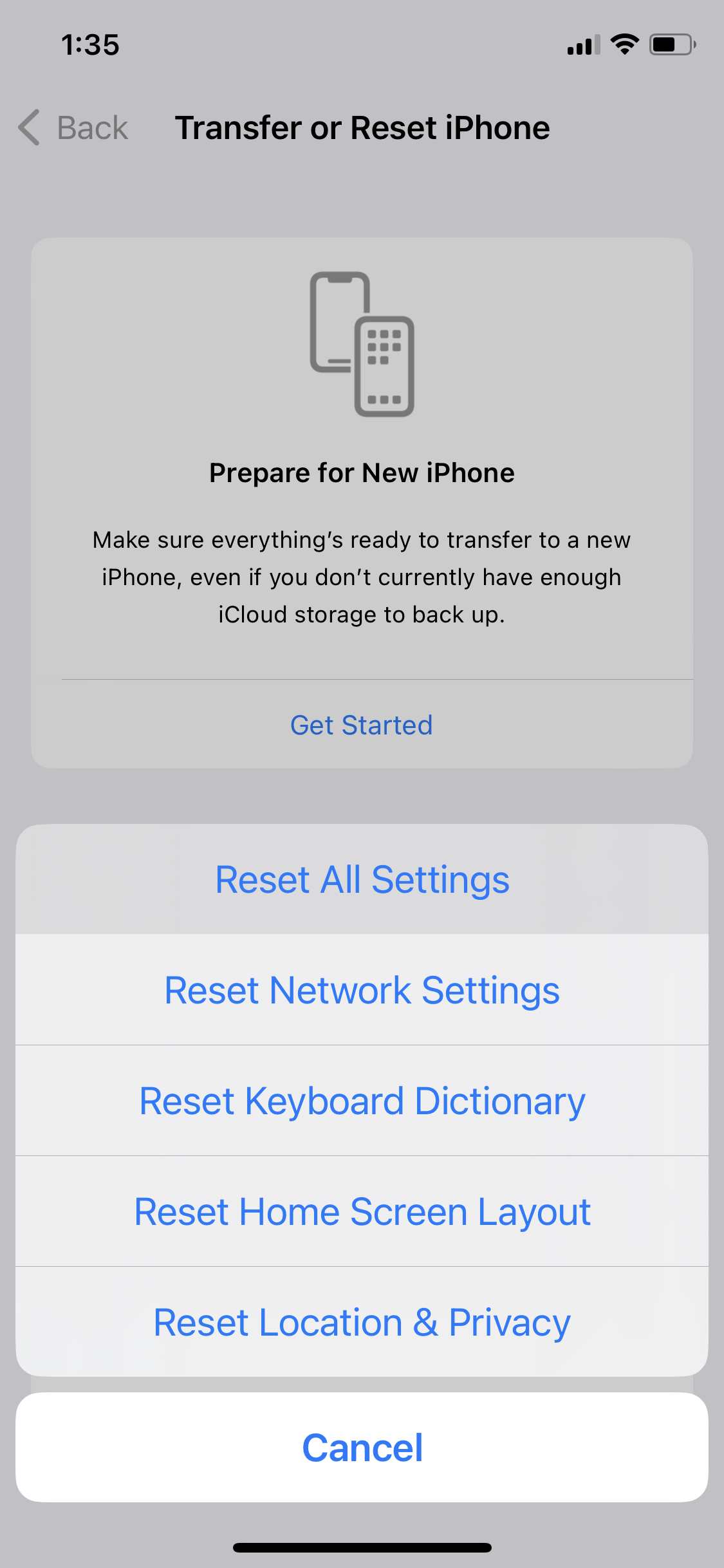
Step 5: Wait For the Process to Complete
This process typically takes a few minutes to complete, though the duration can vary depending on several factors, including the model of the iPhone, the amount of data stored, and the overall speed and performance of the device. Once done, end-to-end encrypted data would’ve been reset.
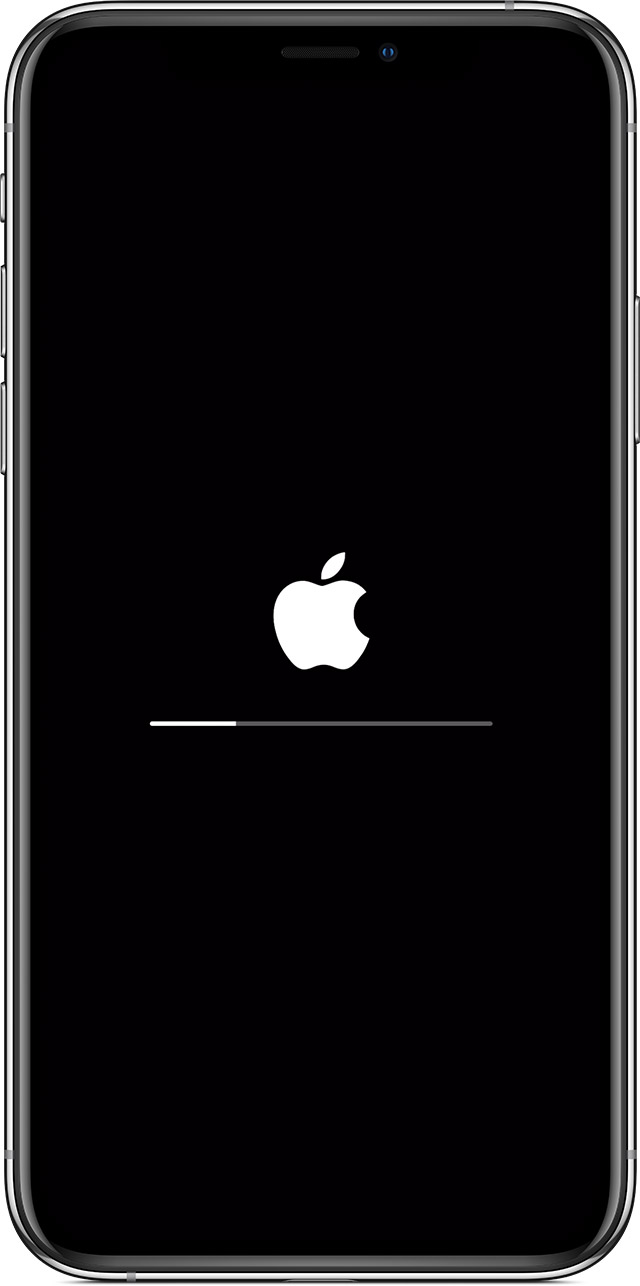
How to Prevent This Error in The Future?
Make sure that if you ever purchase a new iPhone, you link it to the same iCloud account and add it to your list of Trusted Devices. This makes sure that your iPhone is approved. To add a Trusted Device:
- Login to that device using the same Apple ID you used to turn on Two-Factor Authentication.
- Next, enter the 6-digit verification code when prompted. This code appears on one of your already Trusted Devices.
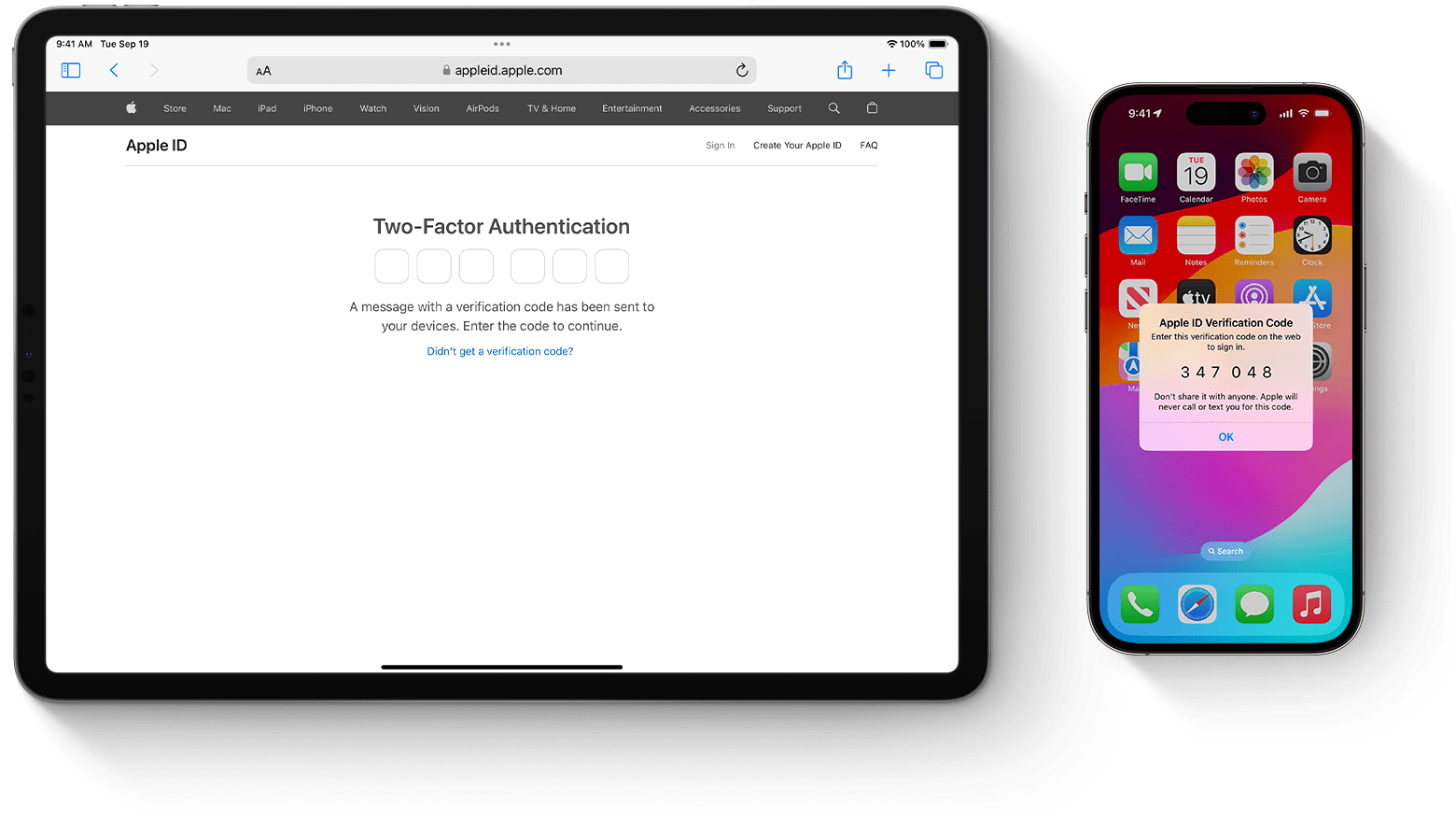
How to add a Trusted Device
Also, regularly backup your data in case you ever have to reset your iPhone. To backup, Open Settings > [Your Name] > iCloud > iCloud Backup > Turn on the toggle of Back Up This iPhone.
To do a manual Backup, tap on Back Up Now.
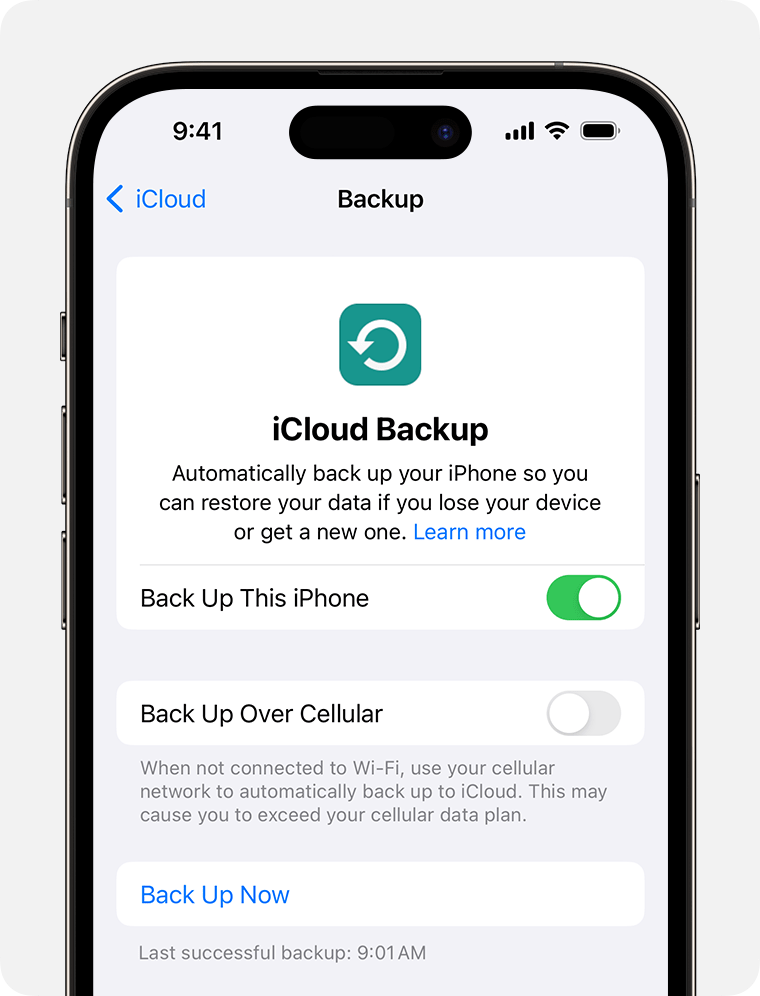
Alternative to Resetting End-to-End Encrypted Data
There is another way we can try to fix “Can’t Approve This iPhone” that doesn’t involve resetting end-to-end encrypted data, and that is to turn off iCloud Keychain. But it should be noted that this method doesn’t have a 100% success rate in fixing this issue. To turn off iCloud Keychain:
Open Settings > [Your Name] > iCloud > Passwords and Keychain > Turn off the toggle.
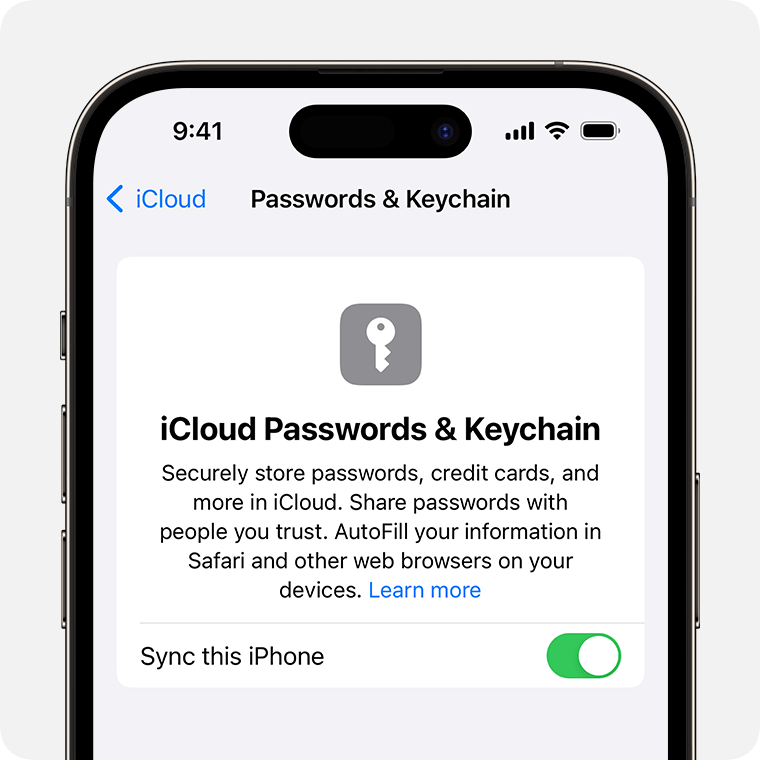
Final Thoughts
Understanding encryption and troubleshooting potential errors is vital in ensuring data security. However, sometimes despite all our efforts, we fall short and privacy breaches do happen. End-to-end encryption is one of the most secure protocols, but issues can arise. If you fail to reset end-to-end encrypted data (or just don’t want to), it’s advised to contact Apple’s Support Center for help.
FAQs
Yes, the screen lock passcode is required if you want to reset all settings on iPhone.
When you reset end-to-end encrypted data, all stored encryption keys will be removed. Also, any previously encrypted data, such as Health, Home, and Siri information, will be decrypted and then re-encrypted using new keys.
No, there is no need to reset your encrypted data regularly. You should only do this if you suspect a security issue or run into an error that requires you to reset it.
 Reviewed by
Reviewed by