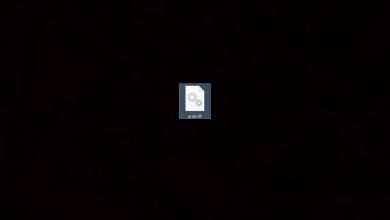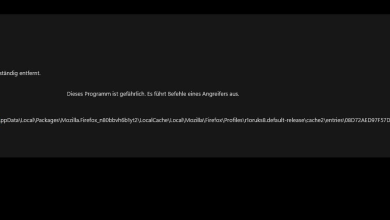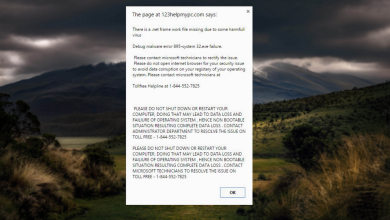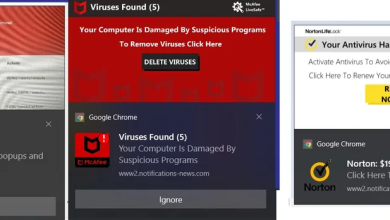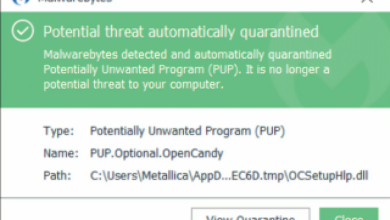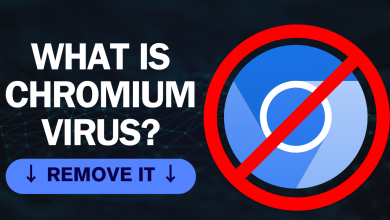How to Remove PC App Store Virus Securely in 2024 [Guide]
Imagine you are busy working on your laptop or computer and suddenly a pop-up appears disturbing your entire workflow. Sound familiar right?
If you are experiencing performance slowdowns or are seeing annoying ads, then you may or may not have purposely installed PC App Store Virus on your device. Let’s have a more detailed insight into what PC App Store Virus is and how you can remove it.
Table of Contents
What is PC App Store Virus – Is it Dangerous?
PC App Store is an application that is often installed on devices through adware and malicious threats and provides users with different software. Although the application itself might seem safe—like a simple store—, it has several threats hidden all over it.
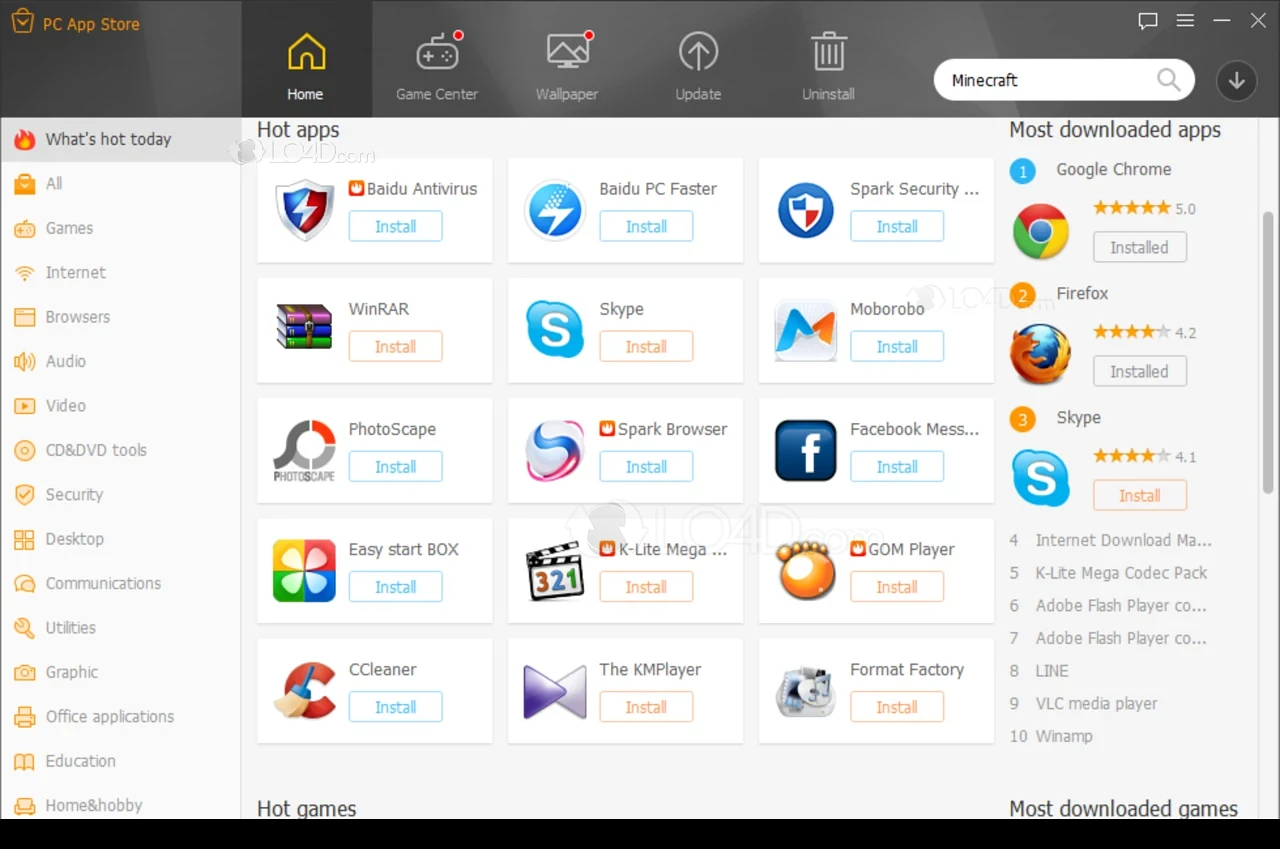
Once, the PC App Store is on your device, it promotes various pop-up advertisements about harmful programs and scams. The adware can be annoying, but the more concerning part is that it can expose your device to many risks such as ransomware, browser hijackers, etc.
The virus can leech into your device with and without your knowledge. Mostly, it comes through cracks or bundles for games and software and can sneak in during the installation process. Hence, it’s important to always download from trusted sources and be careful about what you agree to download.
How to Remove PC App Store Virus?
Removing PC App Store Viruses from your device requires thorough and careful execution. Below, we have provided two simple methods to get rid of those annoying pop-ups and adware.
1. Uninstall PC App Store Virus Entirely
Every piece of software that is installed on your system gets added to the Apps and Features list. From here, you can simply find whatever application you want to remove and hit uninstall. Let’s have a look at how to carry this out:
- Type “Uninstall a Program” in the Windows Start Menu. You can also press the Windows and X keys together and select Apps and Features from the menu.
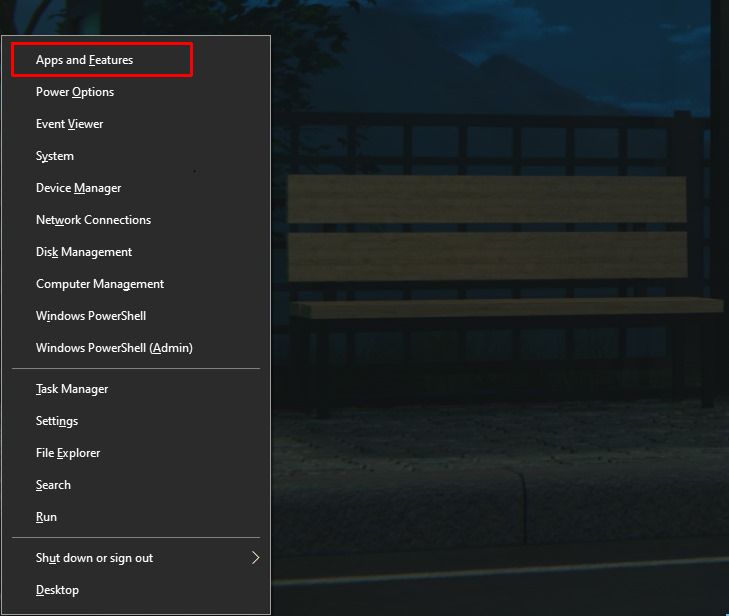
Click Apps and Features - Once you are in, simply look for the PC App Store in the list and just press “Uninstall” to entirely remove the program.
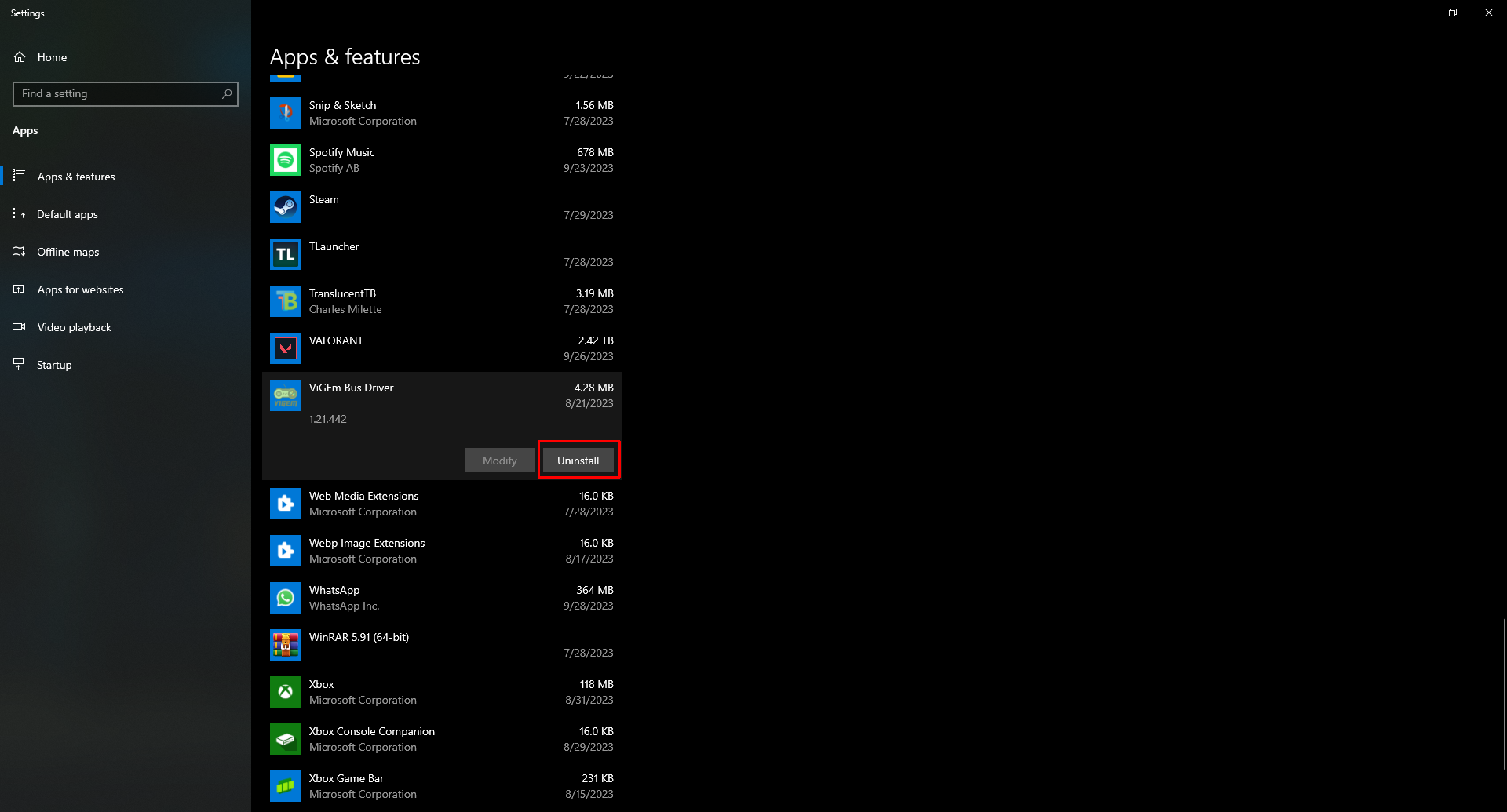
Press Uninstall
Additionally, most programs have an uninstaller located inside the download folder usually named uninst000.exe or uninstall.exe. Just open the executable file and carry the on-screen instructions to remove PC App Store from your device.
2. Use an Antivirus Software
If you are still facing some minor inconveniences or aren’t fully satisfied with how your system is performing, you can use anti-virus software like Malwarebytes. This software runs a complete scan of your system and helps detect and remove all sorts of malware installed in your computer.
We have a detailed guide on how to remove malware using Malwarebytes, but here’s a quick rundown on how to use Malwarebytes to delete a number of threats:
- Firstly, install Malwarebytes from their official website.
- Once you have carried out the installation process, open Malwarebytes.
- Next, head to the Home Screen and start a System Scan. This will scan everything in your system including registries, startup items, memory, and files.
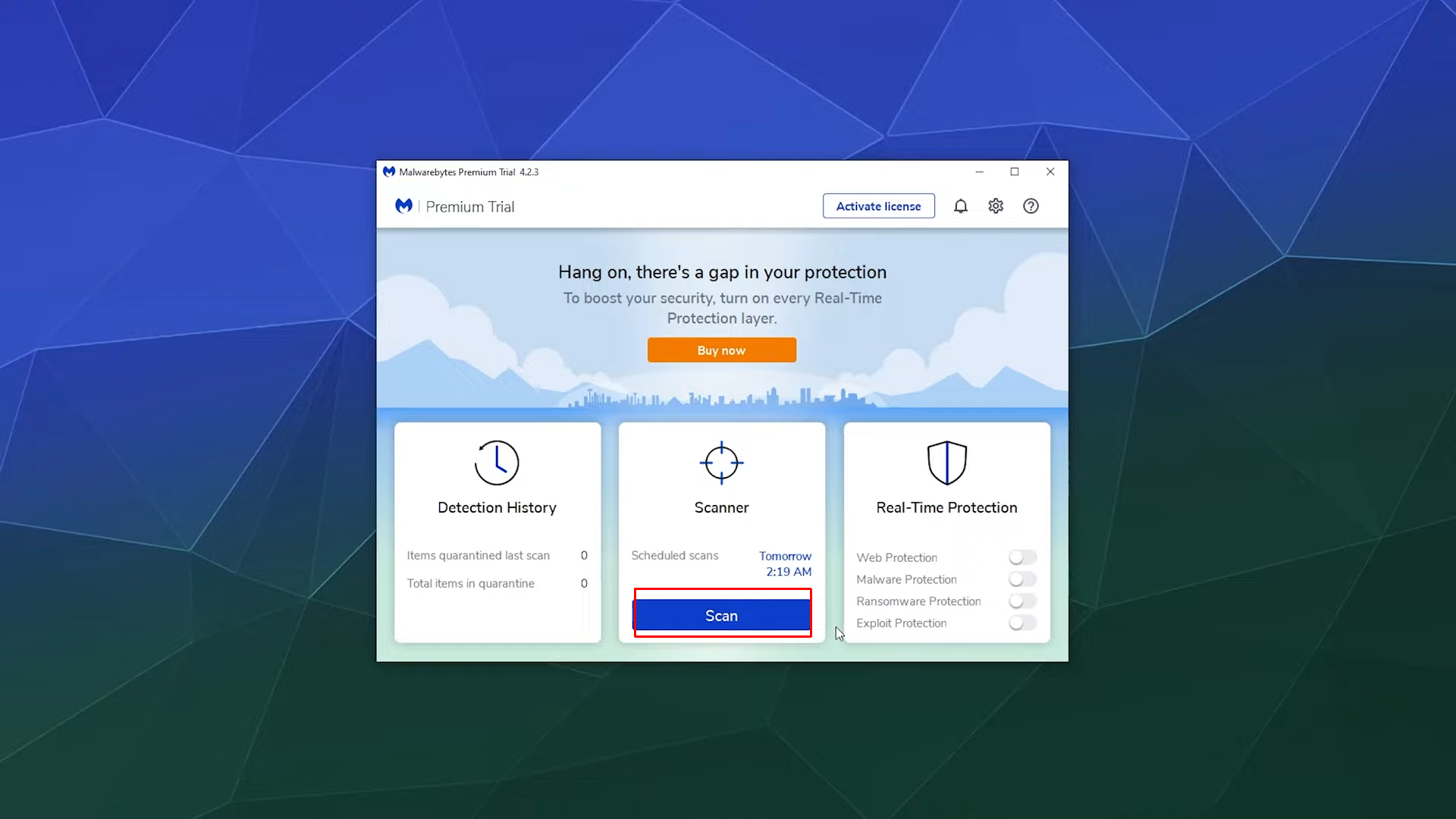
Press Scan - Once the scan finishes (this will take some time) you will have the results for any viruses and adware found on your device.
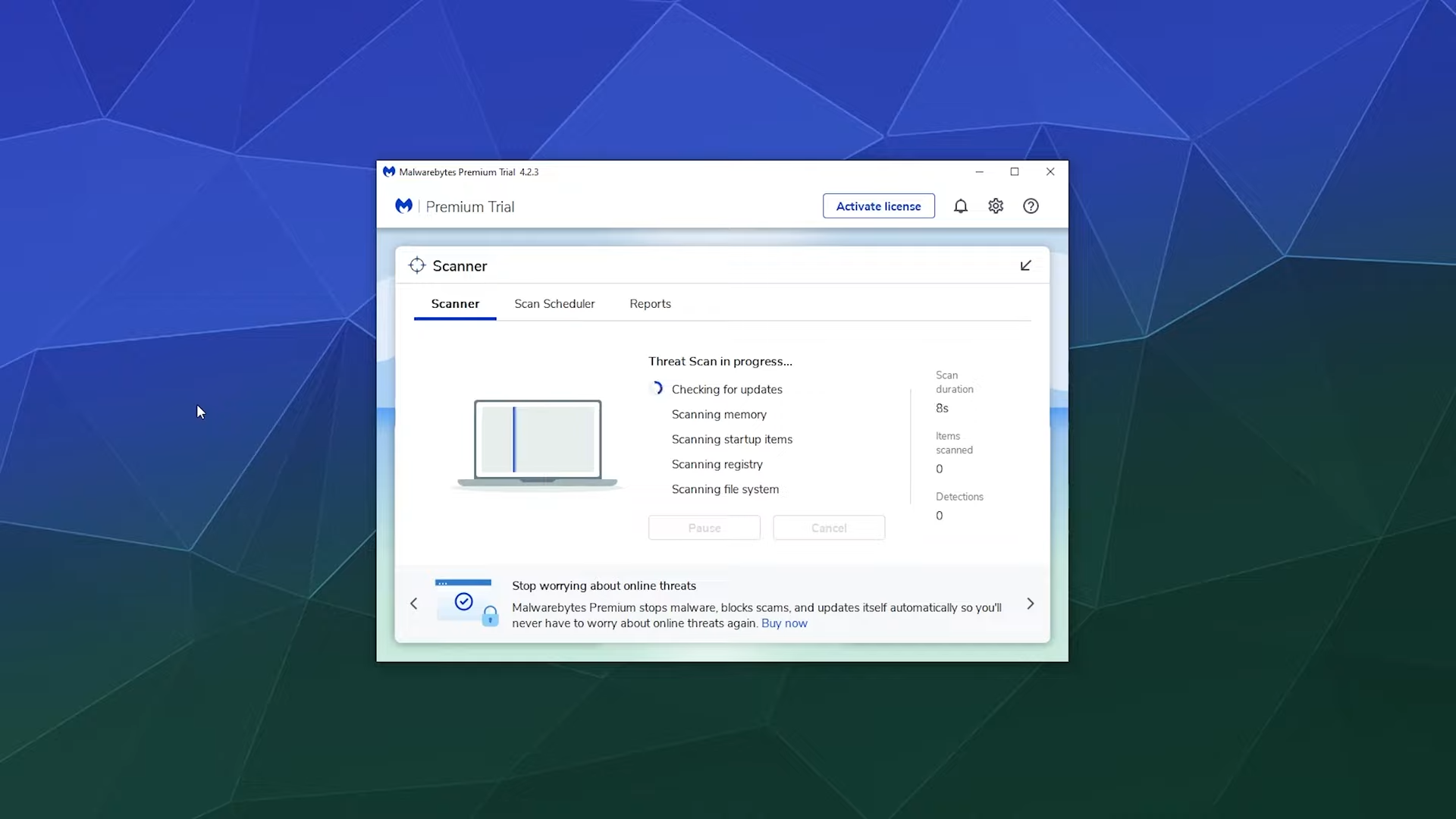
Scan in progress - Select all the files from here and press the “Quarantine” button to remove them from existence. Malwarebytes may also prompt you to restart your device to finalize the uninstallation process.
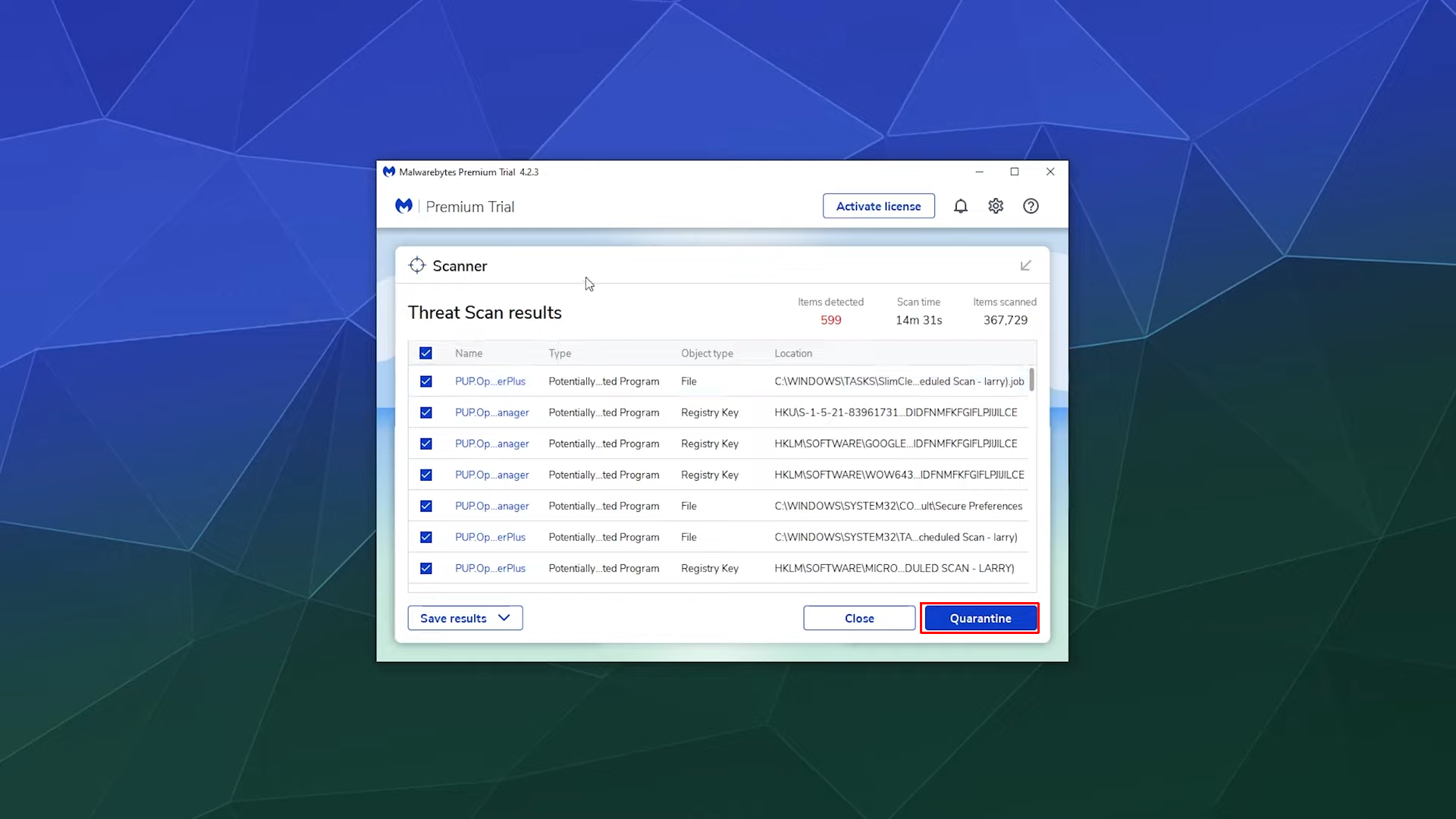
Click Quarantine
You will also be given a threat scan summary at the end that consists of a detailed report on total scan time, items scanned, and threats detected.
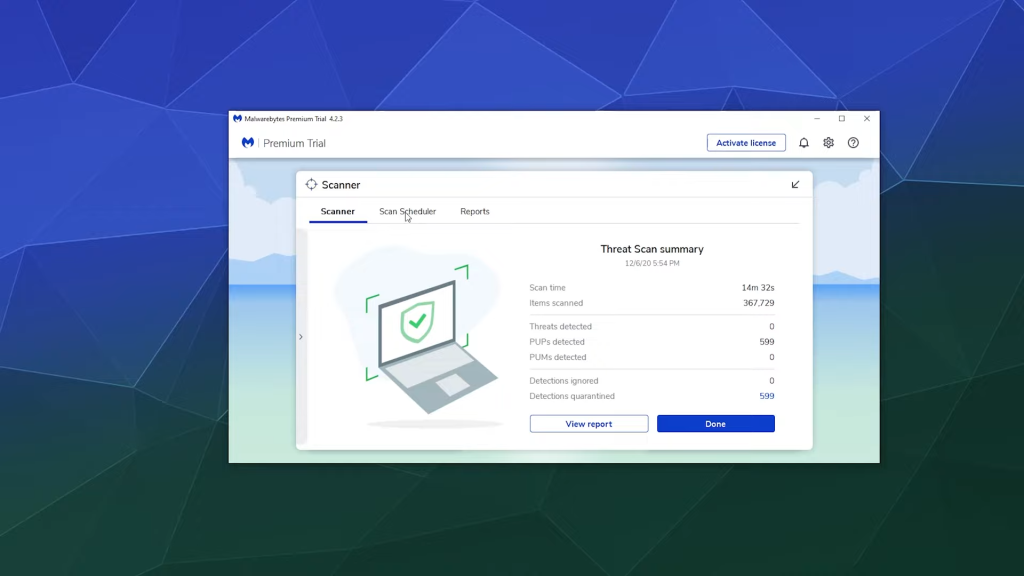
And that’s pretty much it. Malwarebytes provides first-time users with a free 14-day trial so make sure to use that to your advantage and prevent any virus from infecting your device.
Protection Against PC App Store Virus
Now that your device is free from all the contaminations, it’s time to go through some useful tips to help protect your system against harmful internet threats.
- Install an Antivirus: Antivirus software is one the simplest methods to keep your device malware-free. Reliable antivirus programs like Malwarebytes or BitDefender provide real-time protection to your device safeguarding your online and offline activities.
- Avoid Third-Party Software Bundles: It’s always recommended to install programs and software from official websites only. Even if you are planning to download a third-party software bundle, make sure to check the legitimacy of the app through forums and online reviews.
- Always Be Cautious: Apart from staying away from illegal and third-party software bundles, you should also be cautious when normally browsing the internet. For instance, misleading ads and pop-ups can trap you into downloading viruses and malware disguised as regular apps.
Read More: Antivirus vs Windows defender: Which one should you use
Conclusion
Safeguarding yourself against online threats like PC App Store virus is essential to ensure a smooth and safe experience. Simple methods like uninstalling PC App Store or using an antivirus can help you actively defend against risks like identity theft and even personal data gathering.
FAQs
The PC App Store is owned by a company called Fast Corporate, which is based in the UK.
Adware developers make money by promoting different websites, software, products, and services through pop-up ads. They earn a commission when people click on the ads or links they show you.
Not all free software is harmful, but you should be careful when you download and install it. Stick to well-known sources and read reviews from other users to make sure the software is safe and legitimate.
To keep your computer safe, it’s a good idea to update your antivirus and anti-malware programs regularly. You can set them to update automatically or manually check for updates at least once a week.
 Reviewed by
Reviewed by