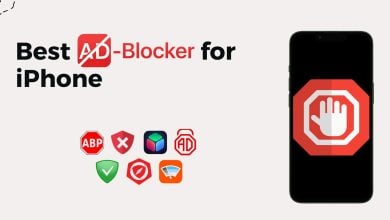How to Hide or Change Your Caller ID on iPhone in 3 Steps
- Caller ID displays the caller's name and number. Your phone receives a signal from the caller's phone, showing their information.
- : Directly changing Caller ID isn’t possible on an iPhone; you can only hide it. For a permanent change, contact your network carrier.
- Hide your Caller ID for all calls via iPhone settings or on a per-call basis using codes like *67. Alternatively, use burner apps like Google Voice, Burner, or Hushed.
Caller ID is like a digital name tag that shows who’s calling. Do you want to change it? It’s not just about fiddling with settings on your phone; it also involves your mobile network. This article will guide you through Caller ID, why you might want to change it, and whether it’s possible on an iPhone.
Plus, we’ll show you how to hide your Caller ID. From simple steps to understanding the bigger picture of how your number shows up on someone else’s phone, we will make it easy to understand the world of Caller ID on iPhones.
Table of Contents:
What is Caller ID?

Caller ID, also known as Caller Identification, is a useful feature in telecommunication. It lets you see the name of the person calling before you answer. This technology improves phone communication by giving you information about the caller early on.
When someone calls, their phone sends a special signal to your phone. This signal carries the caller’s number and sometimes their name, too. Your phone catches this signal and shows you the Caller ID. It all happens briefly while your phone rings, helping you decide whether to answer the call. Similar things happen when you call someone; your Caller ID is shown on their phone.
READ MORE: Best Ways to Block Caller ID on iPhone and Android ➜
Why you might want to change Caller ID?

There are certain times when it makes sense to think about changing your Caller ID. Maybe you aim to protect your privacy, present a professional look, or just want to personalize how you’re identified when calling. Here’s why changing your Caller ID might be a good option for you:
- Keep your private details hidden from people you don’t know who call you.
- Show a professional or business name to make a good impression.
- Make sure the name or number that shows up truly represents who you are.
- Customize how you appear on calls to be easily recognized and remembered.
Can you change the Caller ID on the iPhone?

On an iPhone, you can’t change your Caller ID directly, but you can control whether it’s visible or not. In the iPhone settings, you can hide your Caller ID when you make calls. You’ll need to contact your phone carrier network to change the name or number that appears as your Caller ID.
It’s important to remember that even if your carrier changes your Caller ID, what the person you’re calling sees depends on their contact list. If they have your number saved, they’ll see whatever name or number they’ve saved for you.
However, if they don’t have you saved as a contact, then the new Caller ID you’ve set with your carrier will show up. So, while you can decide if your Caller ID is visible, the exact name or number that shows is up to the recipient’s saved contacts.
READ MORE: How to Transfer Contacts from iPhone to Android ➜
↪ Contact your network carrier to change Caller ID

The best approach is to contact your network carrier to change your Caller ID on an iPhone. Different carriers have their own ways of handling this, so getting in touch with them is key. In the United States, big network providers like Verizon, AT&T, and T-Mobile offer services to manage Caller ID.
You can contact your carrier’s customer service through their website, mobile app, or phone call directly. These carriers can help you with updating your Caller ID, whether you want to change the name that appears or the phone number. Here are customer support numbers for each major carrier:
- T-Mobile: 1-800-937-8997
- AT&T: (800) 331-0500
- Verizon: (800) 922-0204
Remember, each carrier has different rules and methods, so it’s a good idea to ask your specific provider for the exact steps to follow when customizing your Caller ID.
READ MORE: How to Contact Snapchat Support in 2023 [4 Different Ways] ➜
Hide your Caller ID on iPhone
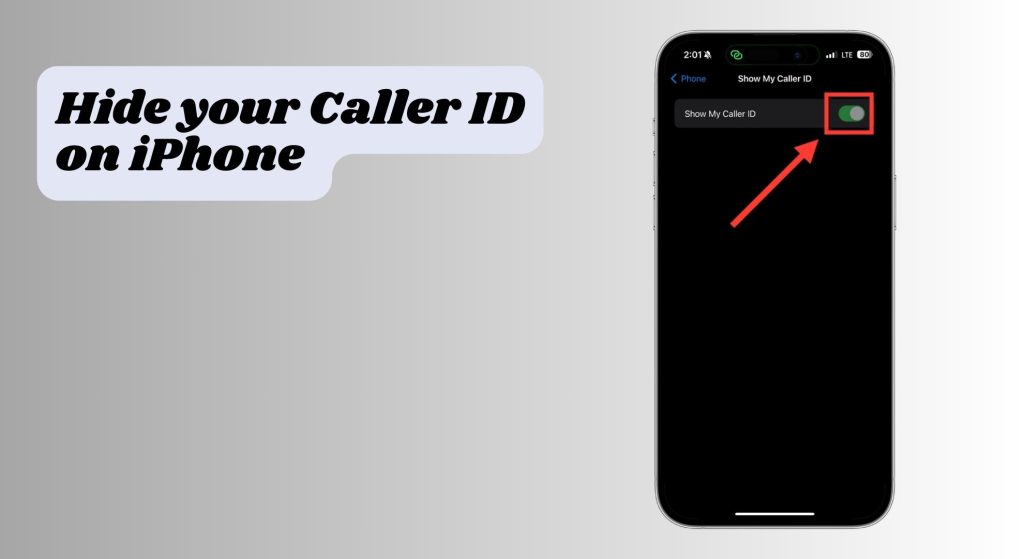
You can’t change your Caller ID on your iPhone because it’s set by your phone carrier, not your iPhone settings. However, you do have the option to hide your Caller ID. This means you can choose to show or hide your number for all the calls you make.
If you want, you can also hide your Caller ID for specific calls. This flexibility allows you to keep your number private from certain people or in certain situations while still maintaining the ability to show it to others.
↪ Hide your Caller ID for all calls
To make your Caller ID invisible for every call you make, follow these simple steps:
- Open the settings on your iPhone and then tap “Phone.”
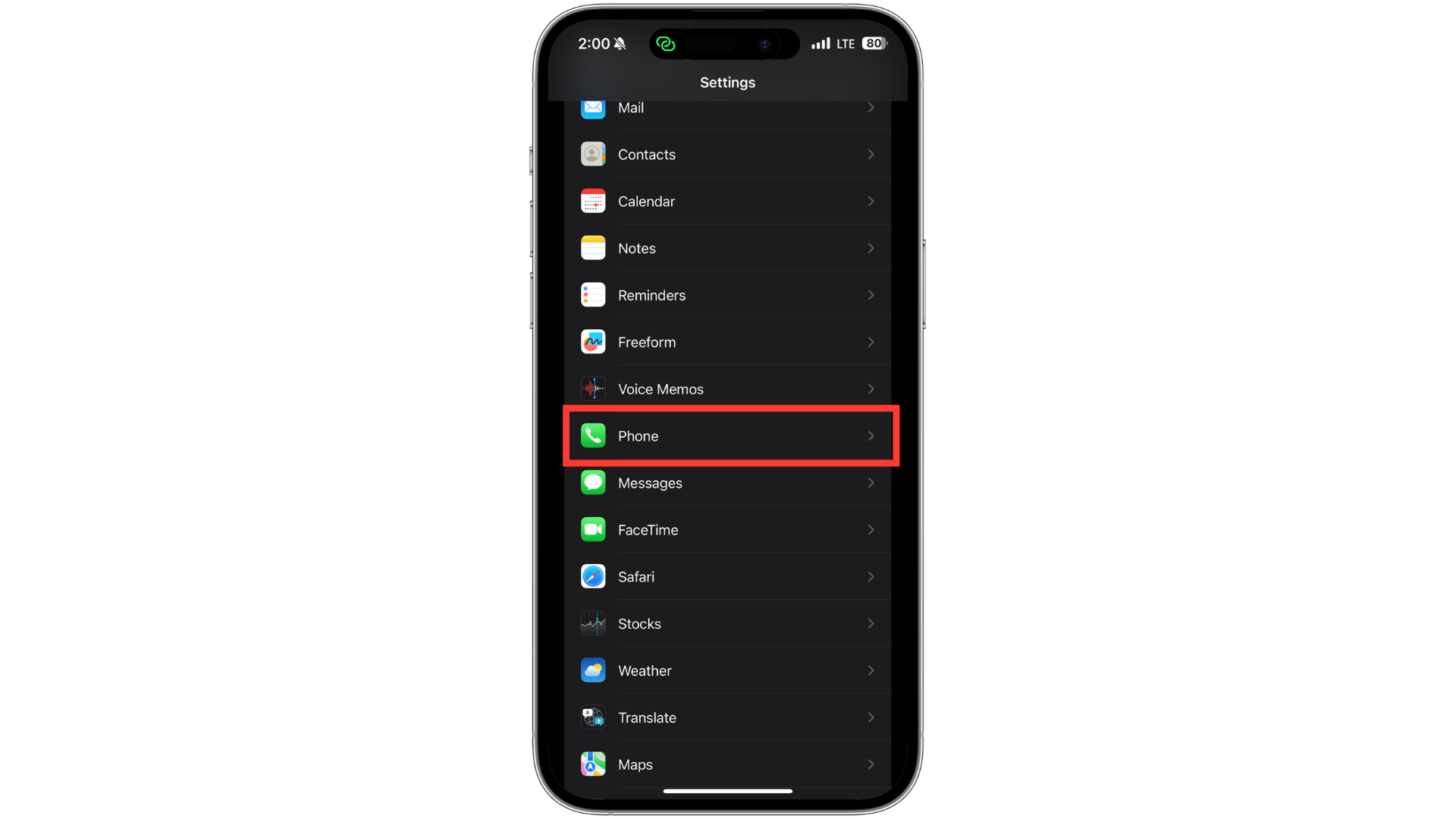
Tap Phone - Look for “Show my Caller ID” under the ” Calls ” section.
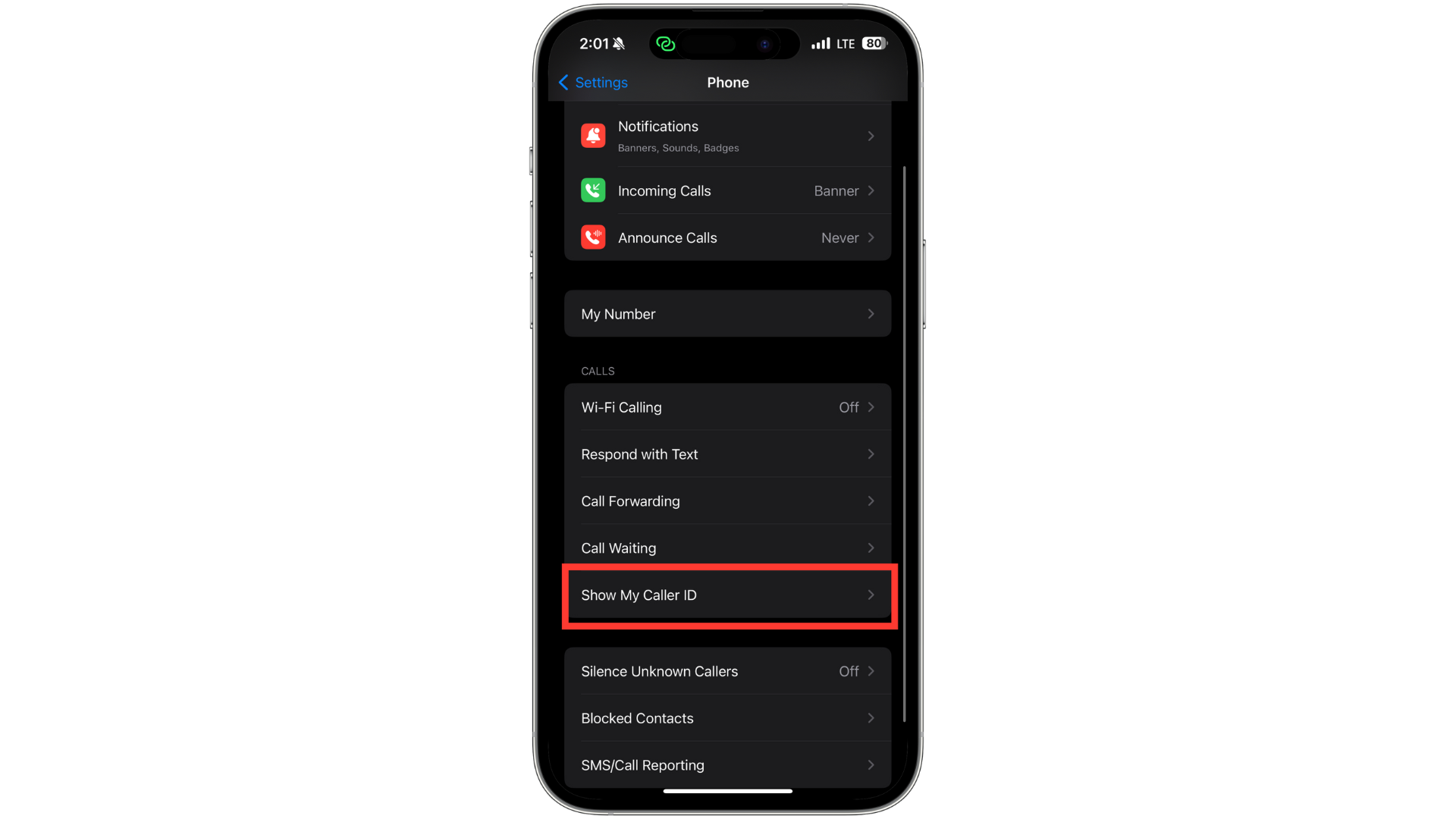
Look for Show my Caller ID - Tap on the toggle to turn it off.
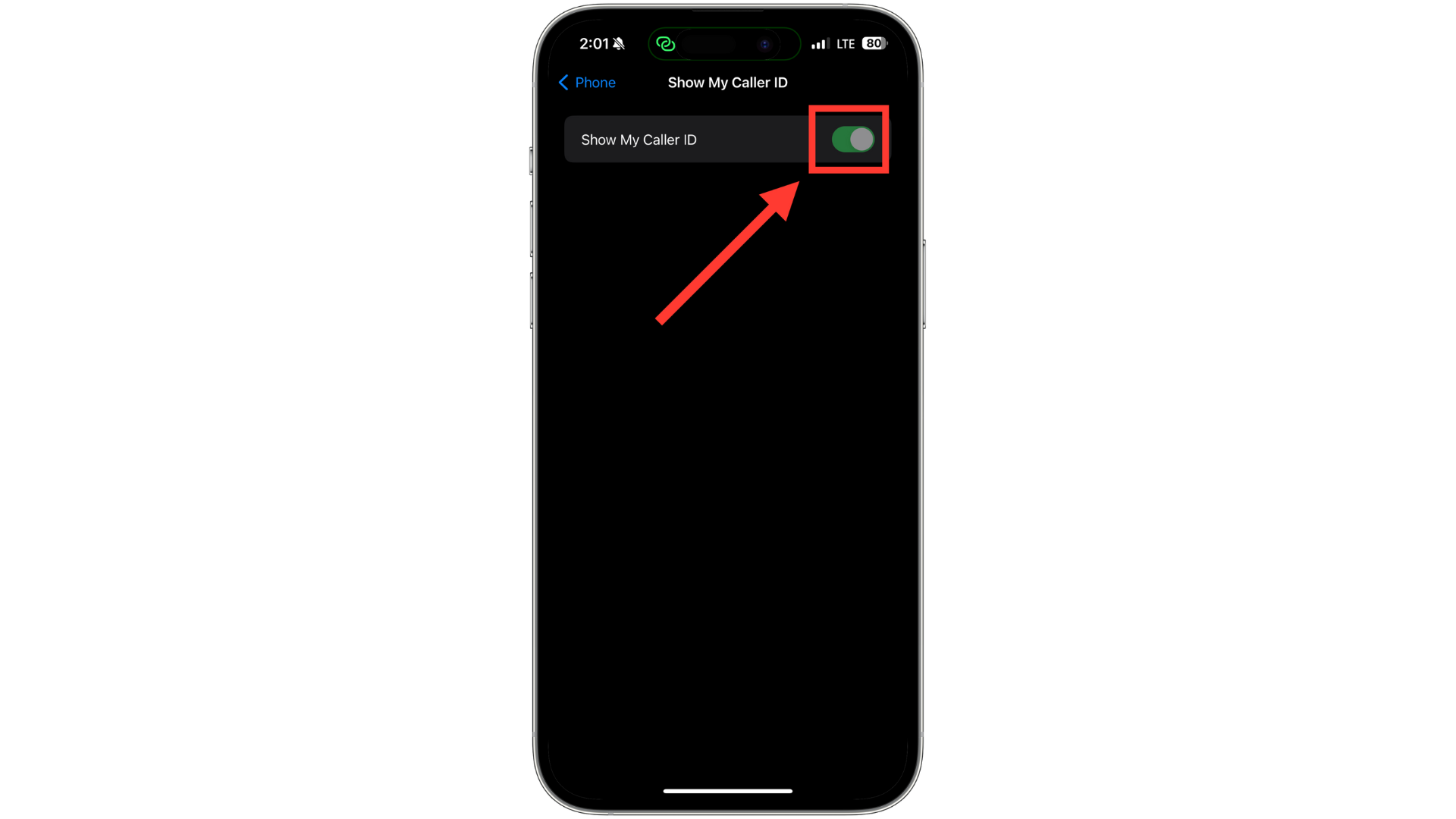
Tap the toggle
When this switch is turned off and appears grey, your phone number won’t be displayed to others when you call them. Instead, they’ll see something like “No Caller ID” or “Unknown.”
↪ Hide your caller ID on a per-call basis
In many countries (but not all), a special code can be used right before dialing a number to hide your caller ID for that call. For many carriers in the United States, the code is *67. Other carriers in the U.S., many European countries, Australia, South Africa, and Canada use #31#. South Korea has *23#; in the United Kingdom and Ireland, it’s 141.
Here’s how you do it to keep your phone number hidden for a single call:
- Open the Phone app, tap Keypad, and enter *67 or the appropriate shortcode. Follow it by phone number.
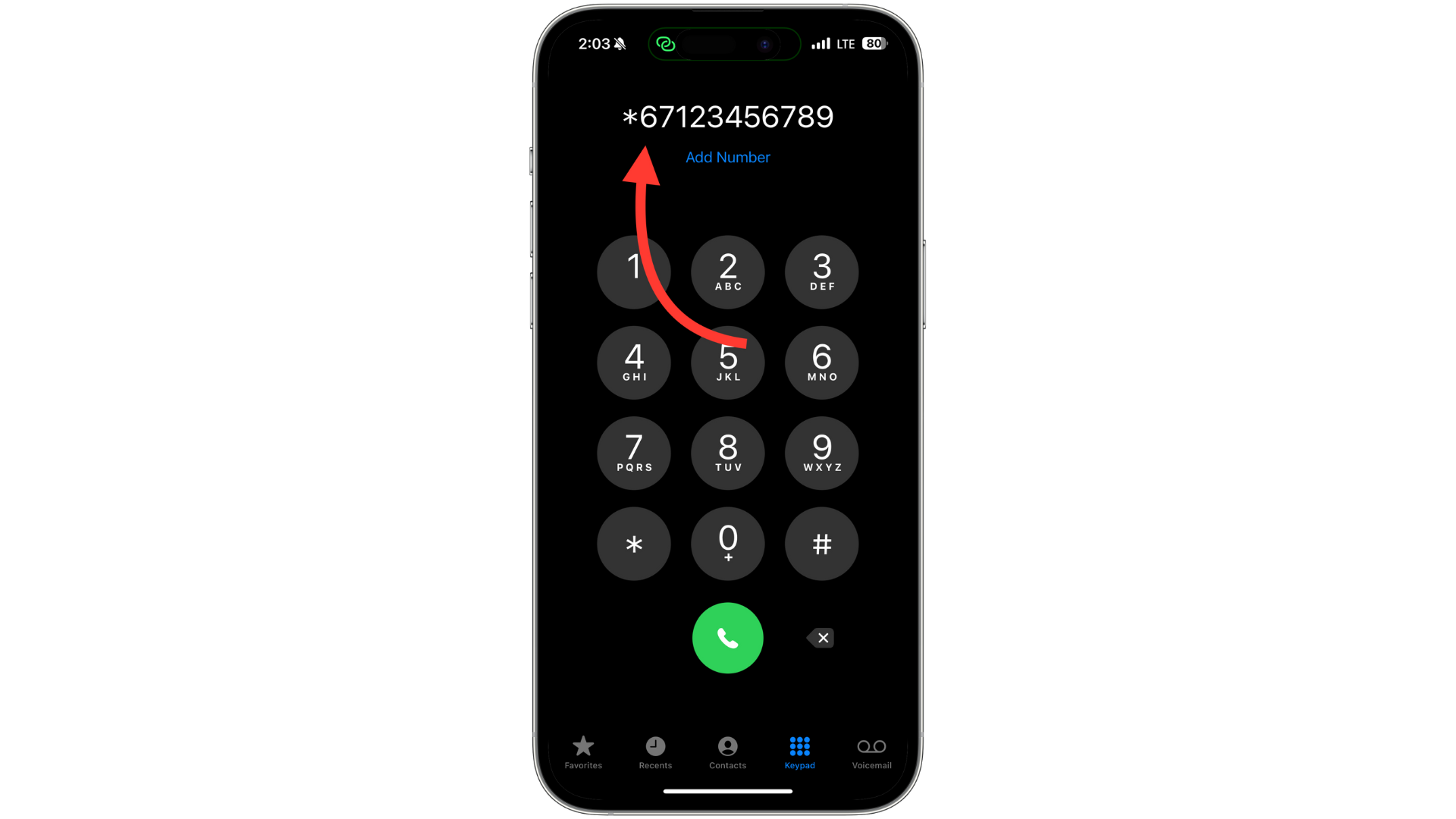
Dial *67 - Tap on the phone icon to start the call.
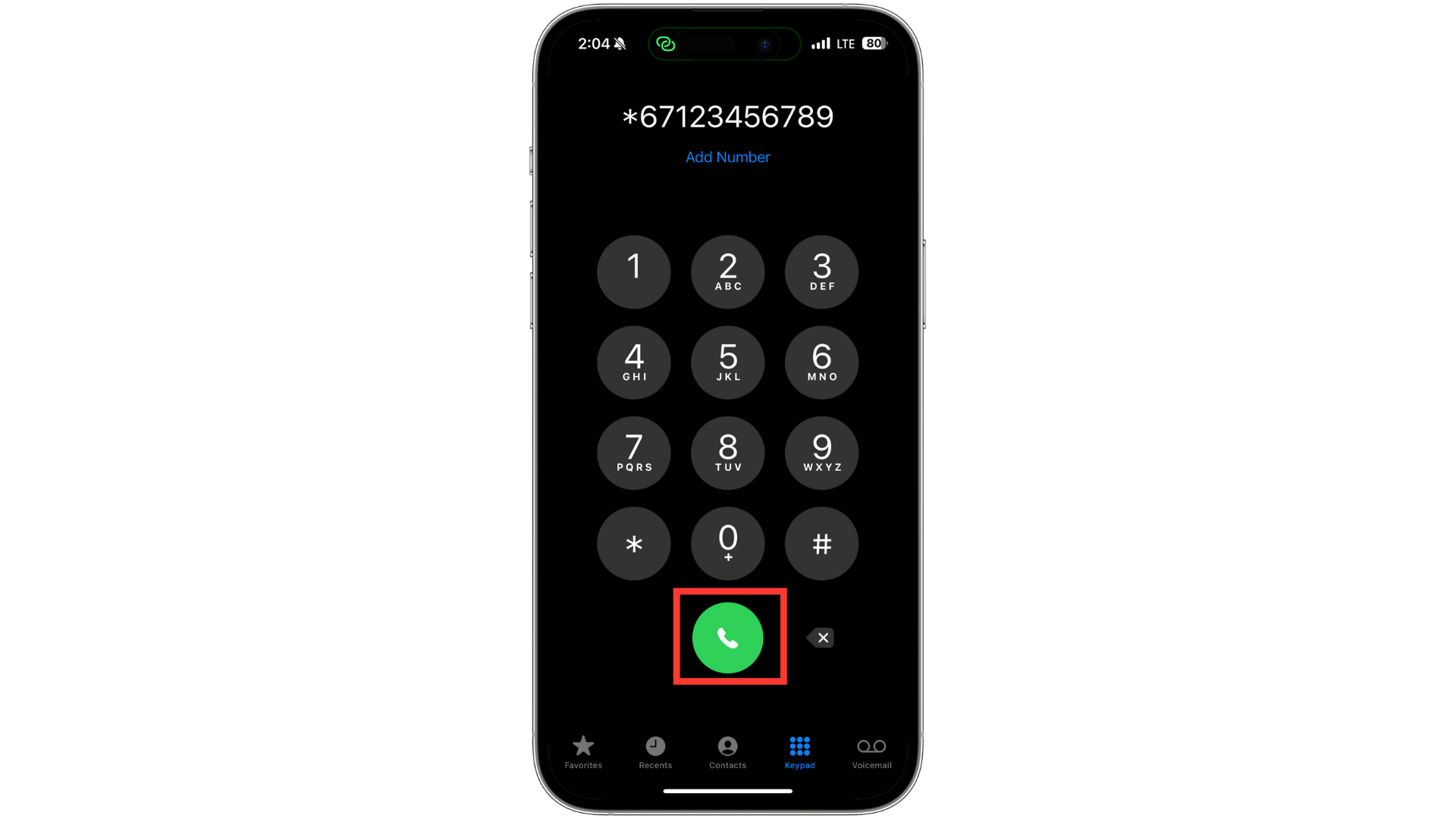
Tap the green button to call
By using this code, your caller ID won’t show up for the person you’re calling.
➡ Things to remember:
- This is free to use.
- It only hides your caller ID for the call you use it for.
- Not every carrier supports these codes, even within the same country.
- If you’re calling someone saved in your contacts, copy their number and paste it after the shortcode.
READ MORE: How to Block Restricted Calls on Android & iPhone Easily ➜
Make calls using a burner app rather than your actual phone
A burner app can be useful if you cannot tamper with your device’s or carrier’s setup. Such apps give your device a second number by letting you make calls through Wi-Fi or cellular data rather than through the regular phone system.
Using a burner app is practical in many areas of life, including online dating, marketing, and job interviews. Utilize a burner or caller ID software to hide your identity from the person you’ve recently spoken with but don’t want to keep in touch with.
Here are just a few of the best applications for hiding your caller ID:
1. Google Voice
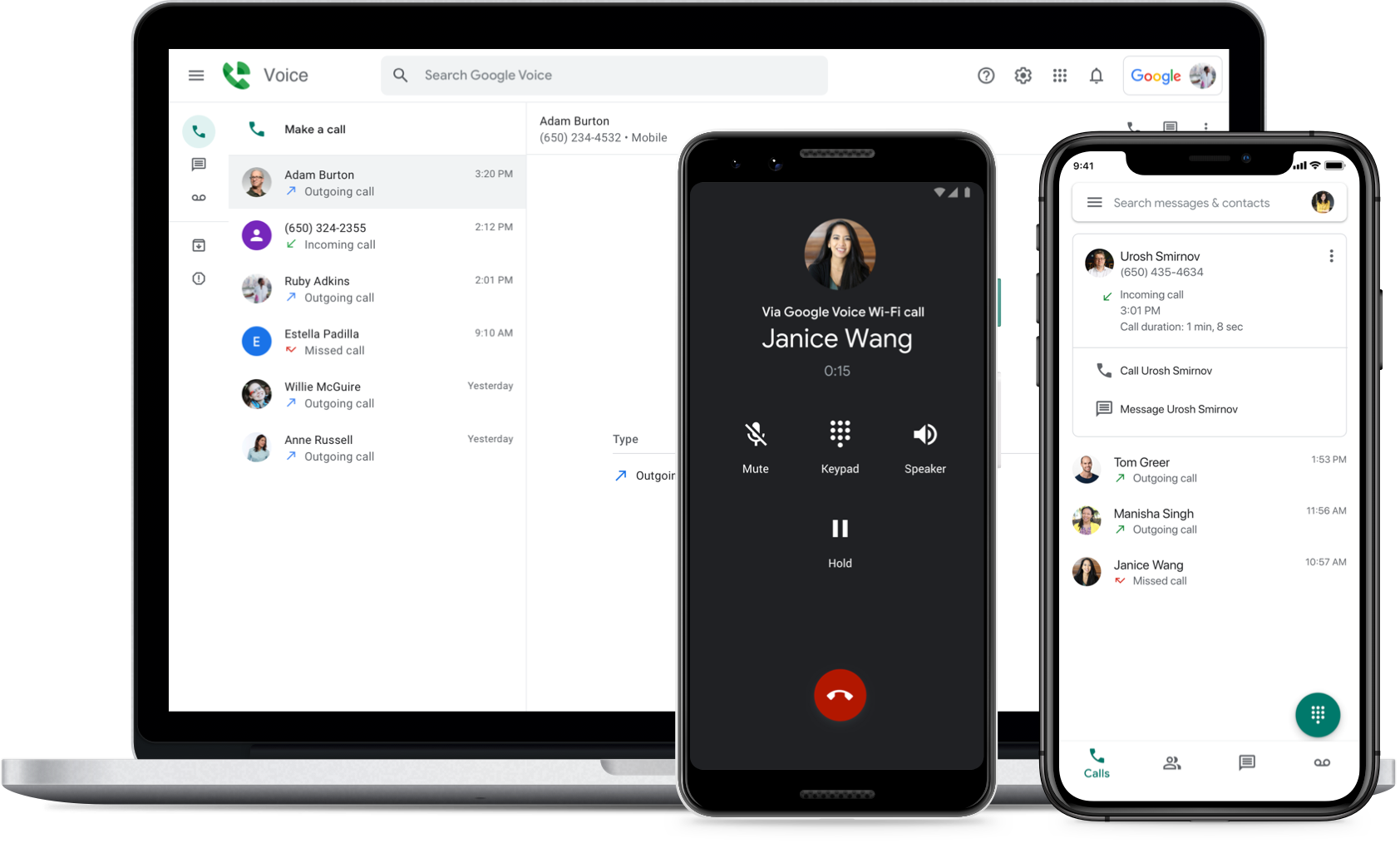
With Google Voice, you can get a new phone number to make and receive calls, text messages, and voicemails at no cost. A working Google account is all that’s required to get going. With Google Voice, you won’t have to worry about paying a monthly subscription like the other options.
The caller will see your Google Voice number instead of the number you called from, but your regular phone minutes and data will still be used.
2. Burner

There’s a good reason why Burner is one of the most downloaded apps in the App Store and Google Play. It is unnecessary to hide your real number if you utilize the app to forward calls to it. There’s a free trial for 7 days; then it’s $5 a month for each line.
3. Hushed

Even if Hushed doesn’t come for free, it’s still far more affordable than its rivals. Priced at only $2 a week, you get 60 text messages and 20 phone minutes. At any moment, you may discontinue your subscription. Hushed members can communicate with one another for free, regardless of whether they subscribe to the basic plan or the $5/month unlimited subscription.
READ MORE: Text Mail Subscriber: How to Protect Yourself Against the Scam ➜
Final Thoughts
Understanding how to change your Caller ID on your iPhone can enhance your calling experience, giving you control over your privacy and identification. Remember, while you can’t directly alter your Caller ID on the iPhone, you can manage its visibility.
Contacting your network carrier is the way to go for a permanent change. If you prefer to hide your Caller ID occasionally, use specific codes like *67 or #31# before dialing a number. This guide has covered everything from hiding your Caller ID for all calls to doing so on a per-call basis.
FAQs
Your Caller ID is set based on the information you give your phone company when you register. Also, if someone has saved your number in their phone, they will see your Caller ID.
The wrong name on Caller ID can happen for a few reasons. Sometimes, a caller might change their number to appear as someone else’s (this is called spoofing). A caller might block their number other times, so it doesn’t show up.
Yes, you can change the name shown on Caller ID. You need to contact your phone service provider and ask them to update your account. They might ask for proof of your identity and charge a small fee. After the change, your new name will appear on the Caller ID when you call others.
You can set your iPhone to silence calls from unknown numbers. This means anyone not in your Contacts app will go straight to voicemail. But be careful, as this might mean missing important calls from people not saved in your contacts.
Yes, it’s legal to hide your Caller ID, as long as you’re not doing it for bad reasons. But it’s a good option to check the laws in your area just to be sure.