Fix: Cannot Add Friends to Uplay
Uplay has a known bug that does not let users add friends either from Steam or uPlay client. In some cases, the friend’s list does not show up at all. This issue can arise due to the Corrupted installation of Uplay. This can also occur due to conflicting FPS overlay applications and cached DNS.
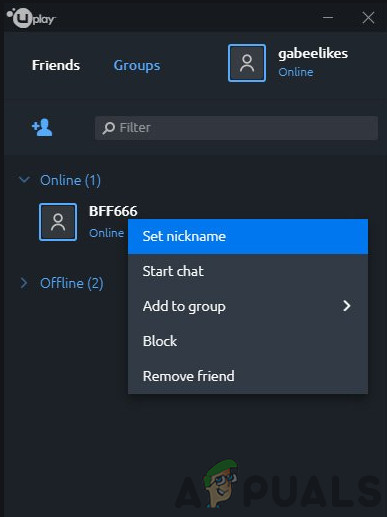
The friends’ list will either keep on loading or if shown, friends are shown offline while they are online. Even the user can send private messages to “those offline friends”.
- Make sure you restart Uplay/Steam. This will re-initialize all the currently running processes and fix any discrepancies.
- Make sure Ubisoft/Uplay is not down through services like DownDetector.com. (Also, if your friends are also having the same issue, then the problem is most probably at Ubisoft’s end).
- If you are using auto-login with Uplay, then disable it and try again.
- Do not forget to check for the latest versions of Uplay and Steam.
- Make sure to send one invite at a time and do not send another invitation till the first one is accepted.
- If the number of friends on your friends’ list is greater than 50; then you have to add friends manually.
- Make sure that players are using similar NAT types and NAT is not mixed e.g. if one player is with open NAT and the other is using strict NAT type. then it may result in issues.
Solution 1: Launching Uplay With Administrator Privileges
Uplay needs certain elevated privileges to perform certain actions. And if it is not running with administrative privileges, then it may fail to load the friend’s list. In that case, Launching Uplay with administrative privileges may solve the problem.
- Exit Uplay/Steam and kill their related process through task manager.
- On your Desktop (or in the installation directory), right–click on Uplay.
- Now select Properties and then go to the Compatibility tab and check the option of Run this program as administrator.
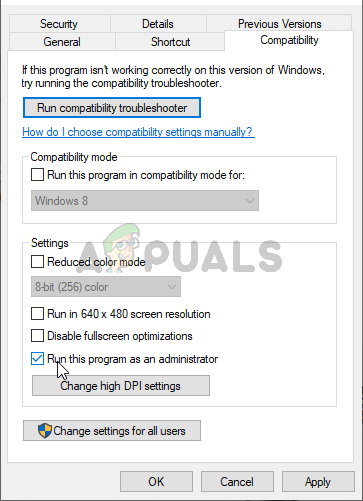
Run this program as an administrator - Now open your friends’ list to check if the problem is solved.
Solution 2: Reinitializing Online Status
A communication glitch between the Uplay server and the PC client can cause the friends’ list not to show all the online friends even though it shows you as online or causes issues when adding new ones. In that case, switching the PC client offline and then back online may solve the problem.
- Launch the Uplay desktop and then open its menu.
- Now click on Go Offline.

Go Offline in Uplay - Stay in offline mode for 5 minutes and then open the menu of the Uplay desktop. Now click Go Online and Check your friends’ list.
Solution 3: Relogging in Uplay/Steam
Communication issues/runtime errors in Steam and Uplay can cause the friend’s list not to show. In that case, signing out, closing both services, and then re-launching may solve the problem. This process will reset all the background logging services and discrepancies will be removed.
- Log out of Uplay and close it.
- Log out of Steam and close it.
- Now Right-click on the Taskbar and then click on Task Manager.
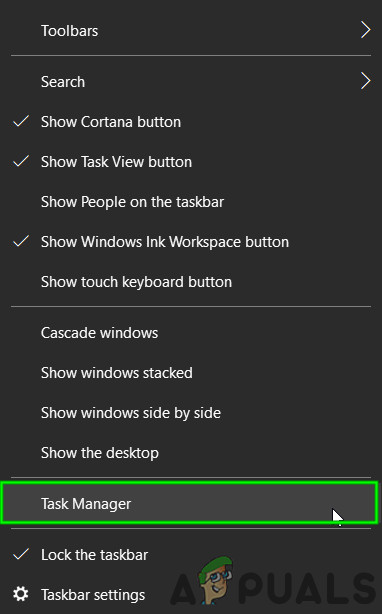
Open Task Manager - Select any entry for the Steam and the Uplay and then right-click on it and End Task. Now repeat for each of the entries belonging to Steam and Uplay.
- Log back into Steam.
- Log back into Uplay.
- Now Check your friends’ list if it is working fine.
Solution 4: Disable or Uninstall FPS Overlay Application
Conflicting applications especially FPS overlay programs can force the friend’s list not to load or problems with addition. One of such applications known to create this issue is Fraps. If you have any of these applications, uninstalling/disabling them may solve the problem. To find out conflicting applications, either clean boot Windows or boot your system in safe mode and then launch Uplay and check if it is working fine. If it is working fine then try to find the conflicting application and either disable that conflicting application or remove it.
Solution 5: Flush the DNS Cache
Friend’s not adding in Uplay can be caused by corrupted/outdated cached DNS as well. DNS caching is used to reduce the burden on DNS servers. All content requests will be answered through these cached files (till they are valid) without going through the DNS server. In that case, flushing the DNS may solve the problem.
- Press Windows key and type Command Prompt. Then in the results, click on Run as administrator.

Running Command Prompt as an administrator - Now in the Command Prompt, type the commands mentioned below in the command prompt and then press Enter (after each command).
ipconfig /flushdns ipconfig /release ipconfig /renew
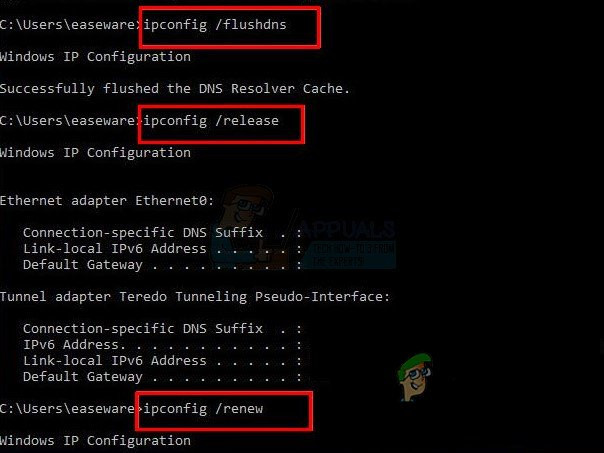
- Now type exit and press Enter.
- Now launch Uplay and check if it is clear of the issue.
Solution 6: Change Steam Account’s Privacy to Public
If your Steam account’s privacy setting is not set to public, then it can cause the friend’s list issue in Uplay. In that case, changing the privacy setting to public will solve the problem.
- In the main menu press F10 to load the game menu.
- Now click on options and under My Profile to public.
- Now close the Uplay and Steam.
- Wait for 5 seconds and then launch the game and check if the problem is solved.
Solution 7: Unlink and Relink Uplay and Steam Account
Communication issues between Steam and Uplay can cause failure to add friends. In that case, unlinking and relinking the accounts may solve the problem.
- Open Uplay PC settings.
- Now click on Account Linking.
- Then under Steam click on Unlink.
- Logout of Uplay and close it.
- Now launch a game from Steam which requires Uplay and login to Uplay again and check if the problem is solved.

Link Uplay and Steam Account
Solution 8: Reinstalling Uplay
Corrupted installation of Uplay can numerous issues with the friend’s list in Uplay. If the very installation files are somehow corrupt or are missing modules, issues are bound to happen. In that case, uninstalling Uplay and then reinstalling it may solve the problem.
- Exit Uplay/Steam and kill their running processes through Task Manager.
- Press Windows key and type Control Panel. Then in the search results, click on Control Panel.
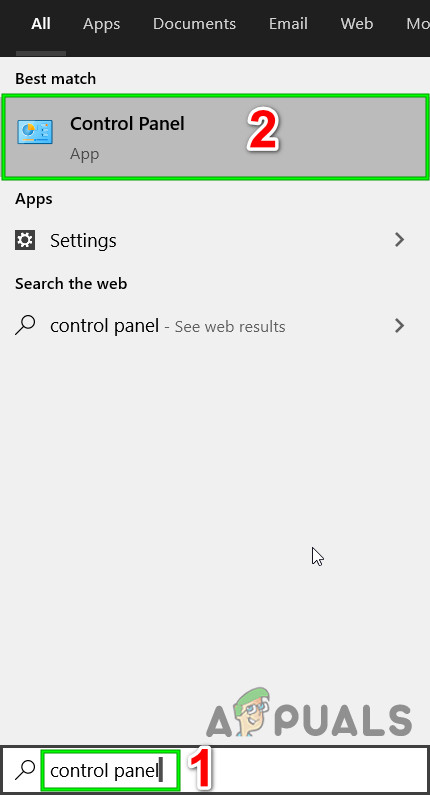
Open Control Panel - Then under Programs, click on “Uninstall a Program”.
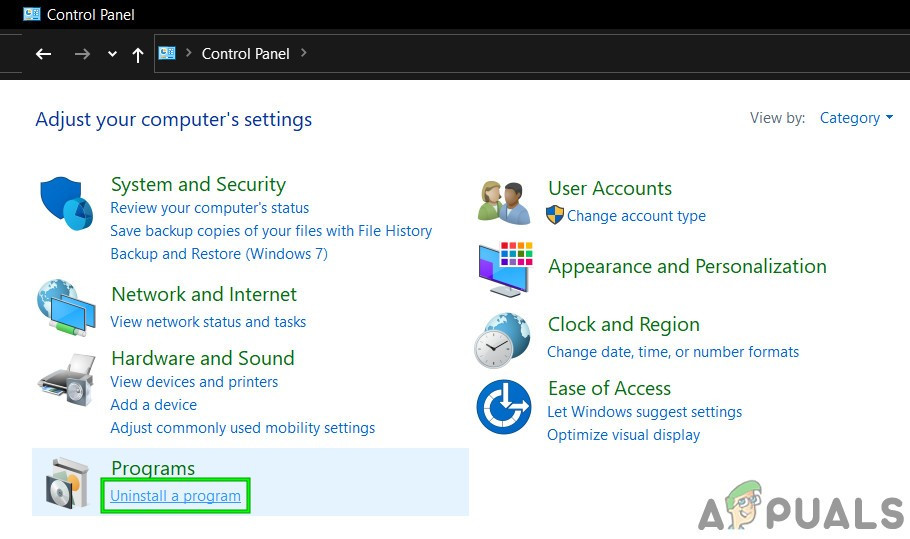
Open Uninstall a Program in Control Panel - Now in the list of installed programs, find and right-click on Uplay and then select Uninstall.
- Now follow instructions displayed on the screen to complete the uninstallation process.
- After completion of the Uninstallation process, download the latest version of Uplay from its official site and install it.
- Then launch Uplay and check your friends’ list.
If nothing has helped you so far, then try to add/load friends list through the Uplay website or Uplay Desktop (not through the overlay). You can use the Club website as long as all your friends have their accounts linked to the Club website.





