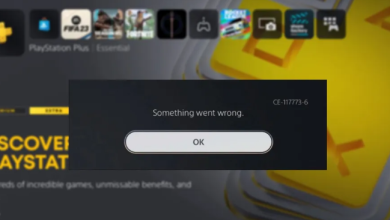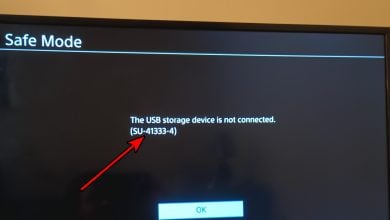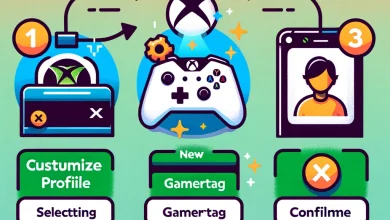How to Fix Xbox Live Error 8015402B?
Sorry, this action can't be performed at this time. Try again later.
The Error 8015402B is typically encountered by Xbox 360 users when trying to access Xbox Live, when trying to create a new Microsoft account or when trying to add a family member to your Microsoft to a particular console.
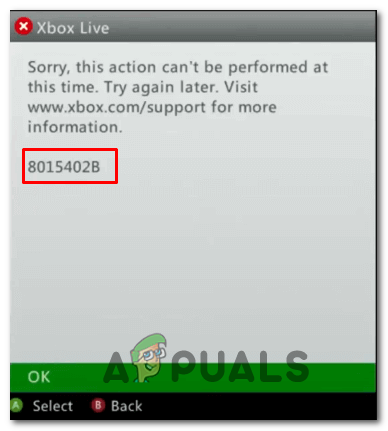
The Error 8015402B essentially means that the email address associated with the MSA has not been verified. If this scenario is applicable, you should be able to fix the issue by getting access to the email account that you used and verifying it by following the steps included inside the verification email. If this doesn’t work, force your account to download the profile locally.
In case you’re seeing this error while trying to create a new account directly from your console, you should be able to circumvent the issue by creating a new account directly from the microsoft.account.com website.
Verifying the email address
Keep in mind that Microsoft is extra protective of email addresses from Gmail.com and Yahoo.com. If this scenario is applicable, you will need to access your email inbox and click on the verification link in order to be able to sign in on your Xbox360 console without seeing the 0x8015402B error.
Note: If you use a Microsoft Exchange account or Outlook account, this verification is bypassed.
But if you’re using Yahoo.com, Gmail.com or a different client, access your email Inbox and look for the verification email coming from Microsoft Account team. When you see it, simply click on the Verify button and wait for the operation to complete.
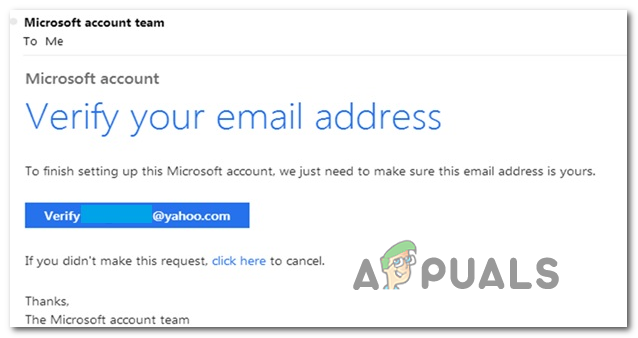
Once you manage to verify your email account, return to your Xbox 360 console and retry the sign-in procedure. If the operation is completed successfully, you should no longer see the 0x8015402B error.
In case you’re encountering the issue while trying to create a new Microsoft account directly from an Xbox 360 console, move down to the next workaround below.
Creating the Microsoft Account from a browser
If you’re only encountering the issue when trying to create a new Microsoft account to use on an Xbox 360 console, you might be able to circumvent the issue by creating the account from a browser instead of from the console.
Of course, this means that you will lose any data (including saves) that is currently stored on the other Microsoft account that you were previously using.
Several affected users have confirmed that this operation finally allowed them to complete the signup process without encountering the 8015402B error. Here’s a quick step by step guide with what you need to do:
- Open your computer browser (or a mobile browser) and access this link (here). Once you’re inside the Microsoft Accounts page, click on Sign In.
- Inside the Sign-in screen, click on the Create one hyperlink.
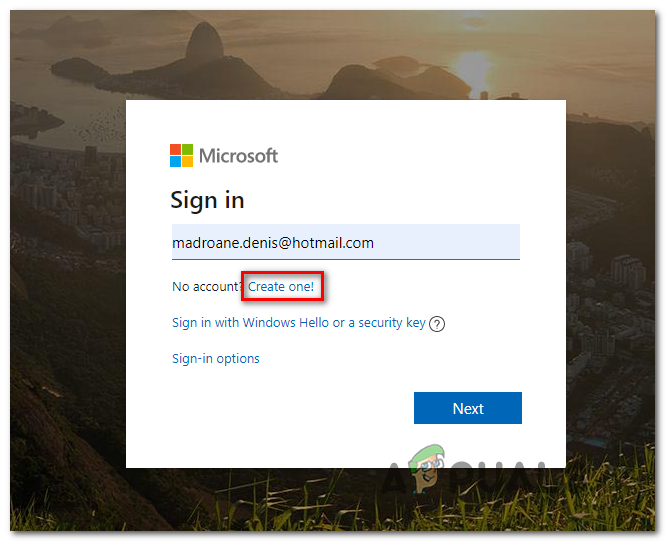
Creating a new Microsoft account - Next, follow the on-screen to create a new Microsoft account (use a different address if you already have one created) and make sure you complete the verification process (you’ll need to activate your account from your email box).
- Return to your Xbox console at the same sign-up screen and complete the sign-up process with the account that you previously created.
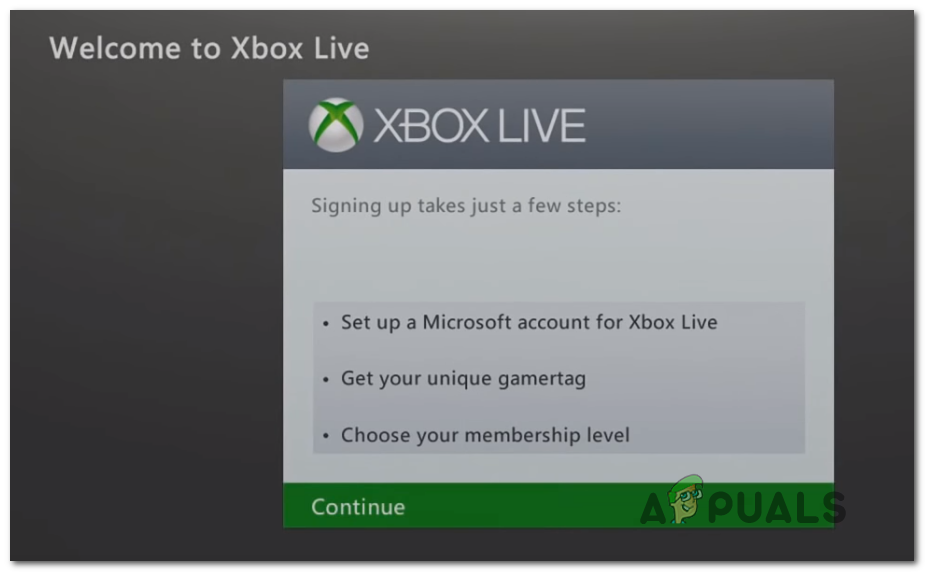
Signing in with the Microsoft account - If the validation process was completed successfully, you should no longer encounter the same Error 8015402B.
If you’re only encountering the Error 8015402B when trying to sign in with an already created Xbox profile, follow the instructions below
Downloading the Xbox Profile locally
In case you’re seeing the Error 8015402B with a profile that is already created and stored on Microsoft’s servers, you should be able to fix the issue by forcing the Xbox Profile to download locally. A lot of affected users that have previously encountered the issue have confirmed that this operation allowed them to fix the issue.
If this scenario is applicable, follow the instructions below to complete force your Xbox 360 console to download the profile locally:
- Once you get to the initial Sign Up screen and you see a list with all your profile (before forcing the error), scroll all the way to the right and access the Download Profile menu.
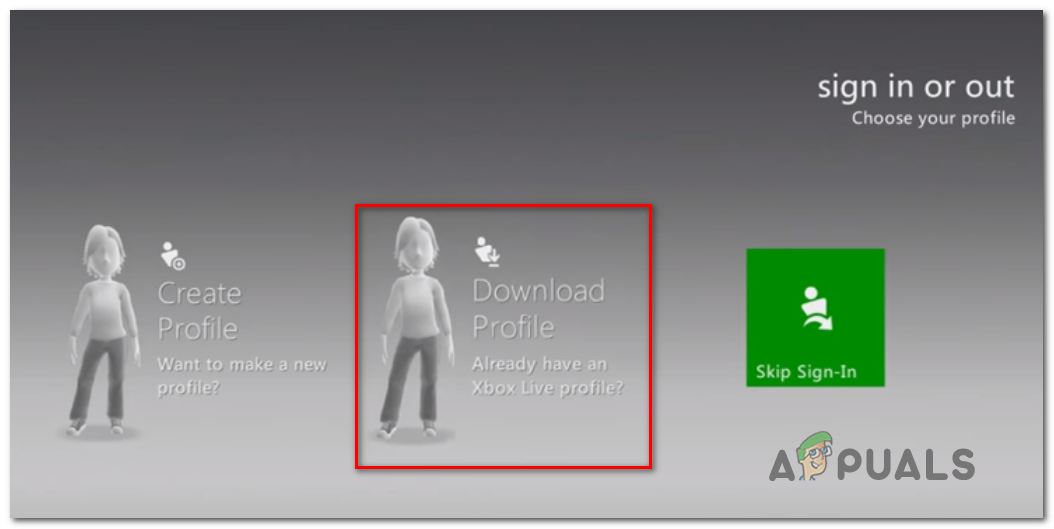
Downloading the Xbox360 Profile locally - Next, from the next menu, tap on Download profile and follow the on-screen instructions to complete the copying procedure of your Xbox 360 Profile.
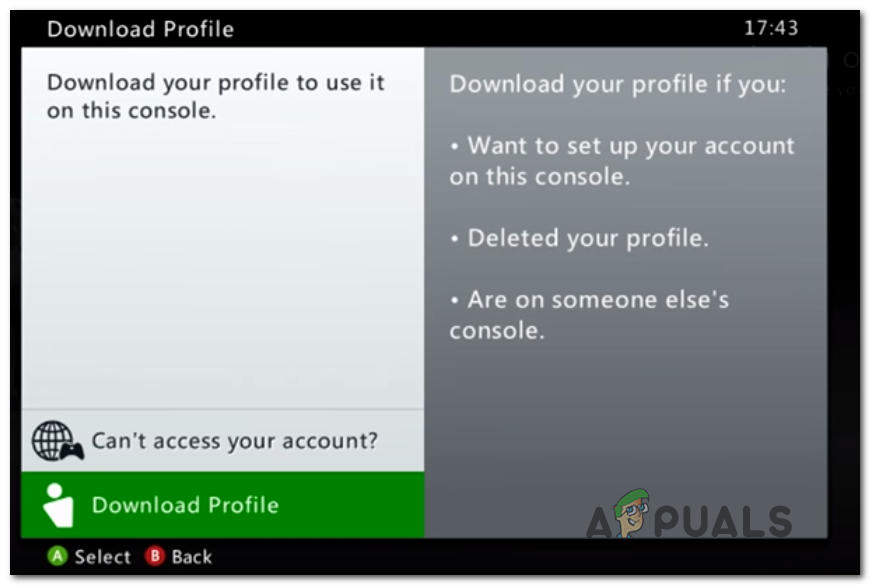
Downloading the Xbox 360 Profile locally - This way of circumventing the sign-in procedure should allow you to use your Xbox 360 account locally.