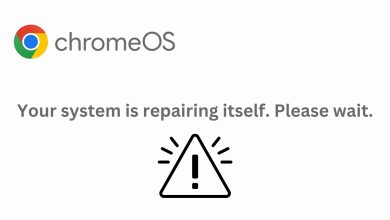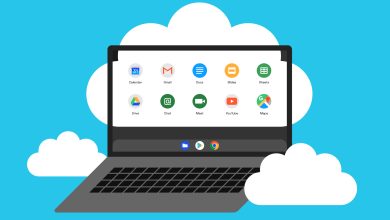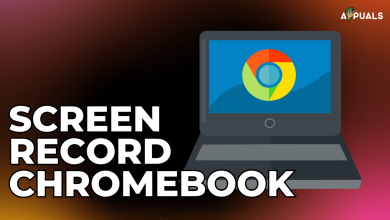How to Fix the “Security Module Not Working” Error on Chromebook?
When attempting to reinstall a damaged or corrupt OS from a recovery USB drive or SD card, you may encounter the error “The security module on this device is not working.” This issue typically manifests during the process of connecting a recovery USB drive or SD card to reinstall the operating system following a notification that the Chrome OS is missing or damaged. The problem signals a Trusted Platform Module (TPM) error in the read-only firmware, commonly experienced on Chromebooks.
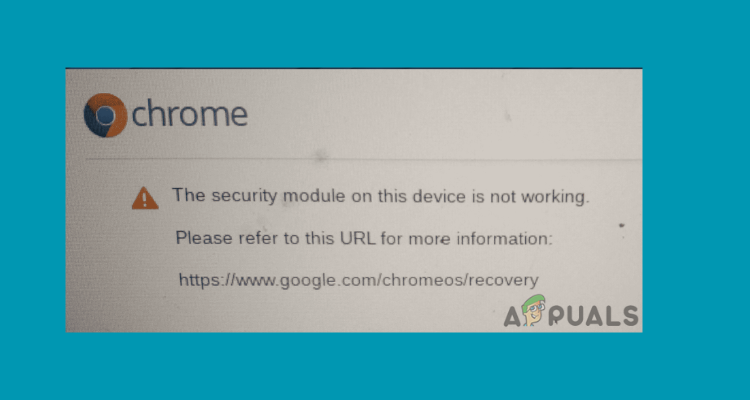
This issue signifies a malfunction within the device’s security module, specifically the embedded controller (EC) chip or security module. The EC is essential for various system functions, including temperature regulation, power and battery charging control, and managing external peripherals. A failure in this module impedes the device’s ability to recover its OS effectively.
The error could result from EC chip malfunctions, virus attacks, software glitches, hardware component issues, or on older Acer or Asus Chromebook models, hardware problems may be the cause. This infers that the trouble may be intricately tied to hardware functionality crucial to the device’s operation.
To address this error and other related issues, it’s advised that Chromebook users contact Google support experts or use the Chromebook help forum, particularly in a work or school environment where administrators might need to intervene.
For Chromebooks running Chrome OS versions M61 and later, updates have been released to patch TPM firmware vulnerabilities. These updates involve a hardware reset of the TPM chip, which erases all data stored by the TPM, including disk encryption keys. Hence, it’s crucial to back up important data before initiating such updates.
1. Reset EC
The EC software comprises a multitasking OS and modules for keyboard control, power sequencing, thermal control, battery charging, and verified boot. If the EC encounters a functional issue or a module malfunctions, you may see errors with your operating system or device hardware components. Resetting the EC can give us a chance to resolve these errors.
- Press and hold the power button for about 4 seconds to power off the device.
- Press and hold the refresh key, then press the power button to turn it on.

Reset EC - Release the refresh button upon powering on.
2. Perform a Cold Reboot
Cold booting involves starting a device from a powered-off state, initializing the OS, and hardware components. This method can resolve software issues, clear temporary data, and ensure a fresh operating start for the device.
- Power off the Chromebook and disconnect the power supply.
- Remove any connected devices, like external drives or docking stations.
- Remove the battery from the laptop.

Computer battery - Hold the power button for about 15 seconds to drain residual power from the capacitors.
- Re-insert the battery and connect the power cable without attaching external hardware or drives.
- Turn on the laptop and check if the error persists. If so, repeat the steps a few times to see if the issue is resolved.

Perform a Cold Reboot
3. Reset the Chromebook to Factory Settings
A factory reset erases all data on the Chromebook’s hard drive but preserves data needed for device operation. Before proceeding with the reset, ensure you back up your files to Google Drive or an external hard drive.
- Log out from the Chromebook and simultaneously press Ctrl + Alt + Shift + R.
- Click the Reset button in the dialog box that appears.
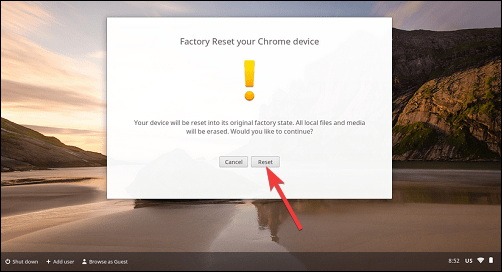
Reset the Chromebook to factory settings. - After the device reboots, select the Powerwash option in the new dialog box.
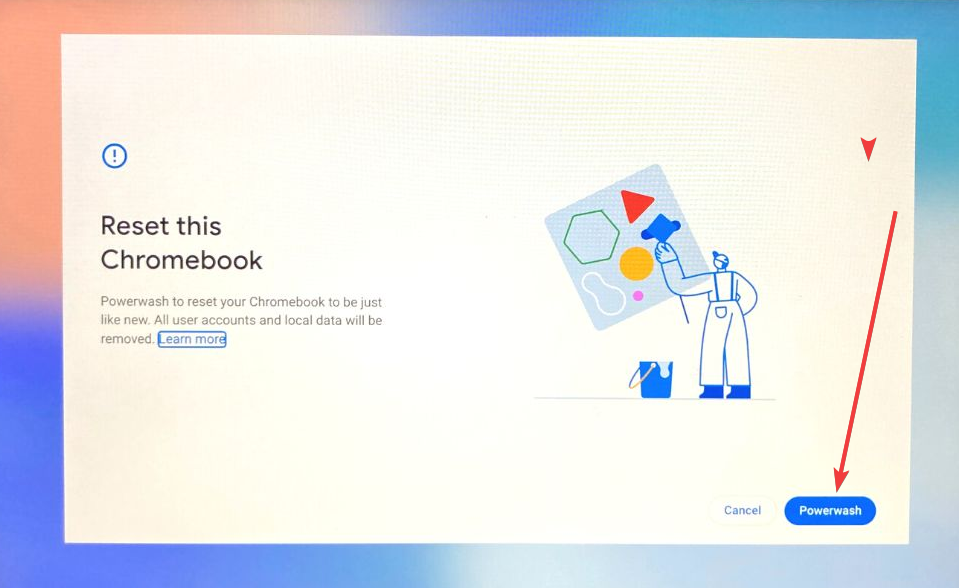
Reset the Chromebook to factory settings. - Confirm by clicking the Continue button.
4. Use a Recovery USB Stick
Booting from a USB drive is an efficient way to access or reinstall the OS. If you encounter the “The security module on this device is not working” error, you can create a recovery drive and use it to fix the error.
- Download and install the Chrome Recovery Utility from the Chrome web store.
- Launch the app, identify your Chromebook, and click Continue.
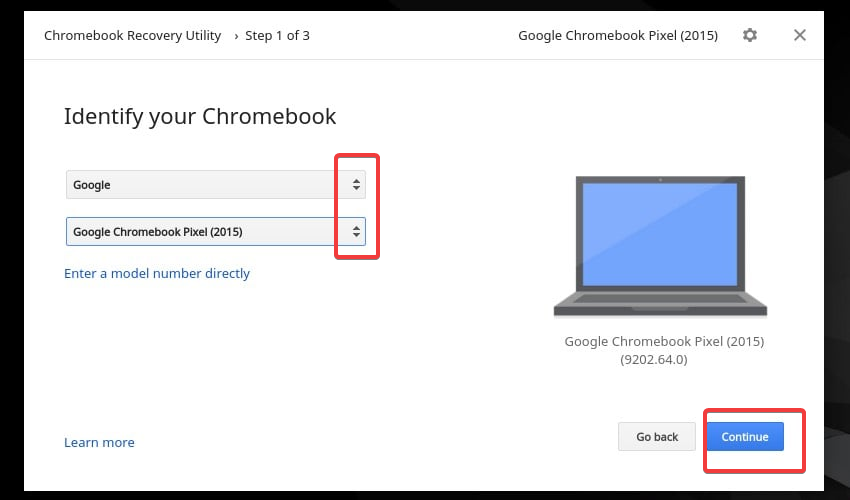
Use a Recovery USB Stick - Insert a USB flash drive, select it from the drop-down menu, and click Continue.
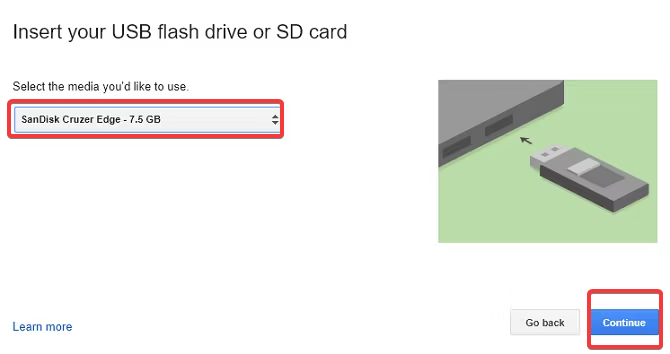
Use a Recovery USB Stick - Hit the Create now button. Be aware that all data on the USB will be erased.
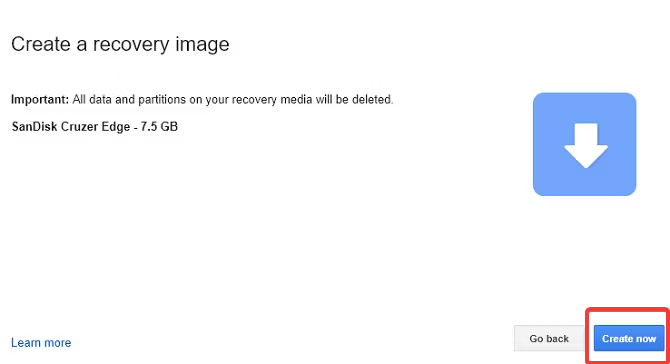
Use a Recovery USB Stick - After the creation, remove the recovery drive when prompted by the “Recovery media is ready” message.
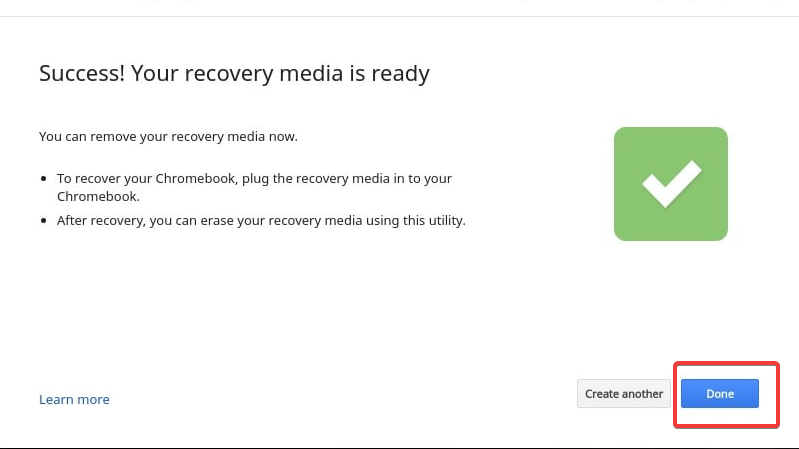
Use a Recovery USB Stick - Enter recovery mode by holding the Esc and Refresh keys while pressing the power button.
- Choose the option to reinstall Chrome OS using local media and wait for the reinstallation to complete.
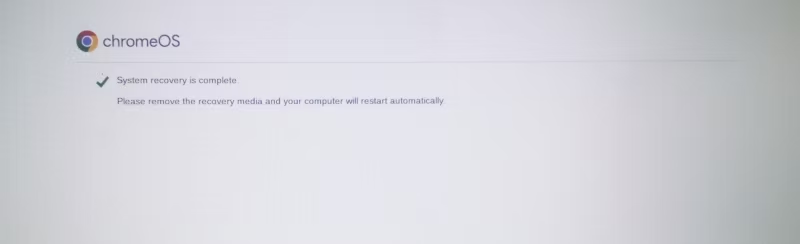
Use a Recovery USB Stick
For additional assistance, feel free to leave a comment below or contact Google support.