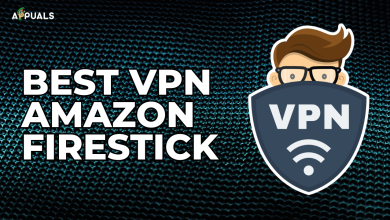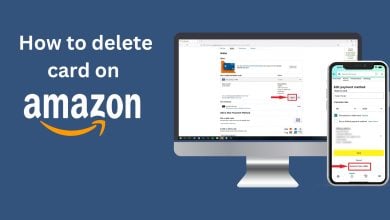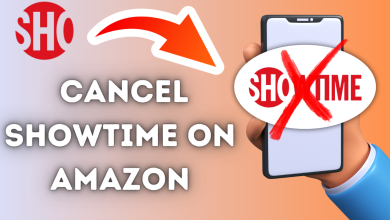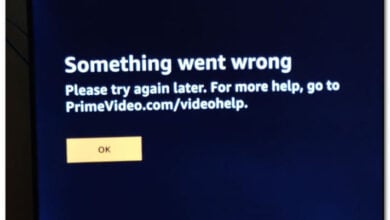How to Troubleshoot Amazon Prime Video Error 2063
When attempting to rent or purchase titles on Amazon Prime Video, viewers may encounter Error 2063, which disrupts the transaction process. This error code indicates an issue related to payment settings within the user’s Amazon account.
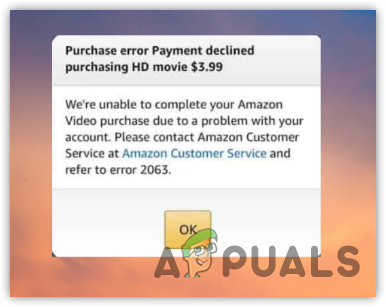
Various reasons such as incorrect payment details, a corrupted browser cache, or using a VPN or proxy can cause Error 2063 to occur.
If you continually receive this error, follow the steps listed below to resolve the error message.
Note: Before proceeding with the advanced methods down below, check whether there is an ongoing disruption or maintenance in Amazon Prime’s service that might be temporarily affecting transactions. You can visit the Amazon Prime Video status page or check their social media channels for announcements. Moreover, here are some quick fixes that you can try that might work for you:
- Restart Your Device: Sometimes, a simple restart can resolve unexpected glitches, including payment or streaming issues in apps. Close Amazon Prime Video, restart your device, and then attempt the transaction again.
- Check Amazon Prime Video App Updates: Ensure that your Amazon Prime Video app is updated to the latest version. Outdated apps can cause compatibility issues and errors.
- Review Account Status: Confirm that your Amazon Prime membership is active and in good standing. An expired membership or payment issue could affect transactions.
- Check Internet Connection: Verify that your device has a stable internet connection. An intermittent connection can disrupt transactions.
- Disable Browser Extensions/Add-ons: If you are using a web browser, disable any unnecessary extensions or add-ons, as they might interfere with the payment process on the Amazon Prime Video website.
- Check for Regional Restrictions: Ensure that the title you are trying to rent or purchase is available in your region. Licensing restrictions can sometimes cause errors if the content is not available in your location.
- Sign Out and Sign In: Sign out of your Amazon account and then sign back in. This can help refresh your account settings and potentially clear out any temporary issues.
1. Verify the Payment Details
The first step is to ensure your payment details are correct, as incorrect information can result in Error Code 2063. If you have verified your payment details and the error persists, consider using an alternate payment method for your Amazon Prime purchase. If an alternate payment method is not an option, you can explore other methods to address this issue.
2. Clear the Site Cache
One common cause for error codes during online transactions is corrupted site cache data. Browsers save website data including images and cookies in the cache to expedite the loading process during future visits.
When an error occurs during a transaction, it often indicates a cache issue, which can prevent the completion of your purchase. To resolve this, you can simply clear the browser cache.
- Access your browser settings.
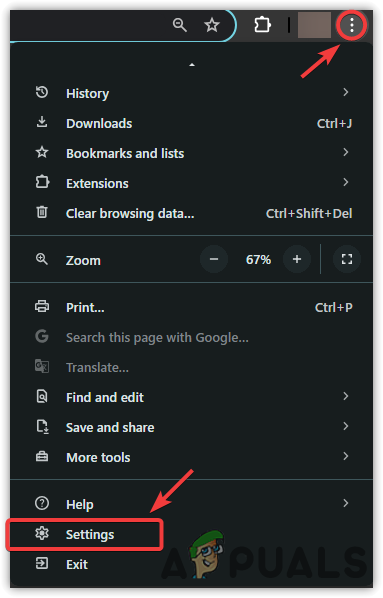
- Click on Privacy and Security.
- Select Clear Browsing Data.
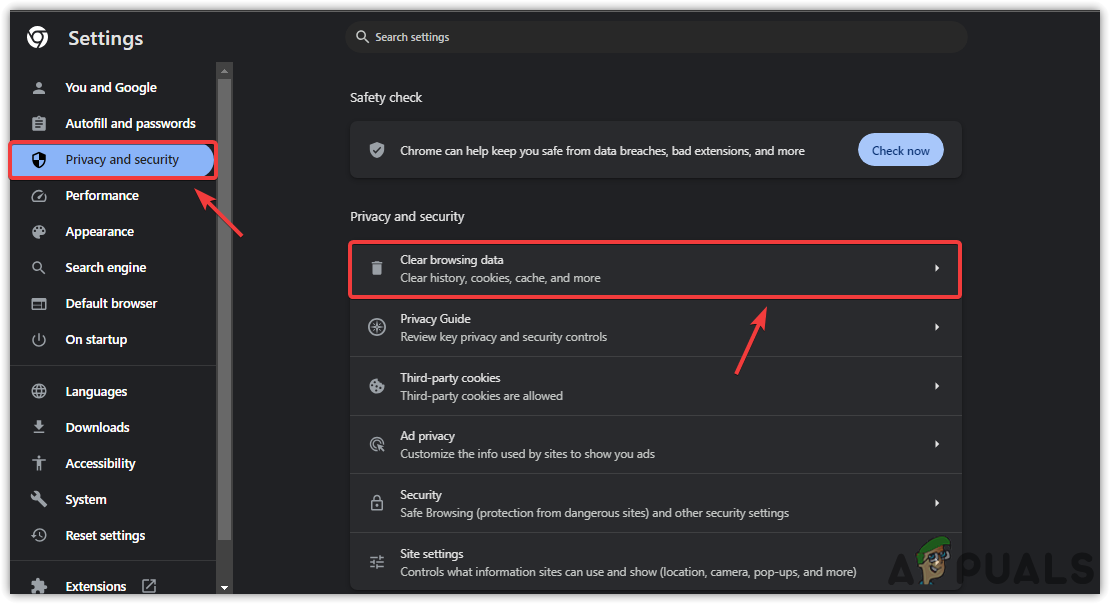
- Change the Time Range to “All Time”.
- Finally, click Clear Data and check to see if the error is resolved.
3. Use a Different Browser or Device
If the problem persists, try using a different browser to process your transaction on Amazon Prime. To select the best browser for your needs, refer to our guide on the top web browsers in 2024. This will help you determine whether the issue is browser-related.
Moreover, attempt to make the purchase or rental through a different device. This can help identify if the issue is isolated to your computer or if it is an account-wide problem.
4. Turn Off VPN and Proxy
The transaction might be declined because you are using a VPN or proxy. If you have a VPN application, ensure it is not active in the background. Some VPN applications start automatically with Windows. Therefore, if you have a VPN installed, confirm it is not running. The same principle applies to proxies. If you have a proxy configured on your Windows system, temporarily disable it to check if the error is rectified.
5. Contact Your Card-Issuing Bank
If all other solutions fail, it may indicate that your card is not authorized for e-commerce transactions. In this case, contact your card-issuing bank to report the issue. They can verify any potential problems on their end and provide assistance.
For additional help, you may reach out to Amazon Prime Video support for further assistance with this issue.