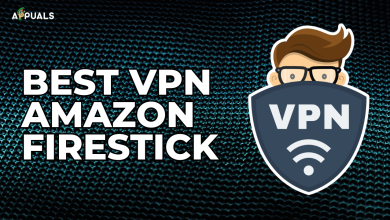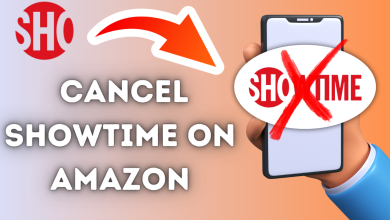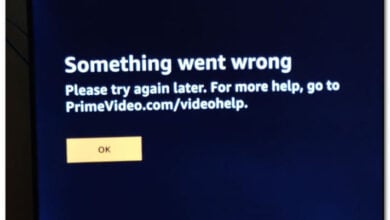How to Delete A Bank Card from Amazon [Desktop + Mobile]
- You may want to remove your card from Amazon to enhance security, prevent unauthorized purchases, control budget, update payment methods, stop recurring charges, maintain privacy, and reduce impersonation risks.
- To delete your card, log into Amazon, navigate to "Accounts & Lists" > "Your Payments", select the card under "Wallet", and click "Remove" then confirm.
- You can also do this on mobile in the Amazon app. Open the app and go to "Account" > "Your Payments", choose the card, tap "Edit", select "Remove from the wallet", and confirm.
Have you ever needed to remove a credit or debit card from your Amazon account? Whether it’s because you used a friend’s card for a sneaky purchase and want to cover your tracks or simply to clean up old, expired payment methods, we’ve got you covered.
In this blog, we’ll guide you through deleting a card from Amazon. We’ll cover why you might want to remove your card, how to do it using your desktop browser, and how to remove a card from the Amazon app.
We’ll share some handy tips and tricks for managing your cards and other payment methods on Amazon. This way, your checkout page stays clean and clutter-free.
Table of Contents
Why you might want to remove your card from Amazon?

Removing your card from Amazon can be a wise decision for several reasons. Amazon is a hugely popular platform for online shopping, and it’s super convenient to have your debit or credit card details saved there. Let’s explore the reasons why it might be beneficial to consider this action:
- Security concerns: One of the primary reasons is security. Removing your card details can significantly reduce the risk of compromised personal information in case of a security breach on the platform.
- Unauthorized purchases: Another important consideration is the prevention of unauthorized transactions. If your card information isn’t stored, accidental or unintended purchases are much less likely.
- Budget control: Removing your card also adds another step away from purchasing. This can be very helpful in limiting impulsive buying habits and encouraging more thoughtful spending.
- Changing payment methods: Regularly reviewing and updating your payment details, especially when your current details change, is essential. It helps avoid any payment issues that might arise due to outdated information.
- Preventing recurring charges: If you’re subscribed to services or memberships through Amazon, removing your card can help stop automatic renewals, giving you more control over your subscriptions.
- Enhanced privacy: Keeping financial information private becomes crucial for those sharing their Amazon account or device. Removing your card details can play a big part in maintaining your financial privacy.
- Limiting impersonation risks: Not having your card details saved on Amazon reduces the risk of phishing attempts or scams targeting Amazon users. This is especially important in an era where digital scams are becoming more sophisticated.
READ MORE: How to Easily Find Amazon Chat History on Mobile & Desktop ➜
How to Delete a Card from Amazon
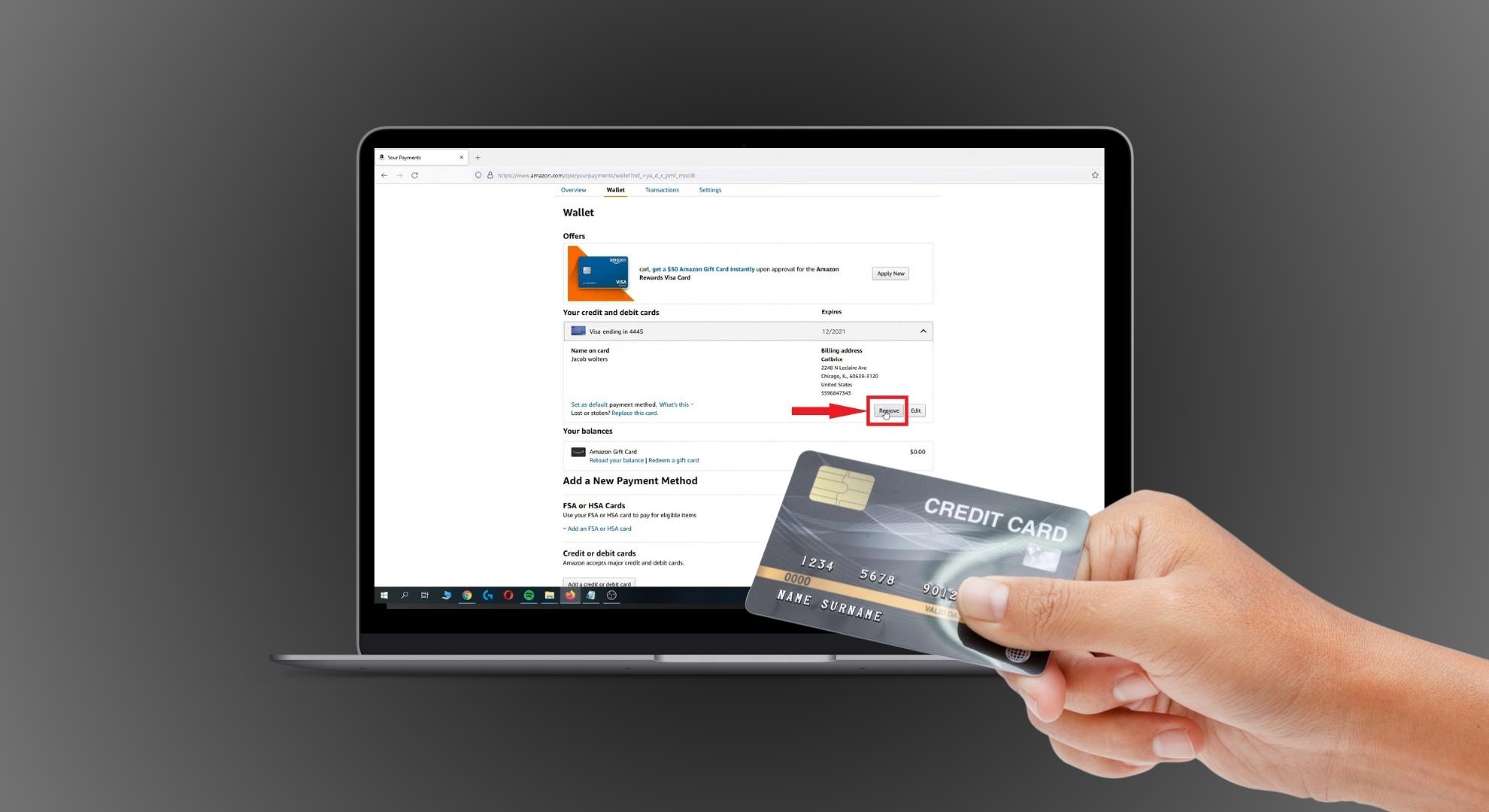
Removing a card from your Amazon account is easy if you want to boost your privacy or change your payment methods. It doesn’t matter if you’re on a computer or using a mobile device; follow these steps to keep your financial info safe and current on Amazon.
↪ How to delete a card from Amazon on desktop
Many people prefer shopping online using their desktop computer. You’ll typically use your favorite web browser to access Amazon on your PC. If you’re one of those who like to shop this way and need to remove your debit or credit card from Amazon, here’s what you do:
- Go to the Amazon website on your browser and log in. In the top-right corner, you’ll see an option “Accounts & Lists.” Hover over this and click on “Account” to open your account page.
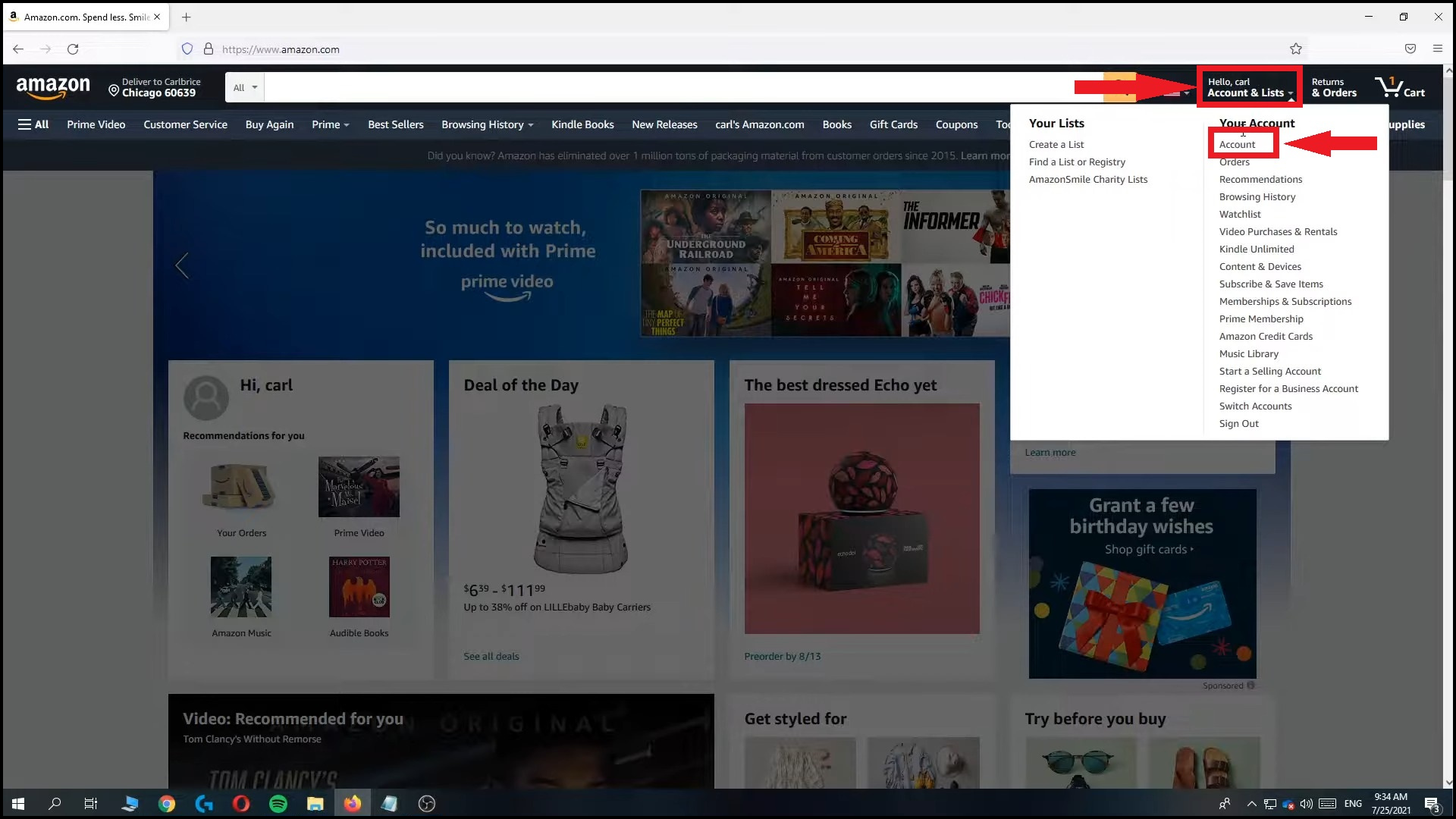
Open your account details - Look for the “Your Payments” option and click on it.
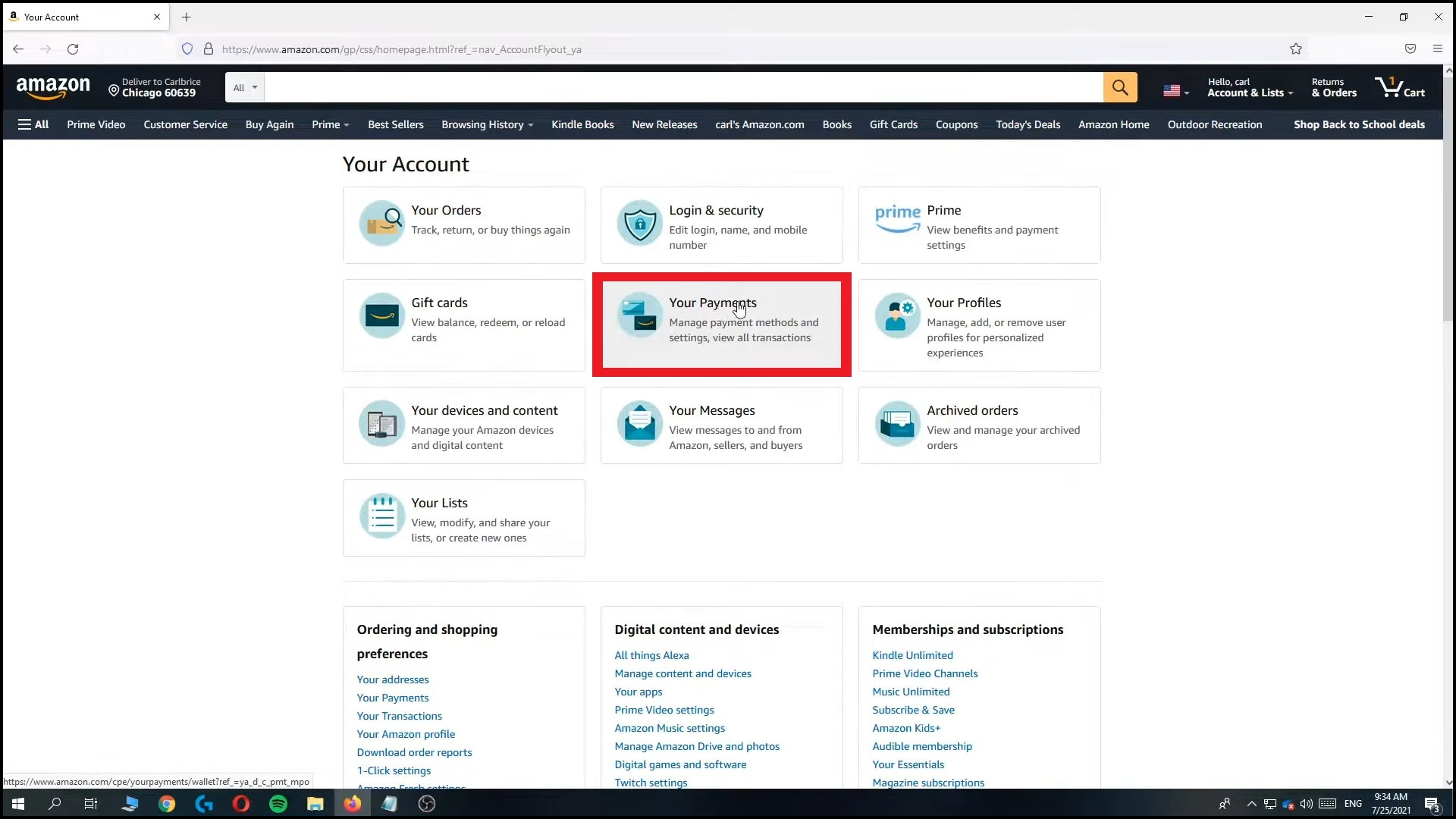
Click on Your Payments - Under “Wallet,” go to the debit card you want to delete from your account and click “Arrow” to edit, which will show a dialog box.
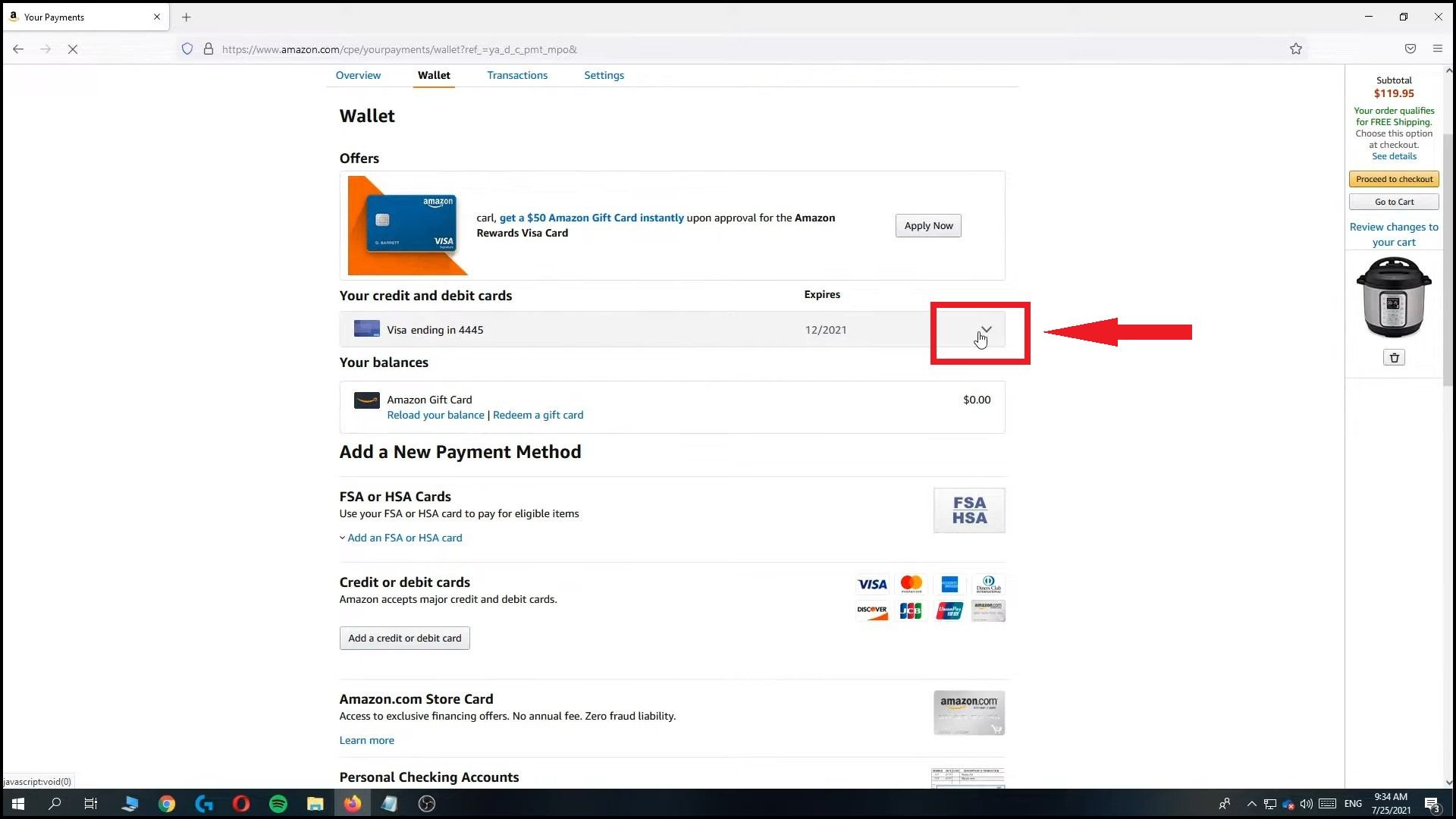
Select the card you want to delete - At the bottom left of this dialog box, click on the “Remove” option.
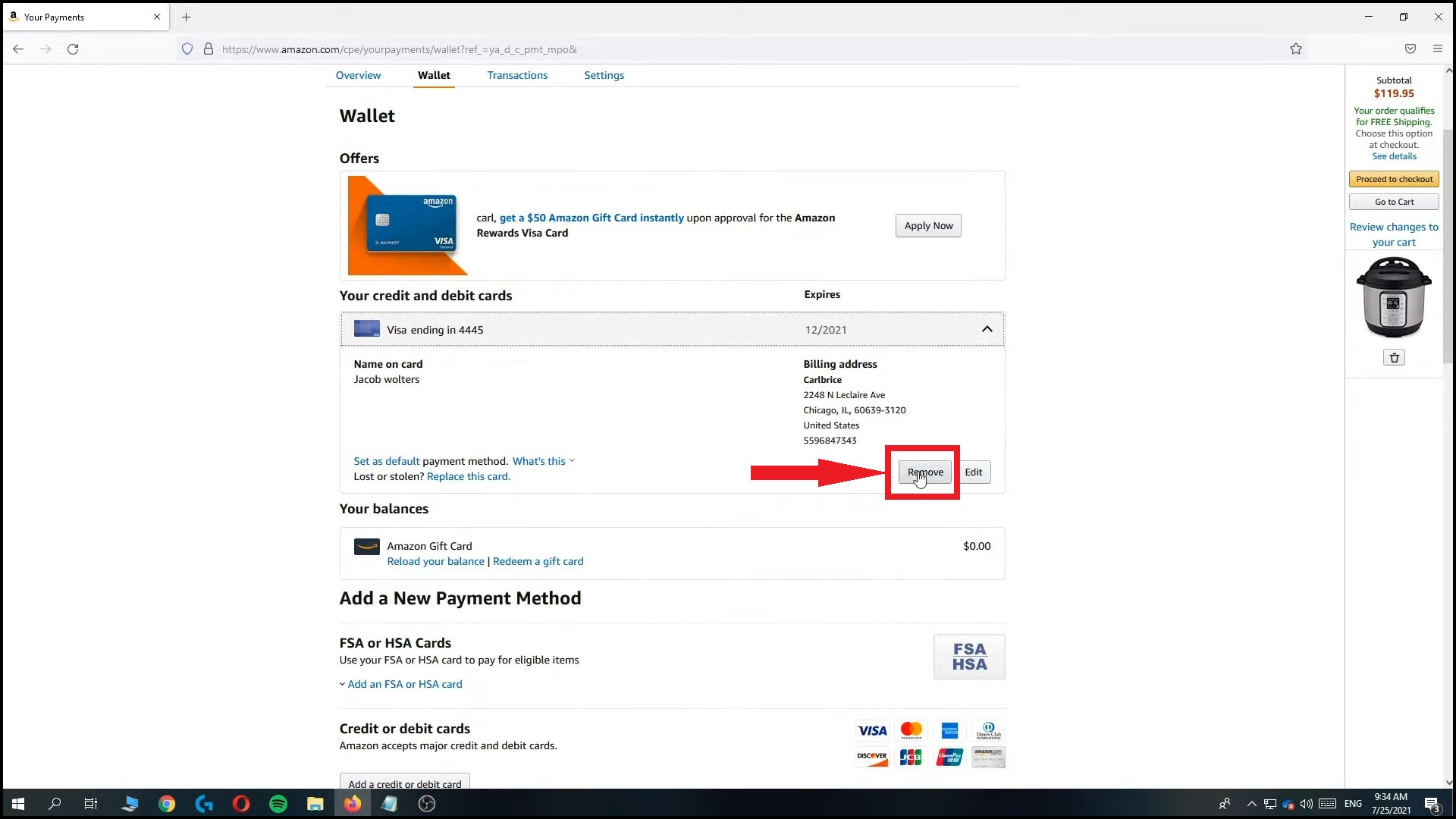
Click Remove - After clicking remove, you’ll need to confirm your choice. Click on “Confirm remove.”
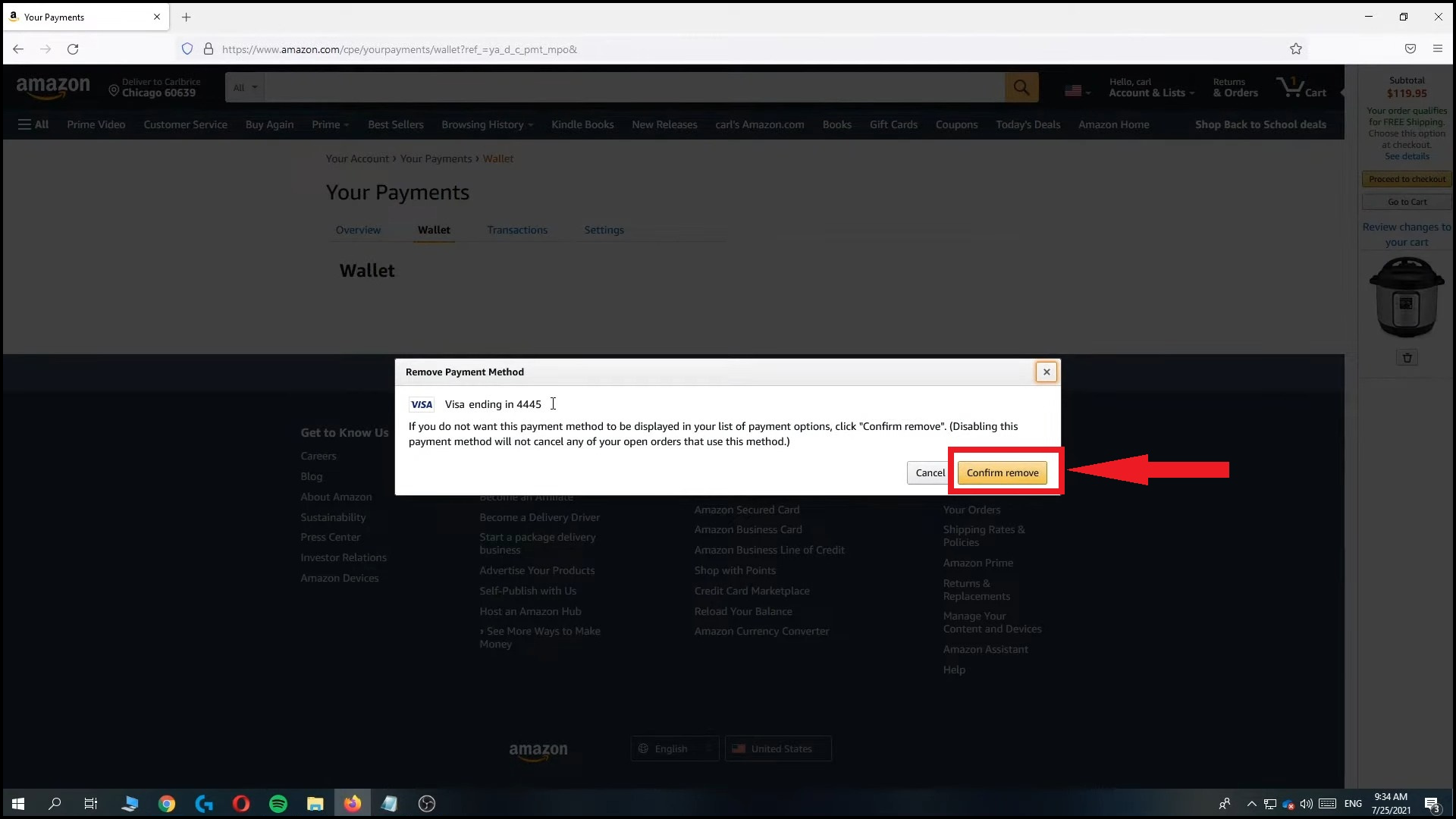
Click on Confirm remove yellow button - Once you’ve confirmed, you should see a message at the top of the page that confirms, “Payment method removed.”
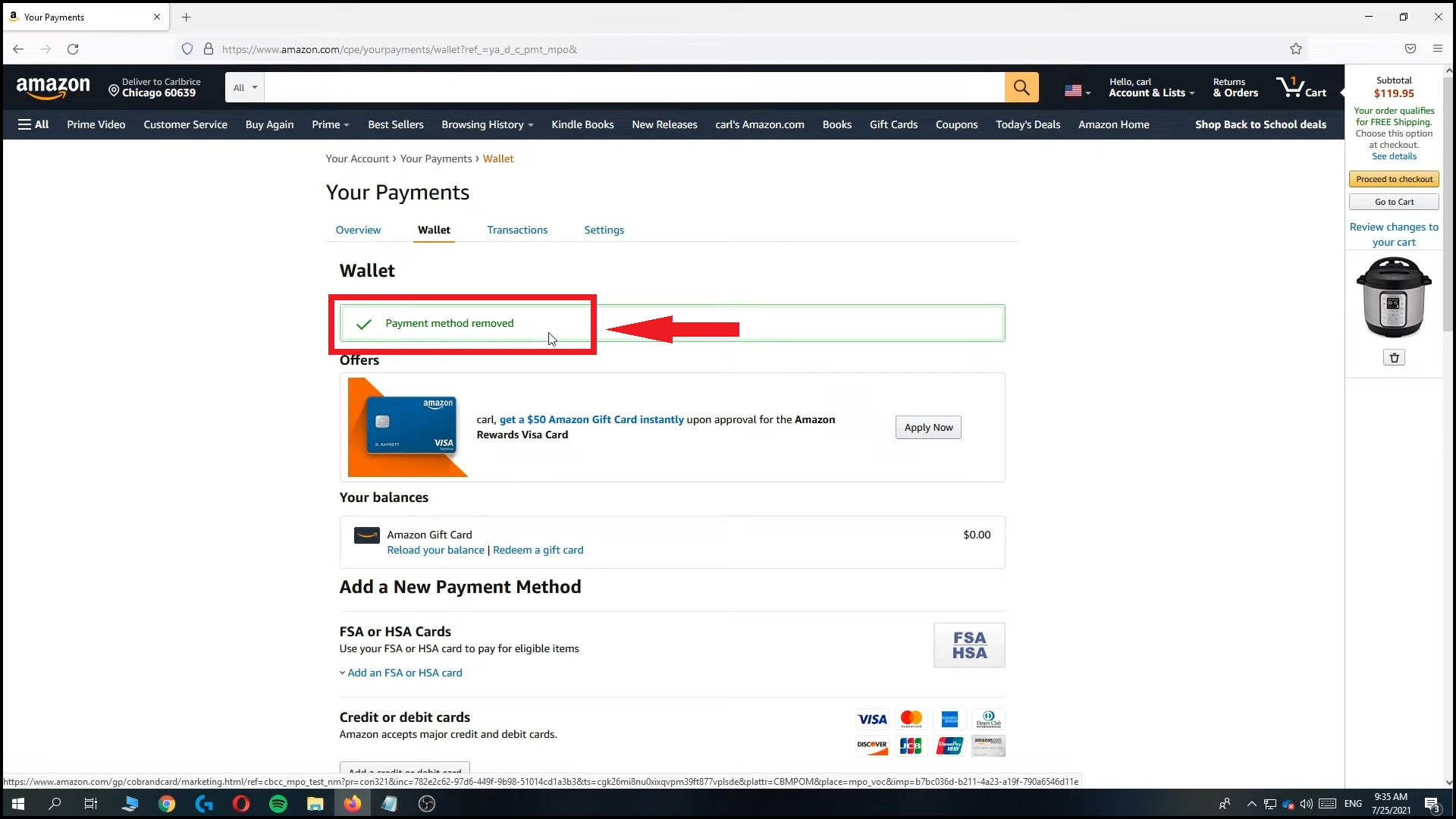
Your card will be deleted
Images sourced from: How to Simple
READ MORE: How to Easily Find Amazon Chat History on Mobile & Desktop ➜
↪ How to delete a card from the Amazon app
If you need to manage your Amazon payment options on your smartphone, here’s how to do it using the Amazon app. This method works for both Android and iOS devices, though the app’s appearance may vary slightly between them.
- Launch the Amazon app and tap the three horizontal lines (menu icon).
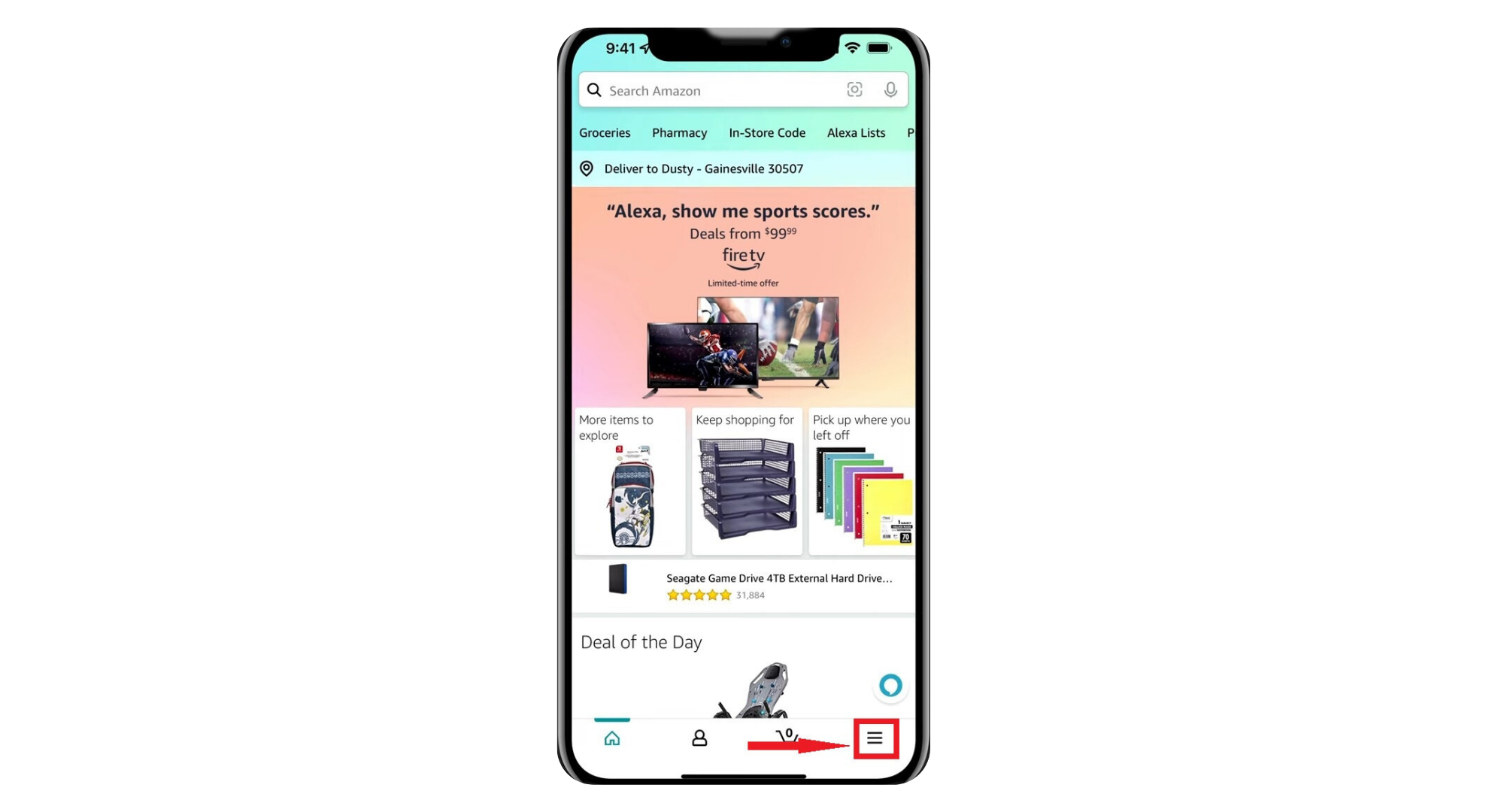
Open the Menu - Go to “Account” at the bottom of the screen.
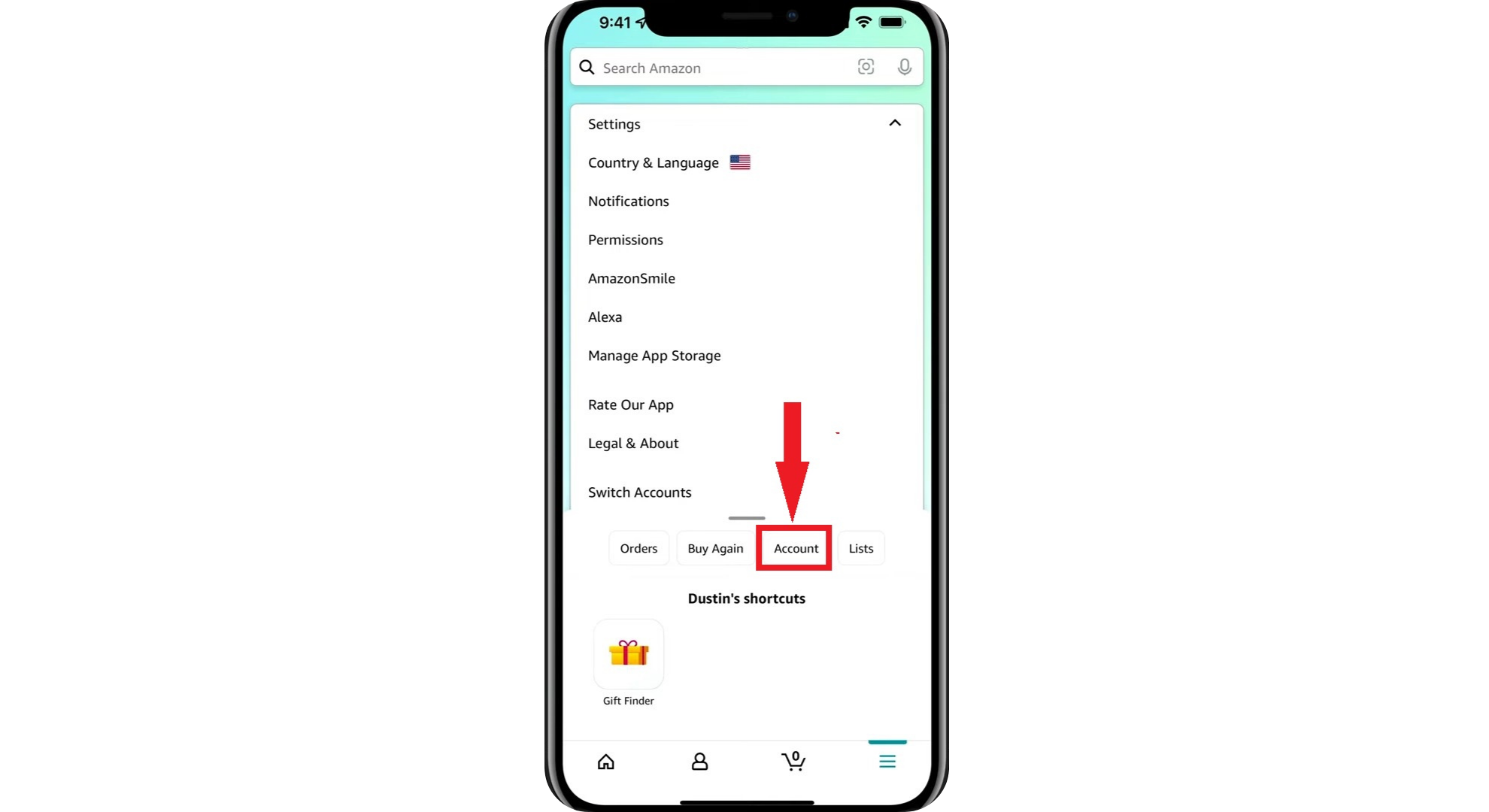
Open the Accounts - Scroll to the “Payment” section and select “Your Payments.”
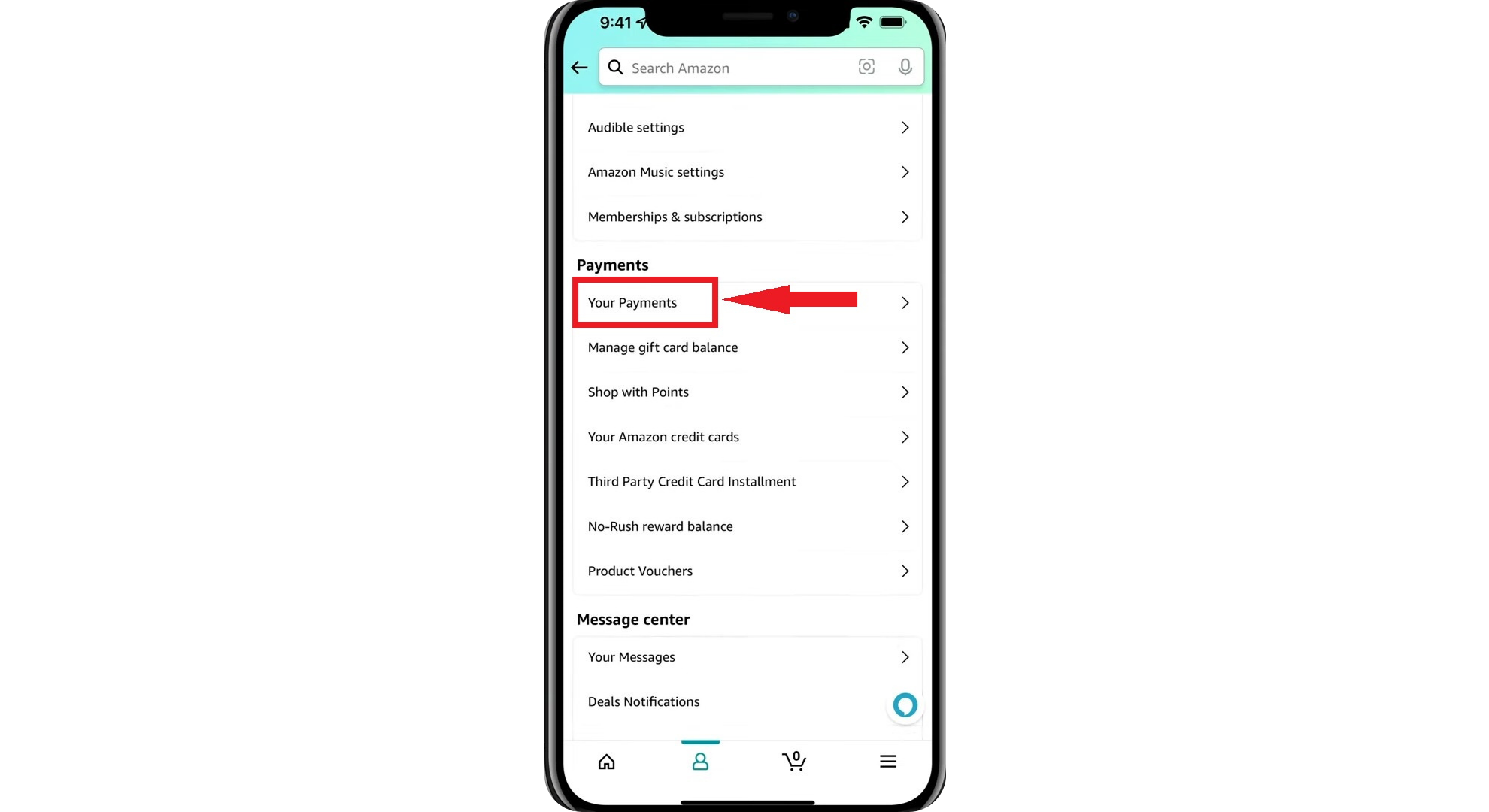
Open Your Payment Section - Choose the card you want to remove and tap “Edit.”
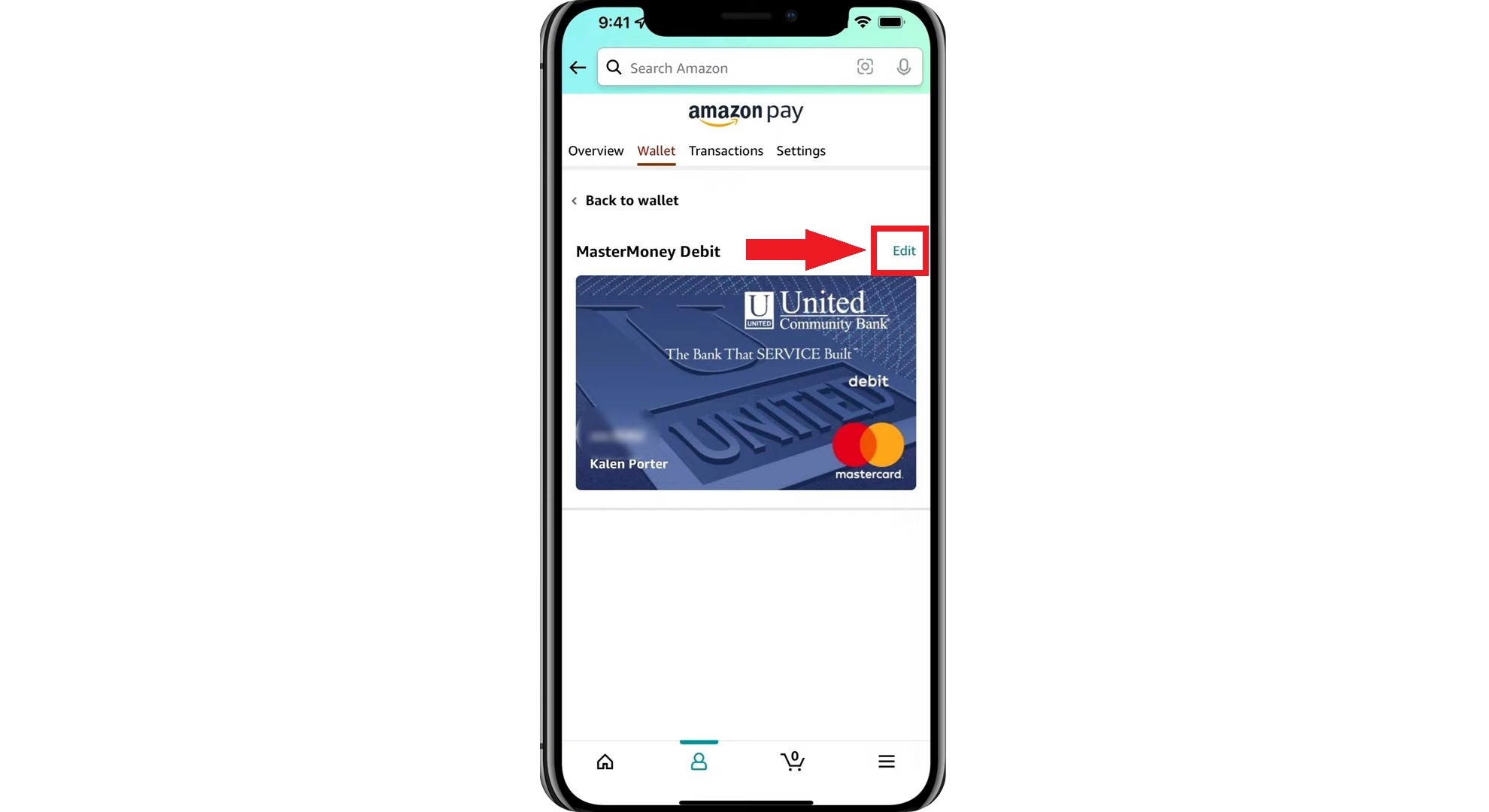
Tap on Edit option - Tap “Remove from the wallet” at the bottom of the screen.
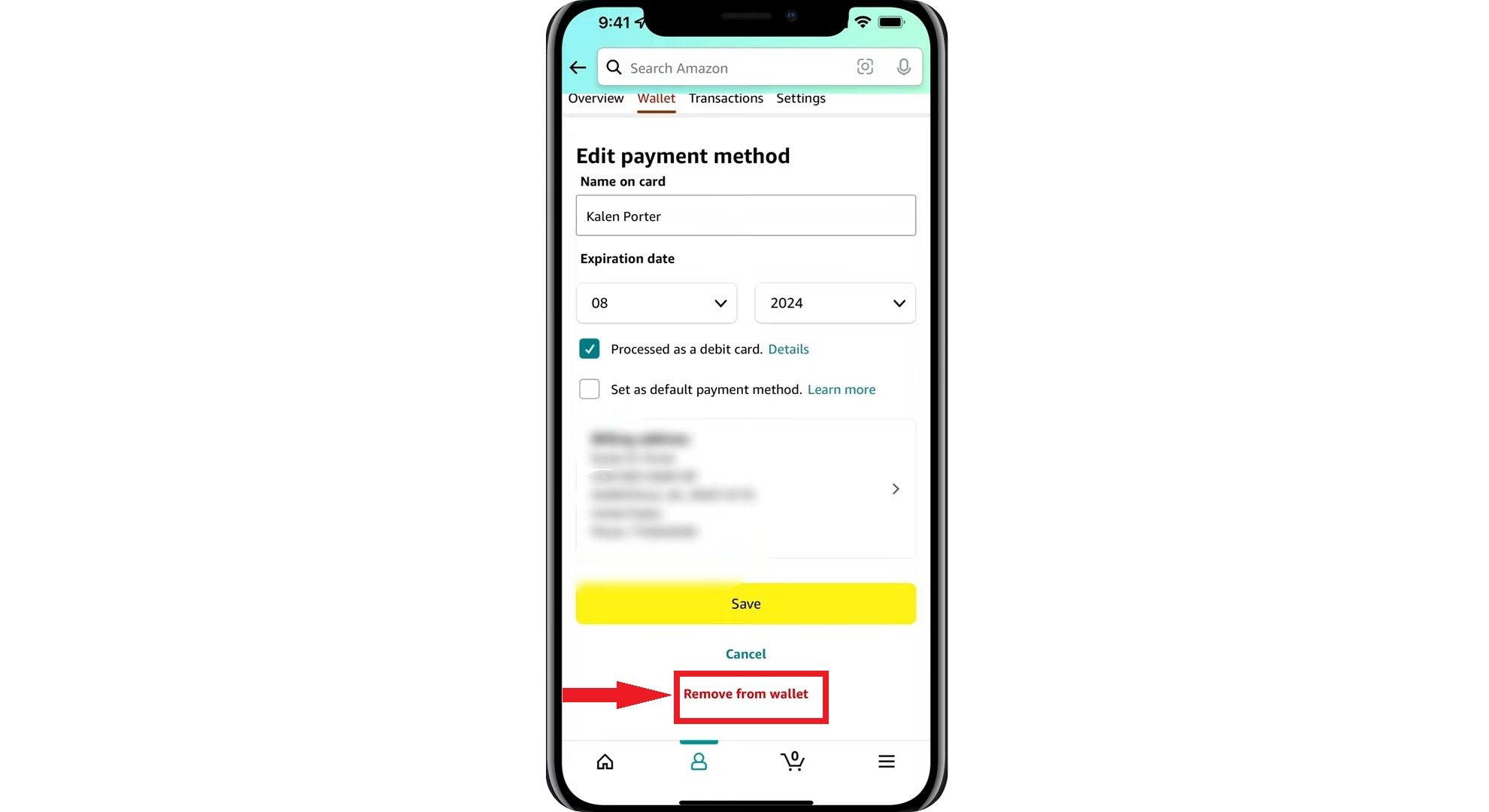
Tap on Remove from the Wallet - Tap “Confirm” to finalize your decision.
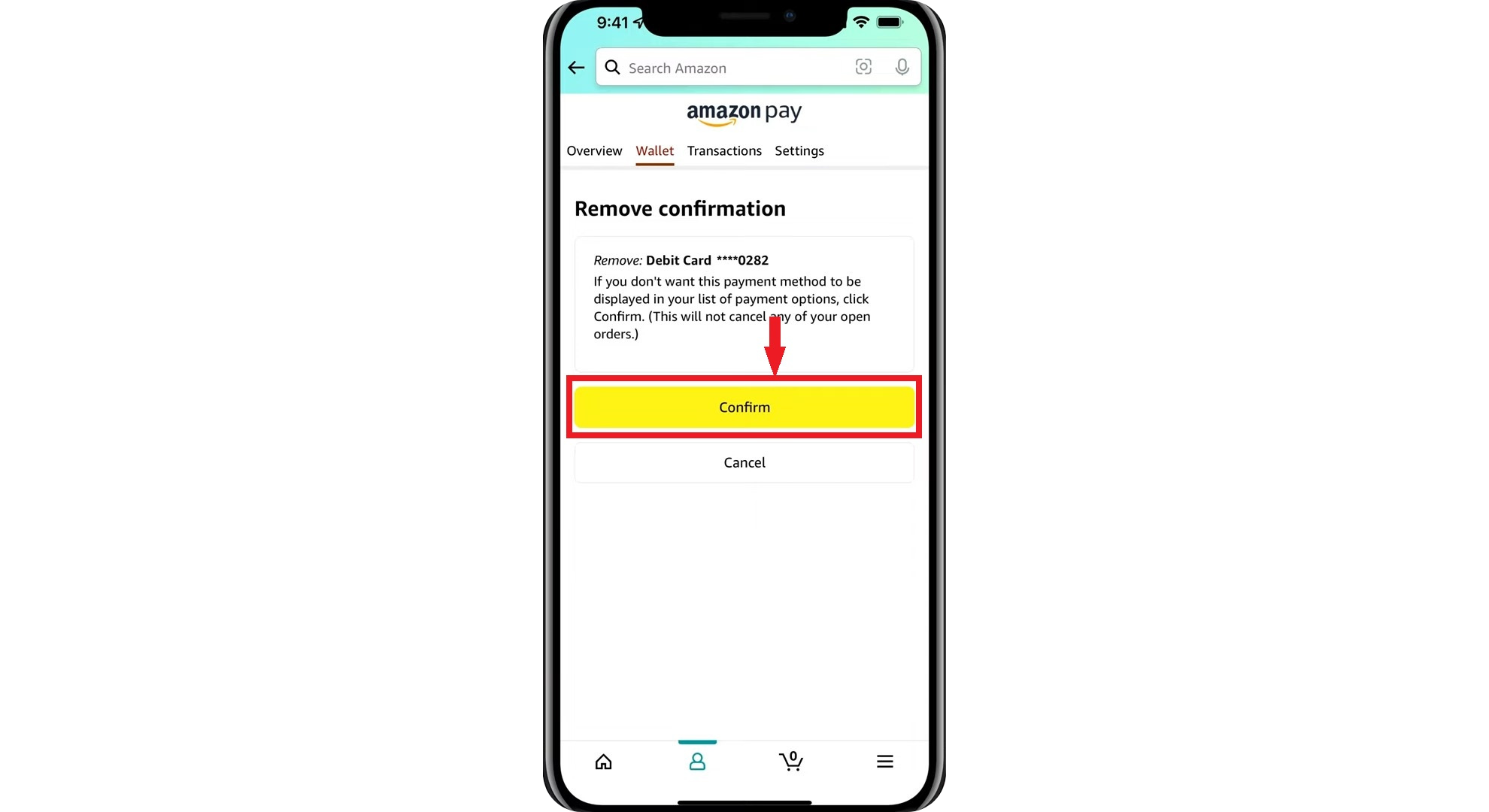
Tap confirm to delete the card
Tips and tricks to manage cards and other payment methods on Amazon
Managing your payment methods on Amazon smartly can make your shopping safer and more convenient. Here are some easy tips and tricks to help you better handle cards and other payment options so you can shop confidently and keep your financial details under control.

1. Regularly review your payment methods
Make it a habit to check and update your payment methods on Amazon now and then. This keeps your details up to date and helps avoid any problems when buying stuff.
2. Enable two-step verification
For extra security, turn on two-step verification on your Amazon account. This means you’ll need a unique code and your password to log in, giving you an additional layer of safety.
3. Utilize Amazon Wallet
Amazon Wallet is a handy tool that keeps all your payment methods, shipping addresses, and gift cards in one place. It makes checking out faster and lets you see all your financial info on Amazon at a glance.
4. Create payment profiles
If you use different cards or have specific ways you like to pay, set up payment profiles on Amazon. This way, you can easily choose the right payment method for each purchase without entering your card details every time.
5. Monitor for unauthorized activity
Keep an eye on your Amazon account for any strange or unexpected activity. If something doesn’t look right, change your password immediately and double-check your payment methods to ensure your account stays secure.
6. Use Amazon gift cards
If you’re worried about using your credit or debit card, try using Amazon gift cards instead. They add a layer of security and help you control how much you spend on the site.
7. Opt for one-click ordering wisely
One-click ordering is super convenient but be careful with it. If other people use your Amazon account, you might want to turn this feature off to avoid accidental purchases, especially if your card information is stored.
READ MORE: How to Create a Walmart Account in 6 Easy Steps [2023]
Final Thoughts
Understanding how to delete a card on Amazon and efficiently manage your payment methods is essential for a secure and convenient online shopping experience. Whether you’re using a desktop browser or the Amazon app, our outlined steps make it easy to remove a card and keep your account information up to date.
Regularly reviewing your payment methods, enabling two-step verification, and being mindful of features like Amazon Wallet and one-click ordering contribute significantly to maintaining your account’s security and ease of use. By implementing these strategies, not only do you safeguard your financial information, but you also gain more control over your spending.
FAQs
Yes, Amazon needs you to add a debit or credit card to buy things. If you don’t want Amazon to keep this info, you must manually delete the card using our shared steps. This removes it from your Amazon account.
You can put several credit cards in your Amazon account and choose any of them to pay for your purchases. But only one card can be your main or primary credit card.
Your primary credit card on Amazon is the first one listed under Payment Methods in your account settings. When you buy something, this card shows up as the “default” payment option.
If you delete the only card you have there, you must add a new one to buy anything else. You can still look at your orders and track your packages, but you won’t be able to purchase anything until you put in a new payment method.