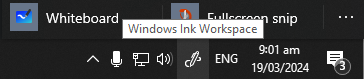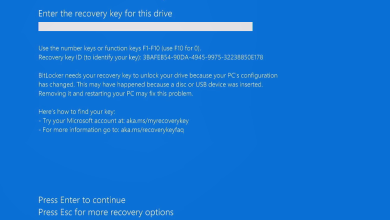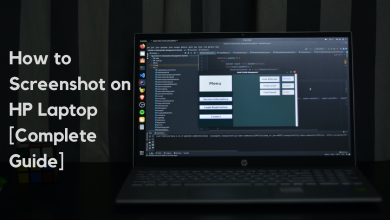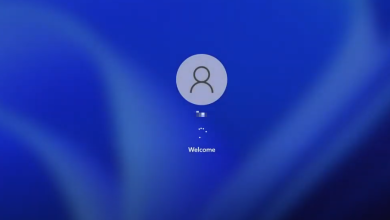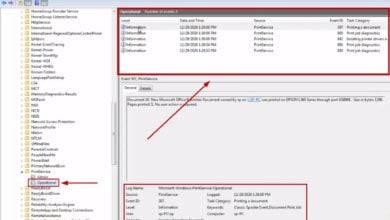How to Disable Text Drop Shadows on Desktop Icons?
Windows 10 and 11 default settings include displaying a shadow around the text of desktop icons, which can make the text less legible for some users. These drop shadows can also negatively affect system performance, particularly on computers with low-end or integrated GPUs, due to the extra rendering needed. While these shadows are part of the various visual effects in Windows, removing them can be challenging; despite adjusting settings, the shadows often persist.
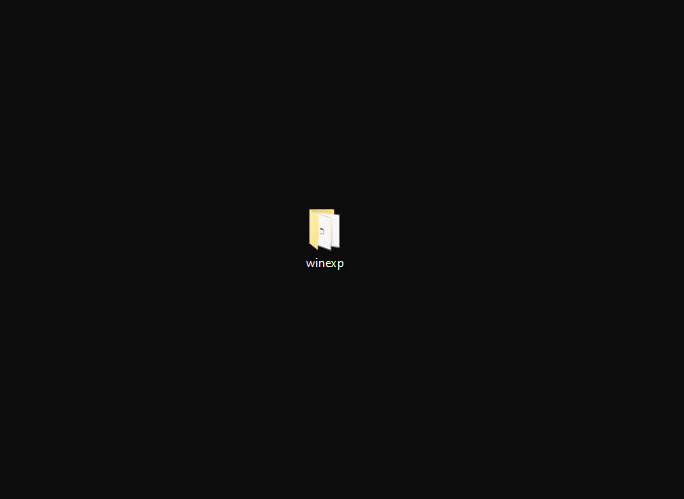
Fortunately, there are methods available to eliminate these shadows.
Method 1: Disable “Use drop shadows for icon labels on the desktop”
To toggle shadows on or off, you can use the performance options in System Properties.
- Open File Explorer. Right-click on This PC and select Properties.
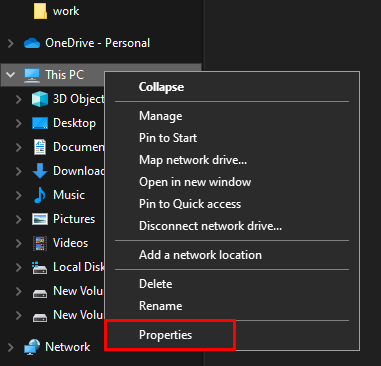
- Select the Advanced System Settings link in the right pane.
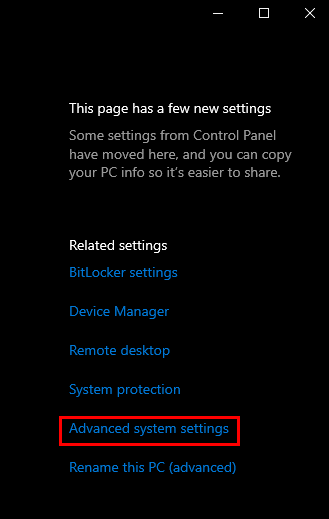
- Navigate to the Advanced tab, find the Performance section, and click on Settings.
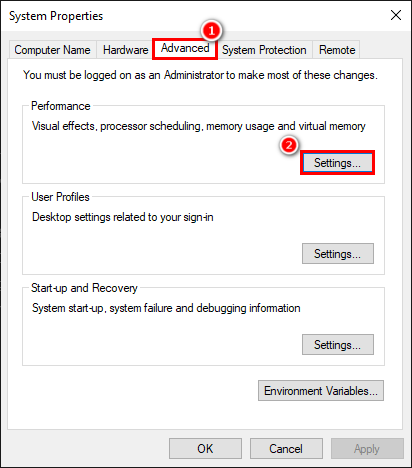
- In the Visual Effects tab, locate Use drop shadows for icon labels on the desktop and uncheck the corresponding checkbox.
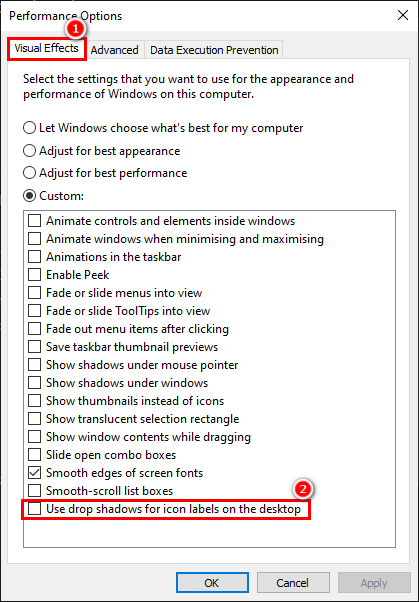
- Click Apply > Ok > Ok, and then restart your computer to implement the changes.
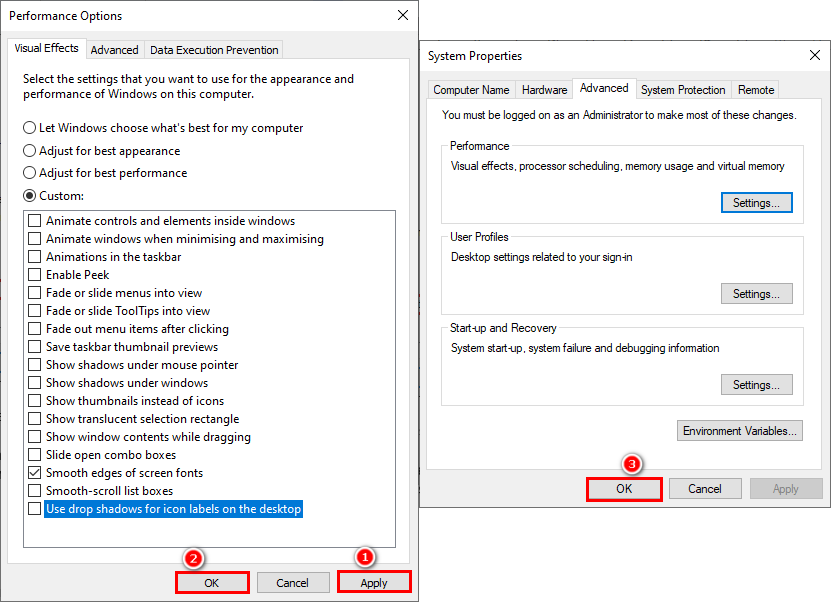
Note: If this method does not resolve the issue, revisit the Visual Effects settings and additionally deselect “Animate controls and elements inside windows.”
Method 2: Disable Shadows through Command Prompt
An alternative approach involves using Command Prompt to introduce a new registry value that disables shadows.
- Open the Start Menu, type CMD, right-click on the Command Prompt result, and choose to run it as an administrator.
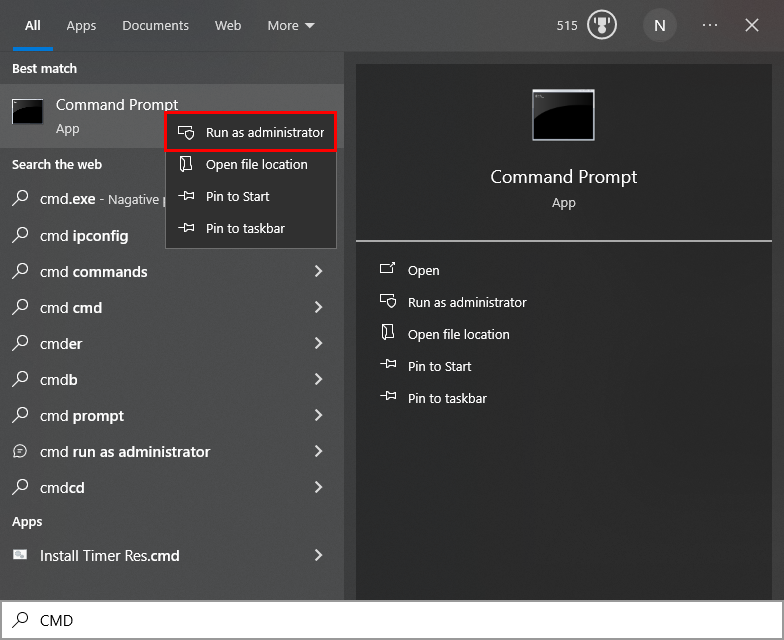
- Enter the command below in the Command Prompt and press Enter.
reg add "HKCU\Software\Microsoft\Windows\CurrentVersion\Explorer\Advanced" /v ShowShadow /t REG_DWORD /d 0 /f
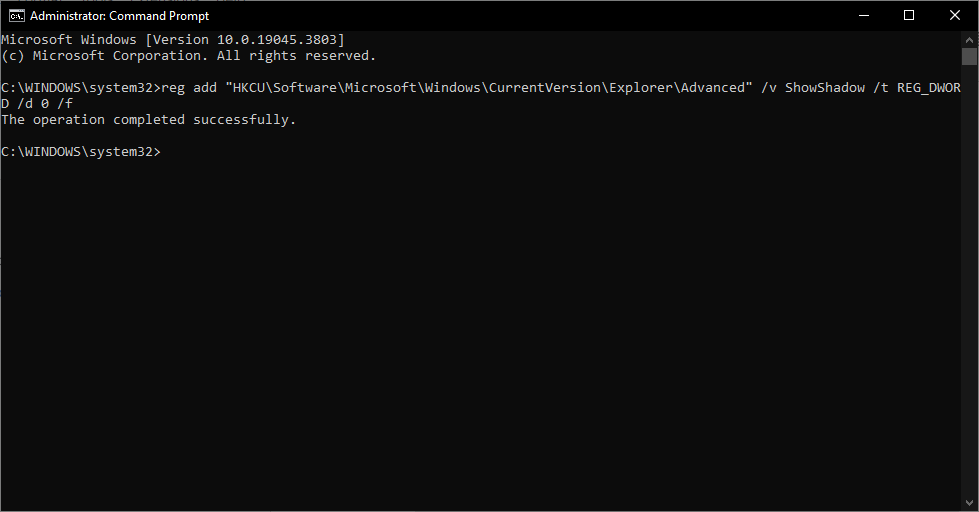
- If you wish to re-enable shadows in the future, use this command:
reg add "HKCU\Software\Microsoft\Windows\CurrentVersion\Explorer\Advanced" /v ShowShadow /t REG_DWORD /d 1 /f
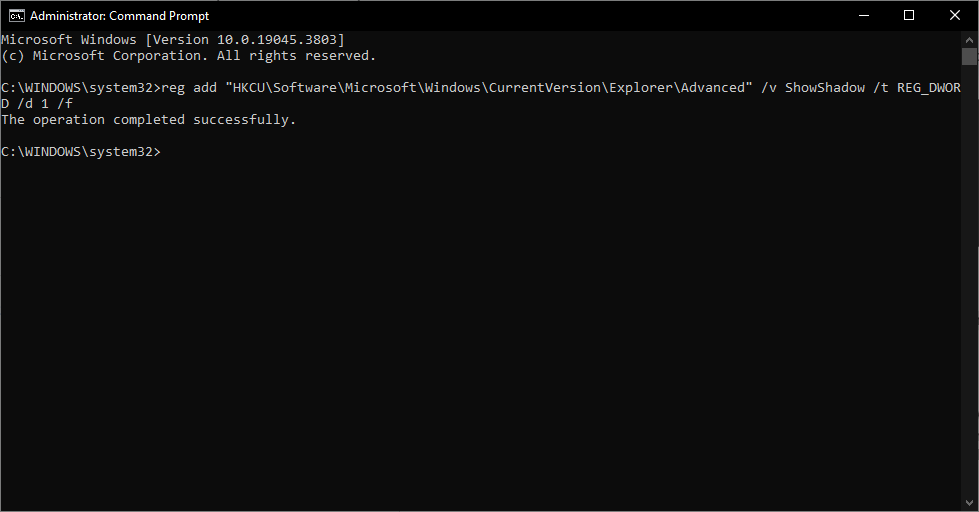
Drop shadows for desktop icons are intended to be a minor visual enhancement for Windows, but for some users, they pose a problem with desktop text legibility. By following the steps in either of the above methods, you can disable these shadows and improve text visibility on your desktop.