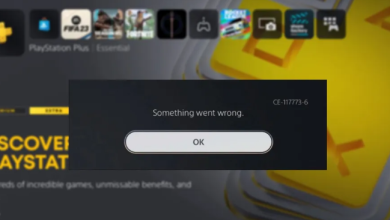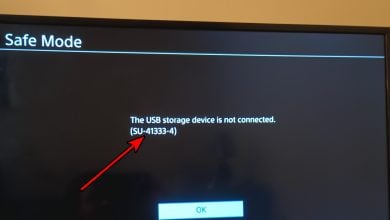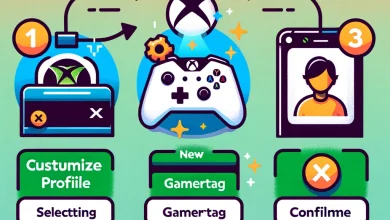How to Fix PS5 Error Code: CE-107857-8?
Many users reported the PS5 CE-107857-8 while installing apps or games or other failures where software does not properly install on the device. As per the gamers, their PS5 consoles crashes and the download process of the games like FIFA 22, GTA V, and others get stuck in between and they see error messages on their screen. The error clearly signifies that the PS5 consoles fail to read the files and resulting in causing the error.
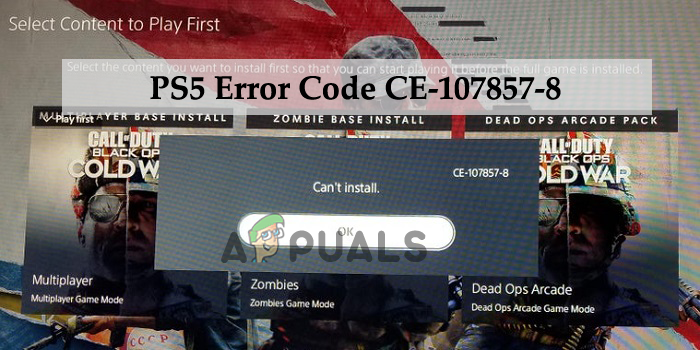
Error code CE-107857-8 might not necessarily mean anything seriously wrong with your console. There are some instances where you will see this after an update or sometimes the significant software updates. Although, after investigation, our experts find that there are many other culprits causing the error on the PS5 console. So, here find out the common culprits that trigger the error and after that, we will discuss the workable solutions that worked for several affected users to get past the error on PlayStation.
What Causes PS5 Error Code [CE-107857-8]?
- Corrupted game file – The error generally appears when you try installing a game from the damaged or corrupted or the scratched disc or when you downloaded the game improperly and after that try running the installation file.
- PS5 Software Incompatibility – There are cases when some of the software are not compatible with the latest PS5 console due to improper coding and as a result, you are unable to install the game or the particular software. So, updating the software might work for you to solve the error.
- PS5 Corrupted Cache – The cache or data stored in the PS5 gets corrupted after some time and start causing issues while performing certain action in your PS5 console. Clearing the corrupted system cache may help you to fix the error.
- Network Issue – This is a common reason a poor internet connection and network issue might stop the software from installing and result in showing the error code CE-107857-8 in PS5. Resetting the network might solve the error in your case.
- Insufficient PS5 Space – If your PS5 is running out of space or having no internal storage then this cause issues when your try installing any program or game and as a result, the game is stuck in the download queue and sometimes even start crashing. So, before trying to install and
Now as you are aware of the common culprits that trigger the dreaded error, it’s time to start following the workable fixes that worked for several affected users to get past the error. So, without further ado, let’s start with the solutions.
Free Up Space on PS5 Storage Device
If your storage device is almost complete or doesn’t have enough free space then this might be a reason responsible for seeing the error. The PS5 console utilizes an SSD as the primary internal storage device, and SSDs require at least the15-20% of the free storage capacity for operating flawlessly at maximum performance.
So, if your PS5’s internal storage is completely packed or has less than 15% of space, you need to free up some space to install the game triggering the error. You can delete old games and apps that you no longer use, move files to an external hard drive, or purchase a more significant internal storage device for your PS5.
Don’t worry if you’re not sure how to free up your PS5 storage device space. We’ll walk you through the process below.
Deleting Games and Apps: The easiest way to free up space on your PS5 storage device is to delete old games and apps that you no longer use. To do this, go to the “Library” tab in the main menu, select the game or app you want to delete, and press the Options button on your controller. Then select “Delete.”
Moving Files to External Hard Drive: You can transfer files to an external hard drive if you don’t have enough room to install a new game on your PS5 storage device. To do this, go to the “Settings” tab in the main menu, select “Storage,” and then select “External HDD.” Select the files you want to move and press the Options button on your controller, and select “Copy to External HDD.”
Purchasing a Bigger Storage Device: If you want to buy a bigger storage device for your PS5, you can do so by going to the PlayStation Store and selecting the “Games” tab. Then select “PS5 Games” and choose the storage size you want.
Disconnect Your PS5 from the Internet
This quick and easy solution worked by many users to solve the error on the PS5 console. Here you need to disconnect the internet from the WIFI or the Ethernet cable connection you are using to the connection in your PlayStation.
This helps you to solve the internal glitches and the network problem caused by the devices which are interfering with the network flow and PS5 won’t connect to WIFI. Depending on the internet speed it takes about 15 minutes, so wait for it and then connect the console to the internet and see if the issue is resolved or head to the next solution.
Try Resetting the Router
If disconnecting and then reconnecting to the internet won’t work for you and unable to download the game on PS5 then try resetting the router. When you can’t connect to the router, then this is what stops you from downloading the game. In this case, refreshing and resetting the router might work for you to solve the error.
Very first, simply perform a network restart as these forces refresh the network and solve the network glitches. This also reset the network components without doing any changes to the network settings and credentials.

To perform the reset the router hit the restart button or hit the ON/OFF button, a couple of times if you won’t see the restart button. After that from the power outlets, disconnect the power cable. Hope this works for you but if still seeing the error, then try to reset the router.
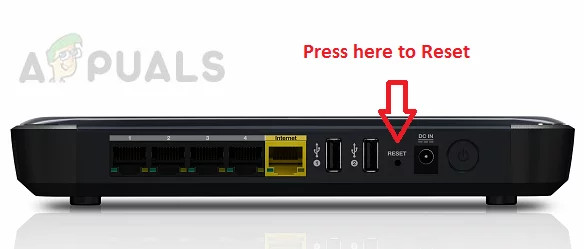
Well, the steps to do so may differ as per the network equipment you are having. To perform the router reset hit the reset button and keep it pressed for at least 10 seconds. You may also need the toothpick or the pointy small objects to reach the Reset button, but this also depends on the router model. And as the process is completed, the LEDs on your router start blinking occasionally.
Launch PS5 and try to download the game.
Update PS5 System Software
Sometimes the outdated system software starts casing issues and becomes incompatible with the latest games. So, if your PS5 system software is not updated with the latest update then this may cause issues while running or installing the game and this is what starts showing PS5 Error CE-107857-8.
So, follow the steps to update your PS5 console:
- Start your PS5 console and then click on Settings
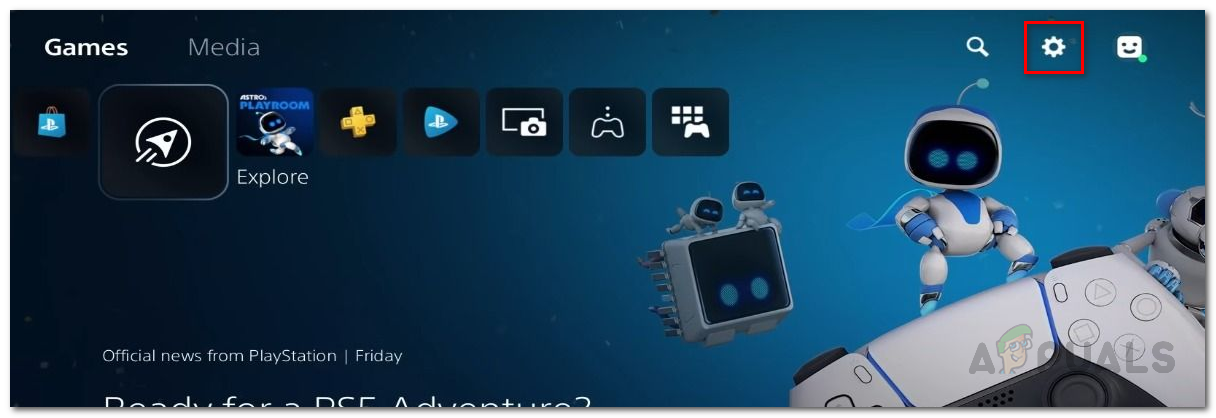
Opening up Settings Menu - Then hit System Software Update and next click on the Check Now to check whether PS5 is up to date or any update is available.
Go to Settings and then click on Power Saving Mode & Standby Management now choose the System Restart or Shut down. After that, PlayStation Network should start downloading updates automatically
Once the update is downloaded, your PS5 will reboot again and update. Now try installing the game and see if the error is resolved or still appears then head to the next possible solution.
Restore the PS5 License
If you are still seeing the error then restoring the PS5 license might work for you. Many gamers confirmed this works for them to solve the error. The PS5 license incorporates the PSN User Agreement and deleting and then restoring generates a fresh license without any error and allow the users to play the game without seeing any error.
Follow the instructions to restore the license of PS5:
- Go to the Settings and click on it from their click the Users and Accounts option
- Then click on Other and look for the option Restore Licenses and click on it

Restore Licenses - Now the PS5 console will start downloading all the licenses automatically for the PS5 games.
Once the process is complete then check if the error is resolved.
Clear Cache on PlayStation 5
As said above the corrupted system cache is most likely to cause various issues and errors. So, there are ample chances that the cache data stored in your PS5 gets corrupted or damaged and this is what shows the error CE-107857-8 in PS5. So, it is important to clear your PS5 cache.
Follow the steps given to do so:
- Press and then on your controller hold the PlayStation button
- After that choose Turn Off PS5.
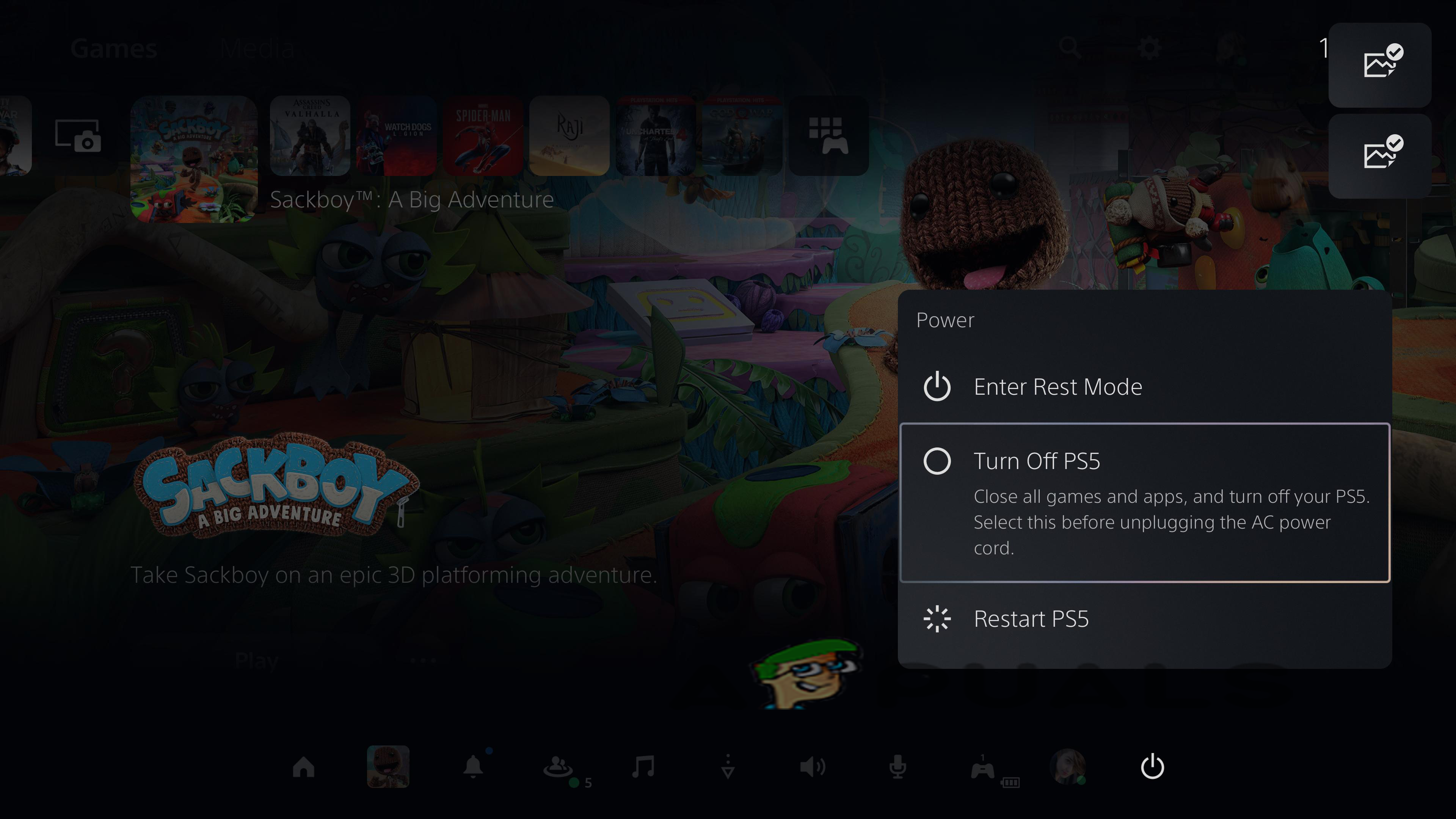
Turn Off PS5. - Now, wait for it to power down fully and then wait for at least 10-20 seconds before rebooting it again.
Once the PS5 starts then check for the error is fixed or not but if still seeing the error, then head to the next potential solution.
Re-Enable Sharing & Online Play
If you have restricted or disabled the ability for sharing and play the game online, then re-enable sharing and online playing may work for you. You can change this by following the steps given:
- Go to Settings and then click on System
- Next hit the Users and Accounts option, and choose Others

Users and Accounts option in PS5 - Now click on Disable
And then re-enable the console sharing and online playing option.
Rebuild PlayStation 5 Database
If the library database that is used to track saved games and settings gets corrupted or damaged then this can also cause problems in downloading the game. In this case, rebuilding the database may work for you.
- You can rebuild the PS5 system database using Safe Mode, turn off your console by holding the power button for at least three seconds. The power indicator will blink for a few moments before turning off. Once the console is Off, press and hold it again with one beep sounding when you first start pressing (and another seven seconds later).
- Now you require an extra controller for navigating through the menus but this may take a minute for the setup process by connecting with the USB cord into the port named “OPT”.
- Then choose Rebuild Database this will automatically start the process.
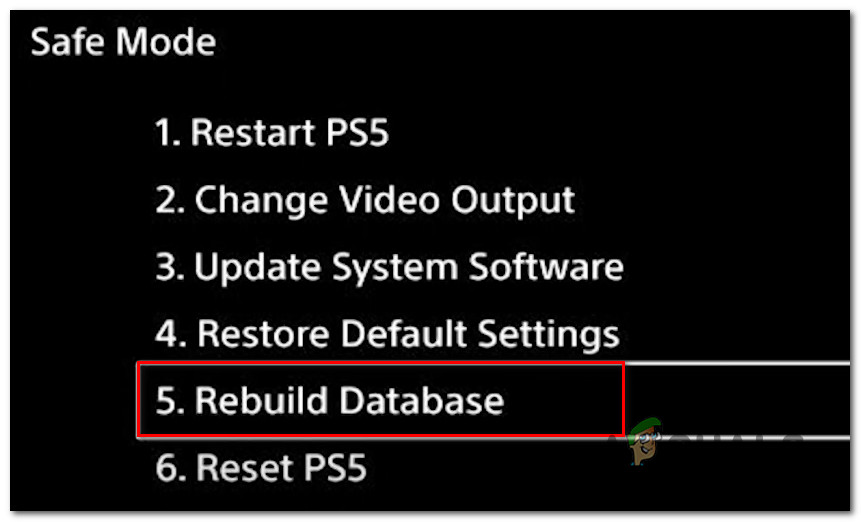
Rebuilding the Database - Wait for the process to complete, approx. 5 minutes
Check if the error is resolved, but if not then follow the next effective solution.
Reset PS5 and Reinstall the System Software
If still seeing the error while downloading the games, then there are good chances that you may be dealing with the firmware-related problem and this is what prevents the PS5 console from the latest update and cause errors while performing certain actions.
Resetting the PS5 console also worked for some users whereas some managed to fix the error by reinstalling the system software also.
Please Note: This fix can be carried out directly from the PS5 UI menu but here it is suggested doing from the safe mode and in the end go for the option for reinstalling the current system firmware.
Before starting with the fix, make sure to back up the saved data on the cloud or the USB stick and after that copy the game files on the external storage
Important: Doing this fix will remove the personal user data (including saved games not hosted on the cloud, in-game captures, game files etc.) completely
And as you are ready to reset your PS5 and every associated file, follow the instructions below:
- Start your PlayStation 5 console, then press and hold on to the power button to boot in the Safe Mode. After that release the power button once you hear the second beep.
- And as your console successfully enters Safe mode, look for option 7 Reset PS5 – Reinstall System Software from the list and select it.
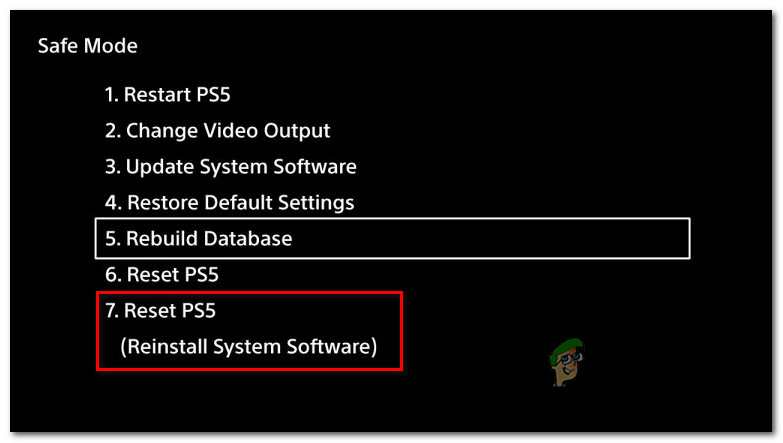
Reset PS5 console - Then confirm at the confirmation prompt and wait until the operation is finished.
- Once the operation is completed, your console will restart and the factory firmware will be reinstated.
Note: After your PS5 boots back up, don’t install any game until you install every pending firmware update. - As your firmware version is up to date, Try installing the particular game that was previously triggering the CE-107857-8 and see if the problem is now fixed.
And now you can try to download the game it is estimated the error will be fixed now. But if in case still seeing the PS5 error code CE-107857-8, then you need to contact the sony support center for help.
Call PlayStation Support Center
If none of the above-listed solutions works for you then there must be some serious problem so, contact the Sony support center and explain the issue to solve the error.
For this, you need to open the contact page here, expand the drop-down menu associated with PlayStation5 and call the toll-free number under Need to contact us? – Well, the number might change dynamically depending on the country that you’re accessing the page.
And you get in contact with the representative to explain the problem and follow the advice.
So, this is all about the error code CE-107857-8 in the PS5 console, it is estimated the error will be fixed in your case.