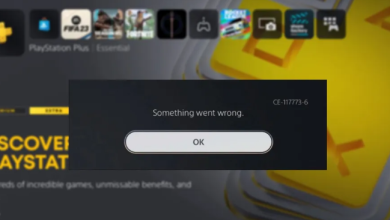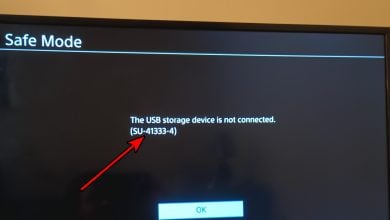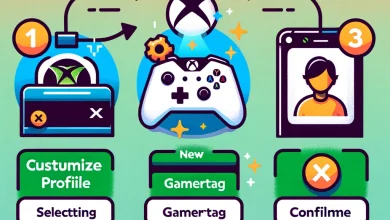How to Get Out of PS4 Safe Mode?
The Safe Mode is a great option when it comes down to troubleshooting an issue with your console or any other device for that matter. In some cases, your PlayStation may start in safe mode every time you try to power it on. This can, sometimes, occur due to a loose cable or a system software update. While it does offer great options for troubleshooting, starting in Safe Mode all the time is not a viable option. In this article, we are going to show you how to get your PS4 out of Safe Mode so just follow through with the different methods.
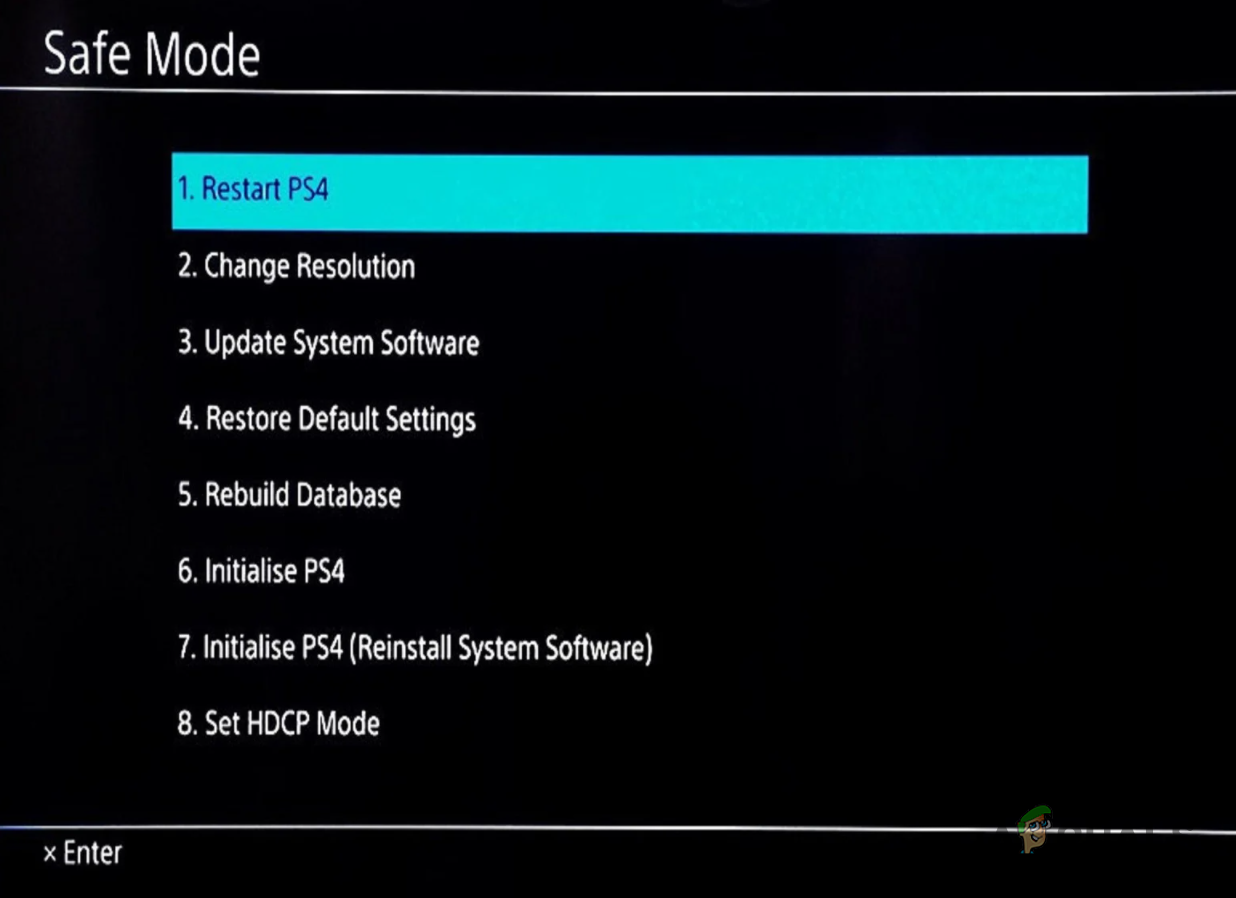
As it turns out, there are various ways using which you can get your console out of Safe Mode. In most cases, you can do so through the Safe Mode menu that is provided. However, when that fails, there are some other workarounds available as well that can help you in getting out of Safe Mode. We will be going through almost all of the different ways you can get your PS4 out of Safe Mode. So, with that said, let us get started without any further ado.
Use Safe Mode Menu
The first way that you can use to start your PS4 in normal mode is to use the Safe Mode menu itself. As it turns out, there exists a Restart PS4 option that can be used to restart your PS4 in normal mode. Follow the instructions that are given down below to do this:
- First of all, go ahead and connect your PlayStation controller to your console.
- After that, on the Safe Mode menu, choose the Restart PS4 option.
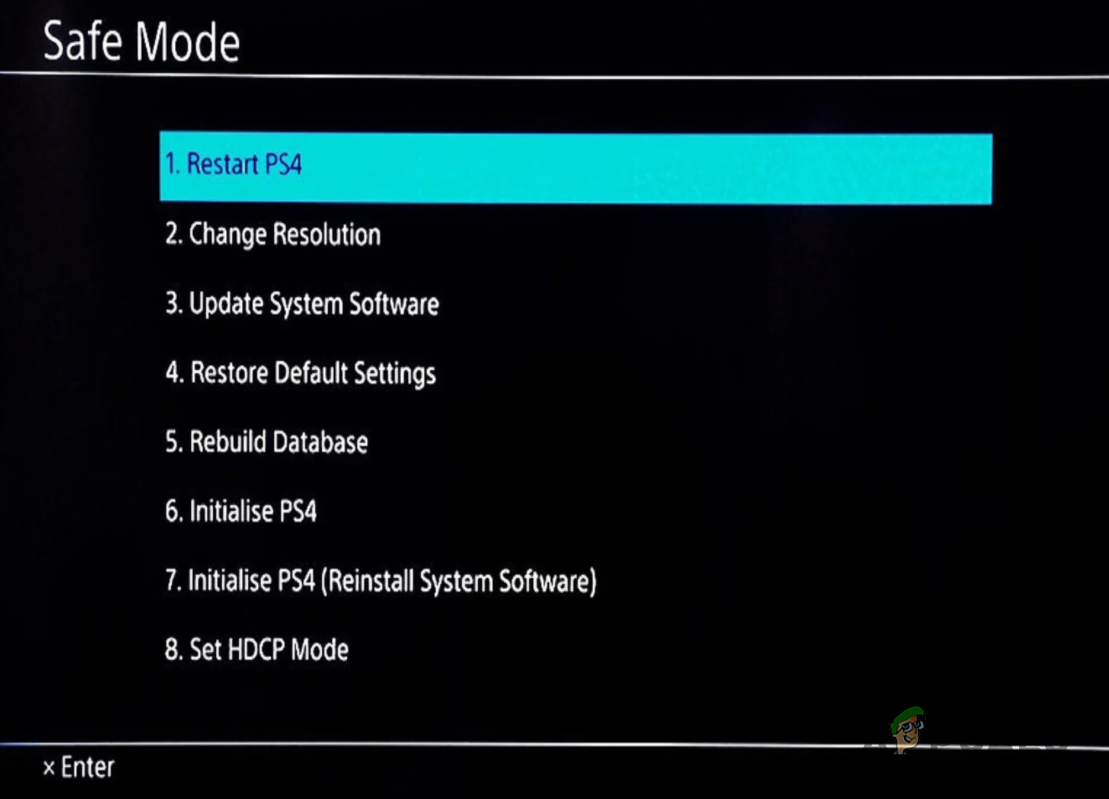
Restarting PS4 - Do not worry as this will only attempt to restart your console in normal and not reset your console’s memory.
- Wait for the PS4 to reboot. In case it boots up in Safe Mode again, move on to the next method provided down below.
Completely Unplug PlayStation 4
In case the first method does not work out for you and your console keeps on starting in Safe Mode, then you should try checking your cables i.e. power cables along with the HDMI connections. For a more thorough approach, we would recommend completely unplugging your PS4 and then plugging everything back in after a while. To do this, follow the instructions given down below:
- To start off, go ahead and shut down your PS4 using the menu option or the Power button so that the “PlayStation was not shut off properly” error message can be avoided.

PS4 Power Button - Once your PlayStation 4 is powered, go ahead and unplug everything. From the power cord to the HDMI cables, unplug every cable.

Unplugging PS4 - With that done, leave the console unplugged for around 20 minutes. In the meantime, check that all the cables are working properly. If you have any replacements, you should get them.
- After that, plug all the cables back in and make sure everything goes in properly.
- Finally, power on your PlayStation again. In case you see the Safe Mode menu again, choose the Restart PS4 option.
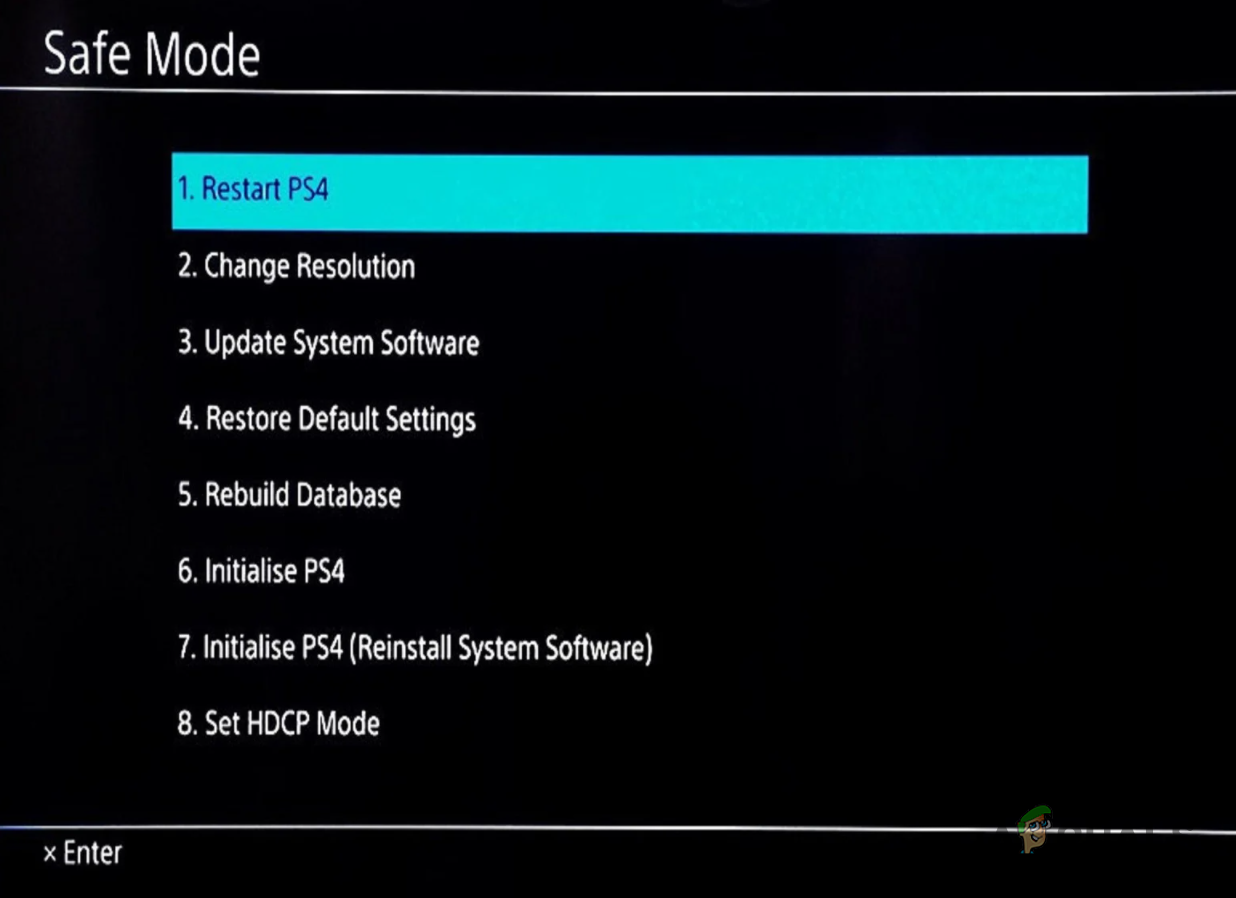
PS4 Safe Mode - See if that fixes the problem for you. If your console still starts in Safe Mode, move on to the next method down below.
Repair Corrupted Files
As it turns out, another possible cause for the console to keep on starting in Safe Mode could be corrupted files. When this happens, you will have to repair the corrupted files. Fortunately, this can be done pretty easily via the Safe Mode menu. However, this will take a while, even hours so you will have to wait for it. Follow the instructions down below to do this:
- First of all, power on your PS4 and go to the Safe Mode menu.
- On the menu, choose the fifth option i.e. Rebuild Database.
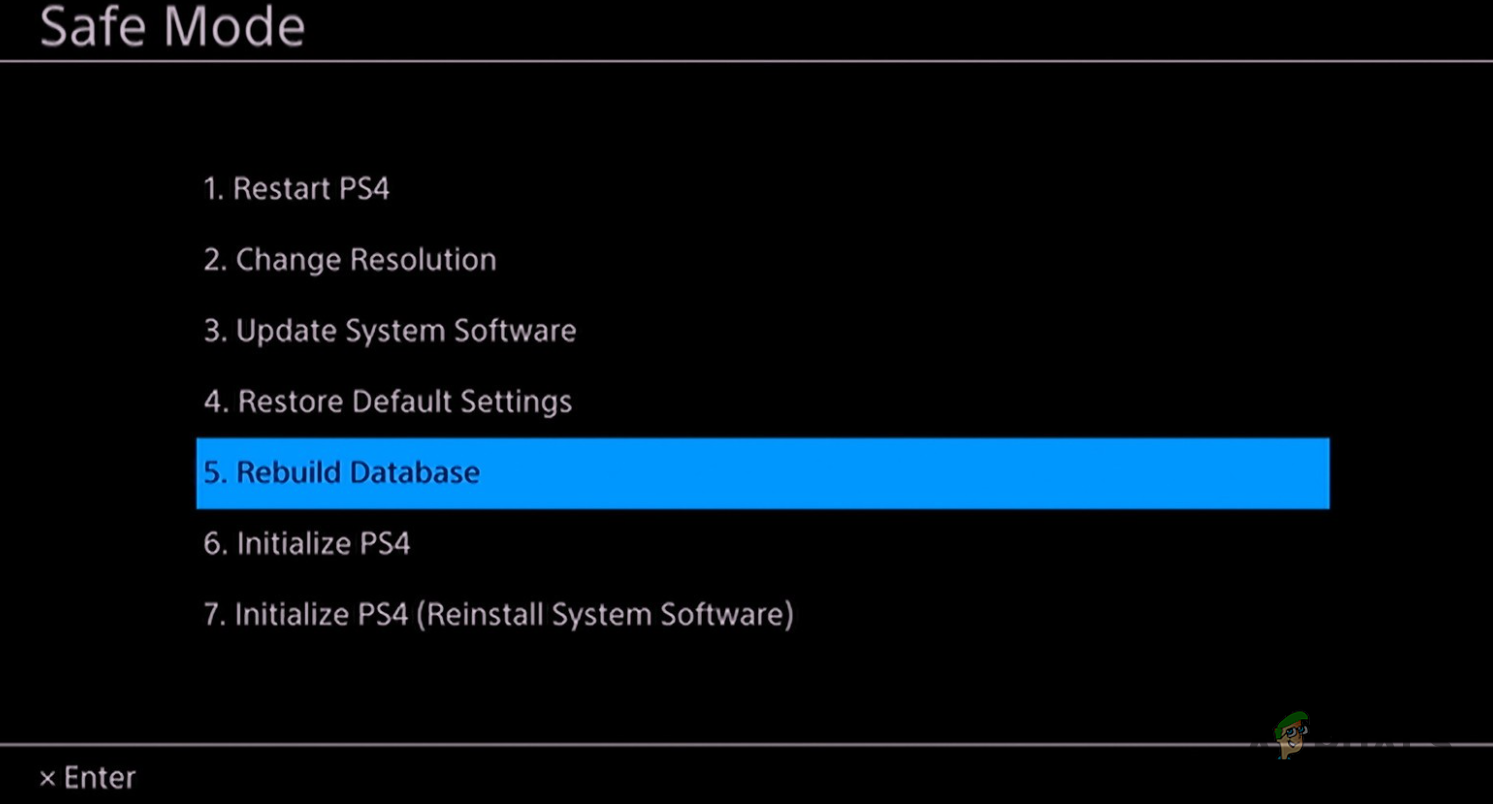
Rebuilding PS4 Database - With that done, let your console be as this process will take quite a while.
- Once the database has been rebuilt, you can restart your PS4. See if that fixes the problem for you and it starts in normal mode.
Update PlayStation 4
In some cases, the culprit for starting your console in safe mode could be a system software update. As such, you can try updating the system software of your PlayStation 4 via the Safe Mode menu. This will require an internet connection so make sure you are good there. Follow the instructions down below:
- First of all, make sure that your console is connected to the internet.
- After that, on the Safe Mode menu, choose the Update System Software option.
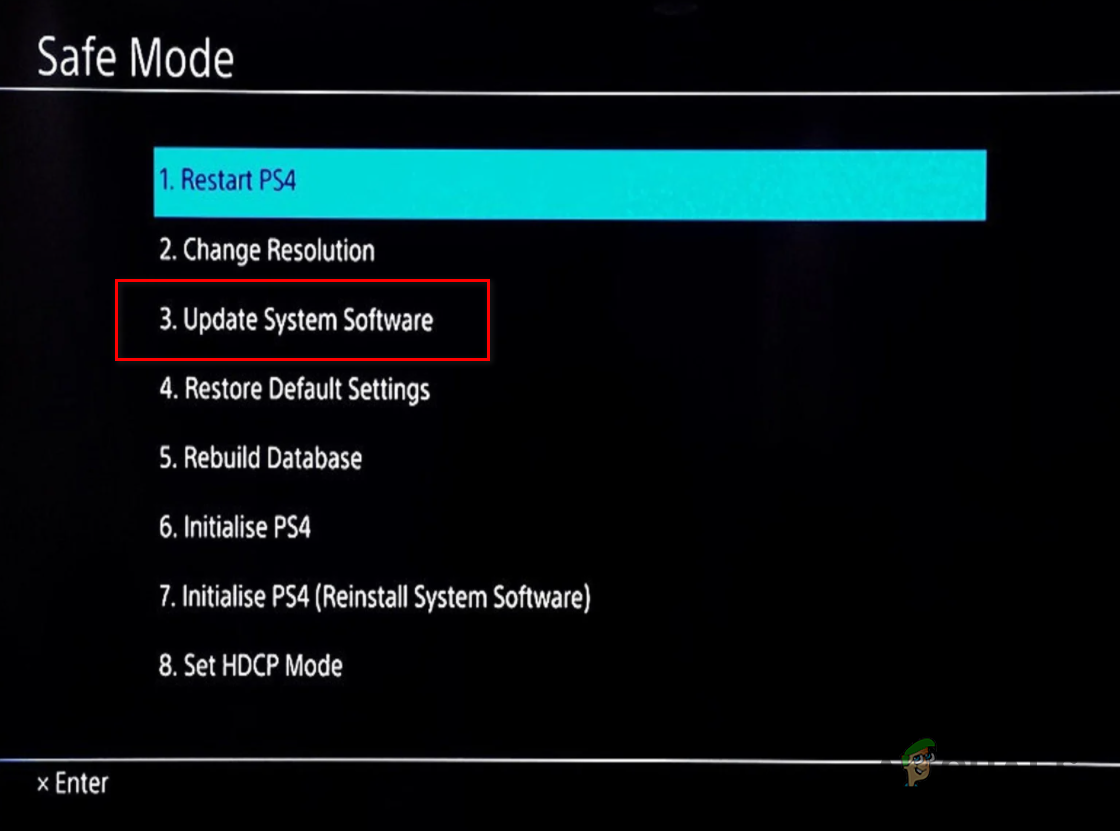
Updating System Software - Wait for it to download any available updates and then install them.
- See if that resolves the problem.
Reinitialize PS4
Finally, if none of the above methods has fixed the problem for you and you are still stuck with Safe Mode, then you will have to reinitialize your PS4. This means that the system software will be reinstalled on your console which will lead to the permanent deletion of all of your data and settings. As such, this is the last resort option and should be used when nothing else is working. To do this, follow the instructions down below:
- To start off, get a USB drive and insert it into your computer.
- Then, on your PC, open up the PlayStation 4 website for system software by clicking here.
- There, scroll down and click on the PS4 Console Reinstallation File button provided.
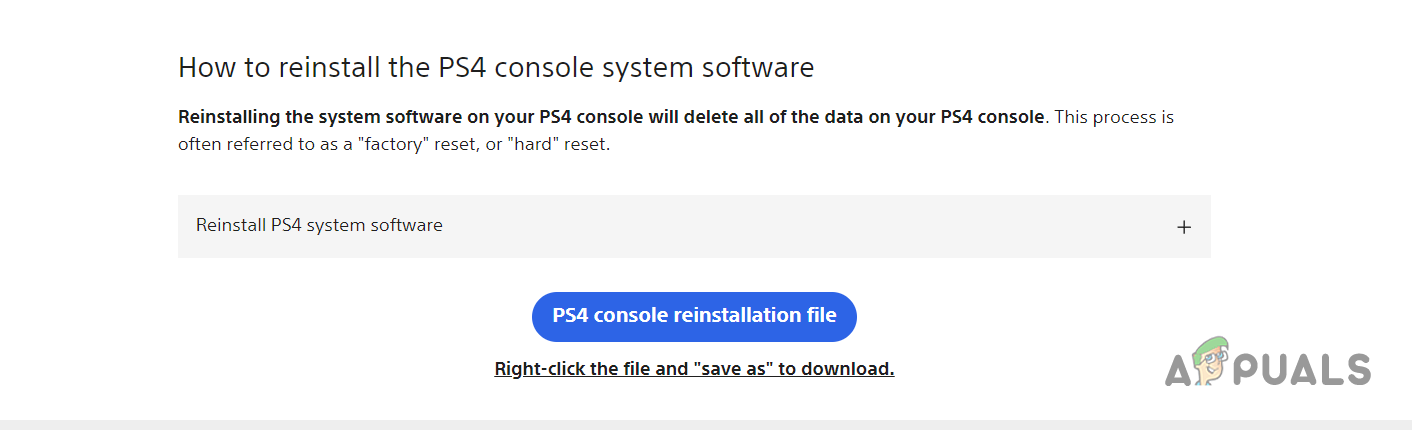
Downloading System Software - Wait for the file to finish downloading.
- Once the file is downloaded, open up the File Explorer.

Opening up File Explorer - Navigate to your USB drive and create a new folder named PS4.
- Inside the PS4 folder, create an UPDATE folder.
- After that, inside the UPDATE folder, copy and paste the file you just downloaded.
- With that done, remove your USB and plug it into your PS4.
- On the Safe Mode menu, choose the Initialize PS4 (Reinstall System Software) option.
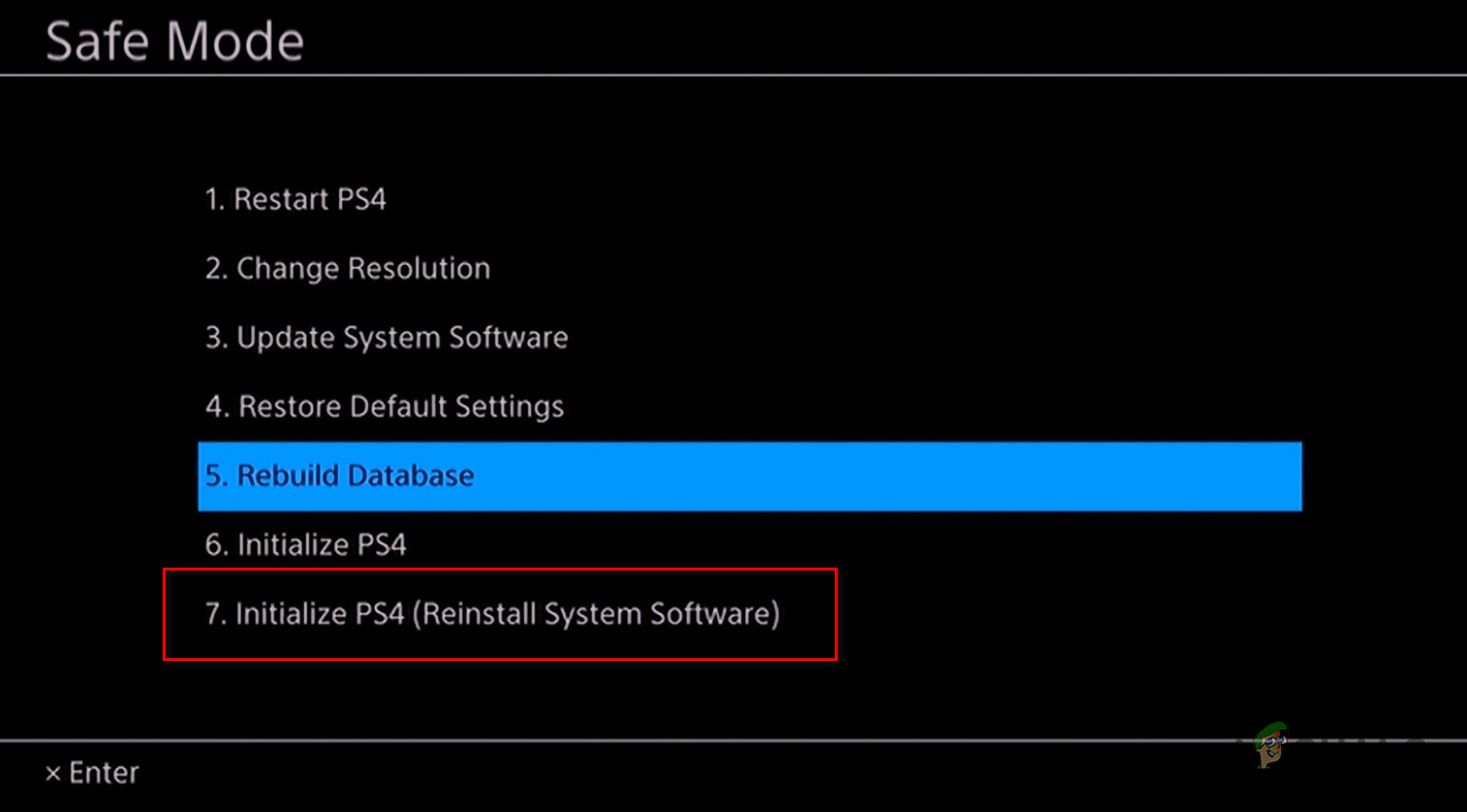
Initializing PS4 - Follow the on-screen instructions to start the initialization process.
- After that, wait for it to complete. With that done, your problem should now be gone.