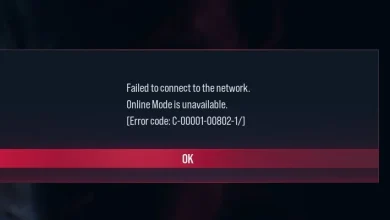Fix: FFXIV Error 5006
FFXIV Error 5006 may occur due to a corrupt DNS cache, ISP restrictions, or overloaded data centers. The user gets kicked out of the game with the message “The lobby server connection has encountered an error” with “5006” written at the bottom right corner with the option of pressing OK. This error could happen if your connection to the lobby drops.
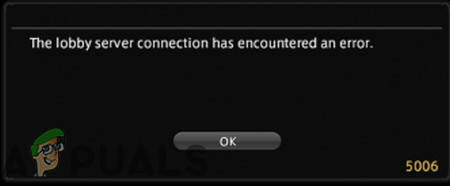
This error message is very common and can occur due to simple issues such as bad configurations of the system or issues with the network etc. Try the following short workarounds before diving in the solutions:
- Restart your system/console.
- Restart network equipment (if using any).
- Make sure that servers are not down by visiting the official Twitter account of FFXIV.
- Connect your PC/console directly to the modem through the wire and then try entering the lobby.
Solution 1: Flush the DNS Cache
A DNS cache is a temporary database maintained by your system that consists of records of all the recent internet traffic activity. When you open a recently visited website, then your system will load it quickly from the local copy of the DNS cache. It will take more time and resources to look at the entry through the DNS server. If this cache is corrupt or it has conflicting entries, then FFXIV will fail to communicate with the servers and thus it will result in the error 5006. In that case, flushing the DNS cache may solve the problem.
For Windows:
- Exit the game and kill all its running processes through the Task Manager.
- Press Windows key and type Command Prompt. Then in the search results displayed, right-click on Command Prompt and click on Run as Administrator.
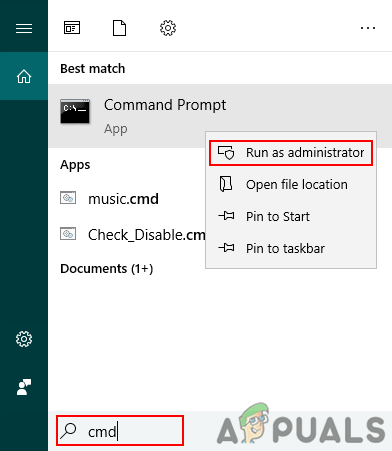
Opening elevated command prompt - Type the following command in the command prompt
ipconfig /flushdns
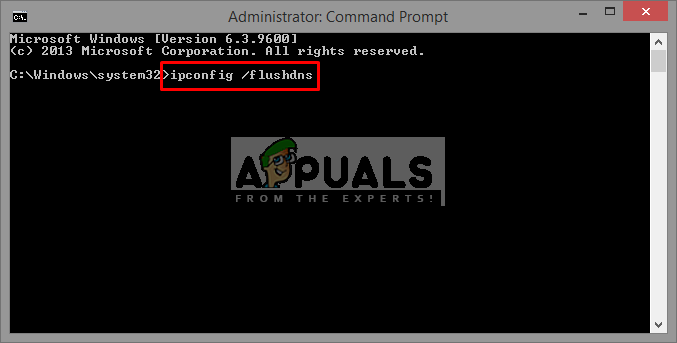
and then press enter.
- A confirmation message will be shown in the window.
- Now, restart your system.
- Then launch the game and check if it is working fine.
For macOS 10.15
- Press Command + Space button, then type terminal and press the enter button.
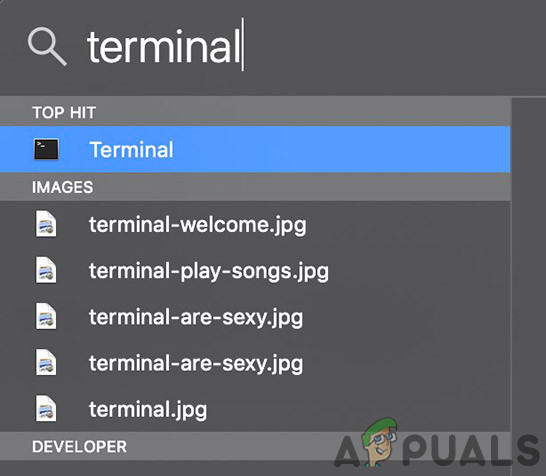
Open Terminal in Mac - In the Terminal, type the following command.
sudo killall -HUP mDNSResponder; sleep 2;
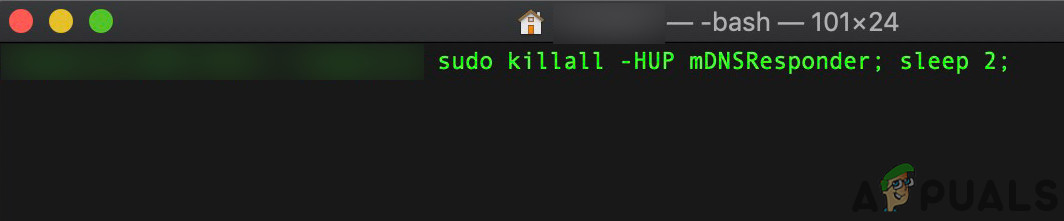
and then press the Enter button
- Enter your password and press the Enter button. There will be no return output if the command executes successfully.
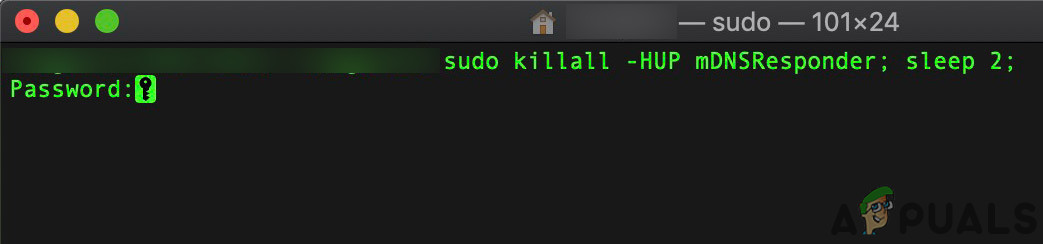
Enter Your Mac’s Password to FlushDNS - Then press Command + Q buttons to quit Terminal.
- Now, relaunch the game and check if it is working fine.
Solution 2: Reset the Network Adapter
FFXIV error 5006 could be caused by the wrong configuration of your network adapter or its corrupted driver. In that case, resetting the network adapter may solve the problem. Keep in mind that you may have to reinstall VPN clients and virtual switches.
- Exit the game and kill all its running processes through the Task Manager.
- Press Windows keys and type Network Reset. Then in the search results, click on Network Reset.
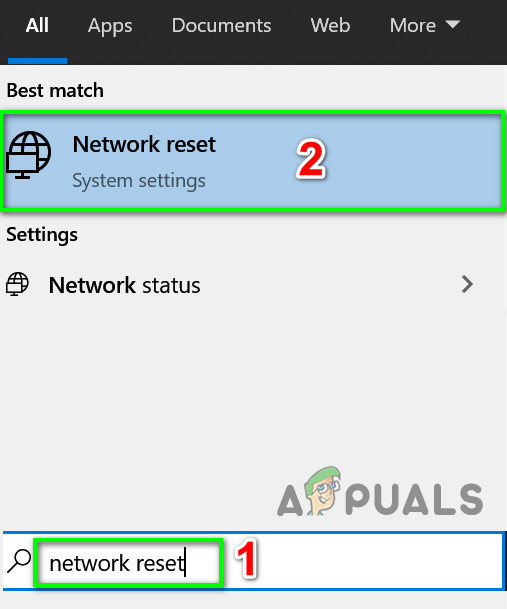
Open Reset Network - Now in the Network Reset window, click on the Network Reset button.
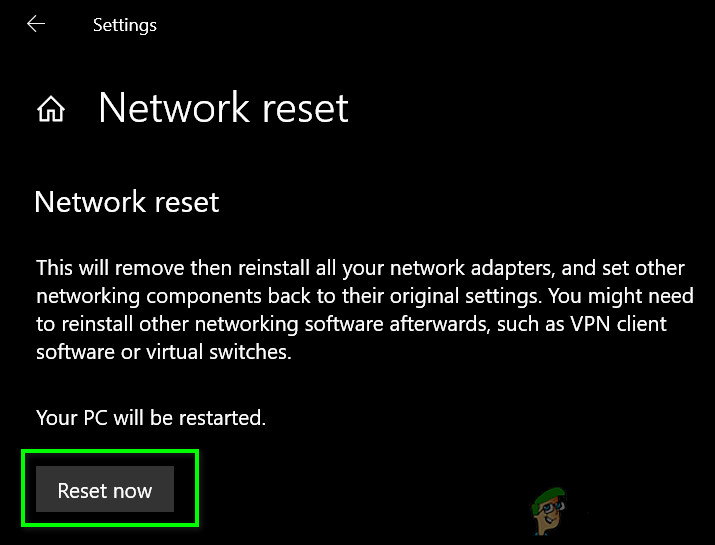
Press Reset Network Button - Wait for Your PC to be restarted.
- After your system has powered on, launch the game and check if it is clear of the error 5006.
Solution 3: Use Another Network
ISPs apply different techniques and protocols to control web traffic and safeguard its users. During this process, they sometimes block access to important services and network features which are essential for different games to operate. The same could be the cause of the error 5006. In that case, switching to another network may solve the problem.
- Exit the game.
- Switch to another network. If no other network is available, you can use a mobile hotspot or VPN to check if the issue is caused by your ISP.
- Now launch the game and check if it is working fine.
Solution 4: Use the Cross-World Feature
The Error 5006 could be temporarily caused by a communication glitch between your gaming client and the world you are playing in. In that case, visiting another world and then reverting to your original world may solve the problem.
- Select “Visit Another World Server” from the central Aetheryte and not the shards.
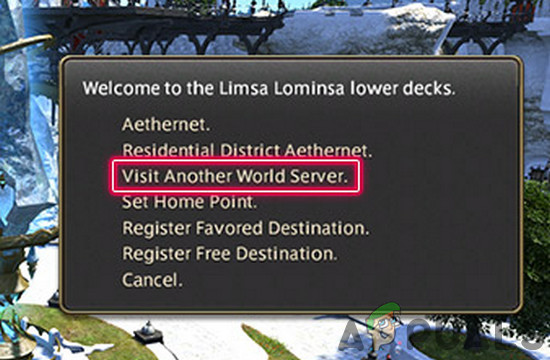
Visit Another World Server - Now in the world list (you can only visit the worlds on the same data centers as yours), select any other world that you want to visit.
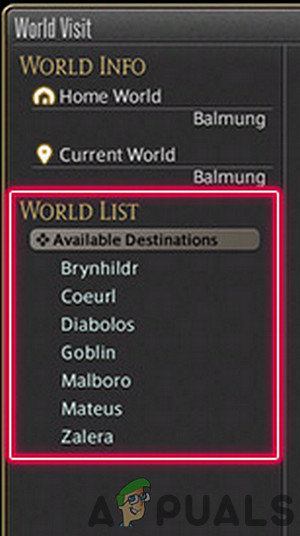
World Server List - Then confirm to initiate the transfer process. Remember that the transfer process could not be canceled if initiated once.
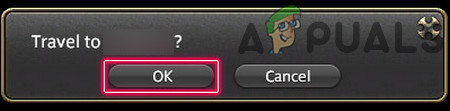
Confirm to Visit the Selected World - Then the transfer will start automatically and a loading screen will be shown. It usually takes 10 to 15 minutes to complete.
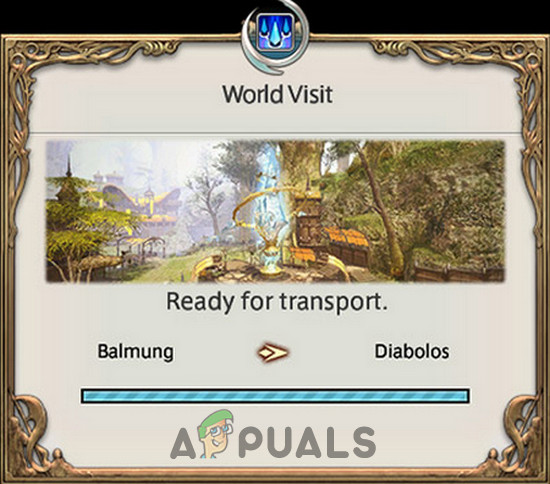
Loading Screen for the Transfer of the World - After completion of the transfer process, you will be taken to the world you selected.
- Now repeat the same process to revert to your original world.
- When in the original world, check if the game is clear of the error 5006.
Solution 5: Change the Data Center
The FFXIV error 5006 could be caused by a temporary communication error between your gaming client and the data center. In that case, changing the data center and then reverting to your data center may solve the problem.
- Launch the game.
- Open the Data Center selection menu and switch to any other data center e.g. try changing your data center to Primal.
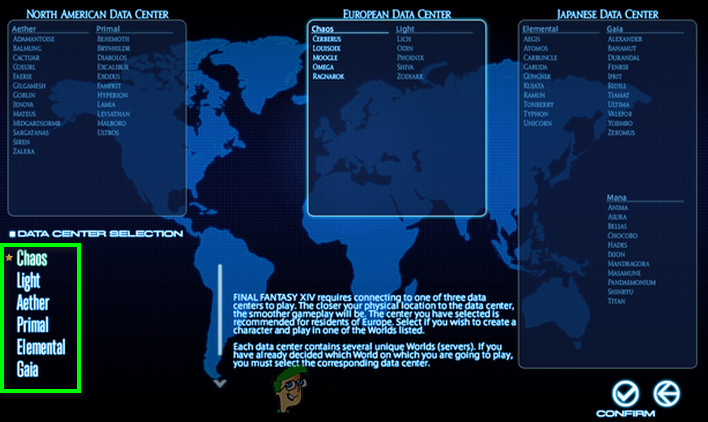
Data Center Selection - Now log in to the game. If you have successfully logged in to the newly selected data center, then near the left bottom of the screen, press the X button to log out of it.
- Once again, open the Data Center selection menu and switch back to your data center e.g. you were using Chaos and changed to Primal, then now switch back to Chaos.
- If asked for, then log in to the game and check if it is working fine now.
Server Issues
If you are still having issues with FFXIV, then most probably the issue is on the server end. In that case, you should contact the support of Square Enix.