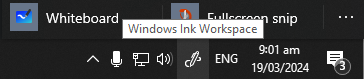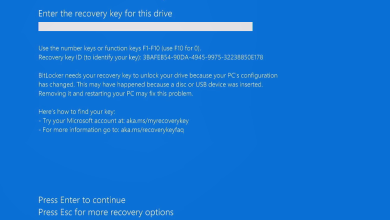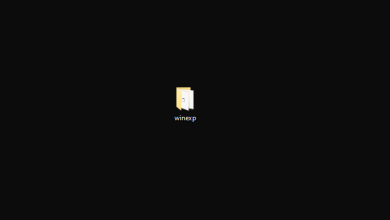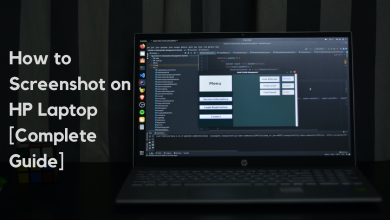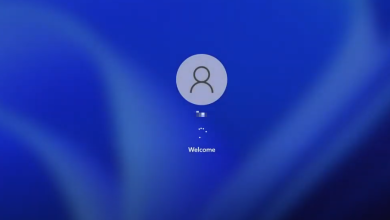How to Enable SECDRV.SYS (Old DRM) on Windows
A lot of Windows 10 users are complaining that they are no longer able to run games from early and mid-2000’s that use the old-style DRMs (Macrovision’s SafeDisk version 2 and under). There is no evidence pointing towards the SECDRV.SYS file unless the user checks the Event Viewer for the crash log – the game simply fails to start while running it with Admin access, but no error message is triggered.

What’s blocking the SecDrv.sys driver from starting?
This behavior is a subsequent cause of Microsoft’s decision to disable 2 of the old style DRMs on Windows 10 for security purposes. This decision has ended up breaking thousands of old games that were designed to use Securom and Safedisk unless the original developer decides to release a patch to make the game compatible with Windows 10.
Fortunately, several different ways will allow you to re-enable the disabled driver back on and allow Windows 10 users access to their legacy games. But as Microsoft makes it clear, any of the below operations might leave your system exposed to security risks.
If you follow any of the methods below, you should always reverse engineer the steps to disable the driver and close off the vulnerability.
Method 1: Enabling the Sc Start SecDrv service via Command Prompt
The first and the most popular way of enabling the driver needed to run legacy games on Windows 10 is to use an elevated Command prompt to enable the Sc Start SecDrv service. If you decide to go this route, it’s very important to ensure that you’re opening the CMD window with admin access – otherwise, the command will fail.
There are a lot of affected users confirming that this operation finally allowed them to launch and play legacy games without issues.
Here’s a quick guide on enabling the SC Start SecDRV service from an elevated Command Prompt:
- Open up a Run dialog box by pressing Windows key + R. Inside the run box, type ‘cmd’ and press Ctrl + Shift + Enter to open up an elevated Command Prompt. At the User Account Control (UAC), click Yes to grant admin access to the CMD window.

Running Command Prompt - Once you manage to get inside an elevated Command Prompt, type the following command and press Enter to start the Sc Start SecDrv service associated with the DRM driver:
sc start secdrv
- With the service enabled, launch the game that was previously failing. You should no longer have any issues launching it.
- When you’re gaming session is over, return to the elevated CMD prompt, type the following command and press Enter to manually stop the driver service:
sc stop secdrv
In case you’re not comfortable with this method of enabling the DRM file required to play legacy games on Windows 10, move down to the next method below.
Method 2: Enabling SC Start SecDrv service via Registry Editor
Another method that will allow you to enable the DRM file required to play legacy games on Windows 10 is via Registry Editor. This operation is recommended if you want to make a more permanent change that will keep the service enabled even after you restart your computer.
But keep in mind that this process makes the turning off of the service a little more awkward than Method 1. If you prefer this fix instead of the first one, follow the instructions below to enable the SC SecDrv service via Registry Editor:
- Press Windows key + R to open up a Run dialog box. Next, type ‘regedit’ inside the text box, then press Ctrl + Shift + Enter to open up Registry Editor with admin access. When you are prompted by the User Account Control (UAC), click Yes to grant administrative privileges.

Regedit Command - Once you’re inside the Regedit Editor utility, use the left-hand section to navigate to the following registry location:
HKEY_LOCAL_MACHINE\SYSTEM\CurrentControlSet\Services\
Note: You can get there manually or you can paste the location directly into the navigation bar and press Enter to get there instantly.
- Once you get to the correct location, move over to the right-hand side, right-click on an empty space and choose DWORD (32-bit) Value.
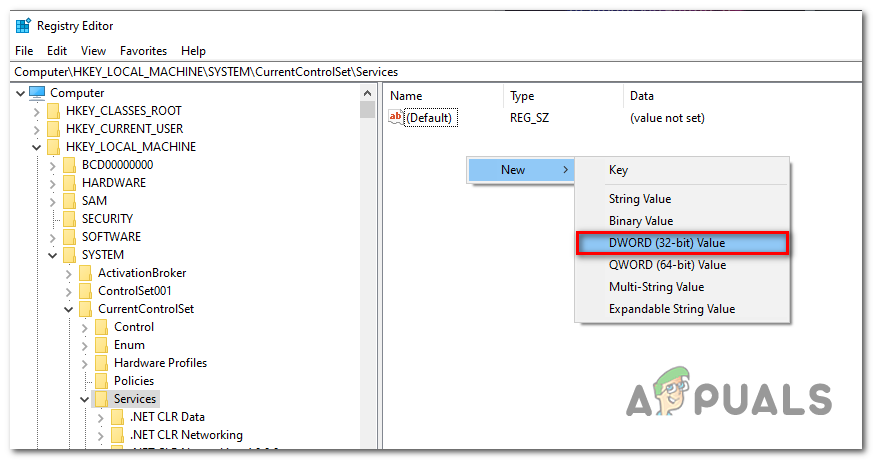
Creating a Dword value - After you manage to create the Dword value, name it secdrv.
- Next, double-click on the secdrv Dword value, set the Base to Hexadecimal and value Data to 2.
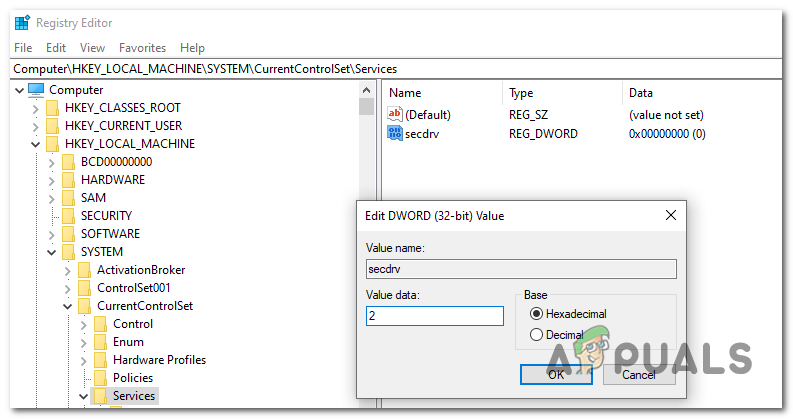
Adjusting the value of the secdrv service Note: If you ever want to disable the service again, simply reverse engineer the steps above and set the Value Data of the secdrv to 4.
- Close Registry Editor and launch the legacy game that wouldn’t open previously.
In case this method didn’t work for you or you’re looking for a method that will allow you to play legacy games without exposing your computer to security risks, move down to the final method below.
Method 3: Repurchase the game digitally
If you want to play a classic game that was hugely popular in the 2000s era, there’s a chance that the developer has released a patch that removed the problematic DRM. Search online and see if that’s the case.
But if that’s not an option, the only viable fix is to repurchase the game digitally from a popular gaming platform. This might not be appealing for some, but modern platforms like GOG, HumbleBundle or even Steam will deploy modern versions of classic games that don’t include this DRM protection method. And you can typically get legacy PC games in bundles of 10 games or more at inexpensive prices.