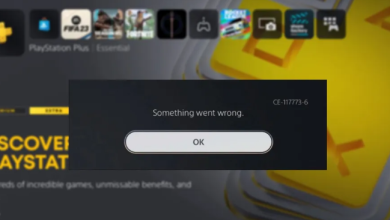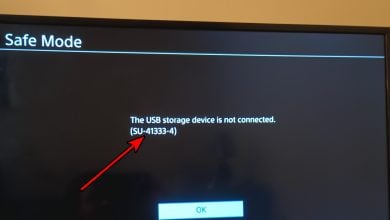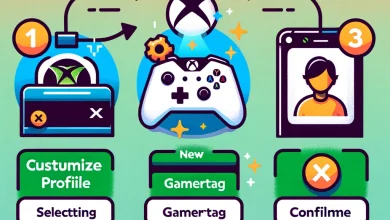How to Delete PlayStation Account from PS4/PS5, PC or App
If you’re bidding farewell to your PlayStation console or looking to remove any spare accounts that are present on the console, look no further. Here’s how you can delete your PlayStation account on your PlayStation console or permanently shut it down.
Table of Contents

Reasons for Deleting Your PlayStation Account
There are several reasons why you’ll be looking to delete your PlayStation account:
↪ There are a lot of accounts logged in to your PlayStation
If your PlayStation console has a lot of accounts logged in, you might be thinking of removing any unused ones due to the space they might be taking up in the form of recordings, pictures and saved data.
↪ You’re selling off your console or giving it away to someone
If you’re selling off your console or giving it away to someone, you’ll be looking to remove any extra accounts on your console.
↪ You’re hoping to get over your gaming addiction
Unfortunately, it has been made apparent that gaming is what’s taking up much of your time. Therefore, to cure yourself of this addiction, you’re looking to delete your account altogether.
↪ Your account has been compromised
If your account was hacked, you might be looking to delete it.
Methods of Deleting Your PlayStation Account
There are 2 methods by which you can delete your PlayStation account:
- Deleting your PlayStation account on your PS4/PS5 (user deletion)
- Deleting your PlayStation account permanently through the website or the PS App on Android/iPhone
Let’s discuss these 2 methods in details.
Deleting PlayStation Account from Your PS4/PS5
When talking about deleting a PlayStation account, it usually refers to deleting your user account on the PS4 or the PS5. Most PlayStation owners have 2 or 3 user accounts logged in to their consoles; these can be alternate accounts, accounts for other members of the household, etc. But if you’re selling your console, or just want to get rid of the extra accounts, you’ll have to remove them from your console.
We already have a dedicated guide on how to delete users on PS4 that you can check.
↪ On PS4
Here’s how you can remove a user account on the PS4:
- Start up your PS4 and navigate to Settings.
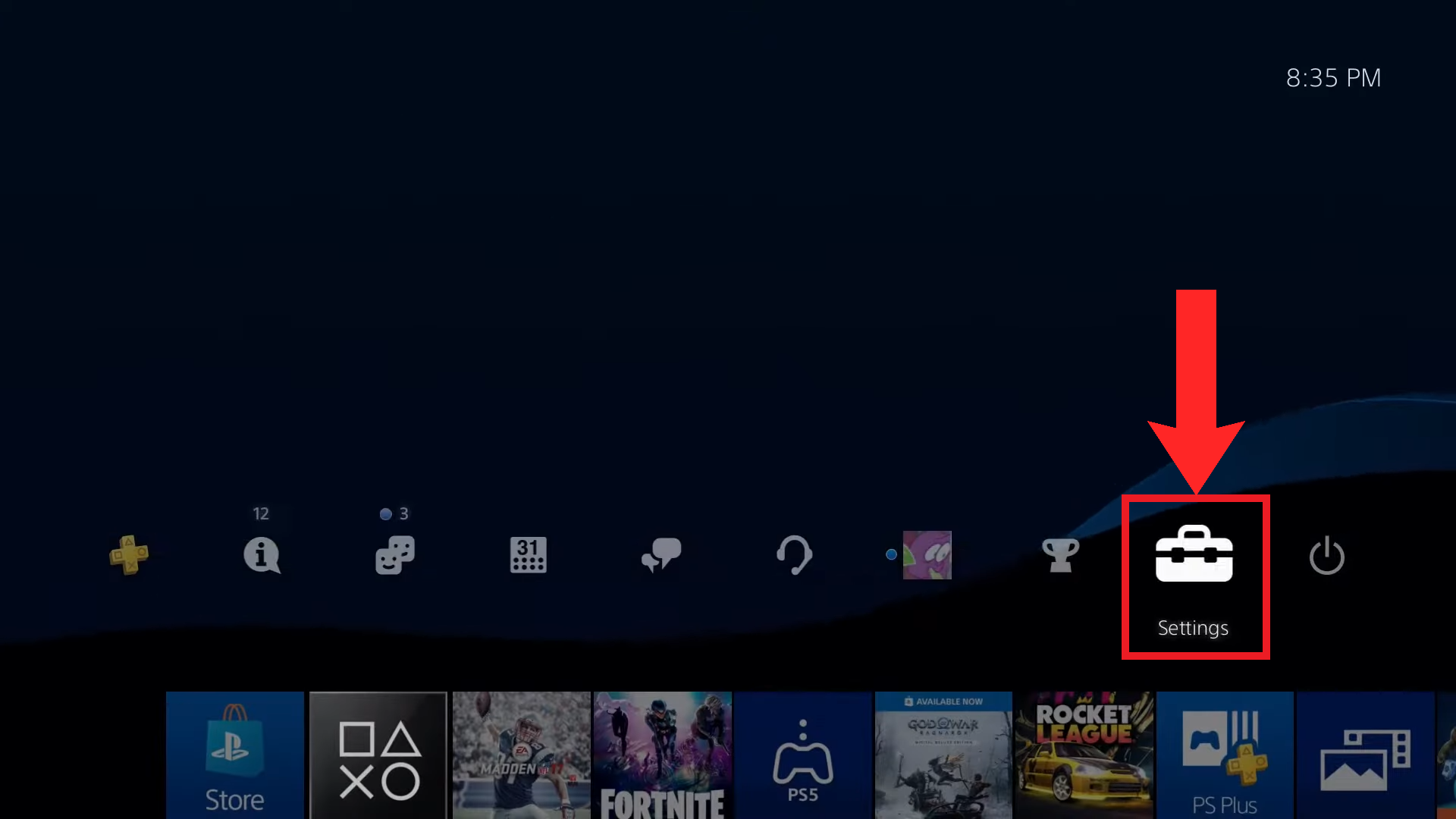
Go to “Settings” - Next, select Login Settings.
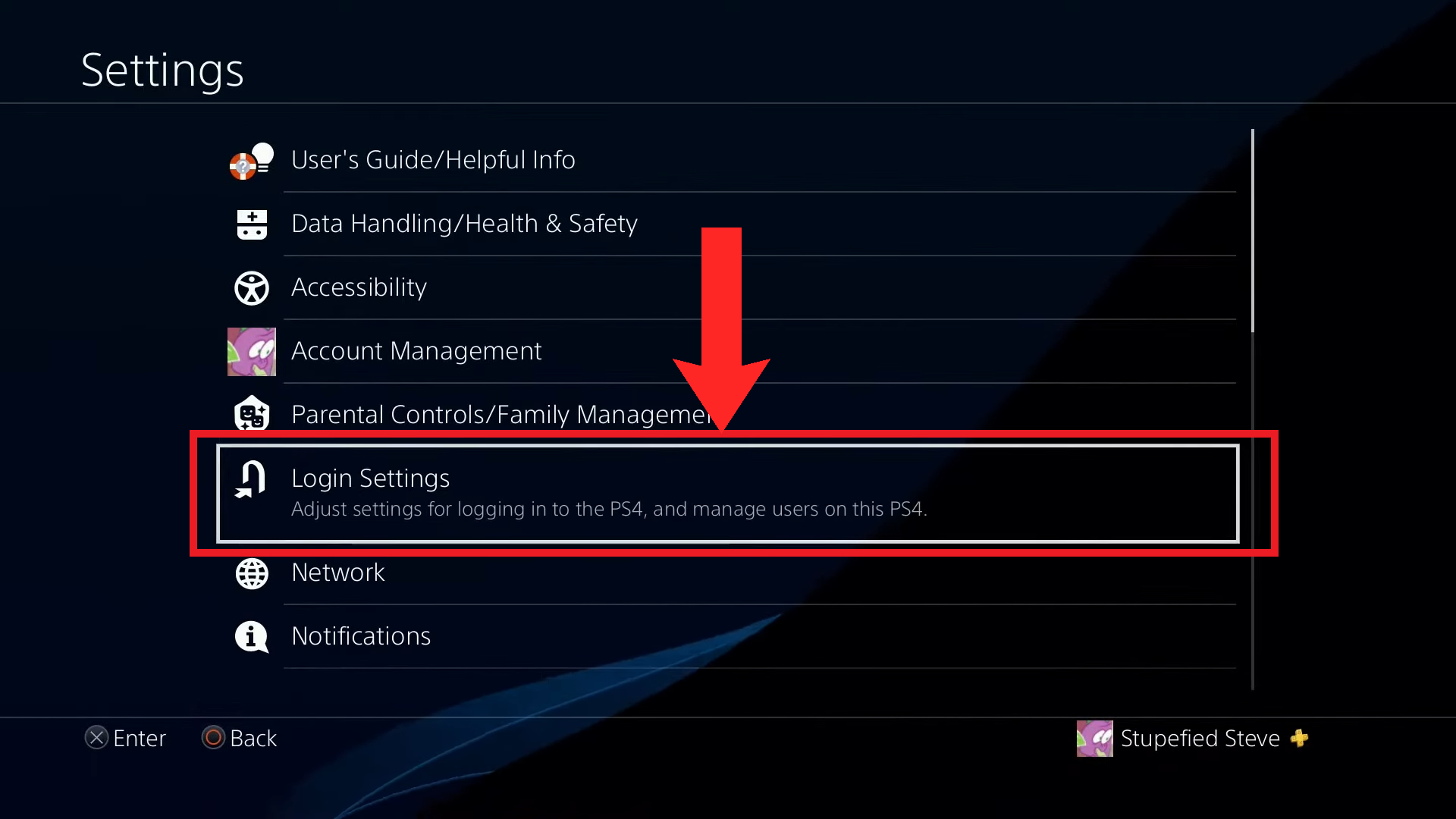
Select “Login Settings” - In Login Settings, select User Management, which is the last option.
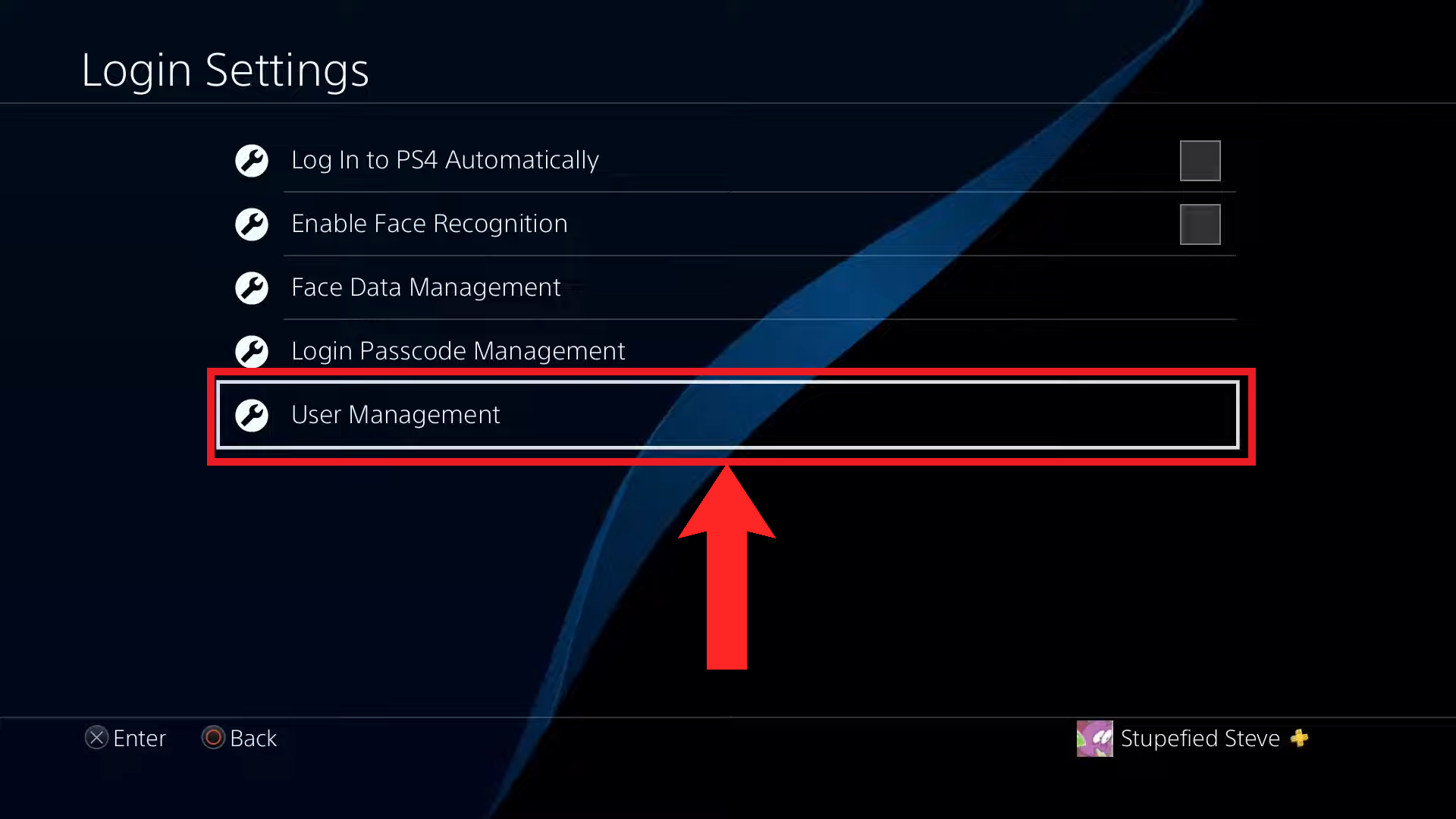
Select “User Management” - There will be 2 options present. Select Delete User.
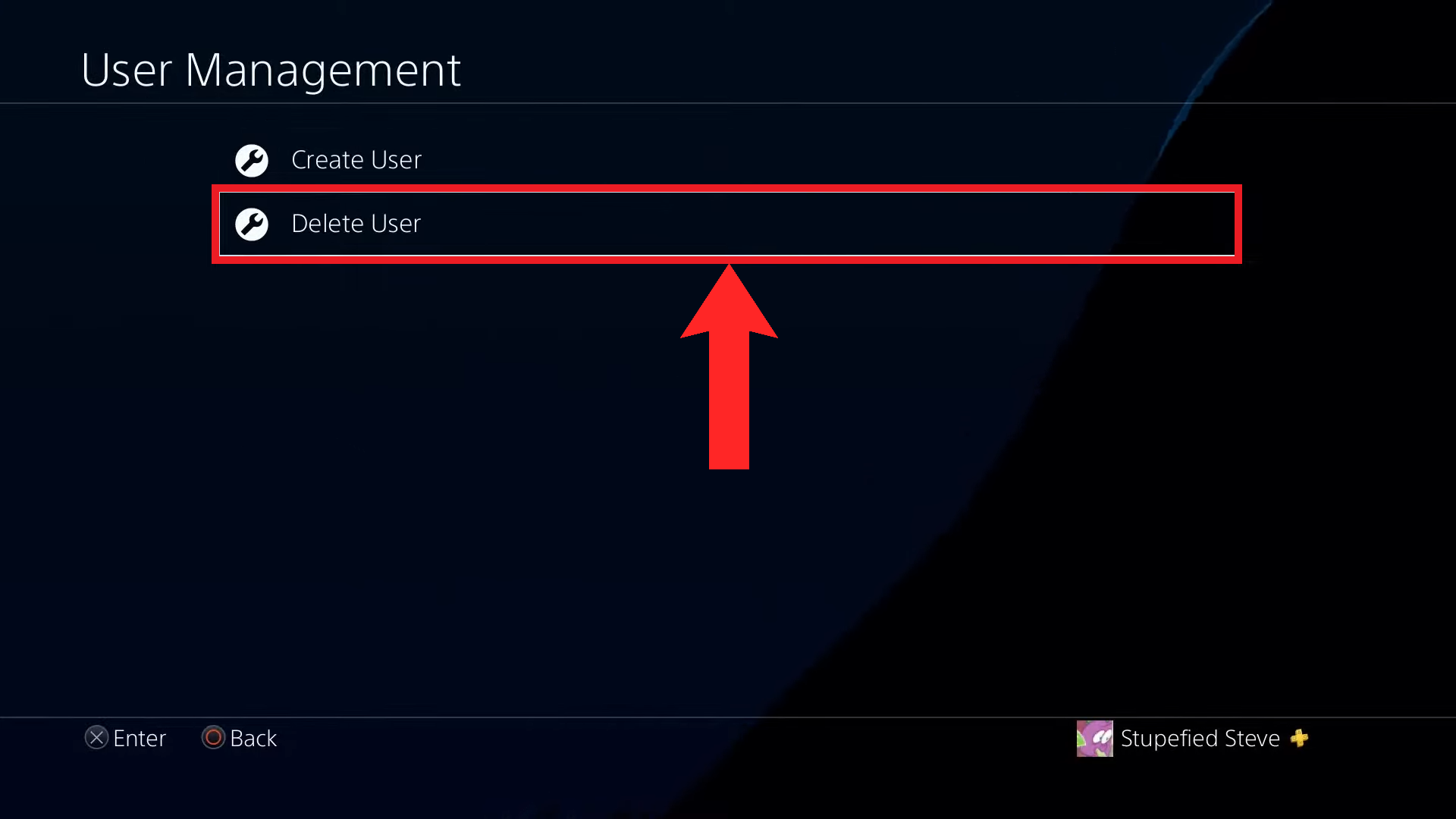
Select “Delete User” - Now, all the PlayStation account users logged in to your PS4 will be shown to you. Choose the one you want to remove.
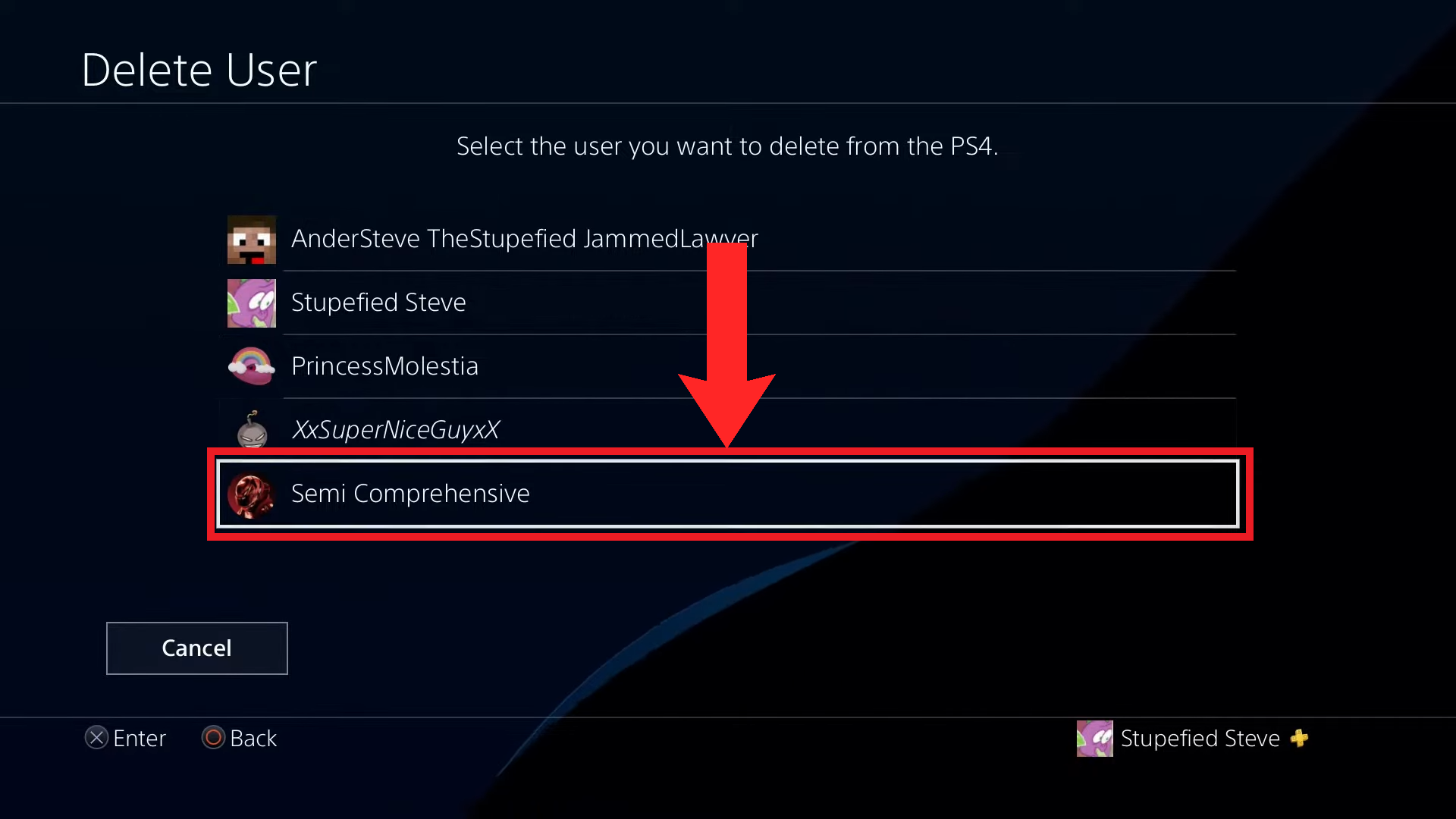
Choose the account you want to remove - Upon choosing the account, a warning will be displayed that all saved data, screenshots and recordings created by that users will be deleted and it will no longer be that user’s primary PS4 (if it was indeed the primary PS4). Select Delete to continue.
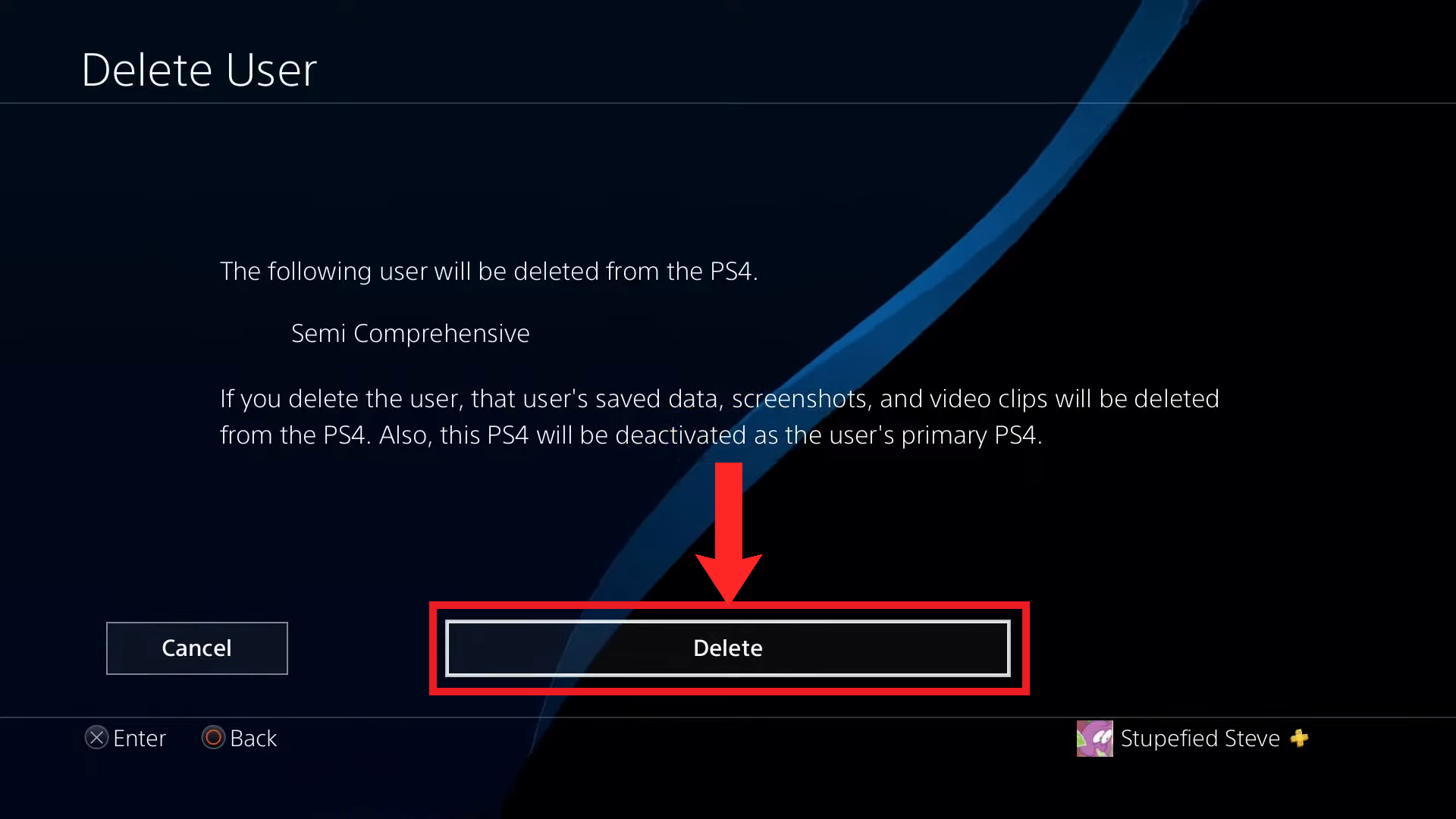
Select “Delete” - After some brief loading, it will ask you for confirmation for the final time. Select Yes.
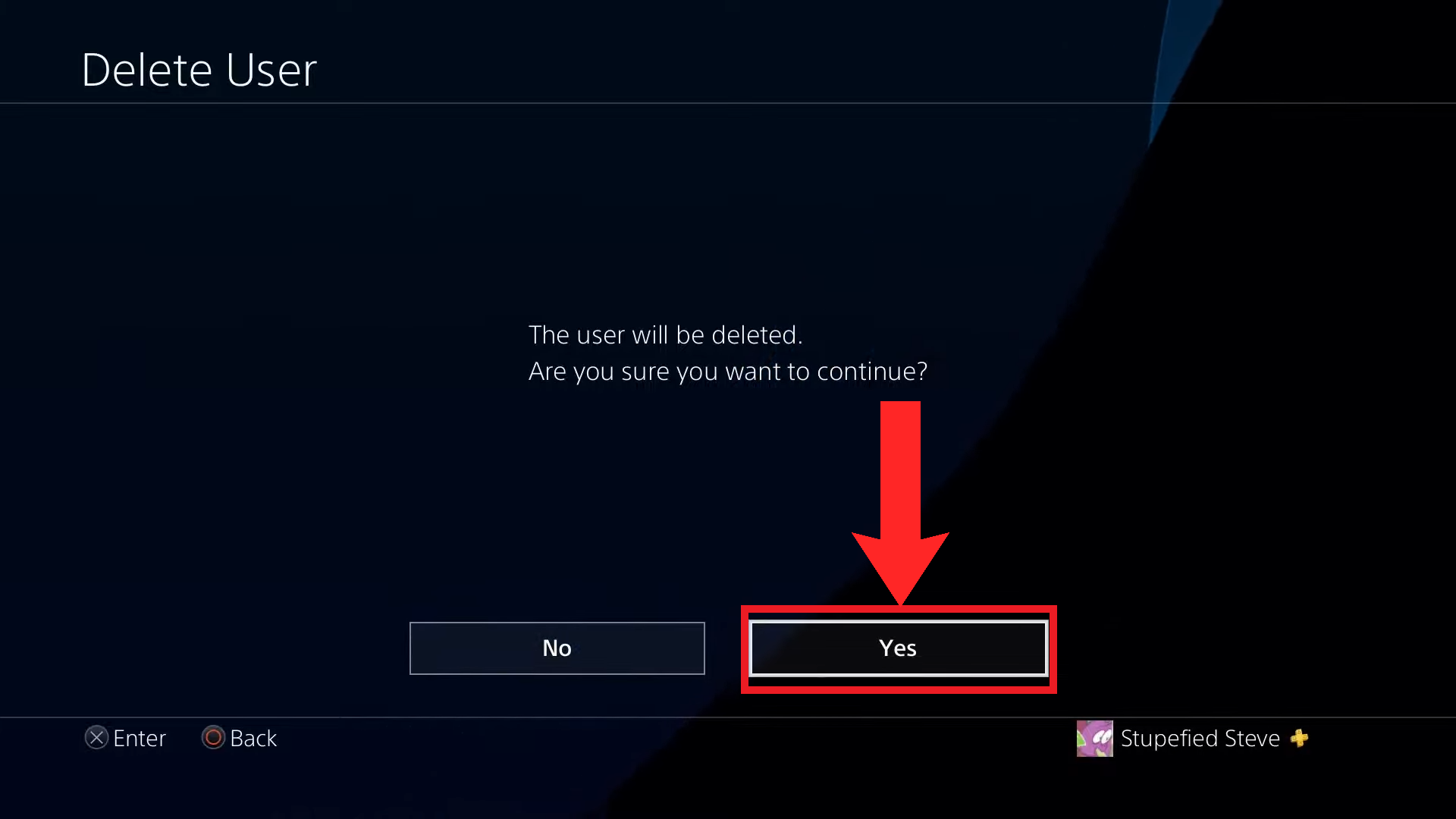
Choose “Yes” - The user account will finally have been deleted. Select OK to go back to the Delete User menu.
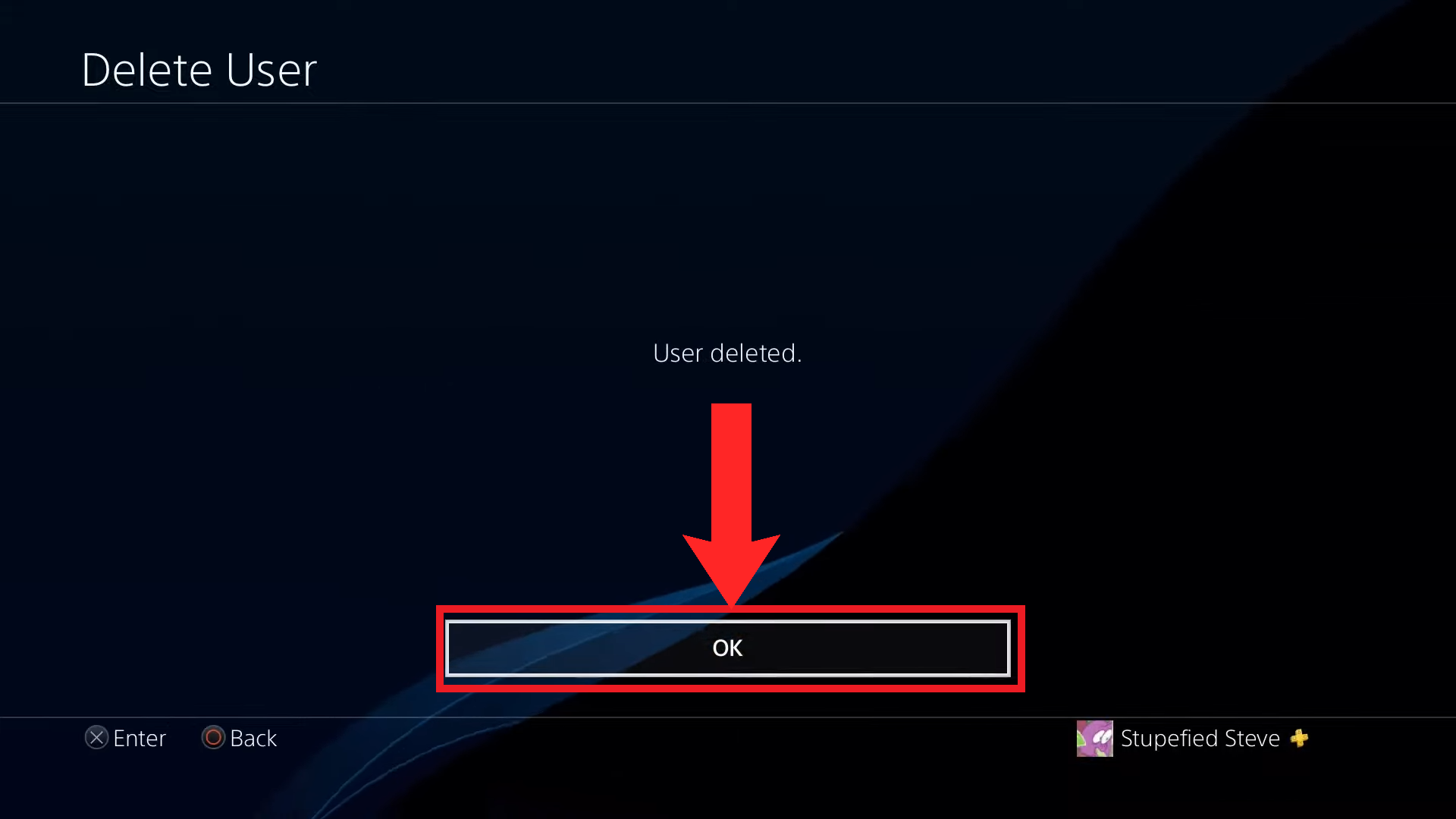
Select “OK” to go back to the “Delete User” menu
↪ On PS5
If you have a shiny new PlayStation 5 instead, follow the instructions below to remove a user account on the PS5:
- Start up your PS5 and navigate to Settings.
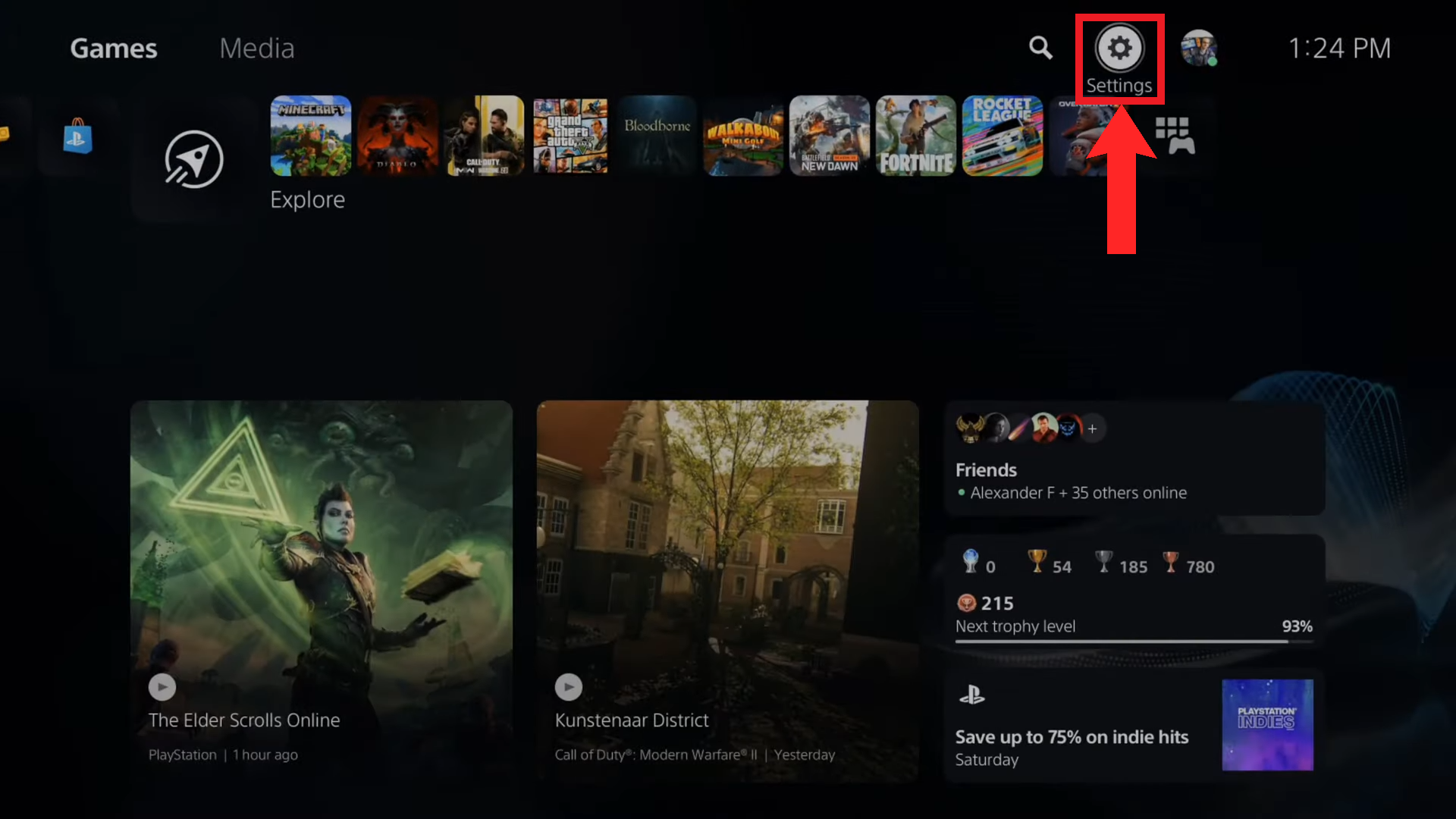
Select “Settings” - In Settings, select Users and Accounts.
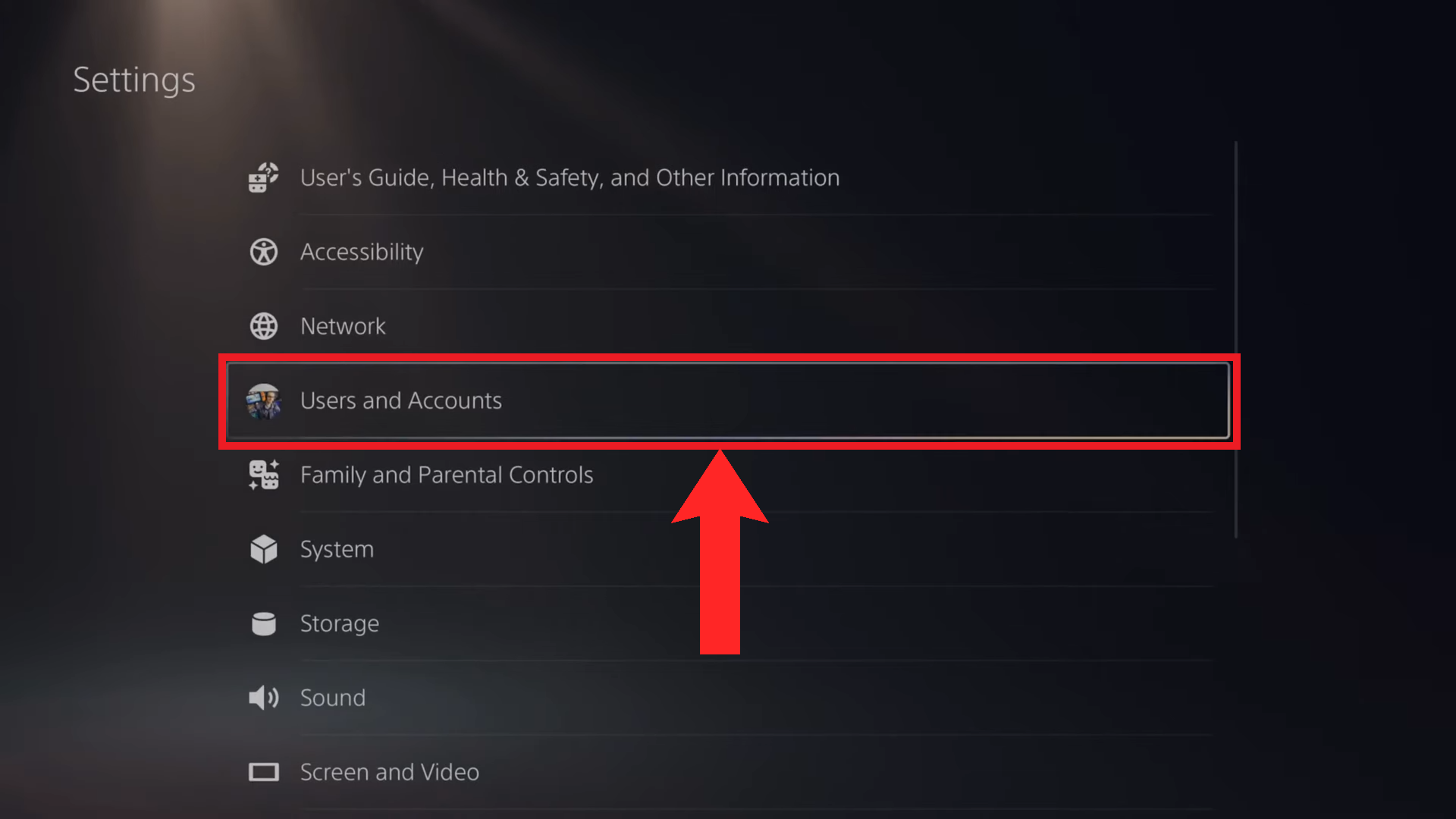
Select “Users and Accounts” - Now, navigate to the last option which is Delete Users.
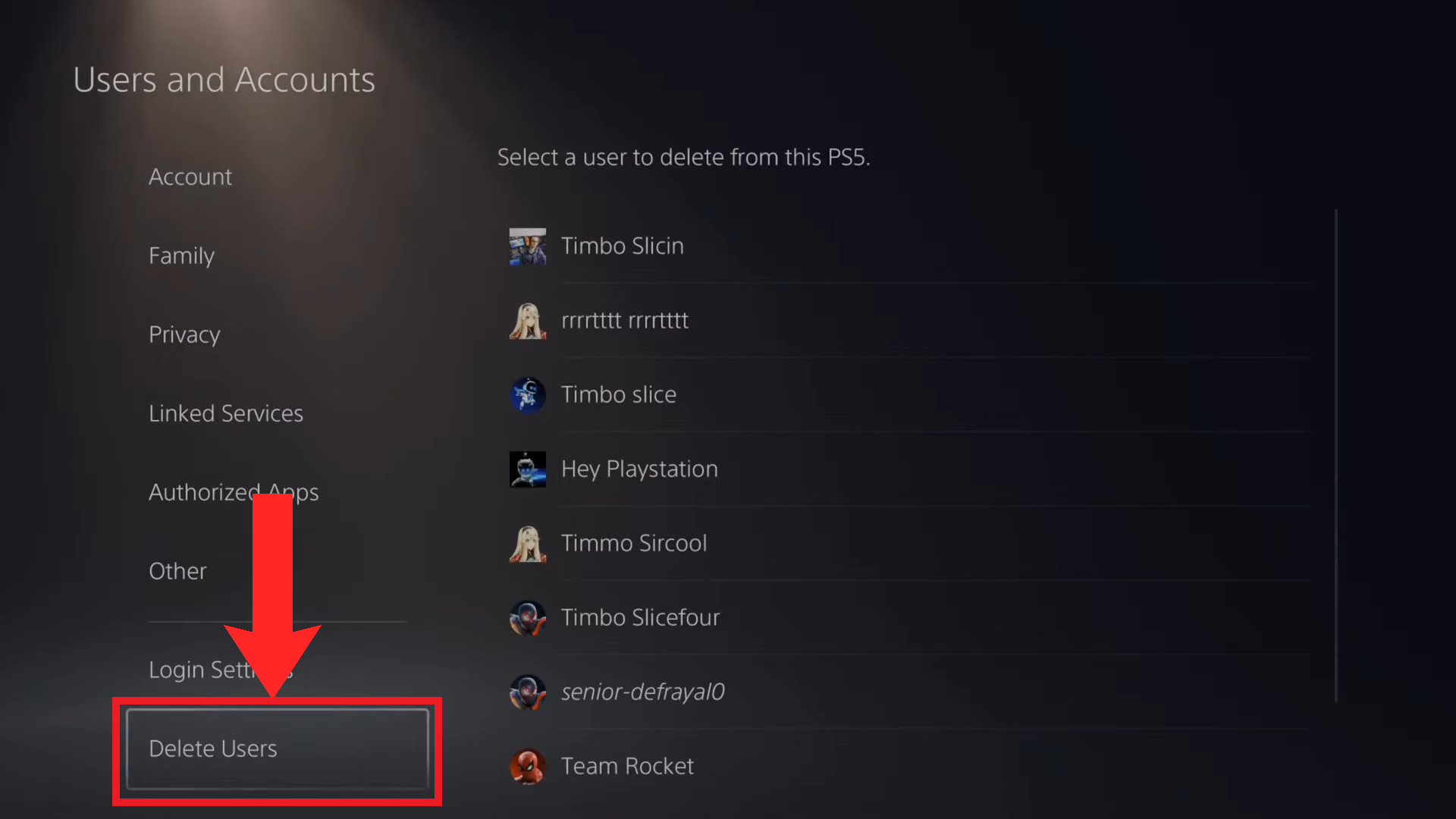
Select “Delete User” - A list of all the PlayStation account users logged in to your PS5 will be shown on your right-hand side. Select the one you wish to remove.
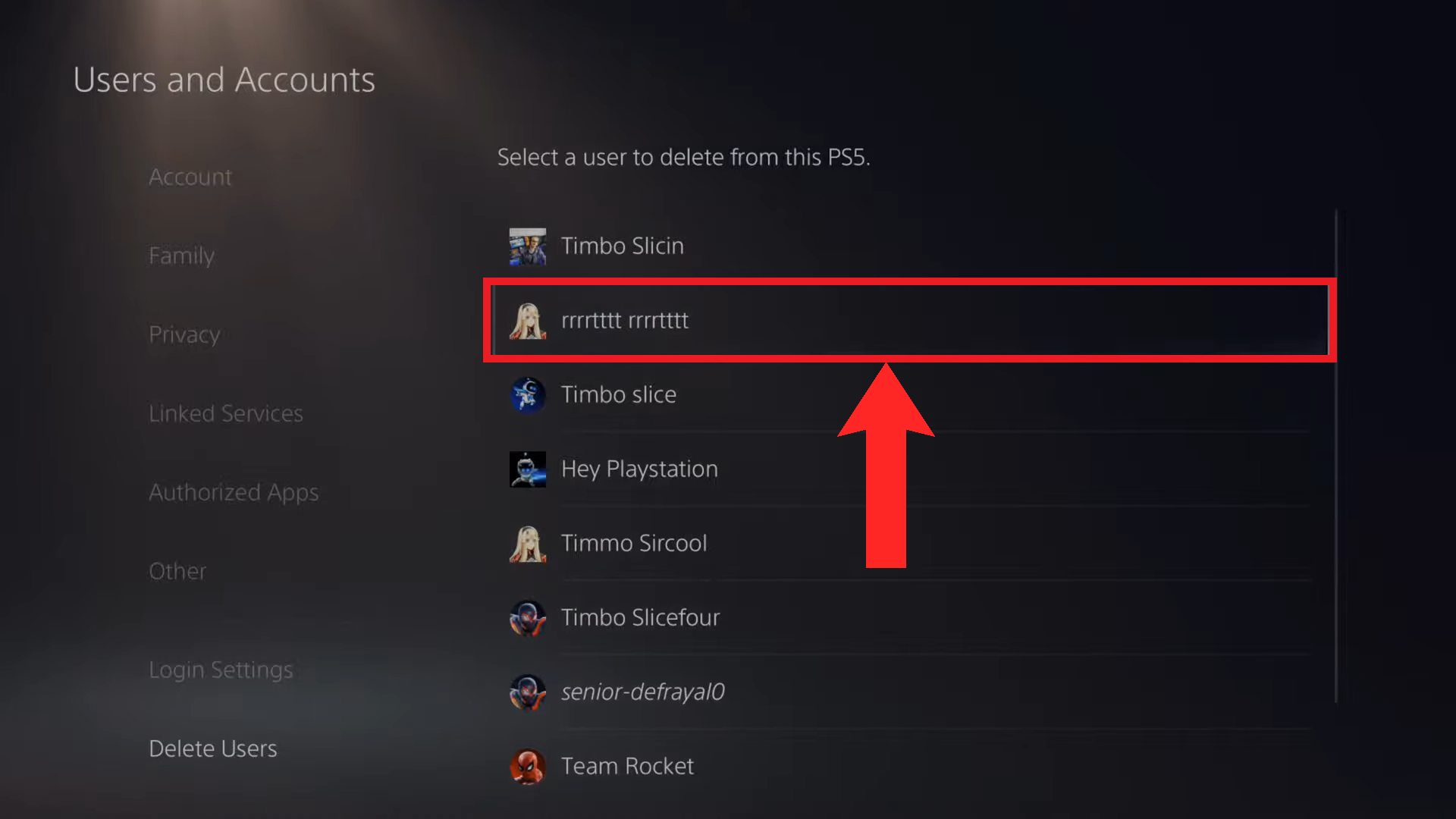
Choose the account you wish to remove - Upon choosing the account, a warning will be displayed that all saved data, screenshots and recordings created by that users will be deleted. Select Yes to continue.
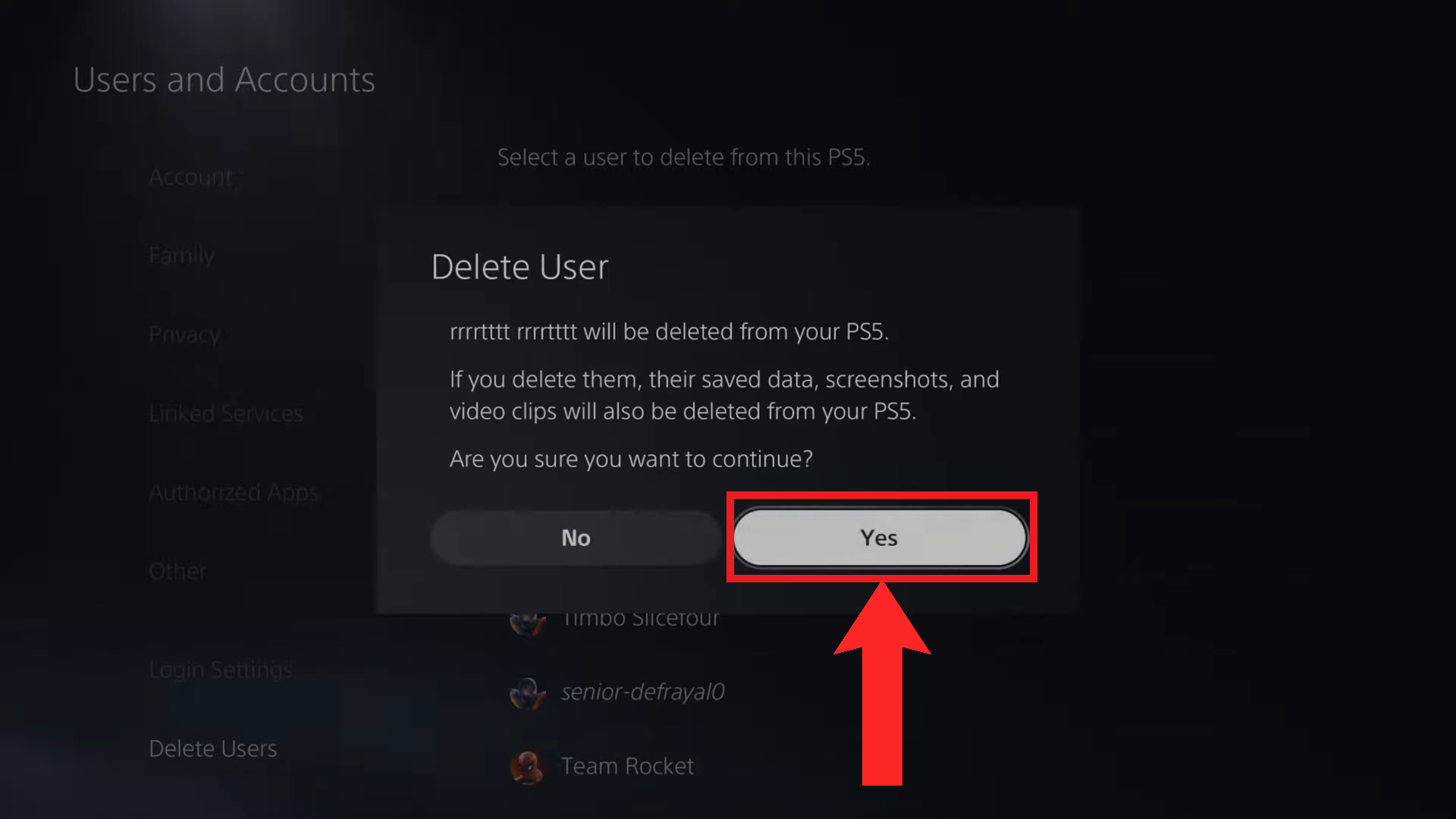
Choose “Yes” - After some brief loading, the user account will finally have been deleted. You will be redirected to the Delete Users menu.
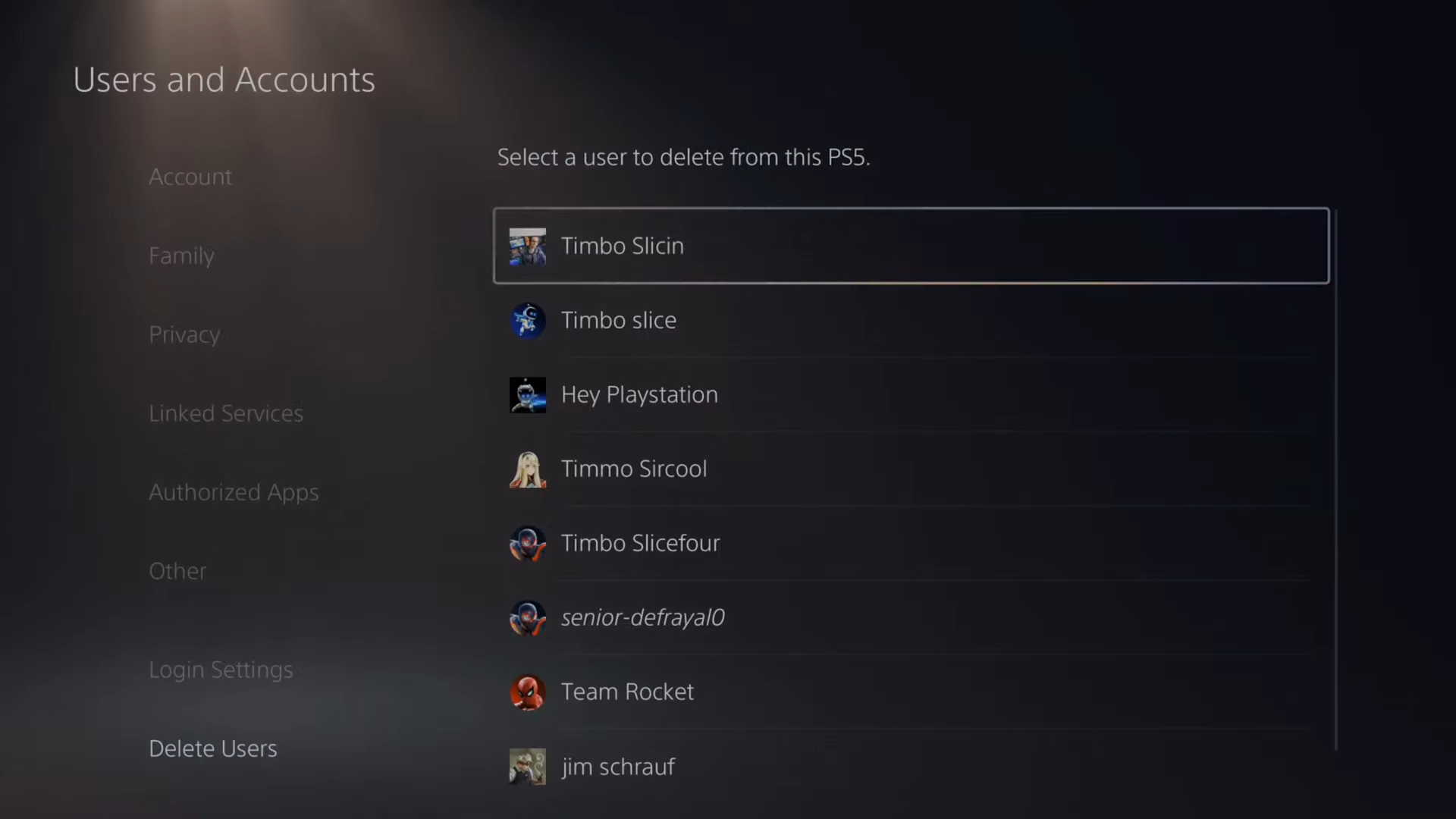
After the account has been removed, you’ll be brought back to the “Delete Users” menu
Troubleshooting
A common error faced when deleting user accounts is when you’re unable to remove the account due to the console being activated as its primary PS4/PS5. To remove such an account, you’ll have to login with said account and deactivate the console’s status as the account’s primary console. Only then will you be able to remove it.
READ MORE: How To Use a PS5 Controller on a PS4 [Workaround Guide] ➜
Deleting PlayStation Account from the Site & App
This method of account deletion is very rarely considered; permanently deleting your account is no small matter. However, if you really feel that you need to delete your PlayStation account permanently, keep in mind that there’s no coming back from this whatsoever. Any games purchased, wallet funds, cloud saves, subscriptions on that account will not be refunded and will not carry over to any new account.
At any rate, to delete your account permanently, you’ll have to contact PlayStation itself. You can do this through their website on a browser, or through the PS App.
↪ Through the website
- Open up the PlayStation Support page on your browser.
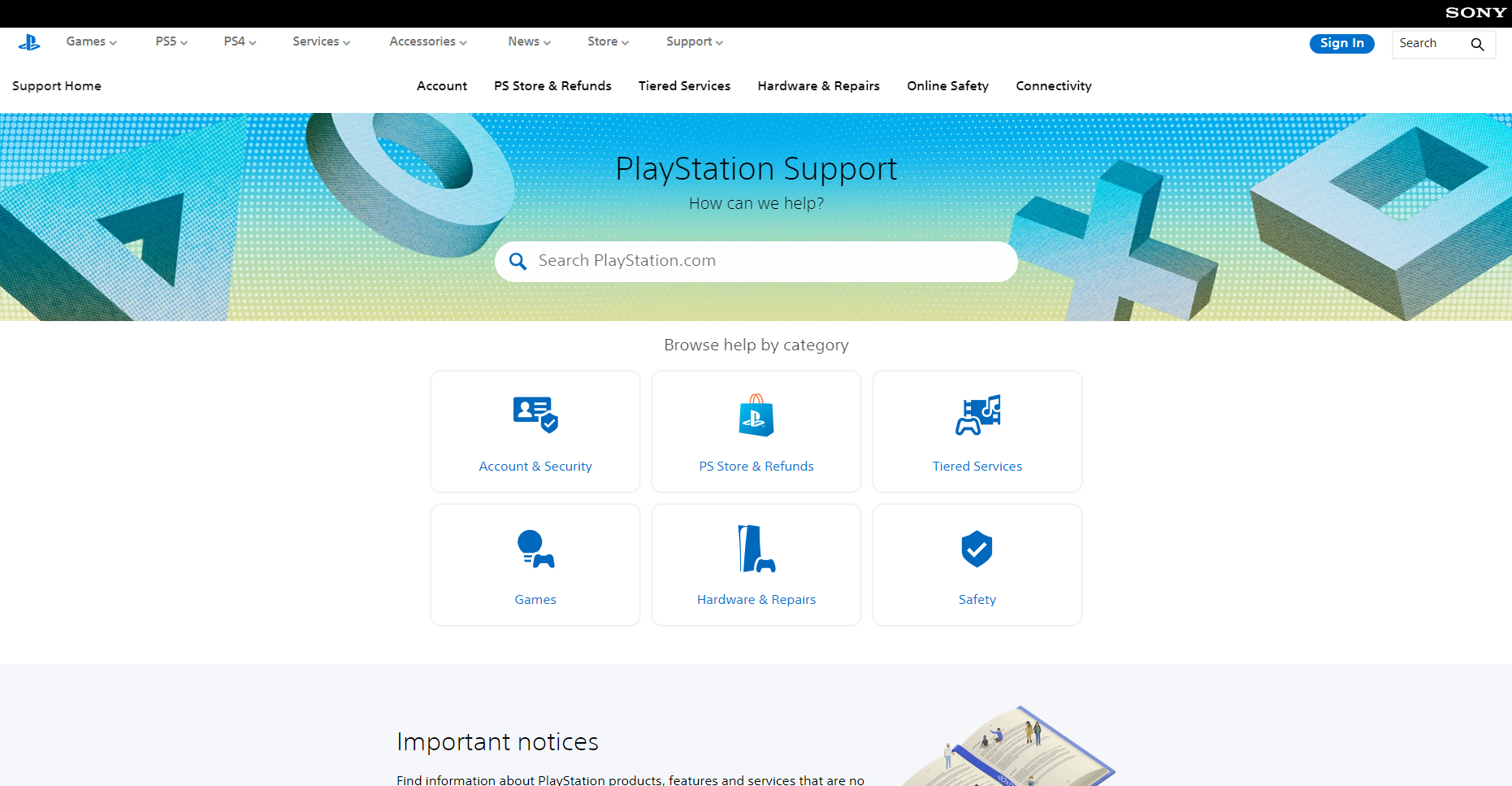
Open up the PlayStation Support page - On the search bar, type in “close account. From the search results shown, click on How to close your account for PlayStation™Network.
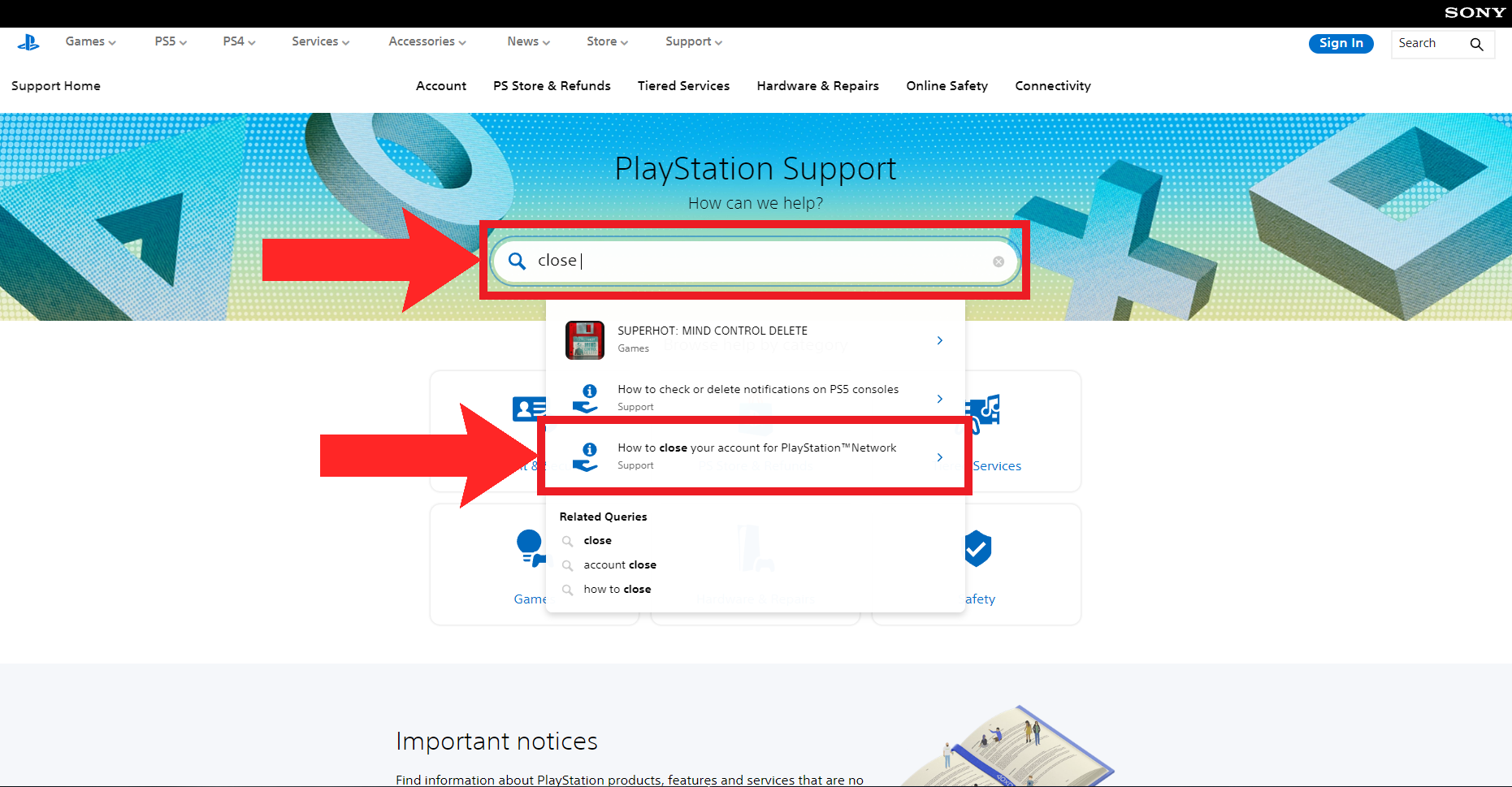
Click on “How to close your account for PlayStation™Network” from the search results - On the next page, click on the Contact Us hyperlink.
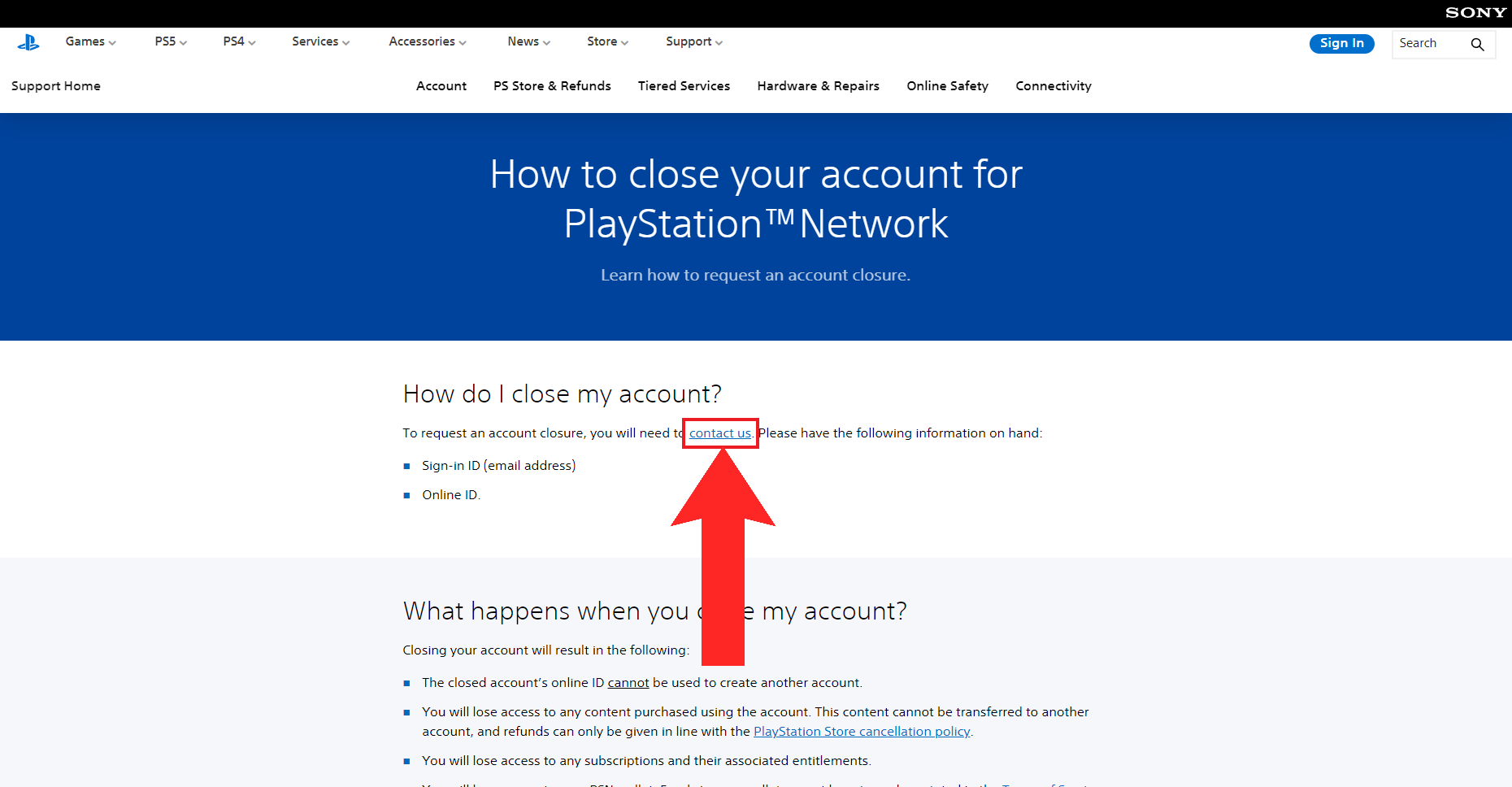
Click on the “Contact Us” hyperlink - Next, click on Account & Security.
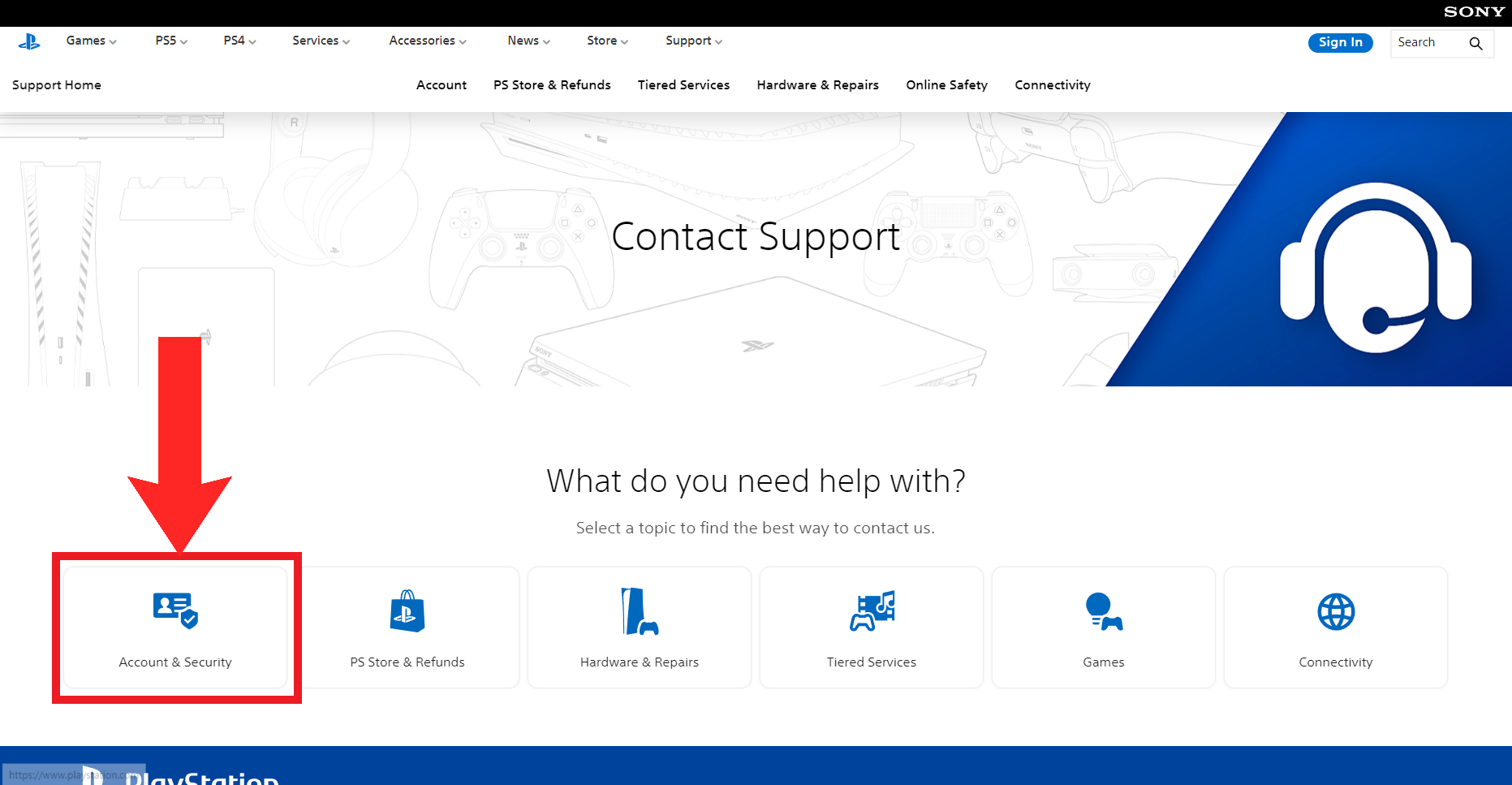
Click on “Account & Security” - A row of options will be displayed. Click on Change online ID & other account questions.
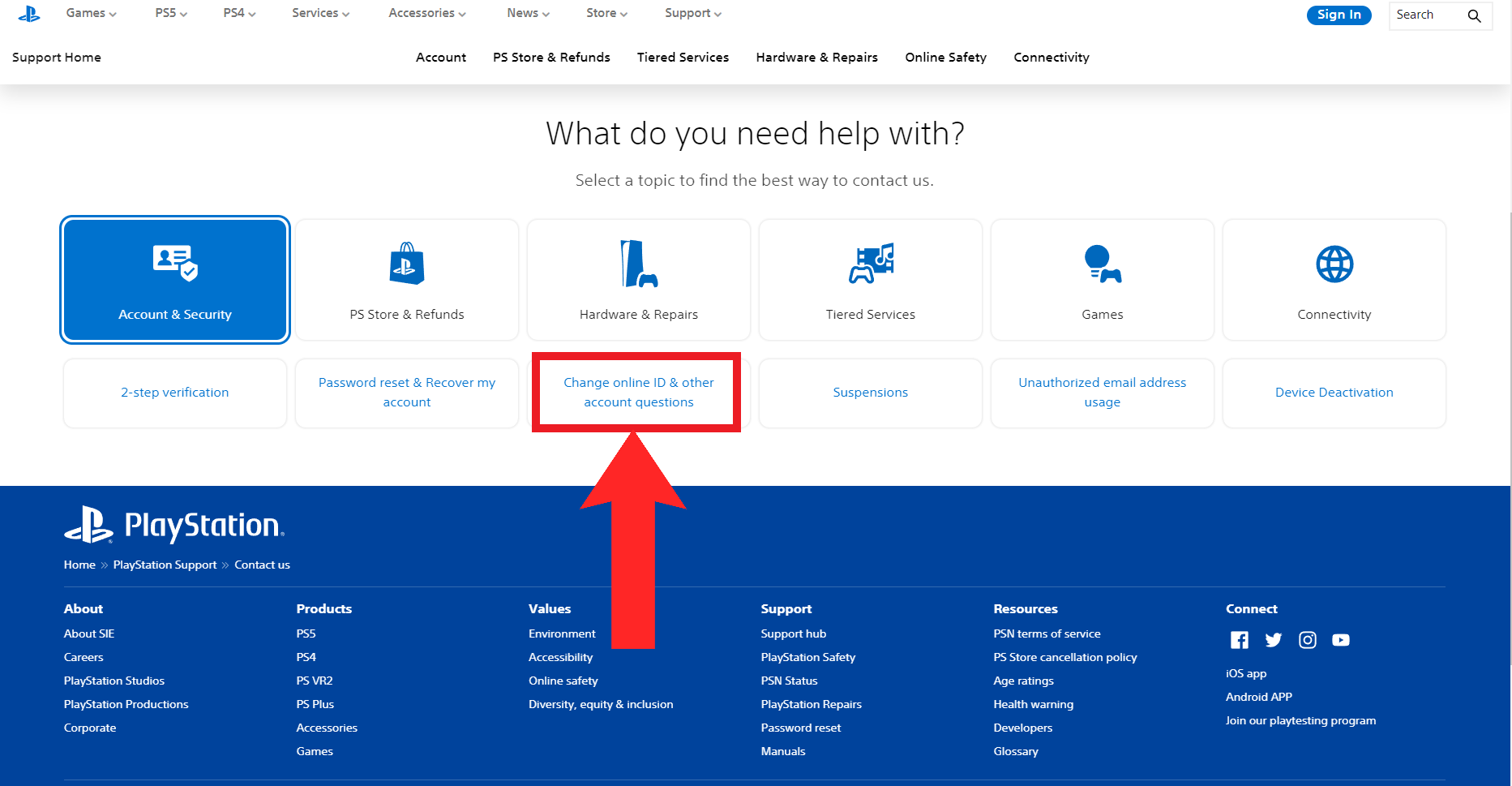
Click on “Change online ID & other account questions” - Then, click on the Live Chat option.
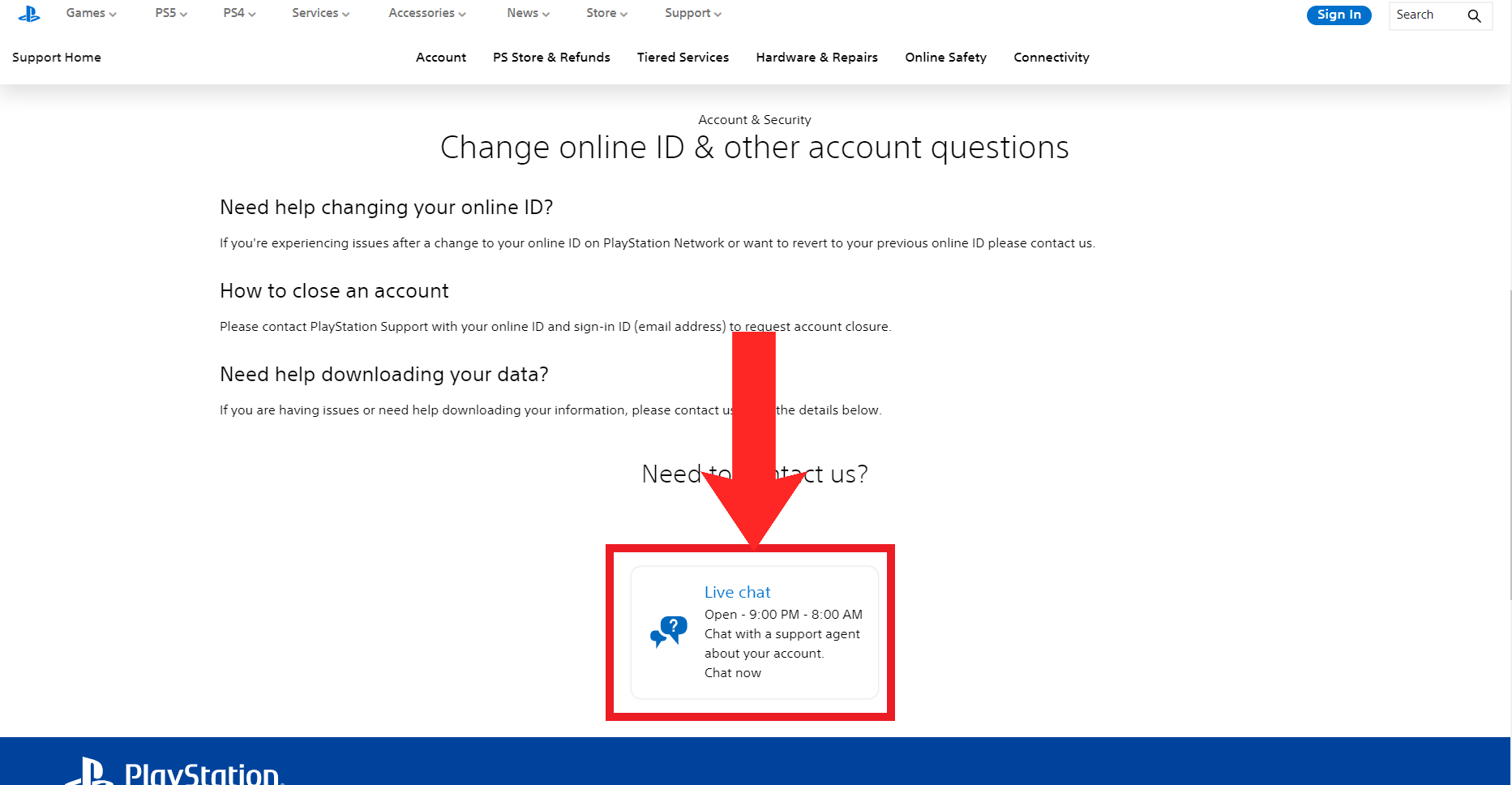
Click on the “Live Chat” option - You might have to wait a bit now. When a chat agent is free, the button on the bottom-right corner will display Agent available. When this happens, click on it.
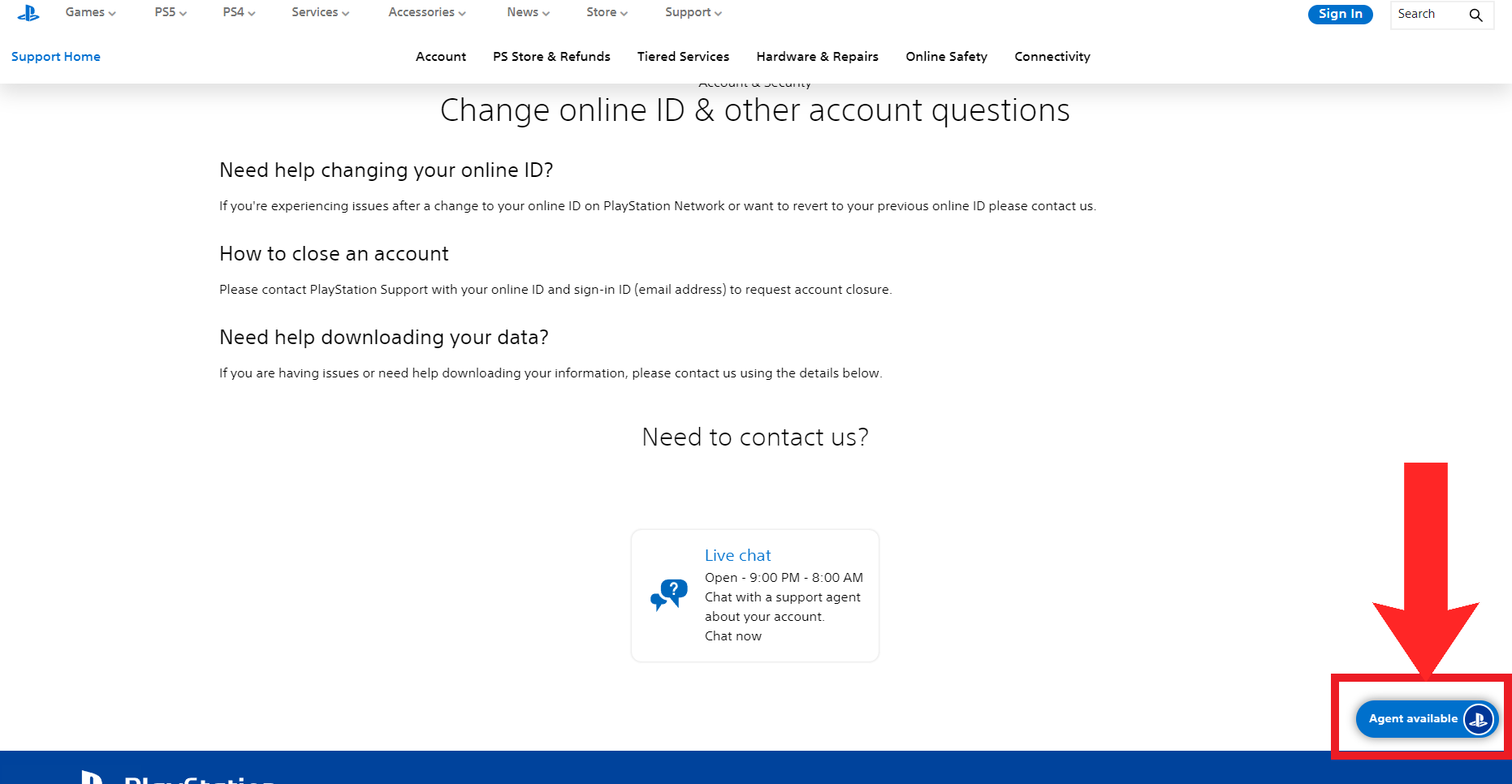
Click on the button in the bottom-right corner when it says “Agent available”
After following these steps, you’ll have to chat with the support agent about shutting down your account and they’ll walk you through the process.
READ MORE: How to Contact Snapchat Support in 2023 ➜
↪ Through the PS App
Before you begin following the steps, make sure you have the PlayStation app downloaded. It’s available on both the Play Store and the App Store.
- Open up the PS App on your phone. Tap on the Settings icon.
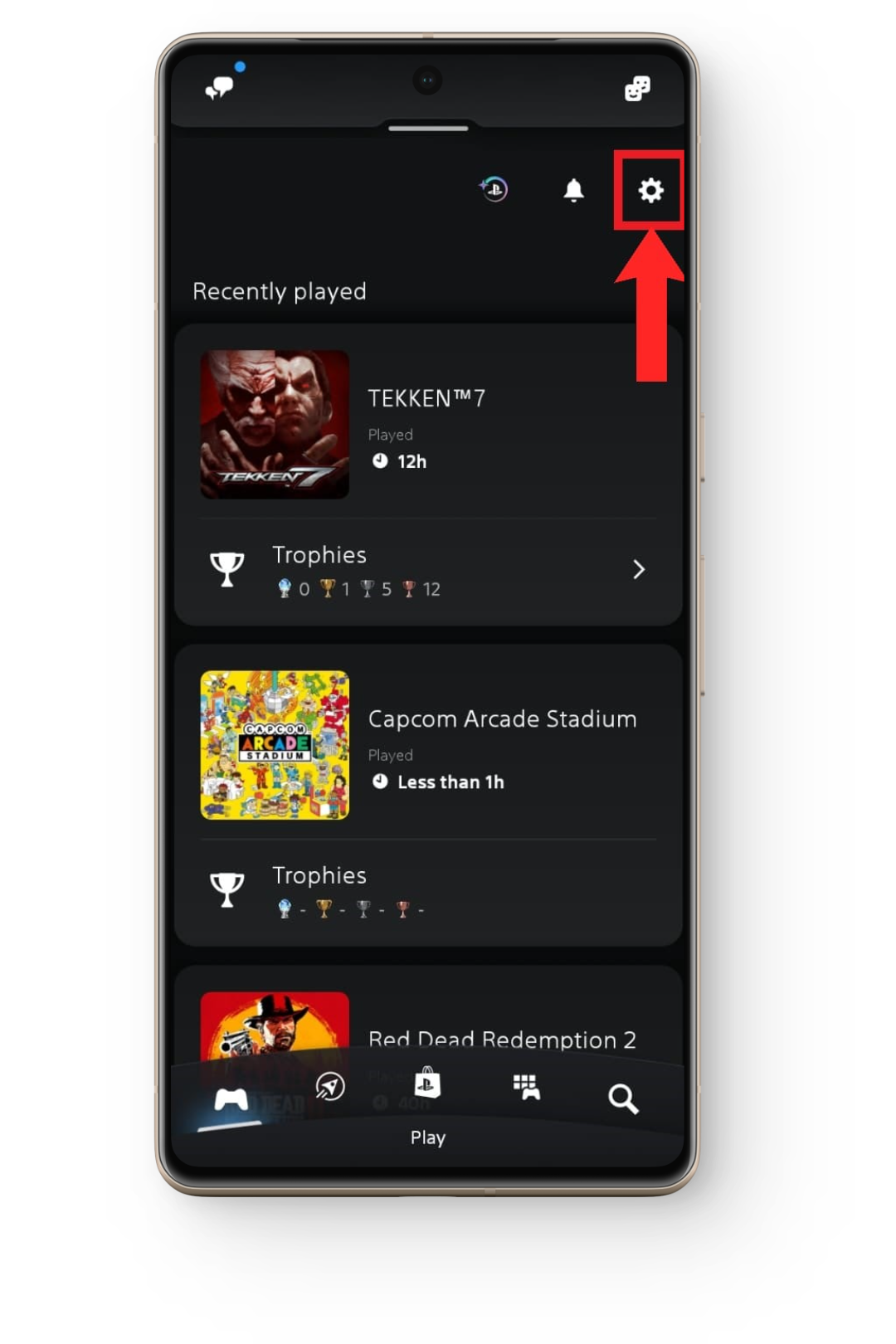
Tap on the “Settings” icon - Next, scroll down to the PlayStation Network section and tap on Support.
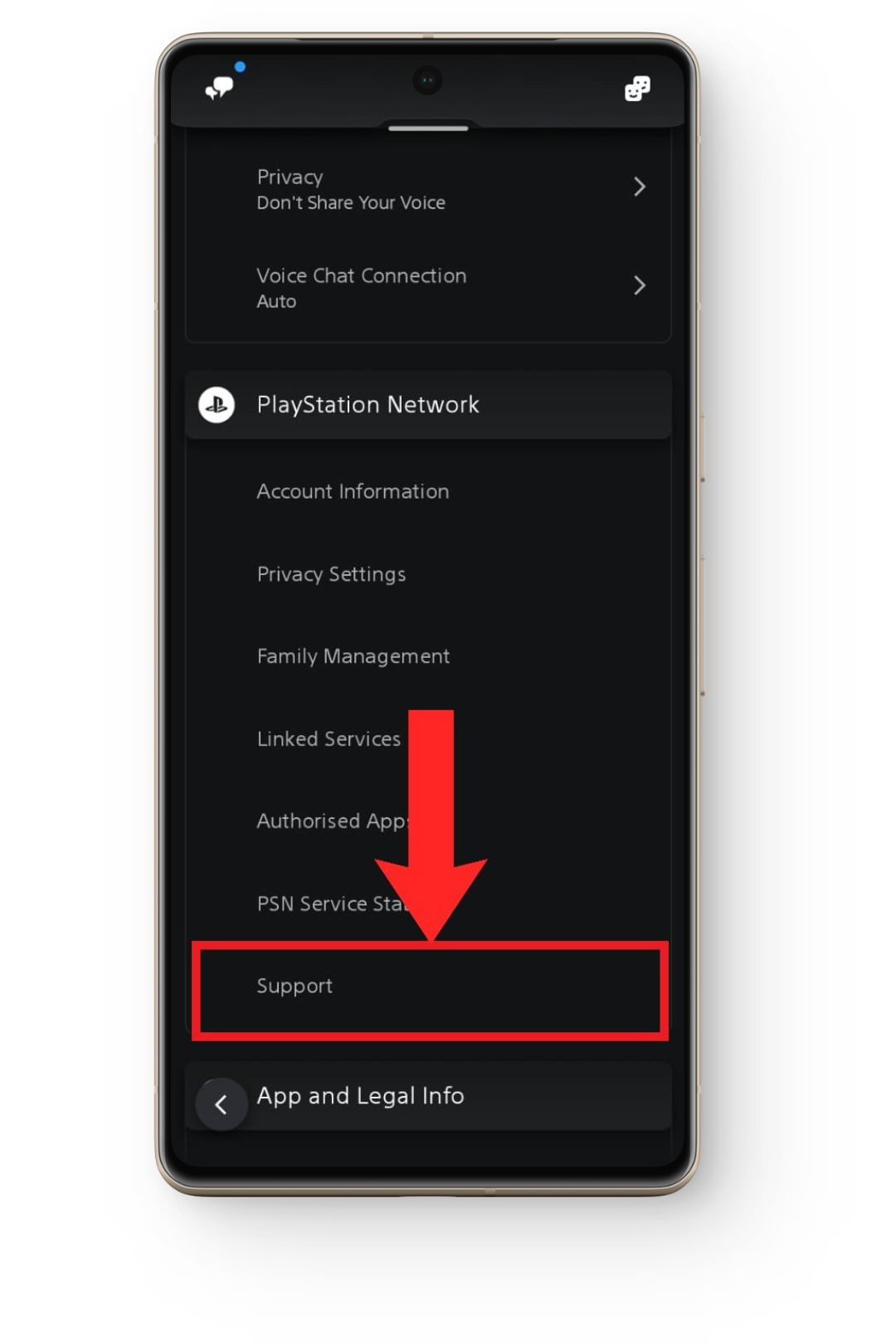
Tap on “Support” - The app will shift to a browser page. Select Account Management.
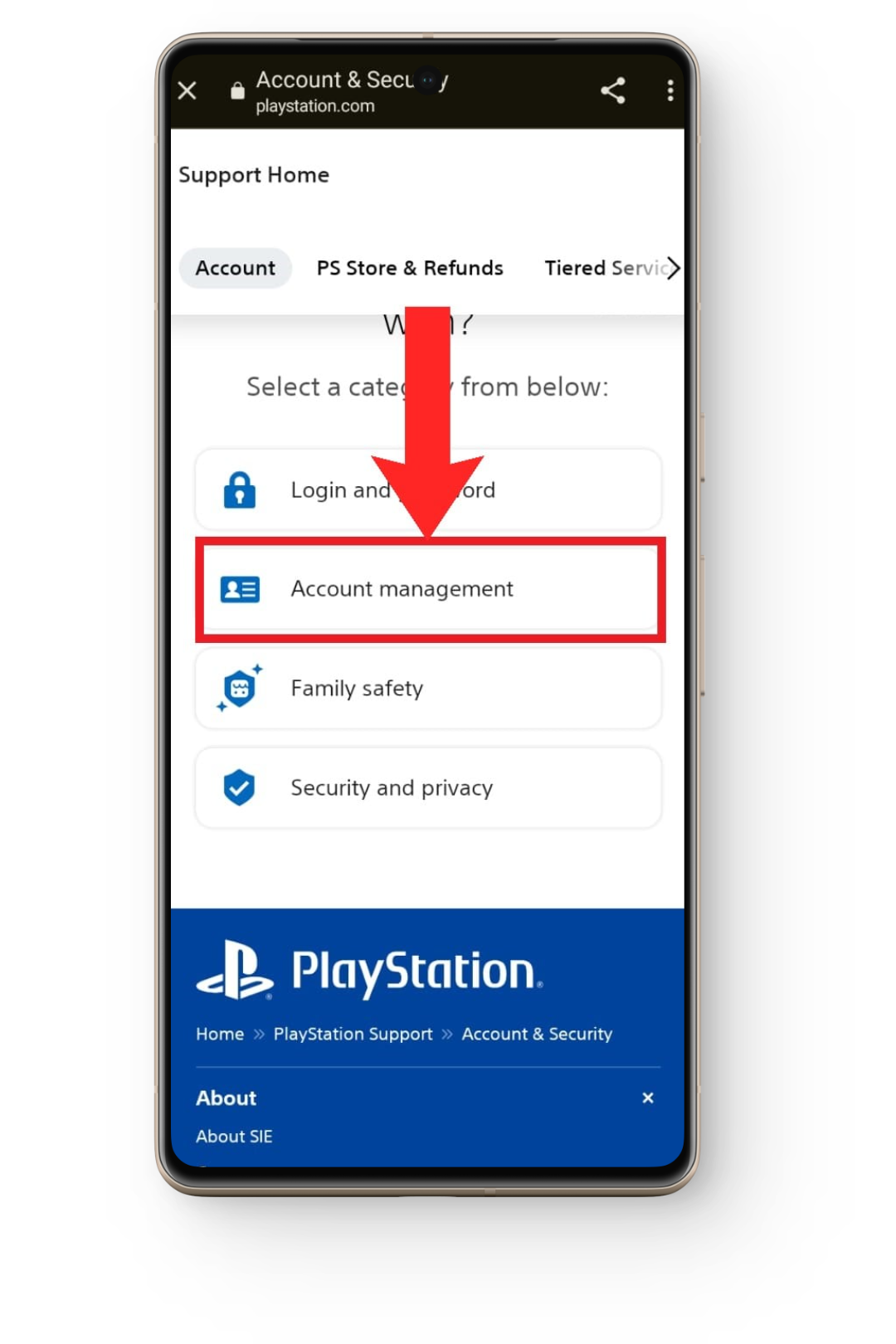
Select “Account Management” - Next, tap on Create, change and close account.
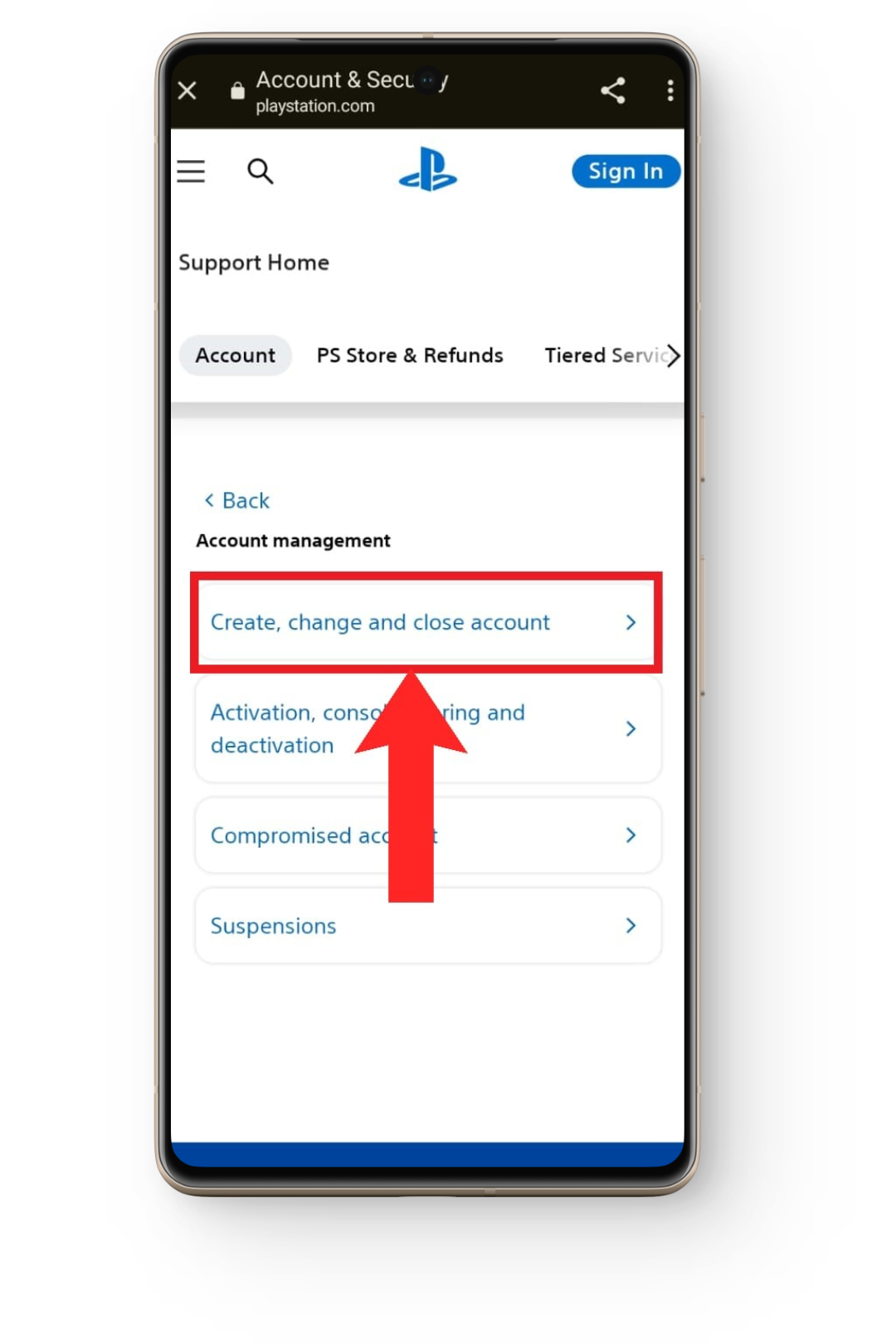
Tap on “Create, change and close account” - Now, from the sections shown, tap on How to close your account for PlayStation™Network.
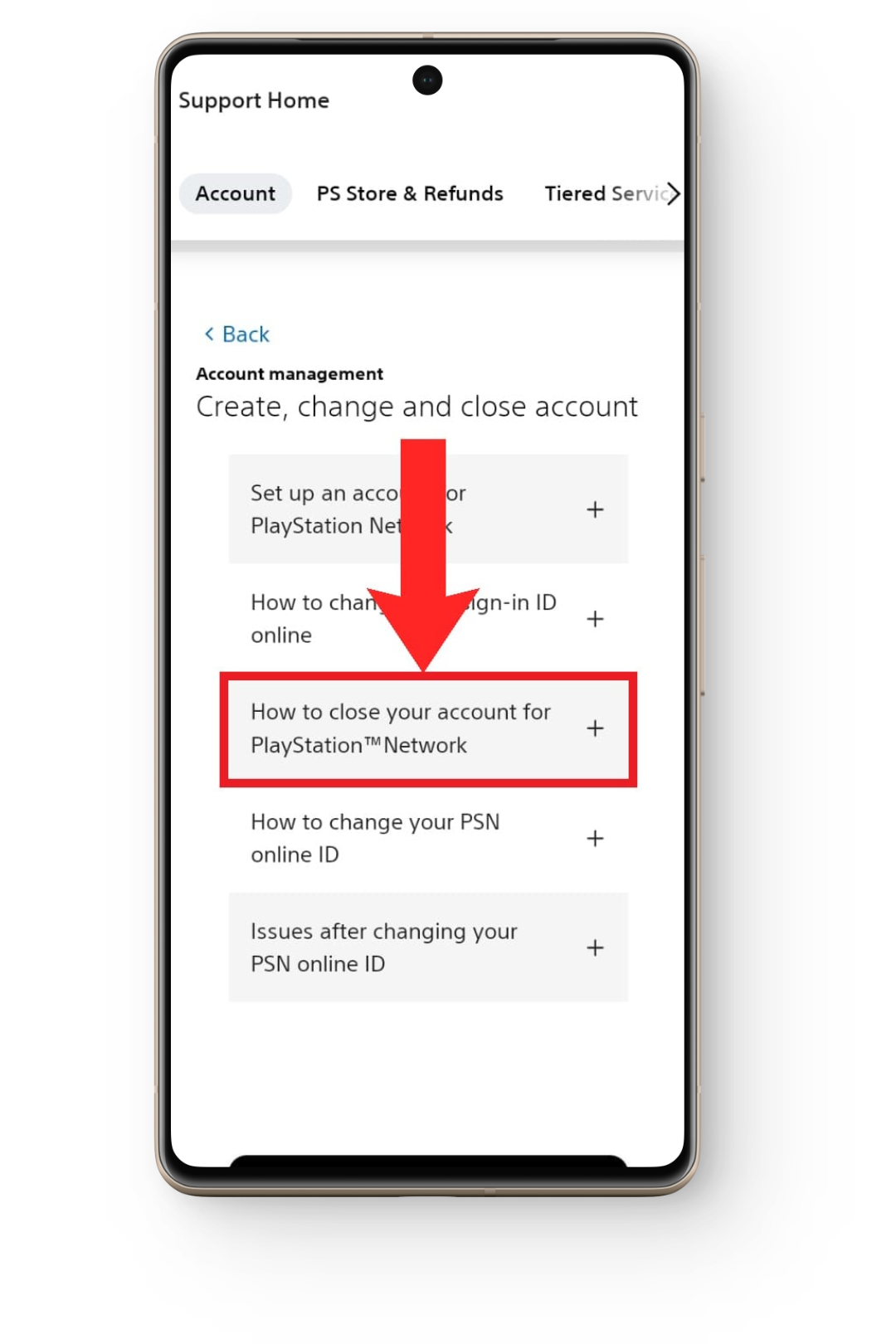
Tap on “How to close your account for PlayStation™Network” On the next page, tap on the Contact Us hyperlink.
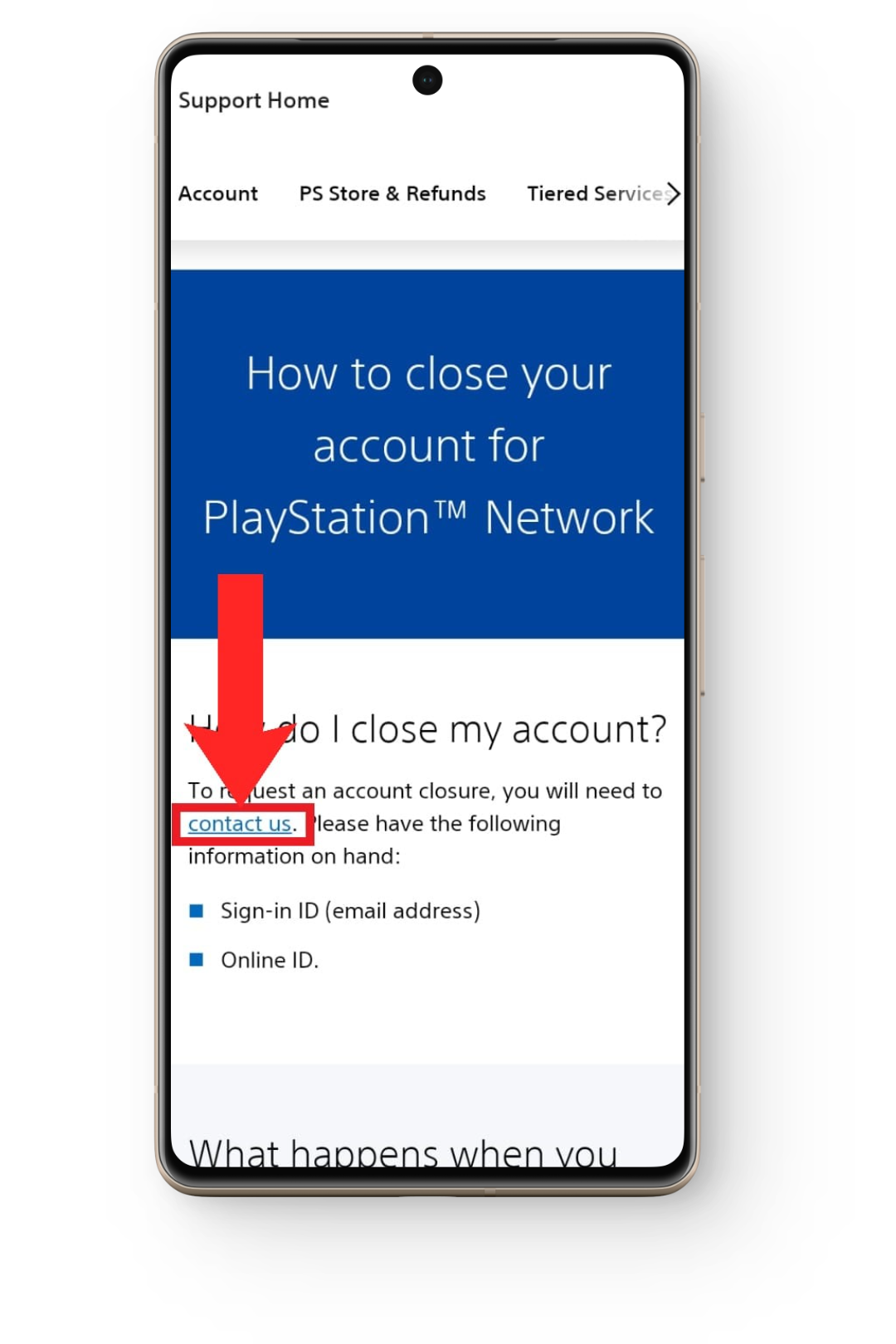
Tap on the “Contact Us” hyperlink Next, tap on Account & Security.
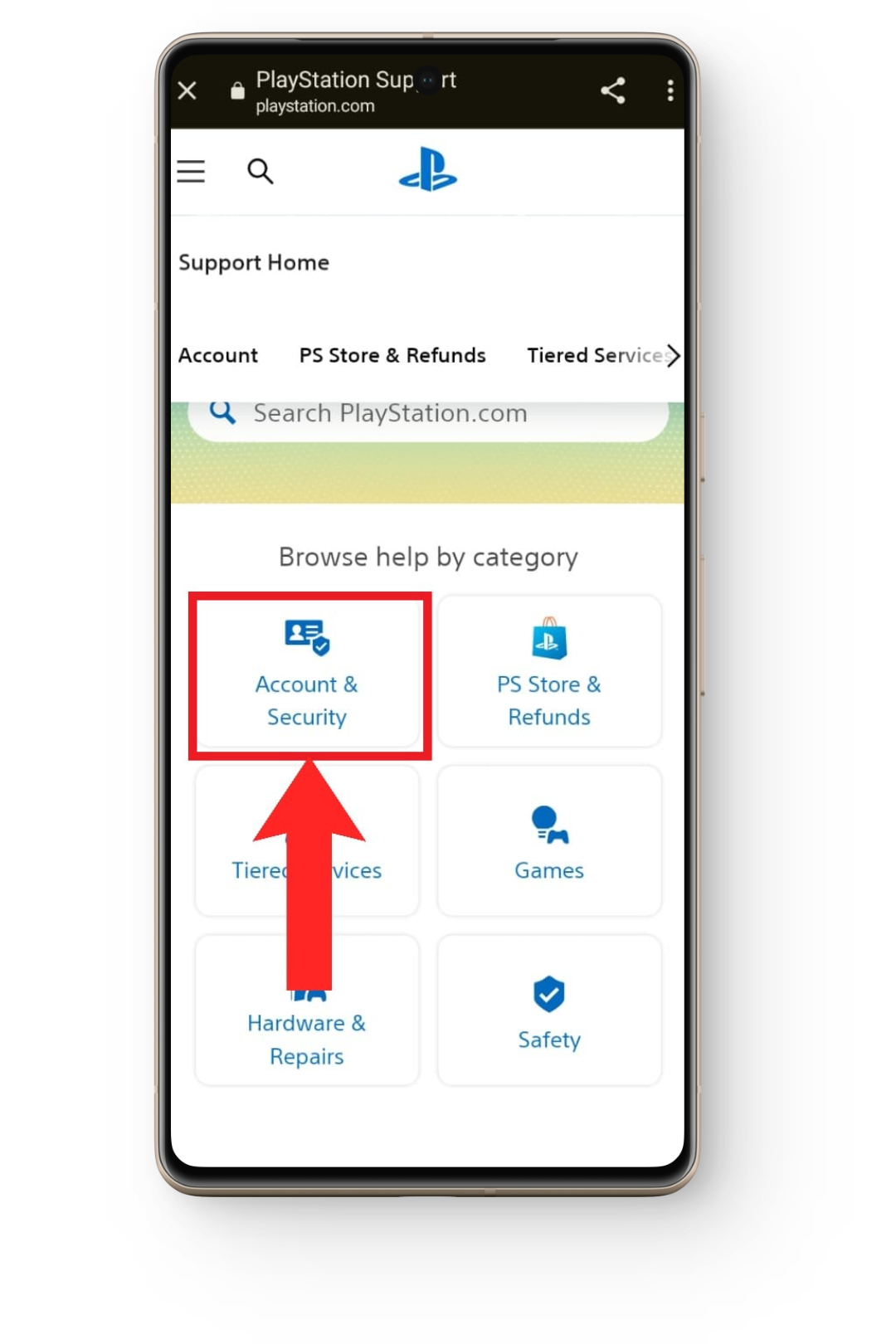
Tap on “Account & Security” A list of options will be displayed. Tap on Change online ID & other account questions.
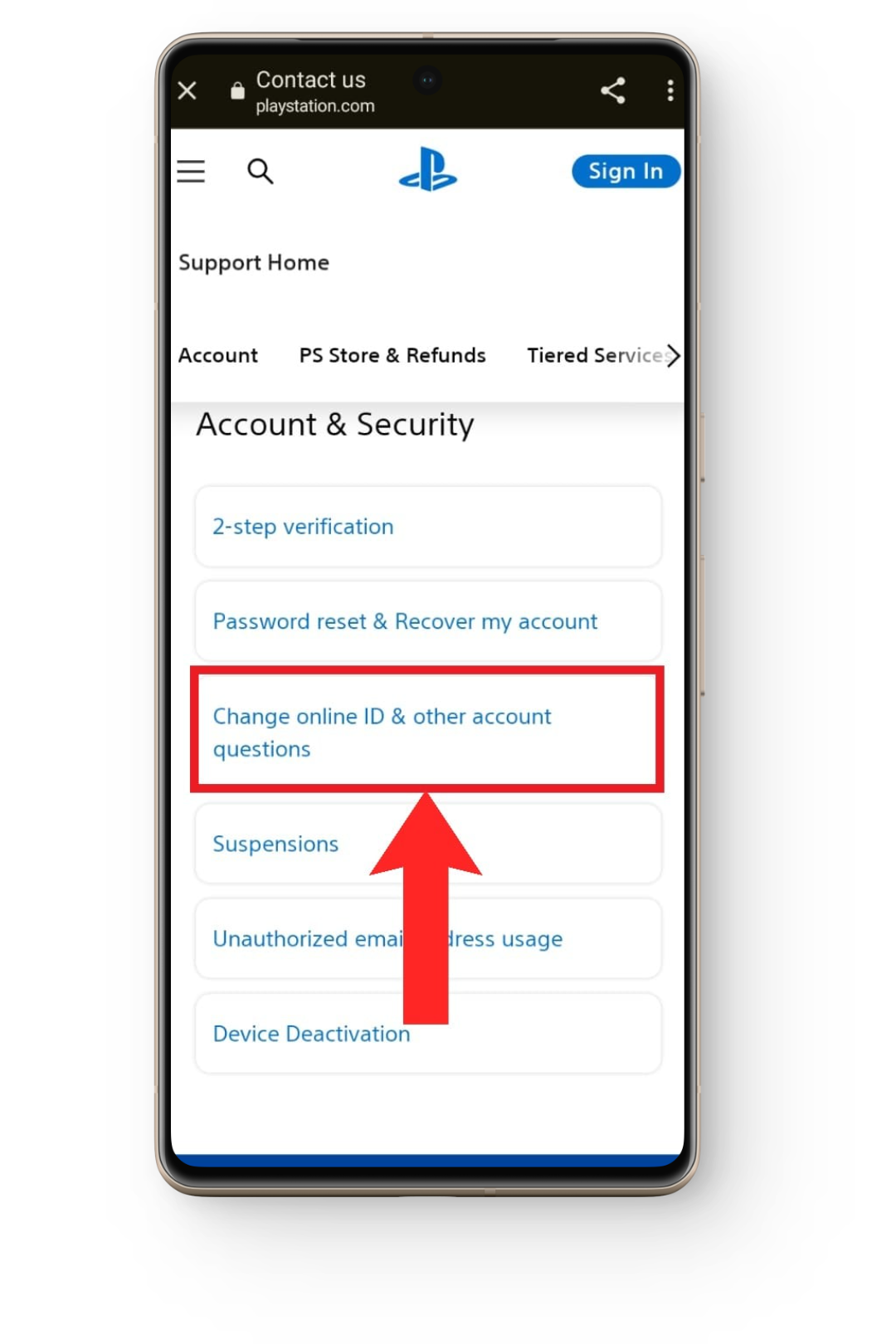
Tap on “Change online ID & other account questions” After that, scroll down and tap on the Live Chat option.
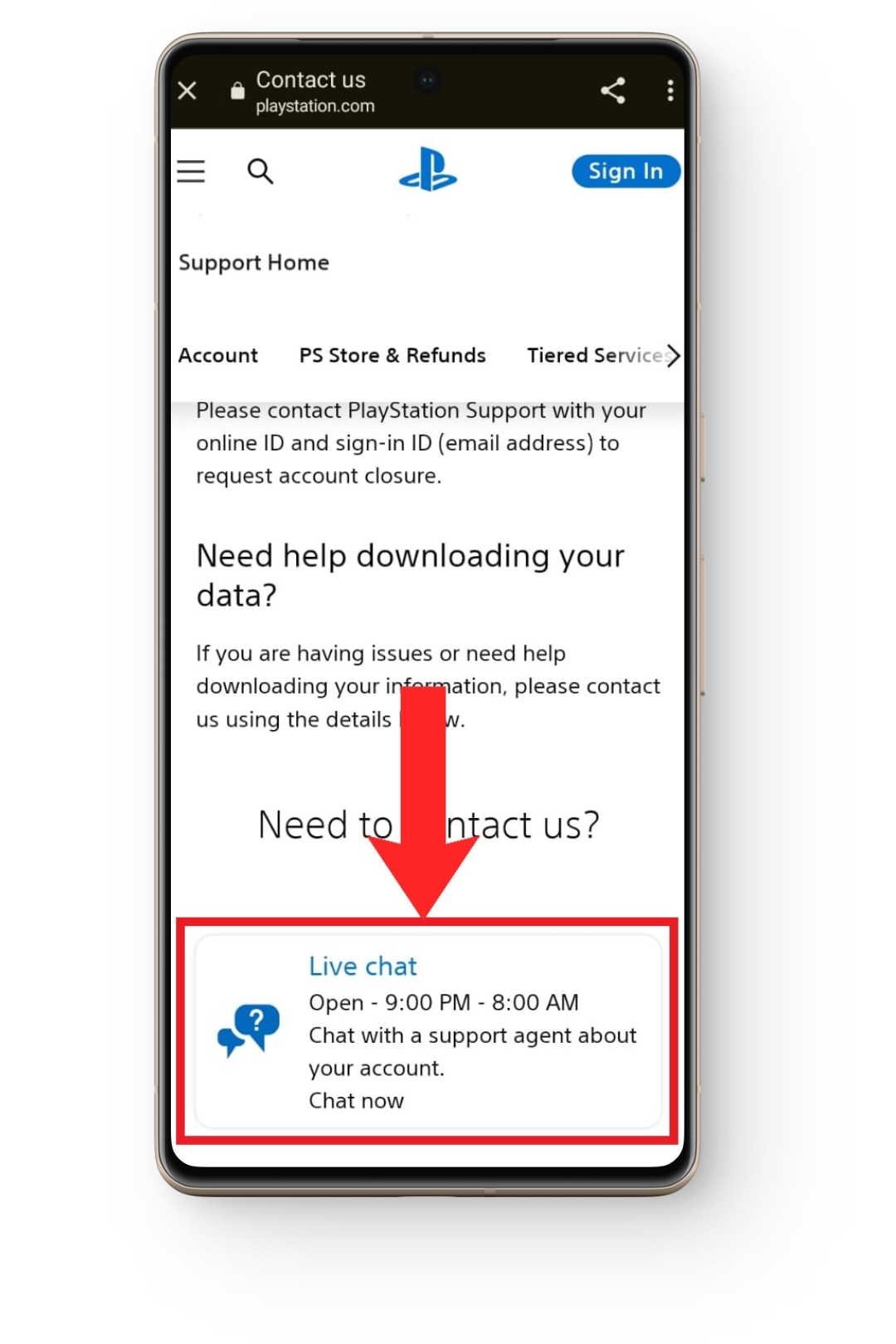
Tap on the “Live Chat” option You might have to wait a bit now. When a chat agent is free, the button on the bottom-right corner will display Agent available. When this happens, tap on it.
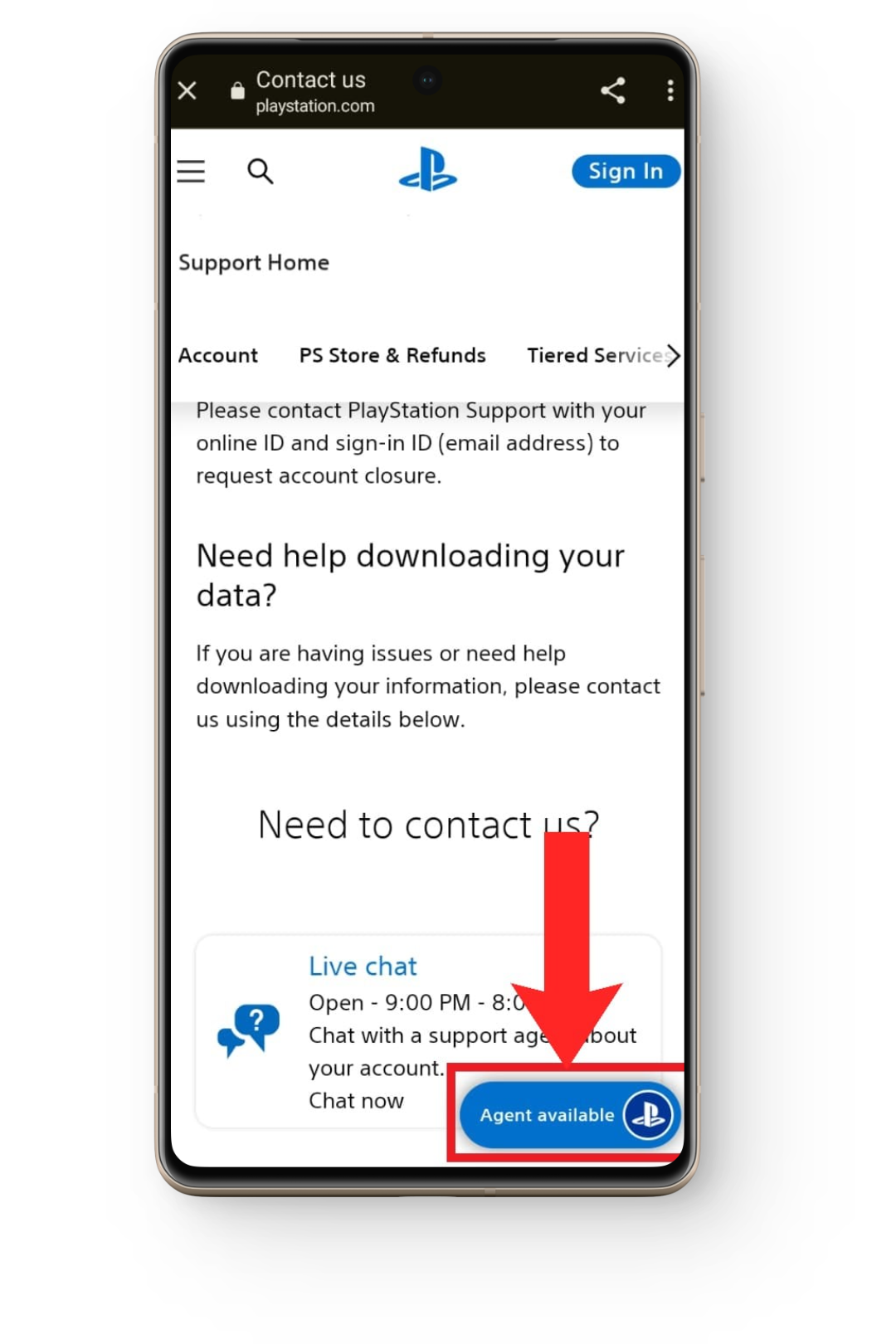
Tap on the button as soon as it says “Agent available”
After following these steps, you’ll have to chat with the support agent about shutting down your account and they’ll walk you through the process.
READ MORE: How to Delete your Snapchat Account ➜
Conclusion
When deleting a PlayStation account, make sure to get refunds for your purchases, if possible. In case it was hacked, you should make a backup of all your online receipts and contact PlayStation. However, if you’re saying goodbye to gaming altogether, then it’s truly a sad day and we hope that you return one day after sorting out your life.
FAQs
The 2 methods are removing a PlayStation account user from your console or permanently deleting your account.
Unfortunately, no. You cannot recover any save files or media after the account profile is deleted.
No.
The PlayStation support chat system works only for a limited part of the day. Make sure to contact them at the earliest hours. The timings are Monday-Saturday 6 am-10 pm PST, Sunday 8 am-8 pm PST.