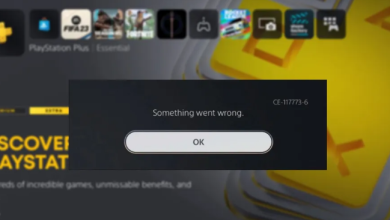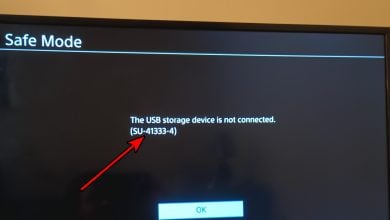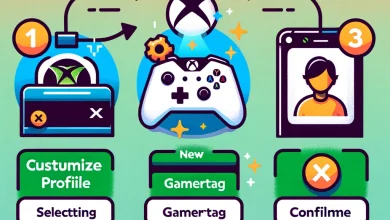How to Fix Bloodborne ‘Game Install Incomplete’ Error
Some Playstation 4 users are seeing the ‘Game Install Incomplete. Cannot load save data’ error when trying to launch Bloodborne or when trying to load up a saved data disk. This problem is mostly reported to occur when users are using the disc version of Bloodborne (GOTY Edition).
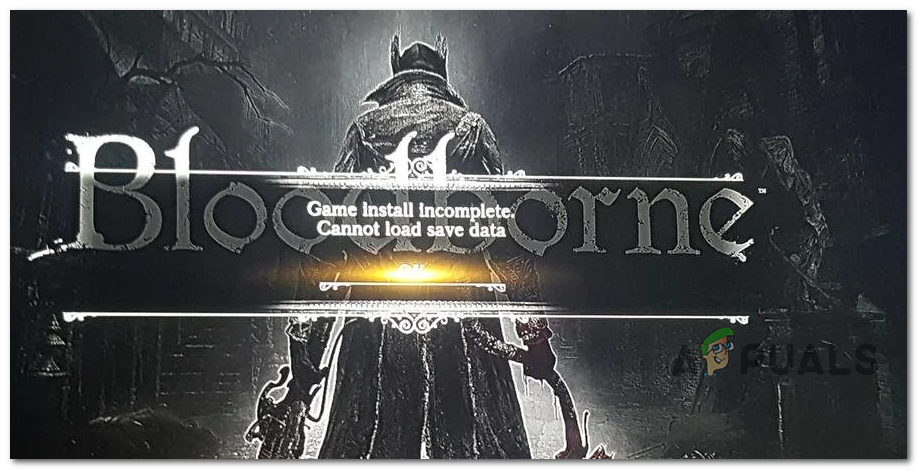
As it turns out, there are several different causes that might be responsible for the apparition of this error. Here are are a few instances that are confirmed to trigger the ‘Game Install Incomplete. Cannot load save data.‘ :
- Outdated Game version (or update is still installing) – If you’re encountering this problem with the GOTY disc version fo Bloodborne, chances are you’re seeing this error code due to the fact that the game is still actually installing an update in the background. In this case, the only thing you can do is ensure that you force your console to install the latest version, then spend a full hour in idle mode to allow the game to install.
- Temporary data inconsistency – As it turns, this problem can also occur due to some type of inconsistency facilitated by some type of corrupted temporary data brought about by the game’s installation. In this case, you might be able to fix the problem by initiating a power cycling procedure on your Playstation console.
- Incomplete saved game – As it turns out, this problem can also occur if you create a new character you go through the initial cutscene but then you leave the game before you get to the first bonfire. This is known to turn the save-game into a pseudo corrupted state, triggering the error message every time you attempt to load it once again. Fortunately, you can fix it easily by creating a different character and playing up to the first bonfire. This will also unlock the first save game that was previously inaccessible.
- Licensing issue – Under some rare circumstances, you might also see this error occurring due to the fact that your Playstation is unable to validate your purchase so the game is not allowed to load any saved games. In this case, you should be able to fix the issue by restoring your entire license fleet.
Method 1: Updating the Game via the Dashboard
As it turns out, the problem will most likely occur due to the fact that the game is not running on the latest version available or due to the fact that the latest game update is still installing in the background.
Also, there is a problem restricted to the disc GOTY version where the game’s update doesn’t show you when it’s installing an update.
If this scenario is applicable, all you need to do is ensure that you’re installing the latest version available. To do this, use the main dashboard of your PS4 to select Bloodborne, then press the Options button and select Check for Update from the context menu that just appeared on the right-hand pane.
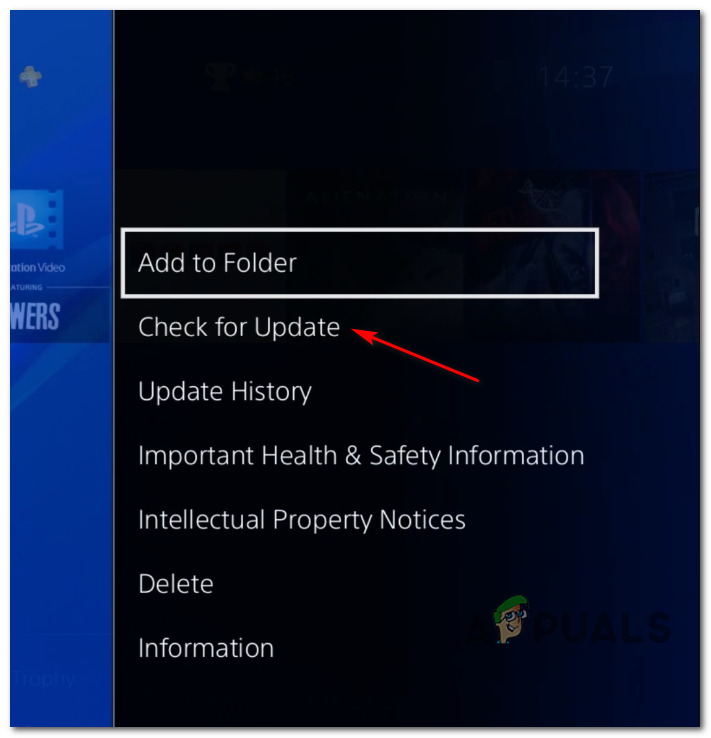
Note: But before you do this, ensure that the game is closed. It will speed up the process considerably.
Once you have forced your console to look for the newest version, take a break for an hour an leave your Playstation in idle mode. This is important because chances are Bloodborne is still installing an update even if the dashboard of your PS4 doesn’t show you.
There’s no official confirmation on why this is happening for the Game of the Year Edition disc of Bloodborne, users are speculating that it’s just a case of bad’s coding from From Software.
In case you already did dis and the same problem is still occurring, move down to the next potential fix below.
Method 2: Power Cycling your Console
In case the same ‘Game Install Incomplete. Cannot load save data’ error is still occurring even after you forced the game to update itself and wait enough time, chances are you’re dealing with some kind of inconsistency.
In most cases, this problem will occur due to corrupted data rooted inside the temporary files that are generated during the installation of Bloodborne from a disc. If this scenario is applicable to your particular scenario, you should be able to fix the problem by initiating a power-cycling procedure.
Note: This operation will essentially clear any temporary data that remains stored in between console shut-downs. If the error occurs due to some type of corruption, the instructions below should allow you to solve it. On top of this, this procedure will also clear the power capacitors which will fix the majority of firmware issues.
Follow the instructions below to initiate a power cycling procedure on your Playstation 4:
- Start by ensuring that your console is fully turned off on (not in hibernation).
- Next, press and hold the power button (on your console). Keep it pressed for 10 seconds or until you can physically hear the fans turning off.

Power cycling Ps4 - Once you hear the second beep, you can release the power button.
- After the console is shut down, remove the power cable from the power outlet and wait for at least 30 seconds to ensure that the power capacitors are completely drained.
- Once this time period has passed, boot your console back up normally and wait for the next startup to complete.
- Launch Bloodborne again and see if the same problem is still occurring.
In case the same problem is still occurring when you attempt to load up a game, move down to the next method below.
Method 3: Create a new Character
If none of the methods above have worked for you, and you’re seeing the ‘Game Install Incomplete. Cannot load save data’ error when trying to load up a save game, there is one last workaround that you can try out.
As it turns out, you might be able to circumvent the error entirely by creating a new character in Bloodborne, go through the initial cutscene and then make your way to the first bonfire. After you manage to light the first bonfire, return to the main menu using the Options screen and load the previously saved game that was previously giving you the error.
If the same problem is still occurring, move down to the final fix below.
Method 4: Restoring the Licenses
In case you are still seeing the same ‘Game Install Incomplete. Cannot load save data’ error, it’s likely that you’re dealing with some type of licensing issue. Other users facing the same problem have confirmed that they managed to fix the problem by initiating a license restore procedure on their PS4 console (this is confirmed to work on PS4 vanilla, PS4 Slim, and Ps4 Pro).
If this scenario looks like it could be applicable, follow the instructions below to restore the licenses of your PS4 console and resolve the error code:
- On the main menu of your PS4 console, use the menu at the top to navigate and access the Settings menu.

Accessing the Settings menu on PS4 - Once you’re inside the Settings menu, go ahead and select the Account Management menu, then press the X button to access it.
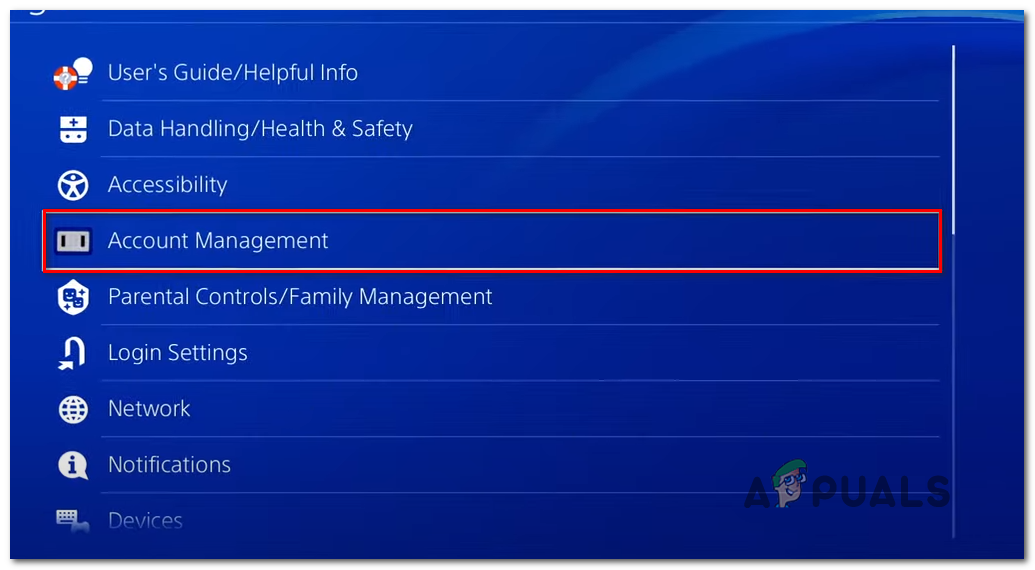
Accessing the Account Management settings menu - Inside the Account Management menu, access the Restore License menu.
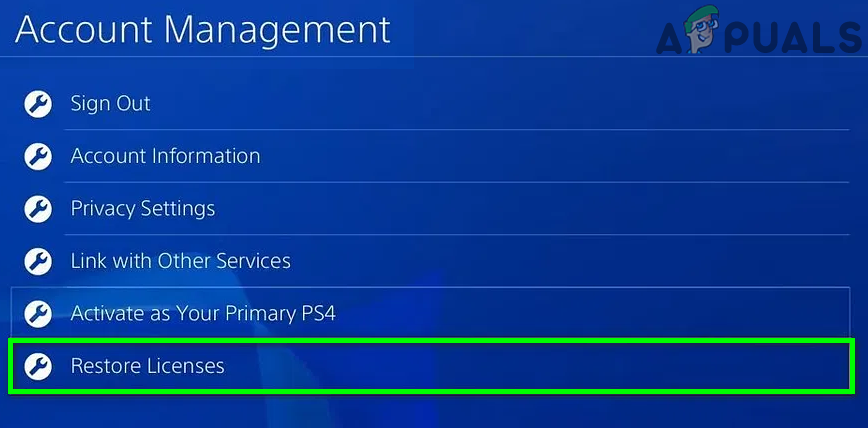
Restore Licenses Play Station - At the final confirmation prompt, use the Restore button and wait for the operation to complete and the licenses to be restored.
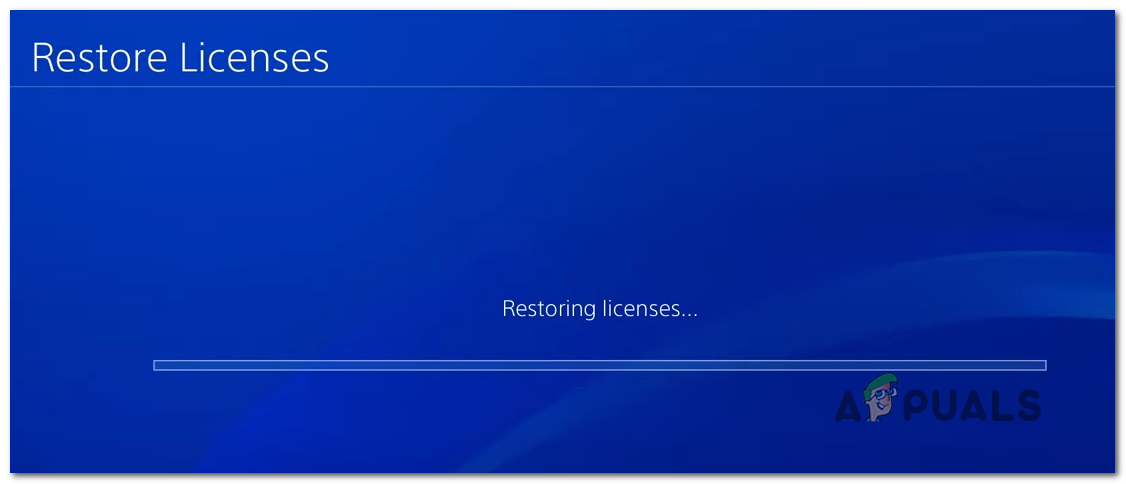
Restoring Licenses - Once the operation is finally complete, restart your console and see if the problem is resolved once the next startup is complete.