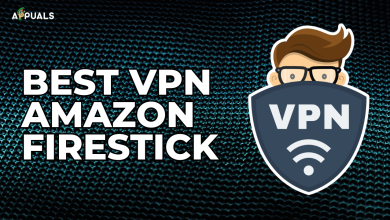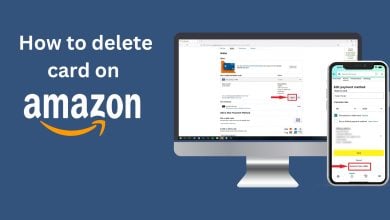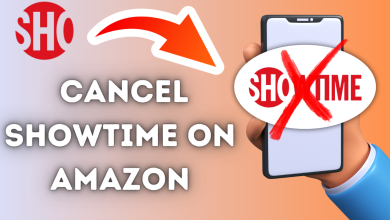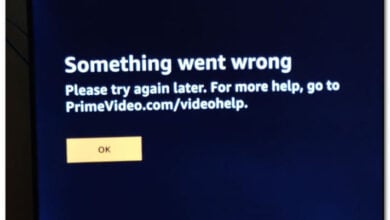How to Fix “Download Error 200” on Amazon Music?
The Amazon Music error 200 pops up when the users try to download a song on their devices and is accompanied by a message that states ‘Download error. Please retry’.
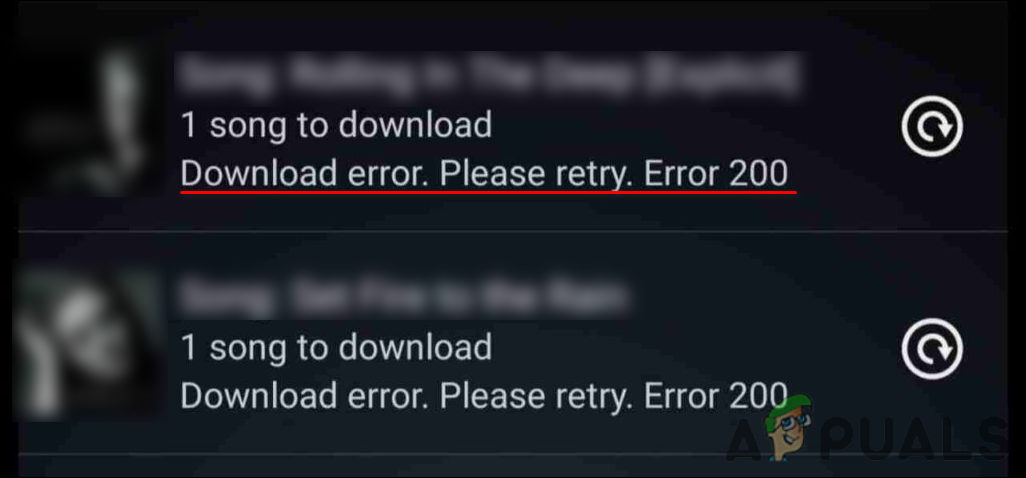
Our team had a look into the issue and discovered that it can be caused by a number of reasons including:
- Unstable internet connection – To download anything from the Amazon Music store, you must be connected to a working internet connection. If the internet connection is slow or not working at all, the download will either fail midway or won’t start at all.
- Temporay glitch – There might be a temporary glitch within the app that is interfering with its operations, resulting in the issue at hand. Since these problems are often minute, you can fix them by simply logging out and logging back into your account.
- Insufficient permissions – Your Amazon Music app might not be allowed to download anything on your device by default. In this case, you can allow the app some extra permissions to fix the issue.
- Corrupt cache – Cache, a set of temporary files about the application might also be corrupt, resulting in the Amazon Music error 200.
Now that we know about the potential causes, let’s see what worked for other affected users like a charm.
Check the Status of Amazon Prime Music Service
If you are unable to download a song from Amazon Prime music, then the first thing that we suggest doing is checking the status of the Amazon Prime Music service. There are times when the service is under maintenance or the servers are down, causing issues like the one at hand.
You can use an online website monitor to check if the service is not available.
Connect to a Stable Internet Connection
If Amazon Prime music service is working fine, then the next thing you should check is your internet connection to solve the Amazon Music error 200.
Start with making sure that your internet connection is working fine. You can connect another device like your cell phone to it and try using some applications to check this. We also recommend that you restart your router and then try downloading something from Amazon Prime music. If an unstable internet connection is causing the issue, this should fix it.
Sign Into Your Amazon Prime Music Account Again
There are times when a temporary glitch affects the working of applications like Amazon Prime Music, preventing you from using certain features of the platform and causing issues like Amazon Music error 200. Since these glitches and bugs are temporary, they can be resolved by signing out of the application and then signing back in.
As surprising as it may sound, this did the trick for quite a few affected users, which is why we recommend you give it a shot.
Clear App Cache
Cache files are temporary data an application stores to quickly recall associated information the next time you use the application. Without this data, the applications/browsers would have to collect the information from scratch every time you use the system again, which is inefficient.
There are times when cache files become corrupt (typically after piling for a long time) and make the application act up. Fortunately, since this data is temporary, it is safe to remove it, which can help you solve the problem at hand.
Follow these steps to clear the Amazon Prime Music cache:
- If you are a Windows user, launch File Explorer and navigate to the following location.
%userprofile%\AppData\Local\Amazon Music\Data
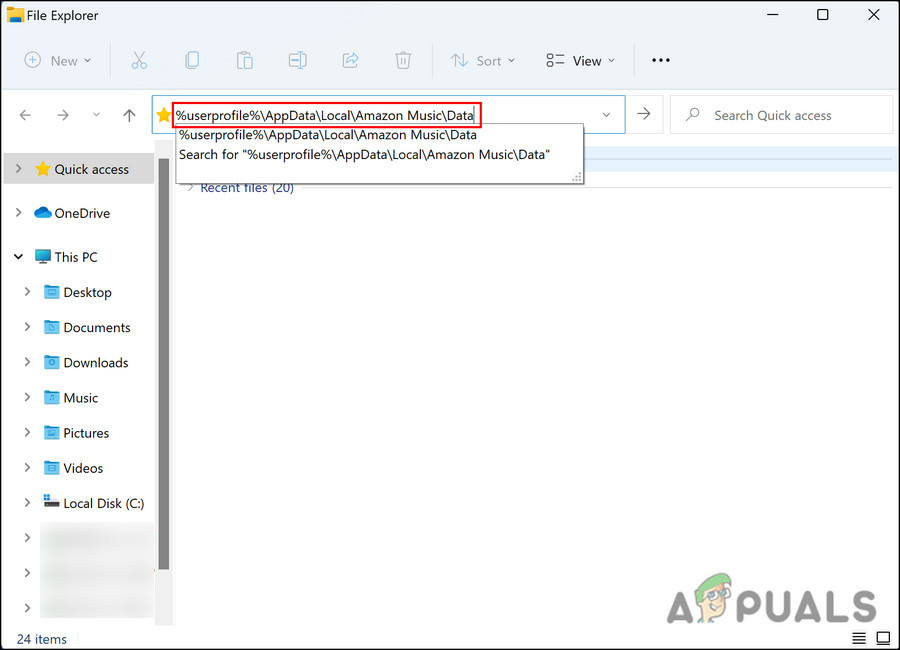
Open Amazon Music Data - Delete the contents of the App cache folder.
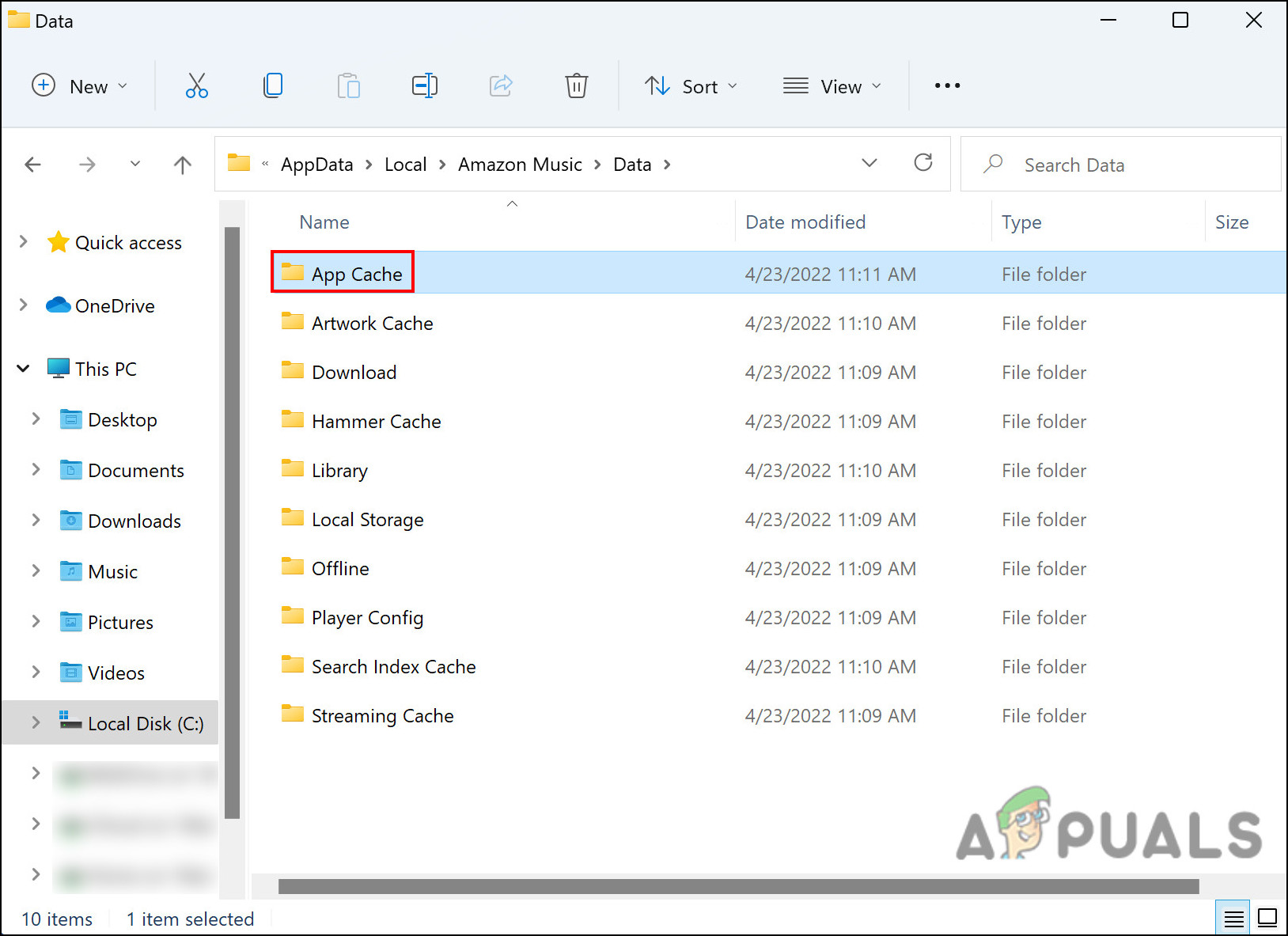
Delete contents of App Cache folder - If you are an Android user, launch your Amazon Prime Music app and click on the Context menu icon.
- Choose Settings and click on Clear Cache. Check if you still encounter the Amazon Music error 200.
Update Amazon Music
Your Amazon app might also be outdated. Outdated applications are prone to bugs and other corruption errors, which can lead to issues like the one at hand. Moreover, you miss out on several new features.
If you haven’t updated Amazon Music in a while, here is how you can do that:
- Launch your app store and navigate to Amazon Music.
- If an update is available, you will see an Update button. Click on it and wait for the update to install.
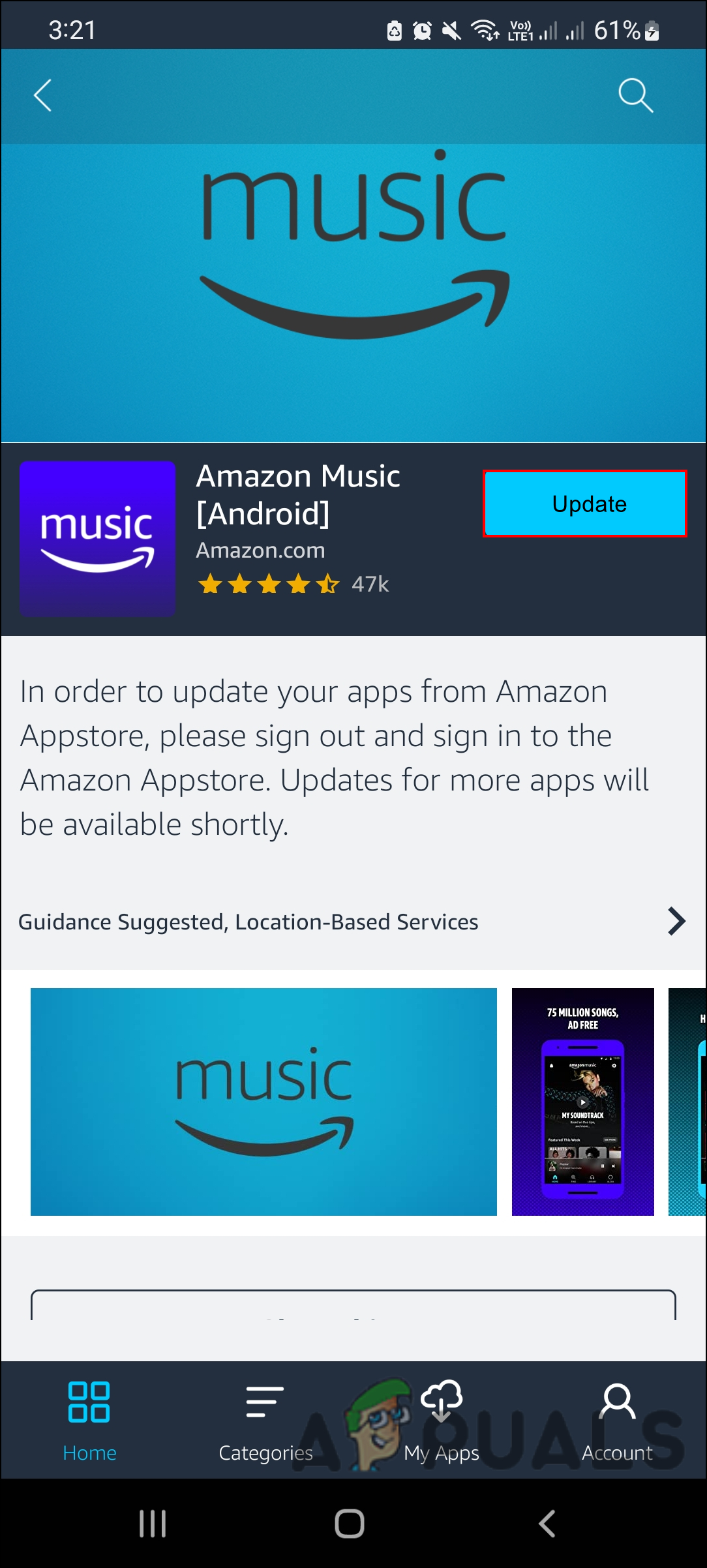
Update Amazon Music App
Once done, check if the Amazon Music error 200 is fixed.
Allow Amazon Music to Access Storage
Each application on your phone is given some specific permissions while you use it. Some apps, like Whatsapp can access your camera, microphone, storage etc. Amazon Music requires storage permission to download music on your phone. If it does not have this permission, you are likely to run into the error at hand.
Here is how you can allow Amazon Music to access storage if it already does not have that permission:
- Launch App settings on your phone.
- Click on Amazon Music from the list of apps available.
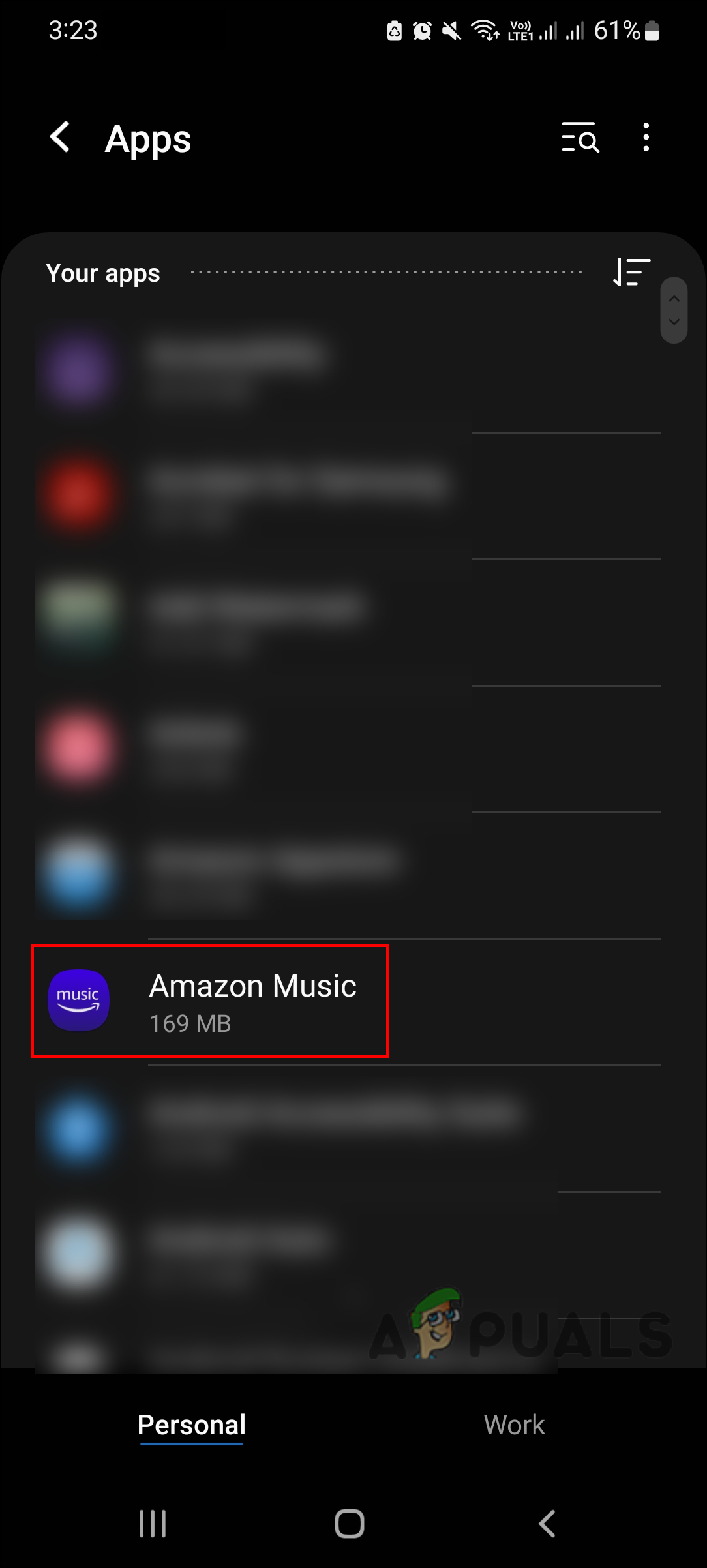
Select Amazon Music in App Settings - Head over to the Permissions section and allow the application to access storage.
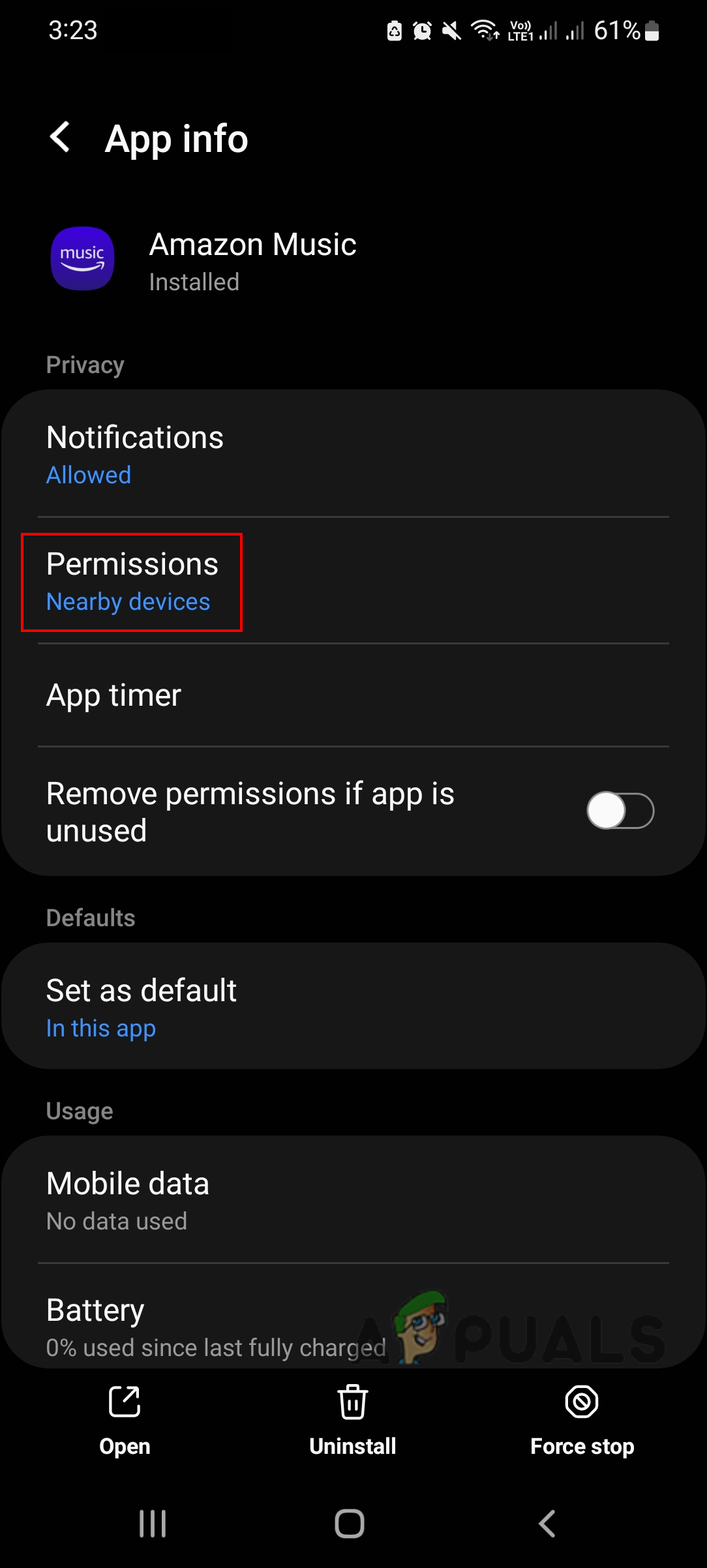
Allow permission to Amazon Music
You can also try replacing or reformatting your SD card since it may be full, preventing you from downloading more stuff on it.
Reinstall Amazon Music
Finally, if none of the steps mentioned above have worked for you and you are still facing the Amazon Music error 200, then the error might be within the Amazon Music application itself. In this case, reinstalling the application is pretty much the only way to fix the issue.
First, uninstall the application from your device and then install it again from your app store. Hopefully, it will fix the issue once and for all.