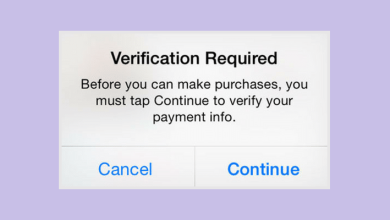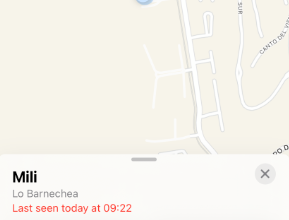How to Find My AirPods on Android: 3 Easy Ways [2024]
- Despite being designed for Apple devices, AirPods can still be used with Android smartphones, offering users flexibility in their device choices.
- Android users have various methods to locate their AirPods, including iCloud via a browser, Google's Find My Device feature, Bluetooth connectivity, and third-party tracking apps, ensuring multiple avenues for retrieval.
- While tracking lost AirPods, it's crucial to prioritize privacy by using reputable apps and services, as well as considering security measures like remote locking or erasing in case of theft.
Wondering how to find my AirPods on Android? It is now within reach with these methods at your disposal. Whether it’s through iCloud, Google’s Find My Device, Bluetooth, or third-party apps, you have options to retrieve your lost earbuds.
Remember, being proactive about AirPod tracking and understanding privacy measures can ensure a seamless experience. Stay connected and enjoy your music hassle-free!

Table of Contents
Can You Use AirPods on Android?
Yes, you can use AirPods with Android devices. While they are designed primarily for Apple products, AirPods can still connect to Android smartphones and tablets via Bluetooth. However, some features like Siri integration may not be available, and you’ll need to control playback and other functions using your device’s interface instead.
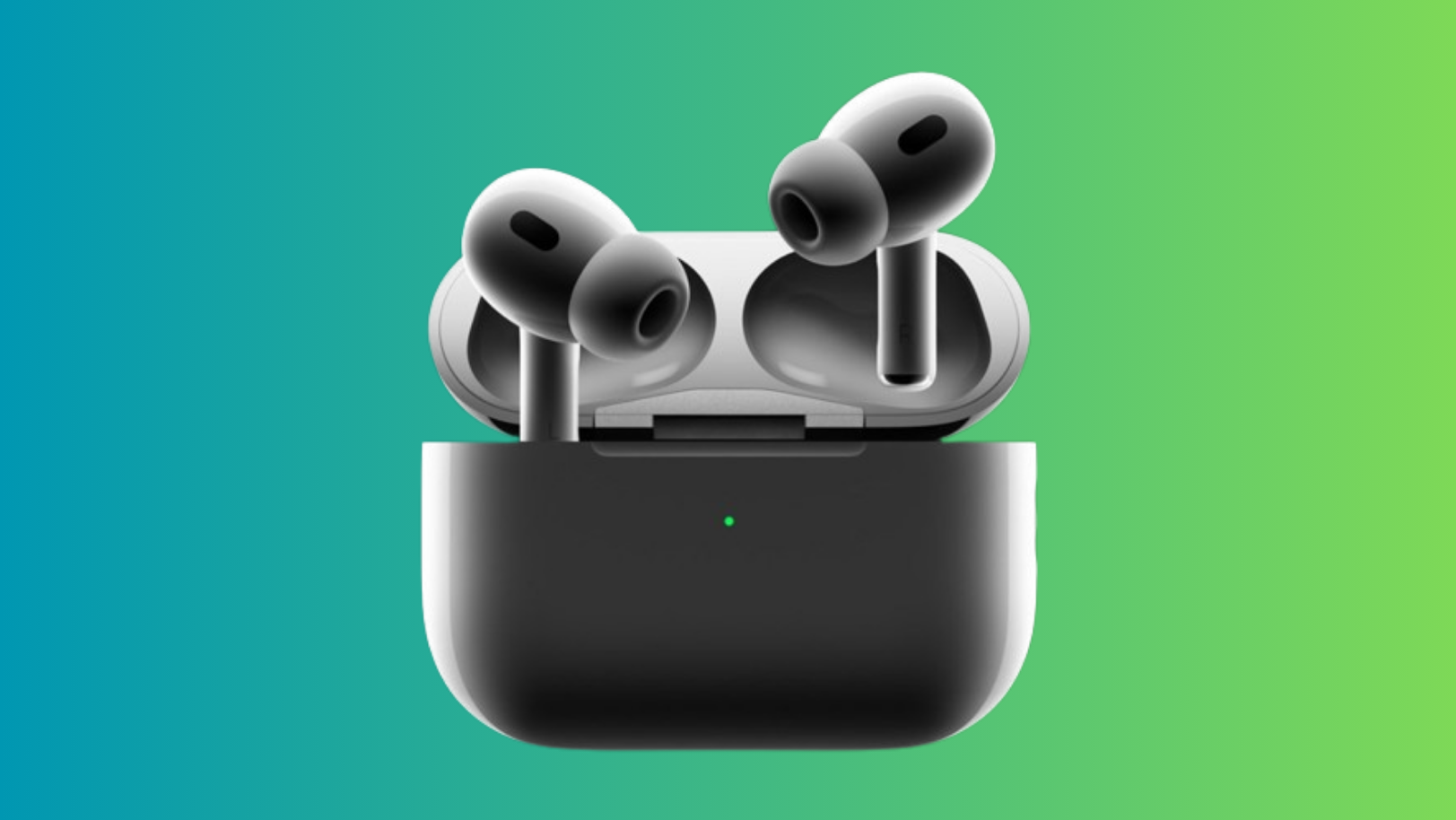
READ MORE: AirPods are connected but no sound? Try these fixes ➜
How to Find My AirPods on Android
To find your AirPods on Android, you can try these methods:
1. Via iCloud
Finding misplaced AirPods is easiest when you log in to your iCloud account. Follow these steps to use your iCloud account to locate your AirPods on Android:
- Open your browser and head to iCloud.com/find.
- Sign in to your account. You’ll now see a list of devices connected to your account.
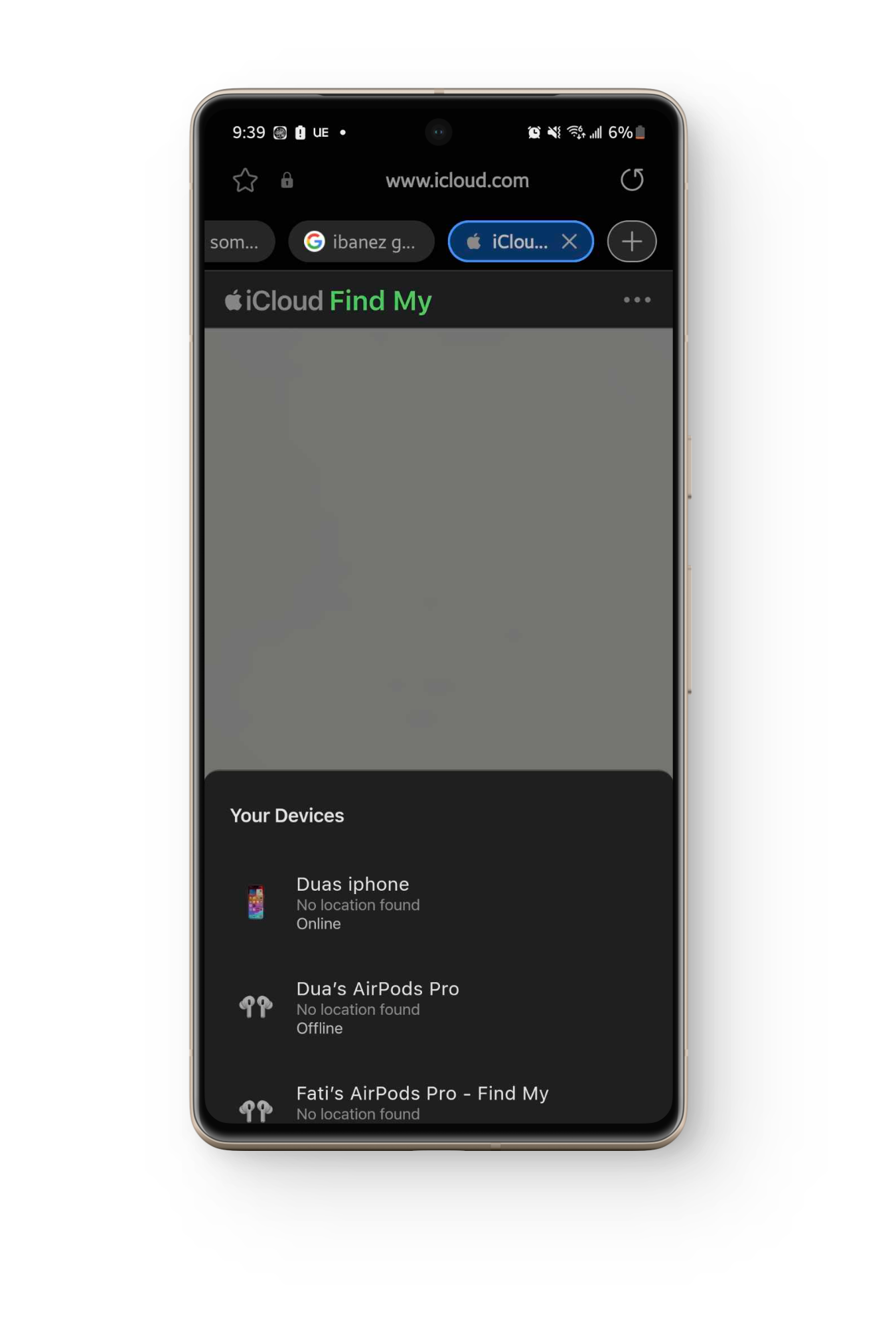
All Devices in iCloud - Under “All Devices” (on the left), tap on your AirPods to see the location.
- Now, select “Play Sound” to play audio on your AirPods.
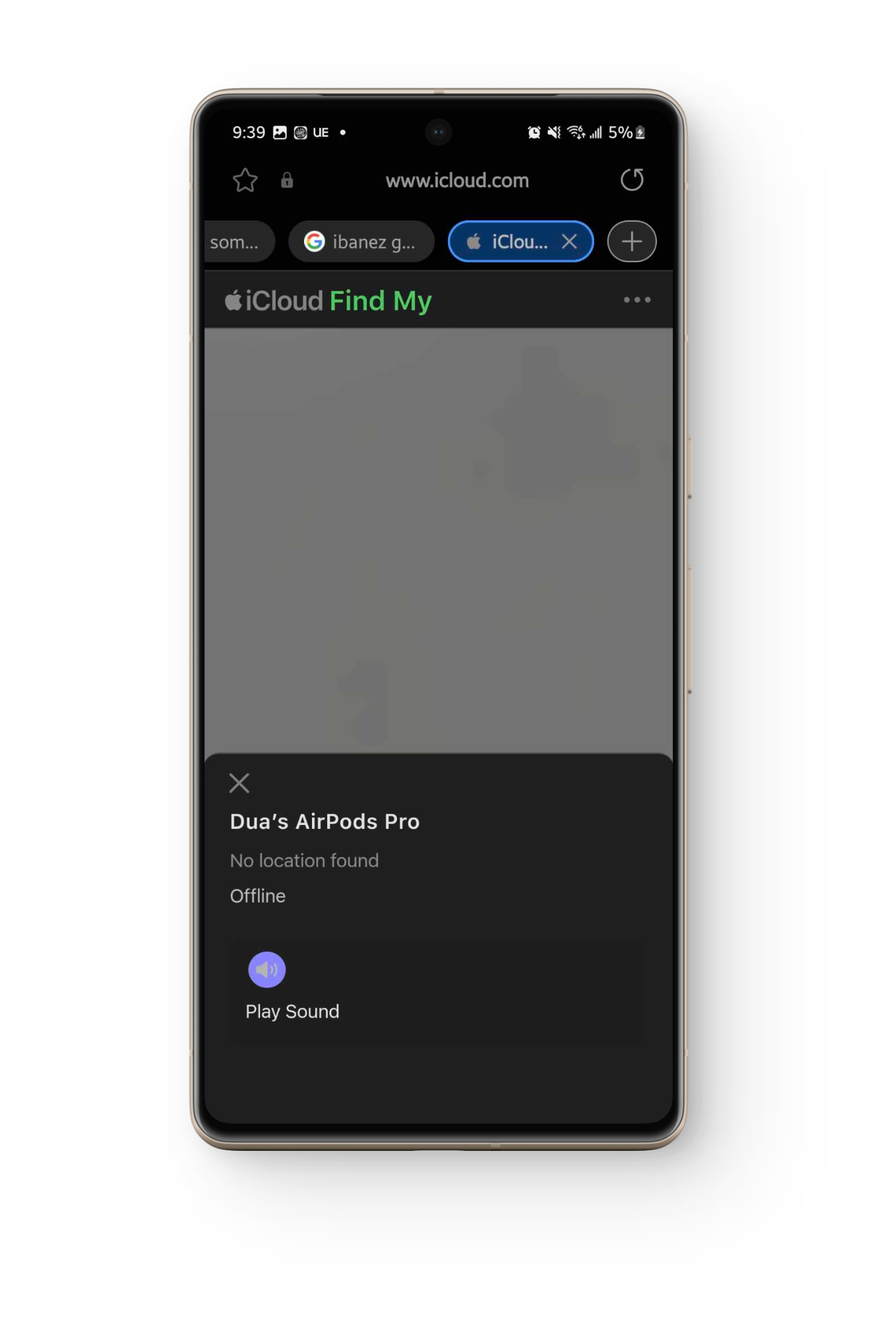
2. Use Find My Device (Google)
If you’re using a Google account, you can make use of the “Find My Device” feature on your Android phone to find any missing AirPods. Follow these steps:
- Open the “Find My Device” app on your Android phone after logging into your Google account.
- From the list of devices that is presented, choose your AirPods.
- You’ll see a map displaying your AirPods’ location if they are within range. To find your AirPods, utilize the map as a navigational aid.
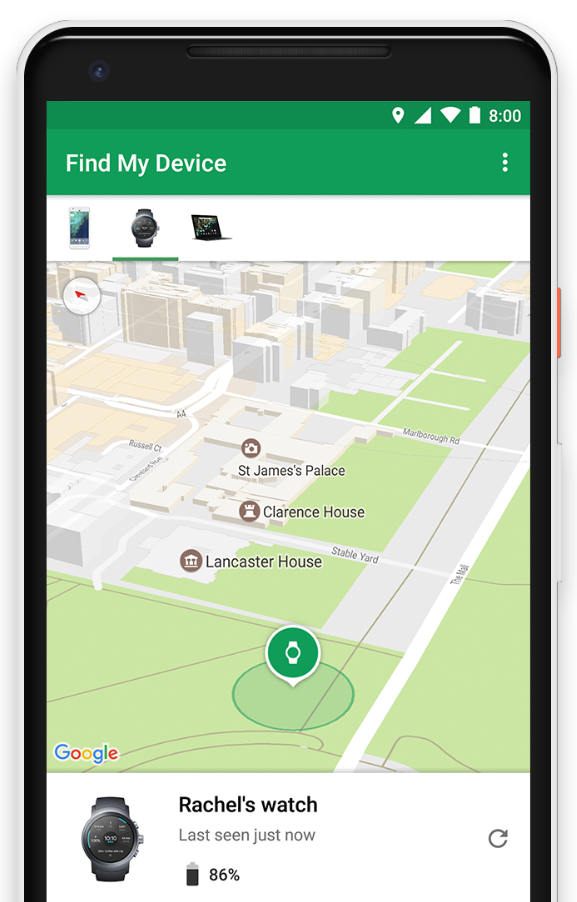
3. Use Android Bluetooth
You can still locate your AirPods if they aren’t linked to an iCloud account by connecting your Android device to Bluetooth. Follow these steps:
- Make sure Bluetooth is turned on.
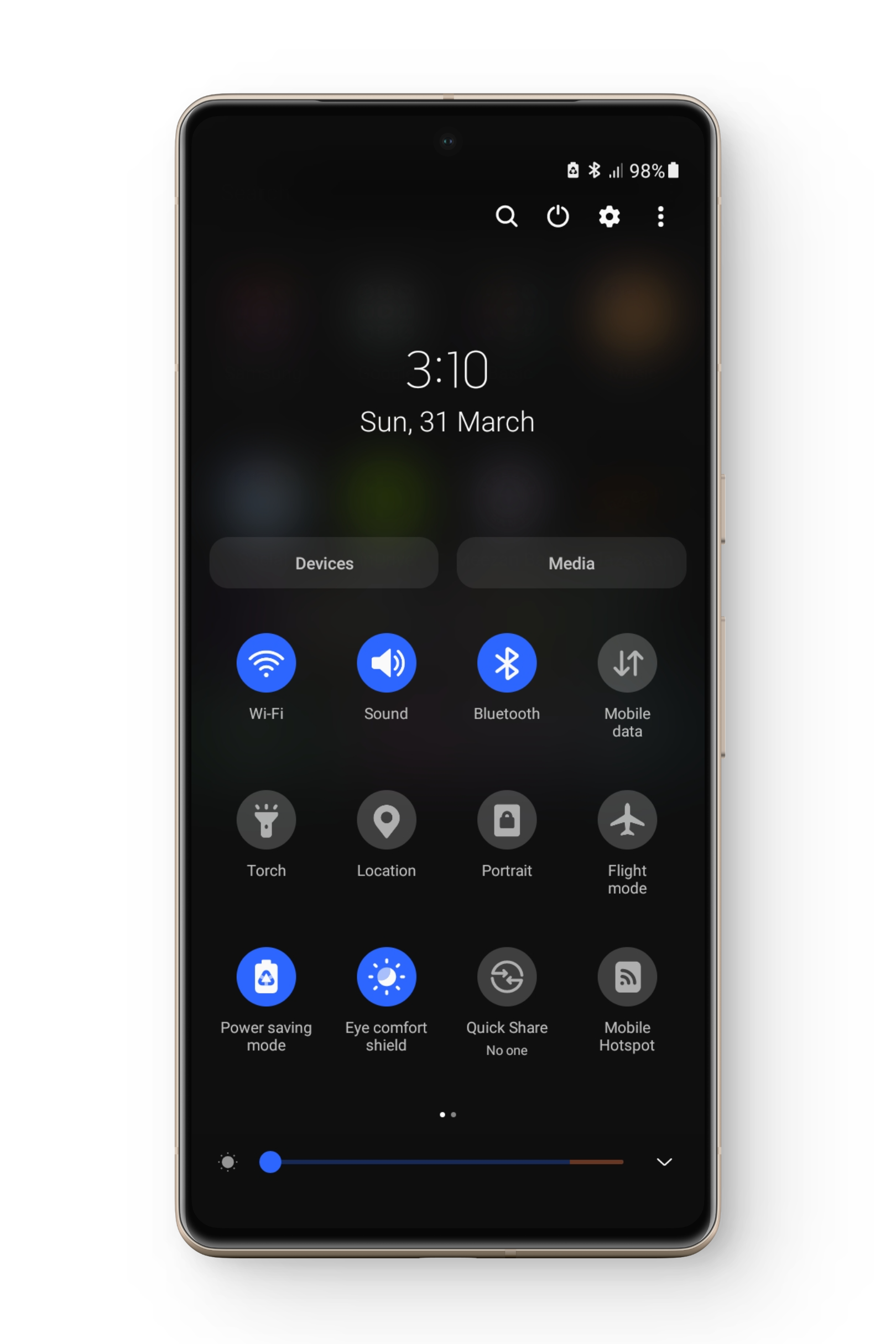
Turn on Bluetooth - Scan for Bluetooth devices and wait till you see your AirPods’ name.
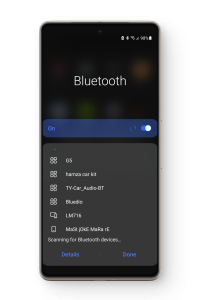
Scan for bluetooth devices - When discovered, you might be within 30 – 60 feet of your AirPods. Play music at its loudest volume while connected to your AirPods.
- Look for the high-pitched sound and try to locate them manually.
READ MORE: How to Connect AirPods to PS5 in 3 Easy Steps ➜
What to Do When Nothing Works
If everything else fails, you may still rely on third-party Android apps to locate your missing AirPods. They function like the Bluetooth approach described above, but they offer more information regarding the distance between your Android phone and your AirPods. Some popular options include:
1. Find My Headset
This is a useful tool for locating AirPods by setting up an alarm. It works by establishing a Bluetooth connection between your AirPods and your phone and then emitting a loud sound that aids in pinpointing their location.
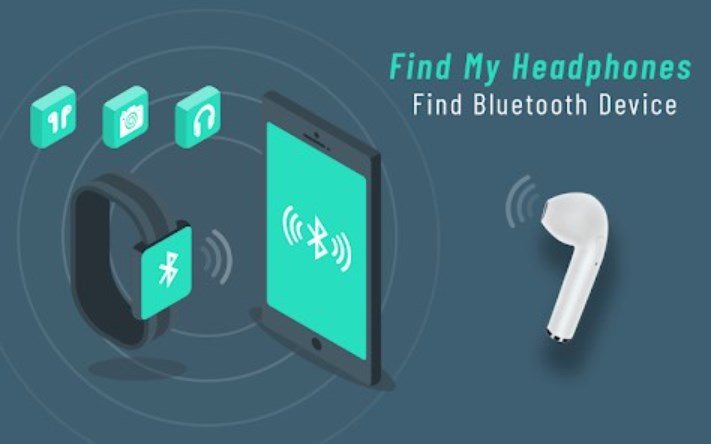
2. Wunderfind
The Wunderfind app offers a unique “distance score” feature, simplifying the process of locating AirPods or other Bluetooth devices on Android. By providing a numerical indication of proximity, users can gauge the distance between their phone and AirPods, with higher numbers signaling closer proximity.
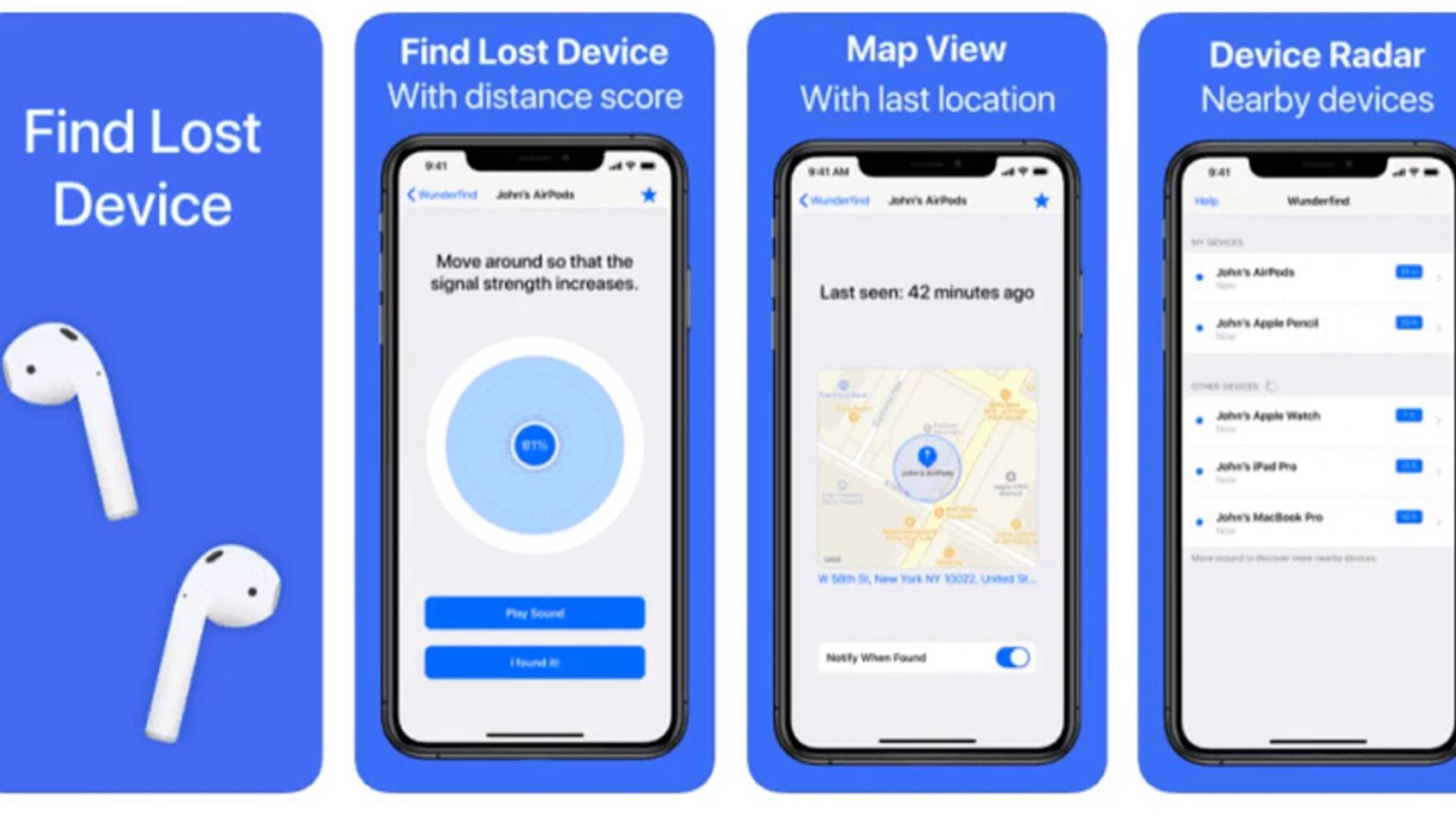
3. Air Tracker
Air Tracker is a handy tool for locating lost Bluetooth-enabled devices such as wireless earbuds, headphones, smartwatches, and more. With features like sound playback, signal strength indicators, and the ability to track devices constantly in the background, it offers a convenient way to quickly find your misplaced items.
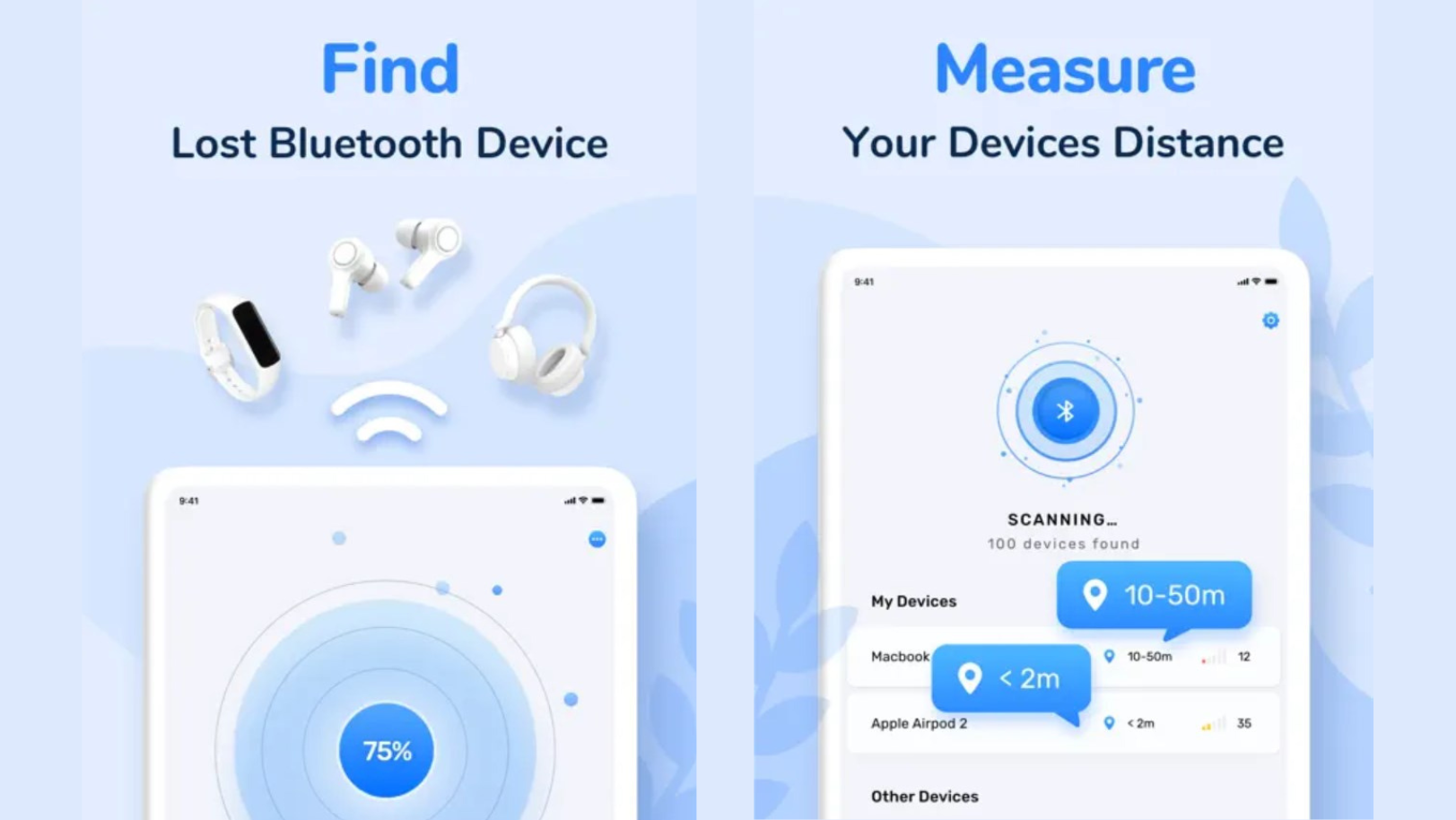
READ MORE: How to Enable or Disable ‘Find My Device’ in Windows ➜
Final Words
In summary, there are many ways to find your AirPods on Android, like using iCloud, Find My Device, Bluetooth, and special apps such as Find My Headset, Wunderfind, and Bluetooth Finder. These tools give you different options, from using cloud services to connecting via Bluetooth.
Remember to think about privacy and take basic steps, like keeping your devices charged and turning on Bluetooth. With these methods, you can feel confident that you’ll be able to find your AirPods if you misplace them. Stay connected and enjoy your music without worrying about losing your AirPods!
FAQs
No, there isn’t a built-in feature to disable AirPods tracking temporarily.
You can connect your AirPods to your Android device by enabling Bluetooth on your device, opening the Bluetooth settings, and selecting your AirPods from the list of available devices.
If you suspect your AirPods have been stolen, you should report the theft to the relevant authorities and consider taking additional security measures, such as remotely locking or erasing your AirPods using Find My Device or iCloud.
Yes, there are several wireless earbud options available that offer good compatibility with Android devices, such as Samsung Galaxy Buds, Google Pixel Buds, and Jabra Elite series.
 Reviewed by
Reviewed by