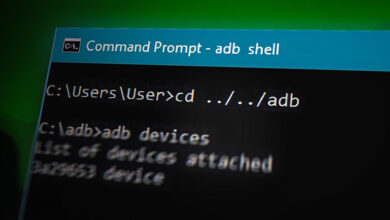What is DCB_Association Text? How to Remove it?
Everyone does not own a credit or debit card and those who own it, may not want to share on the Internet due to privacy concerns or data leaks. So, what’s the way out? To curtail this aspect, Google introduced Direct Carrier Billing or DCB for its Play Store which is similar to Apple’s Carrier Billing. The DCB concept is not new, it belongs to the date back when users’ used to purchase ringtones through their mobile phone balances (way before the inventions of smartphones).

In Direct Carrier Billing, the required amount is deducted from the user’s mobile balance. DCB can be used to purchase an app, game, book, in-app purchases (like virtual currency or coins), etc. from the Google Play Store, either a one-time payment or subscription-based payment. At the end of 2019, around US$ 33 billion were spent via carrier billing and the market is increasingly gigantically. The method is more famous in developing or under-developed countries where a very limited percentage of users have access to credit cards. DCB payment method is available to postpaid and prepaid mobile customers as well. Even some ISPs also provide DCB for the Google Play Store.
Advantages of Using DCB Payment Method
Apart from the privacy and data-leaks concerns, the following are the main advantages of using DCB:
- Usability: The DCB payment method is quite a simple process, which does not involve inputting any information and details regarding the payment.
- Accessibility: Smartphones, tablets, and even the feature phones are supported by this method, and a user is not required to find any specific document/card details or use a complex authentication process.
- Entrusted Payment Method: Online payments are not safe but probably the DCB method can be said one of the safest online payment methods.
Working Mechanism of DCB
The working mechanism of DCB is quite simple. First, it is required that a user may set up a DCB payment method in its Google Play Store and then find the required game, app, in-app purchase, book, or magazine in the Google Play Store. Now tap on the install/download button (that may show an amount on it) of the app, game, or book. Then select the DCB as the carrier method and tap on the Continue button. Now a user may authorize the payment on his phone and may receive a confirmation SMS. Also, a receipt of the purchase from the Google Play Store will be emailed to the user’s registered email address.
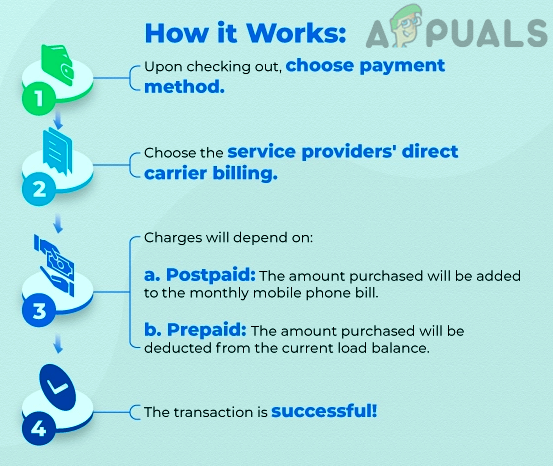
DCB_Association Messages
Some users saw a DCB_Association message on their Android phones from a short code (like 7133 or 6759, depending on the user’s country) and got panic that may be their accounts are hacked or an unauthorized purchase is made through their accounts. Also, a user may feel threatened as he has no information on whom he may contact or what are steps to check why the DCB_Association message is received?
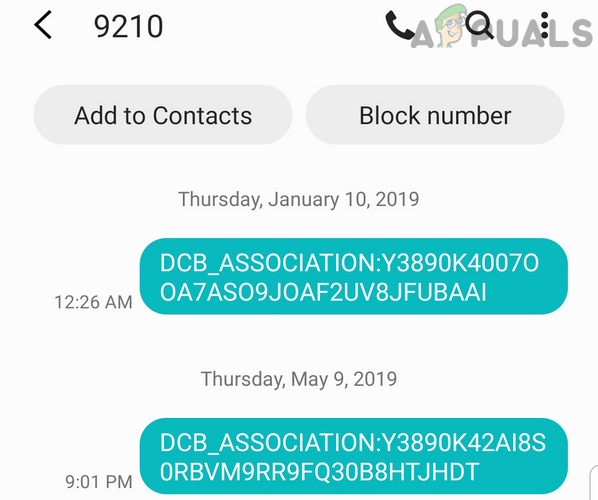
No need to worry, these messages are legitimate and are generated from the Google Play Store. But a question may come into a user’s mind then why does he is seeing a DCB_Association message, even if he did not make a recent purchase on the Play Store? A user may see a DCB_Association message (even without purchasing new content) because of a subscription payment due on the user’s Google Play Store account. Some users who have RCS (Rich Communication Services) enabled on their phones may only see this message when using a featured phone or using a mirroring app (like Your Phone app in Windows).
The DCB_Association message is usually like “DCB_ASSOCIATION:Y35810KLQRRF6D4H9D9Q4FRTGM”. These numbers after DCB_Association are just not random but consist of GUT (Google User Token) and OUT (Operator User Token). The GUT is sent to a mobile operator from the Google Play Store, which when combined with a user’s phone number/info and is then sent to the user in the form of OUT (Operator User Token). This helps Google and mobile service provider to segregate between different service providers and their users.
Check Subscriptions on the Google Play Store
Many users may want to check the current Google Play subscriptions and may want to disable some that are causing DCB_Association messages for them.
- Launch the Google Play Store and tap on the user icon in the top right corner of the screen.
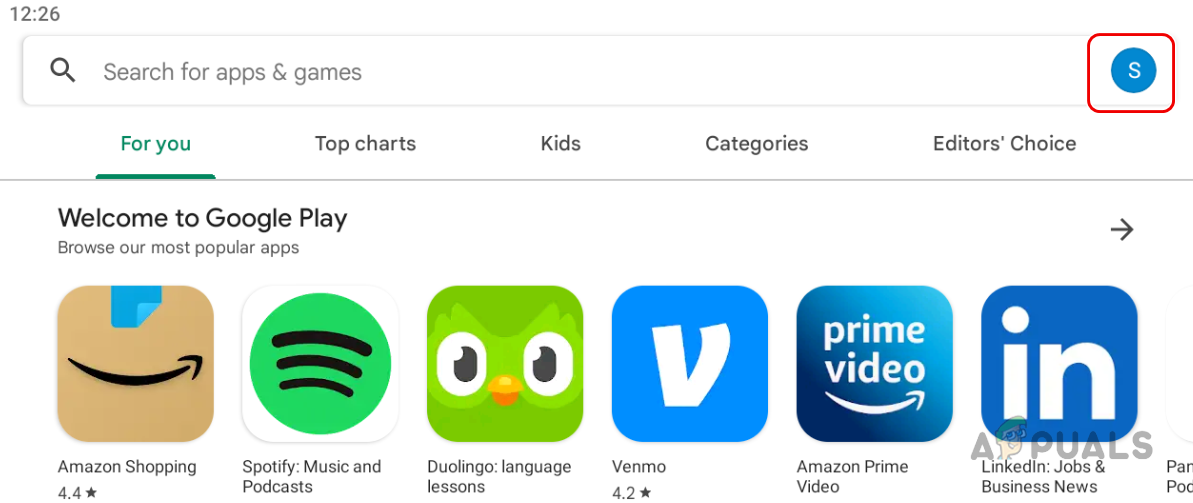
Tap on the User Profile to Open the Google Play Store Menu - Now select Payments and Subscriptions and open Subscriptions.
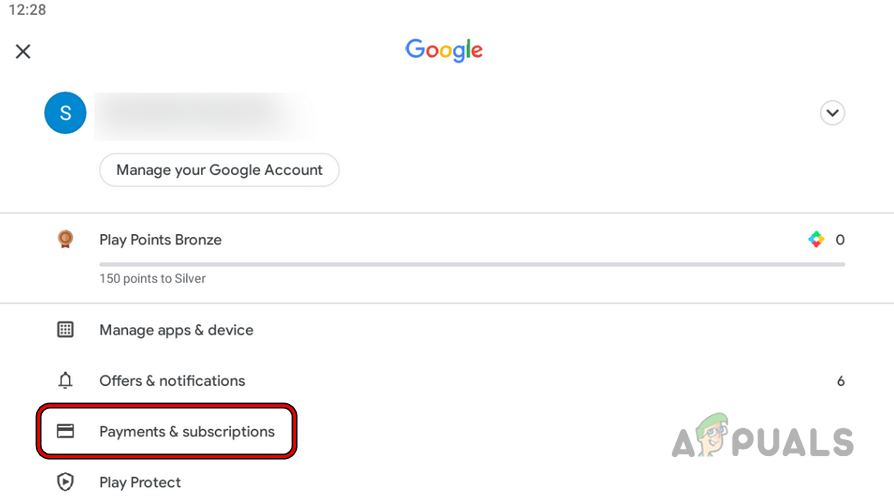
Open Payments & Subscriptions in the Google Play Store Menu - Then open the subscriptions to be canceled and follow the on-screen prompts to cancel the subscriptions.
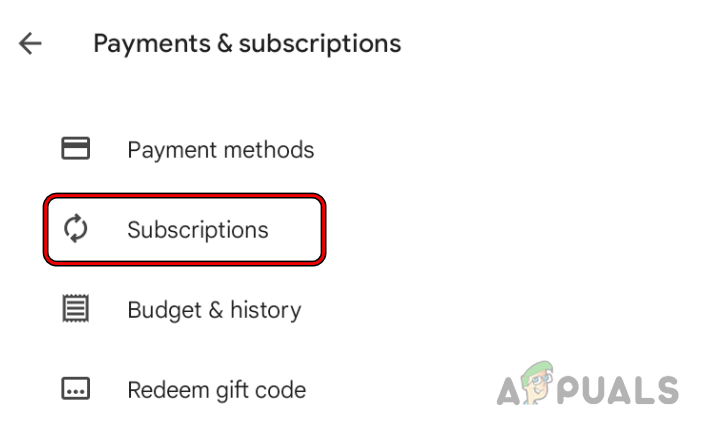
Check Subscriptions in the Google Play Store
Check Payment History on the Google Play Store
Some of the users who got DCB_Association messages may want to check their Google Play purchases and may be interested to revert an accidental purchase (within 20 minutes of the purchase).
- Launch the Google Play Store and open its menu by tapping the user icon in the top right.
- Now select Payments and Subscriptions and open Budget & History.
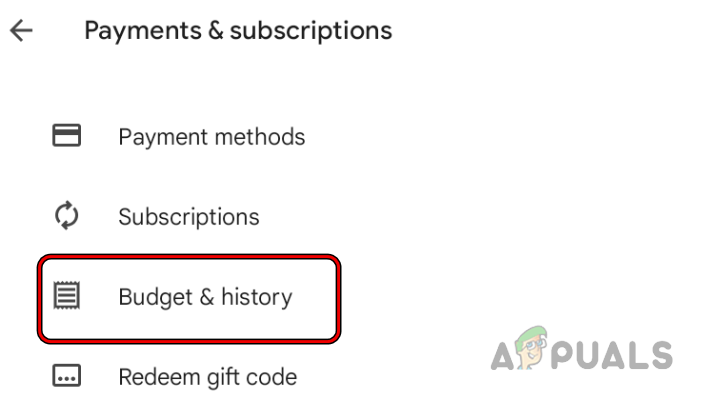
Open Budget & History in Google Play Store - Then check the history of the purchases and if required, revert the purchase.
Check the Payment Methods in Google Play Store
Many of the users may be interested in checking the payment methods belonging to their accounts.
- Launch the Google Play Store and open the Google Play Store’s menu.
- Now select Payments and Subscriptions and open Payment Methods.
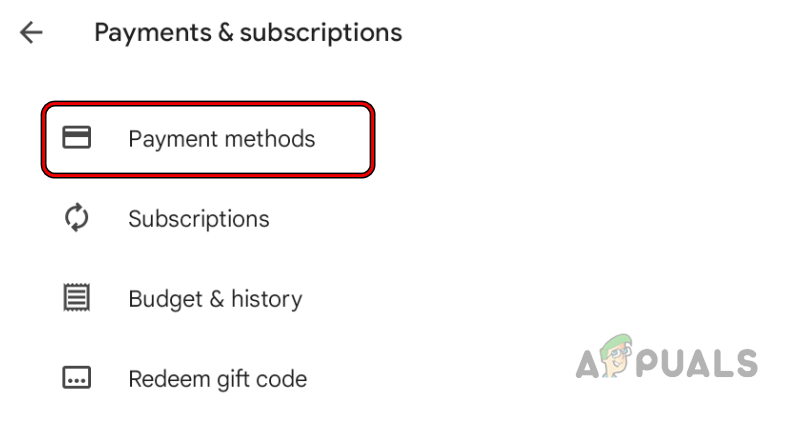
Open Payment Methods in Google Play Store - Then, a user may notice the payment methods in use with his Google Play Store account.
Remove the DCB Payment Method in Google Play Store
- Head to the Payment Method in the Google Play Store (as discussed above) and open More Payment Settings.
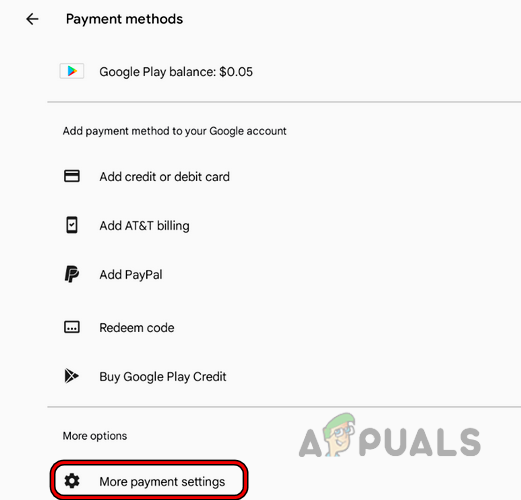
Open More Payment Settings in the Google Play Store - A user may have to select a browser (if asked to) and once the Google Payments Center loads, find the payment method belonging to DCB.
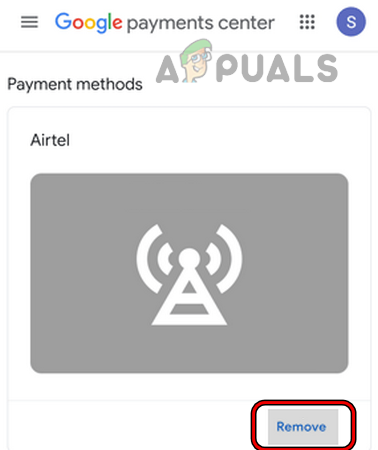
Remove the DCB Payment Method in Google Play Store - Now, in the section of the DCB payment method, tap on Remove and then confirm to remove the payment method.
Steps if DCB Payment Was Unauthorized
If a user did not initiate the DCB payment and still received the DCB_Association message, then he should immodestly change his Google account password, enable two-factor authentication on his Google account, and bring the unauthorized purchase to the notice of Google as well as the mobile service provider. If the payment revert time window has not passed on the Google Play Store, a user may revert the payment through the Play Store.
That is it, dear readers. If you have any queries or suggestions, do not hesitate to ask in the comments section.