How to Use md5sum in a Windows Command Prompt Environment
Message digest technology allows you to make sure that files you download are correct down to the very last bit. Data corruption, transmission errors, browser problems and malware infections can alter files. The 128-bit MD5 algorithm calculates a hash number based on the exact setting of bits in a file. The organization offering a file for download provides a hash number, which is checked against the file in question.
Windows machines don’t support this functionality, so an additional piece of software needs to be installed. The File Checksum Integrity Verifier is an official tool from Microsoft, but it’s ironically not supported and may not work with all installations. Fortunately there is an actual port of the md5sum utility available to administrators of *NIX systems for Microsoft Windows
Running md5
Point your browser to https://www.fourmilab.ch/md5/, which is the official page for the Command Line Message Digest Utility. Download the md5.zip file. Open File Explorer by holding down the Windows key and pressing E. Double click on the md5 icon and select “Extract to Folder…” then give the folder the name md5. Double click on the new folder.
Open a command prompt window by holding down the Windows key, press R and then type cmd. Press enter and then navigate to where you created the new folder by typing:
cd “\My Documents\Download\md5”
Depending on your browser, you may use a different Download path. Once there, type md5 and then the path of the file you wish to inspect. If you wanted to check a file called updates.zip that was in the Program Files directory, you could for instance issue this command:
md5 “C:\Program Files\updates.zip”
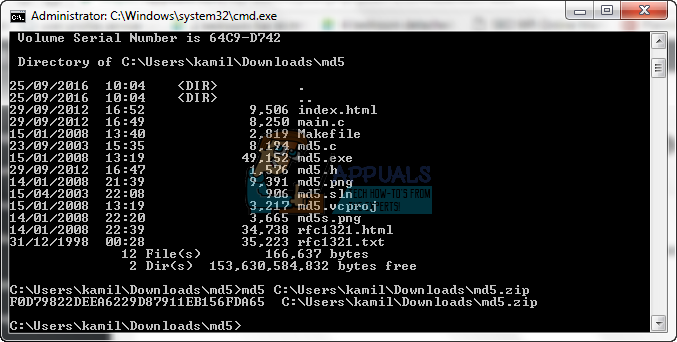
The program will return a series of characters, which you can check against the checksum on the file’s original download page. Remember that you can drag files and drop them on the command prompt to fill in the path for you.