How to Update the Windows Update Agent to the Latest Version
To download and install major Windows updates (the upgrade from Windows 7 or Windows 8.1 to Windows 10, for example), you need to not only have all other Windows updates available for your computer installed but also need to have the latest version of the Windows Update Agent. The Windows Update Agent is the Windows utility that handles every operation about Windows Updates – from checking for them to downloading and installing them. If you don’t have the latest available version of the Windows Update Agent, for some reason, you are going to have to get it, one way or another.
There used to be two different ways you could update the Windows Update Agent to its latest version – you could either do it manually or automatically. Automatically updating the Windows Update Agent simply refers to turning automatic updates on – when you do so, all-important updates available for your computer and automatically downloaded and installed, and since updates for the Windows Update Agent count as important updates, they are too. On the flip side, you could, in the past, get the latest version of the Windows Update Agent by manually downloading a signed installer for it from Microsoft and then installing it. However, Microsoft no longer offers downloadable stand-alone packages containing installers for the latest versions of the Windows Update Agent.
That being the case, here’s how you can automatically update the Windows Update Agent to the latest available version. First and foremost, you need to make sure that automatic updating is enabled on your computer. To do so:
On Windows 7
- Open the Start Menu.
- Search for “turn automatic updating on or off“.
- Click on the search result titled Turn automatic updating on or off.
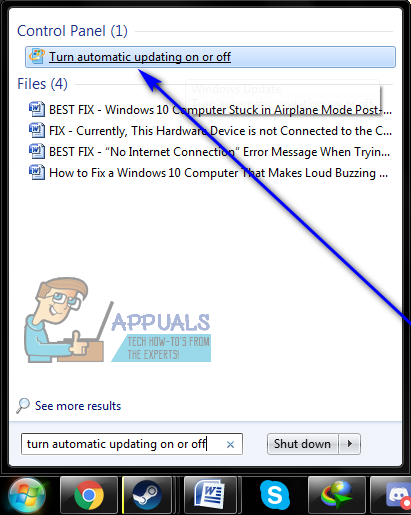
Search for turn automatic updating on or off - Open the dropdown menu under the Important updates section and click on Install updates automatically (recommended) to select it.
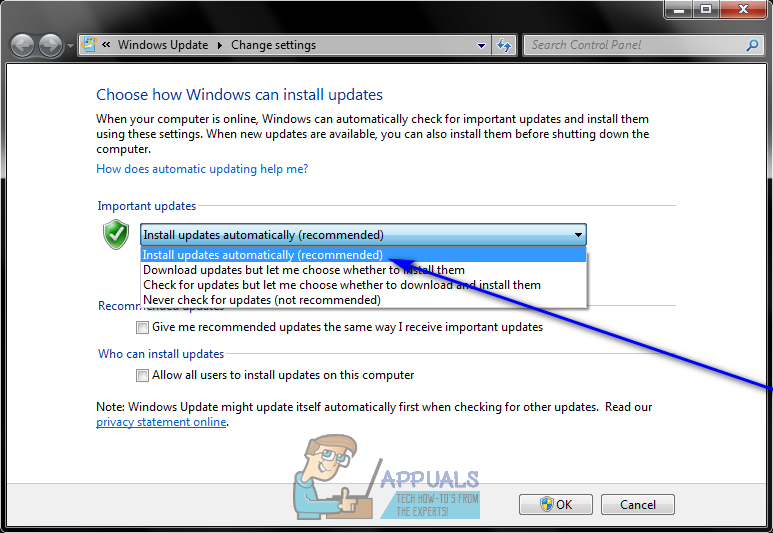
Select Install updates automatically (recommended) - Enable the Give me recommended updates the same way I receive important updates option by checking the checkbox located directly beside it.
- Click on OK to save the changes you’ve made.
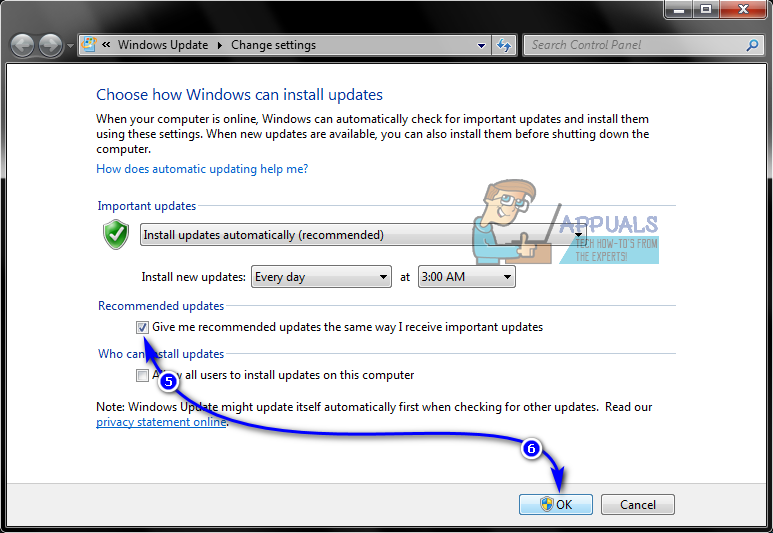
Check the Option of Give me recommended updates the same way I receive important updates
On Windows 8/8.1
- Open the Charms bar by pressing the Windows logo key + C or simply hovering your mouse in the bottom-right corner of your Desktop.
- Click on Settings.
- Click on Control Panel.
- Click on Windows Update.
- Click on Change settings.
- Open the dropdown menu under the Important updates section and click on Install updates automatically (recommended) to select it.
- Enable the Give me recommended updates the same way I receive important updates option by checking the checkbox located directly beside it.
- Click on OK to save the changes you’ve made.
Once you have made sure that your computer is configured to download and install Windows updates automatically, you need to:
- Press the Windows logo key + R to open a Run dialog.
- Type services.msc into the Run dialog and press Enter to launch the Services manager.
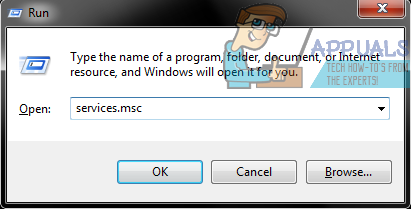
Run services.msc - Scroll down the list of services on your computer and locate and right-click on the Windows Update service.
- Click on Stop.
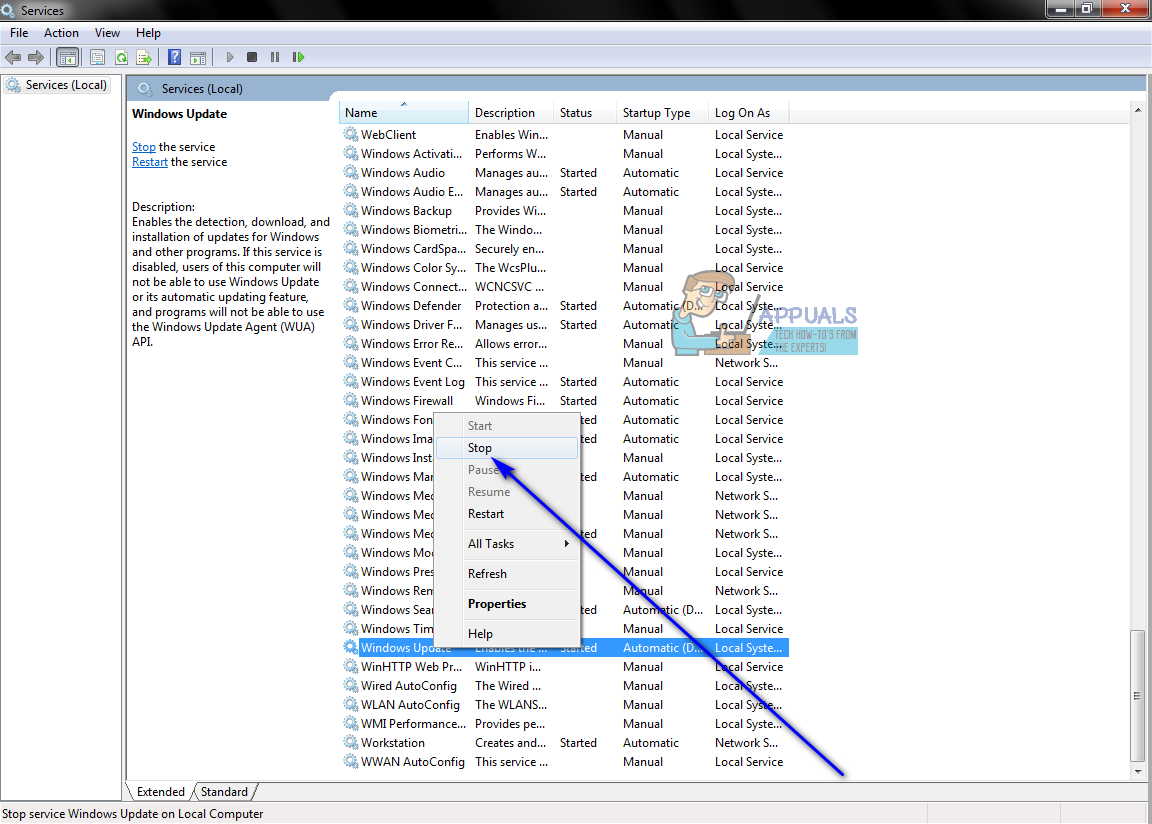
Stop Windows Update Service - Right-click on the Windows Update service once again.
- Click on Start.
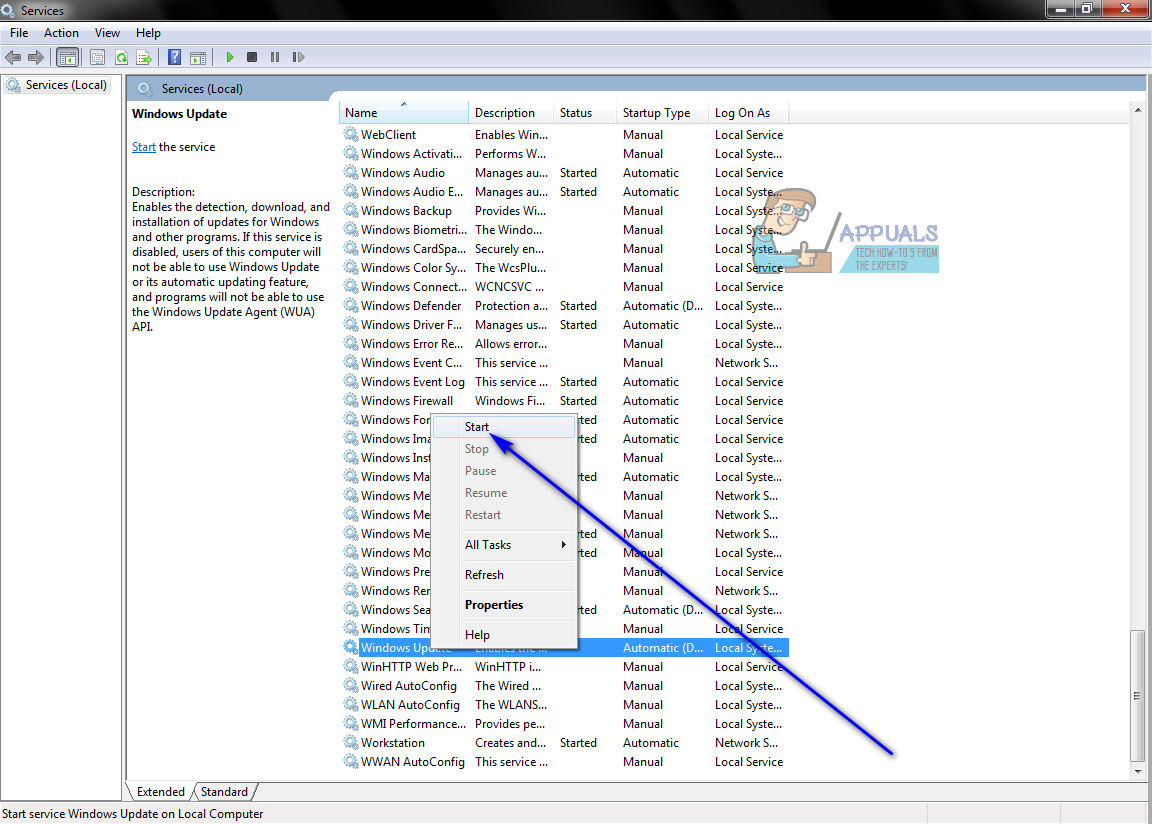
Start Windows Update Service - Close the Services manager and launch Windows Update.
- Once Windows Update starts up, check to see if the latest available version of the Windows Update Agent has been downloaded and installed.