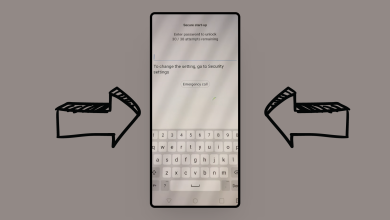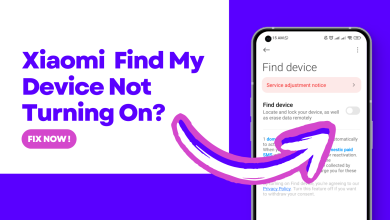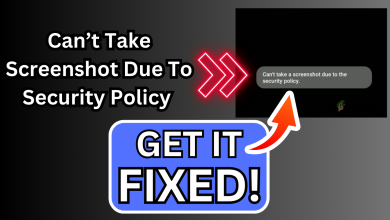Fix: Unresponsive Touch Screen in Xiaomi, Redmi, POCO Devices
Xiaomi’s touch screen can become unresponsive due to multiple reasons, such as system bugs, incompatibility of installed apps, and poor RAM health. Moreover, hardware damage in your phone may also cause the screen to malfunction.
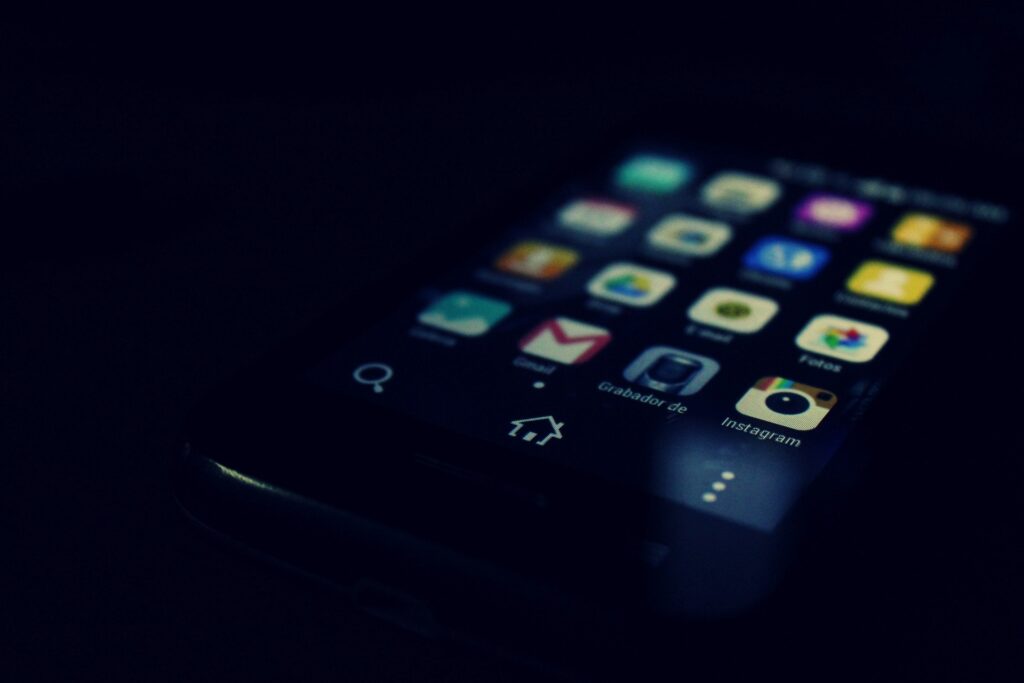
In this article, we will discuss tried-and-tested troubleshooting methods that can help you fix screen issues easily. Follow the given methods one by one and see which one best suits you.
1. Reboot your phone.
Rebooting your phone can help resolve various issues that may be affecting its performance. It shuts down all running processes and starts your device afresh. By doing this, you can remove all the glitches in the system and refresh the memory. Consequently, your touchscreen issues will also be resolved.
- Hold the power and volume-up buttons together for a long time.
- The screen will go black, and the Mi logo will appear; you are supposed to keep holding these buttons until you enter recovery mode.
- Now you need to select the Reboot option in this main menu. Use the volume up and down buttons to go onto your desired option and press the power button to select the option.
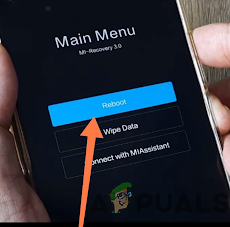
Select the Reboot option - Select the Reboot to System option on the next screen using the power button.
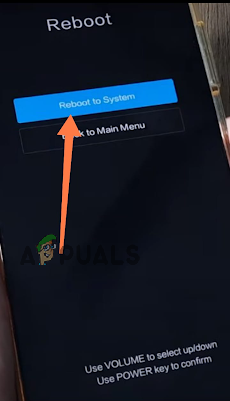
Select the Reboot to System option
2. Update MIUI.
Updating the MIUI software on your device can potentially help to fix an unresponsive screen issue, as newer versions of the software often contain bug fixes and performance improvements that can address various issues, including unresponsiveness.
- Go to the Settings application on your mobile.
- Tap on the ‘About Phone‘ option in the main menu.
- Tap on the MIUI Version box, which is available at the beginning of the new window.
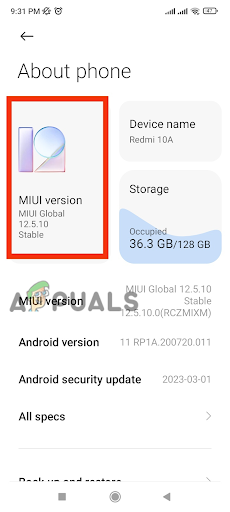
Tap on the MIUI Version Box - Now, tap on ‘Check for Update‘ at the bottom of your screen.
- Finally, tap on ‘Download Update‘.
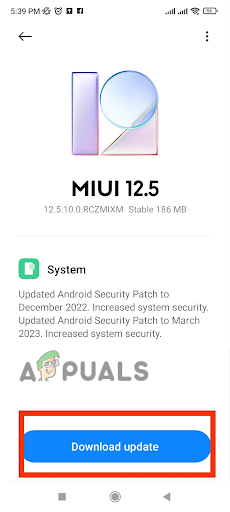
Tap on Download Update
3. Use button navigation instead of gestures.
MIUI offers a gestures mode that can remove the menu buttons from the bottom of our screen and work solely on gestures. If you have activated this feature, disabling it might be beneficial. Here is how to do it:
- Go to the Settings app on your mobile.
- Scroll down and tap on Additional Settings.
- Tap on the Full-Screen Display option at the end of the list.
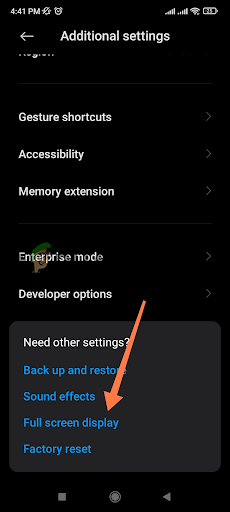
Choose the Full-Screen Display option - Please select the “Buttons” option in the new window and reboot.
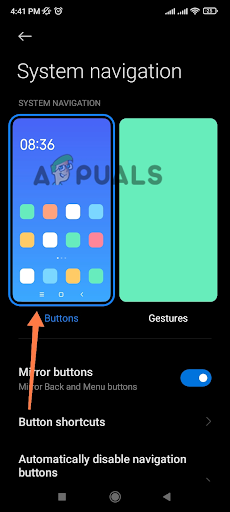
Select the Buttons option
4. Decrease the RAM usage.
It does not matter which Xiaomi mobile you are using; the extra burdens on RAM can slow down your phone’s performance and sometimes result in an unresponsive touch screen. Here is how to change some settings to improve RAM.
- Please go to the Settings application on your mobile.
- Scroll down and tap on the Battery and Performance options.
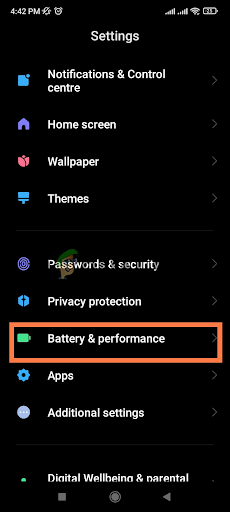
Go to the Battery and Performance options - Tap on the Settings icon at the top right corner.
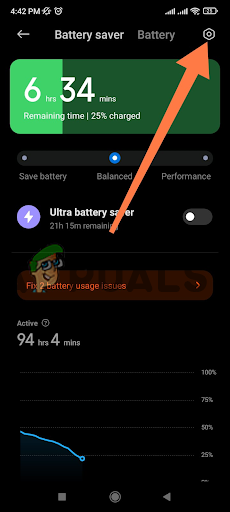
Tap on the Settings icon - Tap on the “Turn Off Mobile Data When a Device is Locked” option.
- Now, tap on ‘Five Minutes‘ from the drop-down menu.
- Now, tap on the “Clear Cache When a Device is Locked” option.
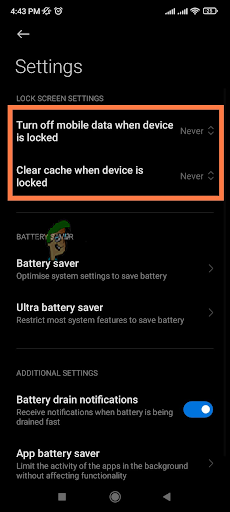
Tap on the ‘Turn Off Mobile Data When Device is Locked’ and ‘Clear Cache When Device is Locked’ option - Select the Five Minutes option from the drop-down menu.
5. Use the default theme.
If your touch screen is unresponsive, change your phone’s theme to the default theme. It is possible that changing the theme could indirectly help by freeing up resources on your device and reducing the workload on the system, potentially improving the performance and responsiveness of the screen.
- Go to the Settings application on your mobile device.
- Scroll down and tap on the Themes option.
- Select the default theme in the new window and tap Apply Changes.
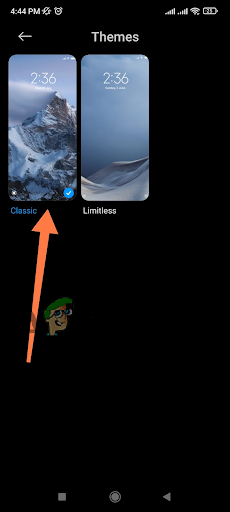
Select the default theme
6. Disable touch feedback.
MIUI provides the default touch feedback feature, which produces sound or vibration with every touch. Turning it off will resolve screen problems. Here’s how to do it:
- Go to the Settings application on your mobile phone.
- Use the search engine and type ‘Touch Feedback.
- Tap on it in the search results.
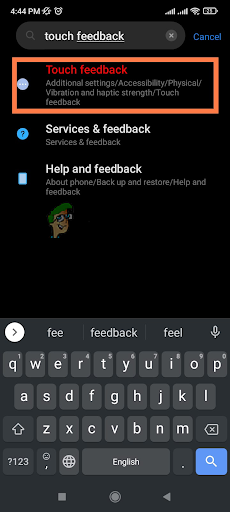
Tap on Touch Feedback - Now, tap on “Off” to turn it off.
7. Clear the internal storage.
If your internal storage is full, it can also cause your phone to become slow and unresponsive. Uninstall all the applications you do not use regularly and those that are excessively large in size. Secondly, clear the cache by following these steps.
- Go to the Security application on your mobile phone.
- Tap on the Boost Speed option to clear the cache.
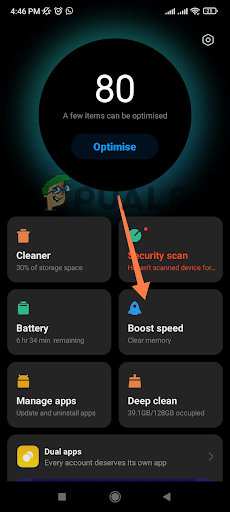
Taping on the Boost Speed option - It will detect the cache; therefore, tap the Boost Speed option at the bottom of your screen.
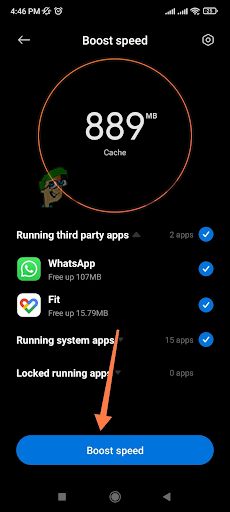
Tap the Boost Speed option
The memory of the mobile has been optimized; now, you will feel the difference in your mobile’s performance.
8. Perform a factory reset.
If all the above-mentioned troubleshooting methods do not work, opt for a factory reset. A factory reset returns your phone to its default settings by clearing all data and apps, thereby restoring it to a brand new condition. Along with all the stored data, any bugs in the system will also be removed.
Make sure to back up your data before performing a factory reset. Once the backup is complete, follow the steps below to reset your phone.
- Go to Settings app > About Phone.
- Scroll down and tap on the Factory Reset option.
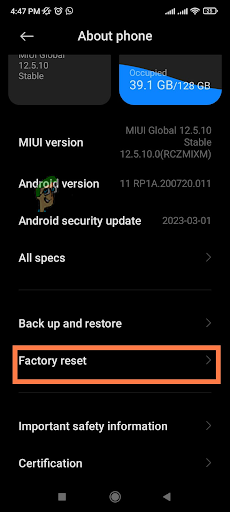
Choose the Factory Reset option - Finally, tap the ‘Erase All Data‘ option at the bottom of your screen.
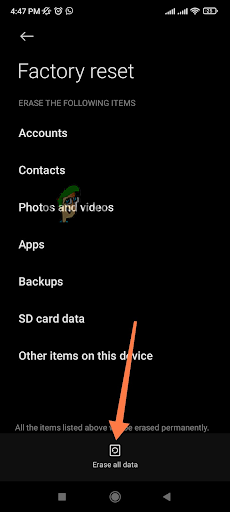
The resetting process will take some time and your phone will reboot automatically.
9. Check for hardware issues.
Hardware damage can contribute to an unresponsive screen issue on an MIUI device. A damaged or faulty component, such as the display or the touchscreen digitizer, can result in unresponsiveness or erratic behavior of the screen.
Here are some ways in which hardware damage can cause an unresponsive screen issue on an MIUI device:
Physical damage to the display:
If the display of your MIUI device becomes physically damaged due to a drop or impact, the screen may become unresponsive or exhibit abnormal behavior.
Faulty touchscreen digitizer:
The touchscreen digitizer is responsible for detecting and responding to touch inputs on the screen. If the digitizer is faulty or damaged, it can result in an unresponsive screen or inaccurate touch inputs.
Loose or damaged connections:
There are various connectors inside an MIUI device that connect different components to the motherboard. If any of these connections are loose or damaged, they can cause performance issues, including unresponsiveness of the screen.
If you suspect that hardware damage may be contributing to an unresponsive screen issue on your MIUI device, you may need to contact the manufacturer or professional repair service for assistance. They can diagnose the issue and determine if any hardware components need to be repaired or replaced.