How to: Uninstall Groove Music in Windows 10
Groove Music serves as the on-board audio player packaged with all builds of the latest version of the Windows Operating System, Windows 10. Essentially, Groove Music is a redesigned, revamped, and slightly improved version of Xbox Music, now sporting a new name. It boasts a substantial number of positive features. However, according to numerous Windows 10 users, these positives seem to dwindle when compared to the numerous negatives, errors, and random crashes that the application brings along.
Groove Music is highly unpopular among Windows 10 users, especially those who are not new to the world of music playback and prefer their music players to have a little more zest, along with additional features and functionalities. Some Windows 10 users want to discard Groove Music because it lacks the features they desire, while others want to do so because it possesses all the wrong features. Another group wishes to eliminate it because it interferes with other music players. Groove Music tends to meddle with third-party music players that have been set as the default music players, inhibiting them from performing their tasks properly. This is the reason many Windows 10 users want to know how to uninstall it.
Unlike most other Windows applications, uninstalling Groove Music is not simply accomplished by opening the Start Menu in “All Apps” mode, locating Groove Music, right-clicking on it and selecting Uninstall. Groove Music is a built-in Windows 10 application, necessitating a few extra, albeit easy, steps for removal. To uninstall Groove Music, follow these steps:
Open the Start Menu.
Type PowerShell into the Search bar
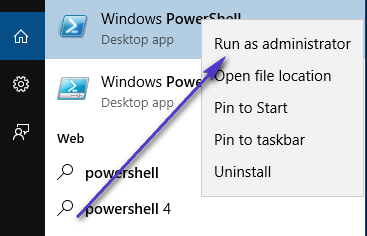
Right-click on the program named Windows PowerShell that appears and choose Run as Administrator.
Type the following code into the Windows PowerShell dialog:
Get-AppxPackage *zunemusic* | Remove-AppxPackage
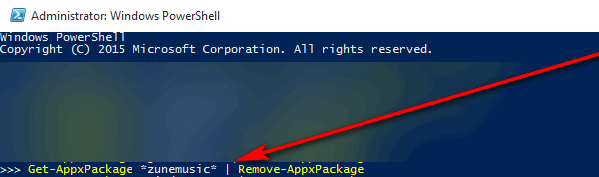
Press Enter. Wait for Groove Music to uninstall. Once the command is fully executed, all traces of Groove Music will be eliminated from your computer, and the application will no longer interfere with any other music players.