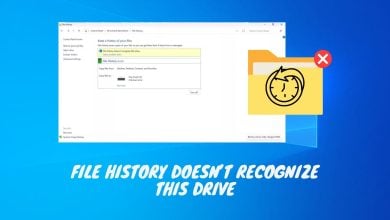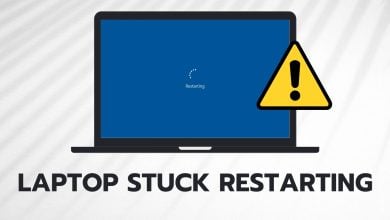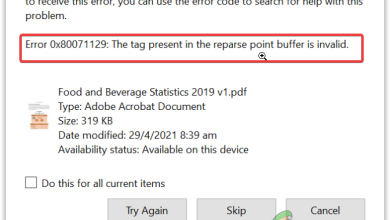Fix: ‘Unarc.dll returned an error code’ in Windows 10/11
The ‘Unarc.dll returned an error‘ in Windows usually triggers when the faulty Unarc.dll file is stored in your Windows. This error prevents you from installing games or apps. This error is also encountered when the setup files are corrupt.
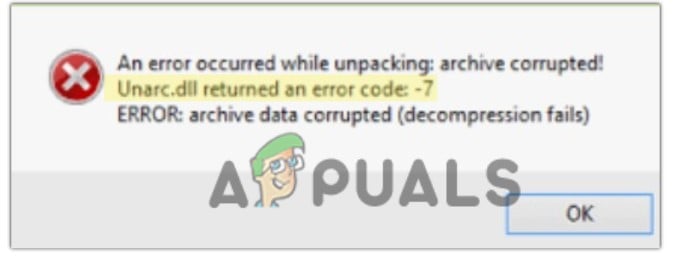
1. Clean all the Temporary Files from the System
It is very important to have enough storage before installing an application. If the setup is unable to write temporary files, it won’t be able to proceed with the installation process. To create space, you usually can’t delete your files and folders as they are important. However, you should try deleting temporary files. Follow the steps below to create space by clearing temporary files.
- Press the Windows key + R to open the Run program.
- Now type Temp and press the Ok option.
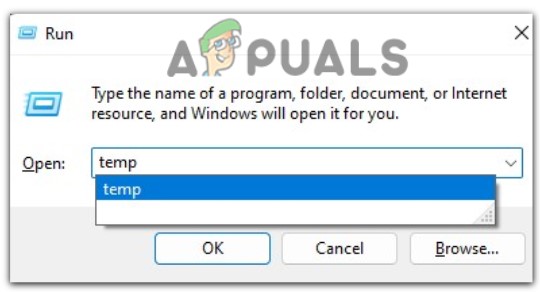
Run Temp Command - Select all the files and press the Shift + Delete button. Then select yes to confirm.
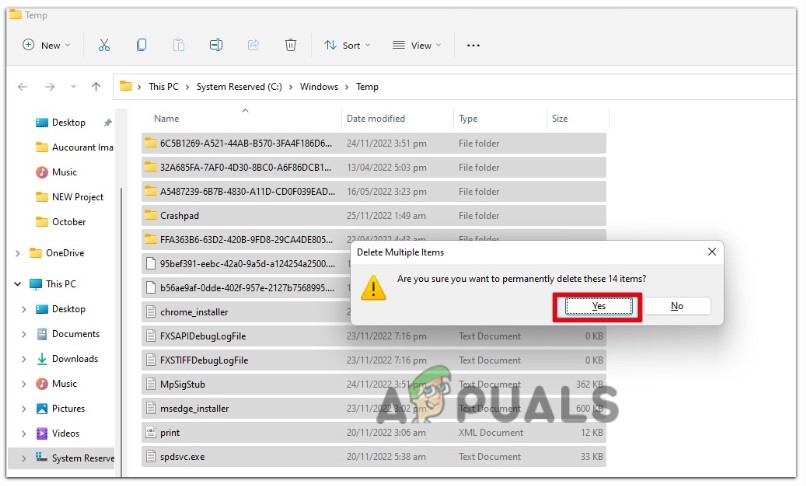
Delete all Temporary Files - Again, open Run Program by pressing Windows Key + R from the keyboard.
- Type %temp% and press the Enter Key.
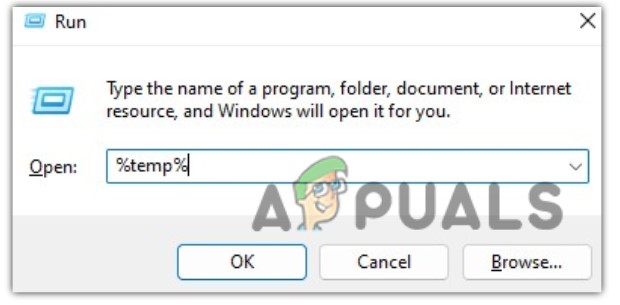
Delete the Temporary Folders, Documents and Files Permanently - Now select all the files and press the shift key + delete button. So, click on yes to allow.
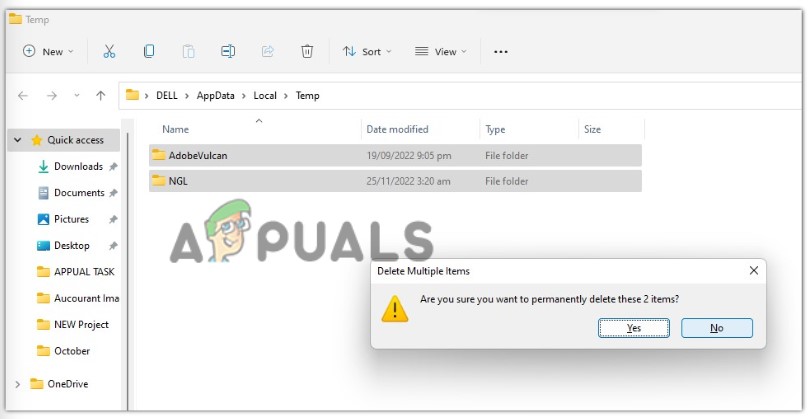
Delete all Local Temporary Files - Press the Windows key + R, type prefetch, and click ok.
- Press Continue to access the folder and then select all the files. Again press the shift + Delete key and click yes to allow.
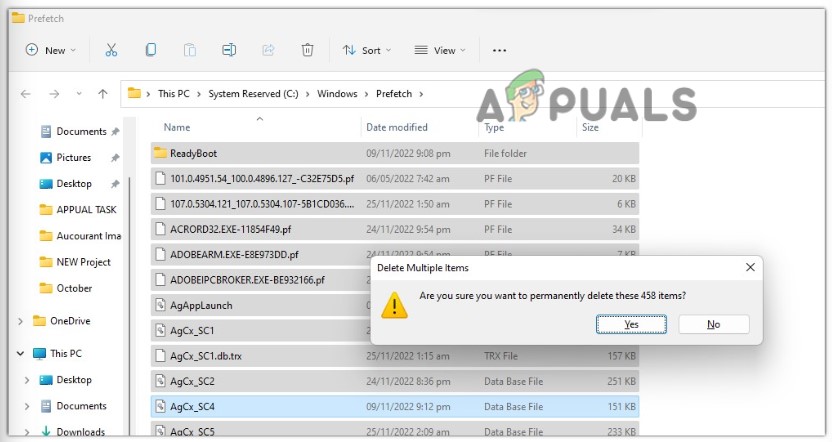
Delete all Prefetch Files - Now open the File Explorer and right-click on the Network option in the left pane.
- Select properties and then click on Internet Option.
- Click on Settings from the General tab. Then press the “View File” option.
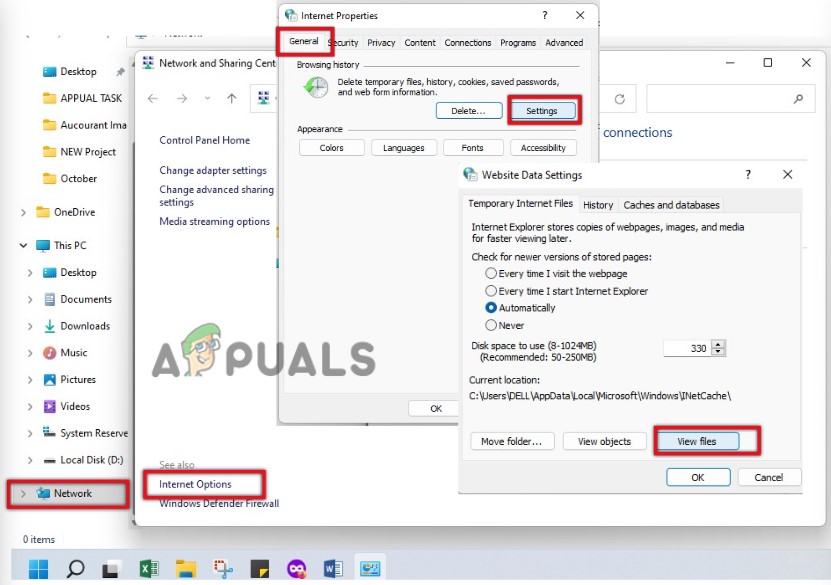
Clear Cache of Network Files - Select all the files, press the Shift key + Delete, and permanently delete all these temporary files. Press Ok.
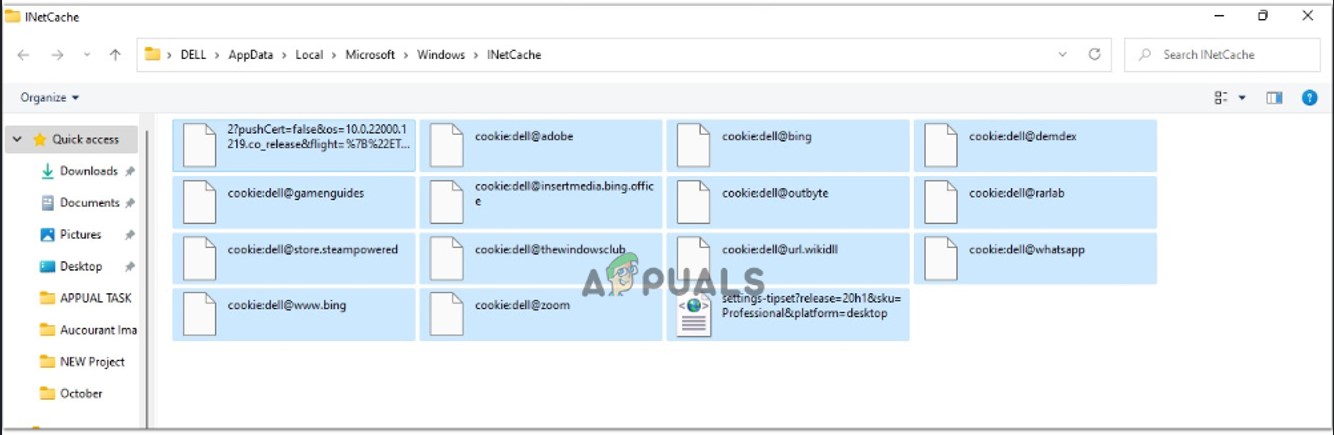
Delete Network Cache - Now restart your system and check if the error appears or not.
2. Download the Missing DLL file
The following DLL error mostly appears if the unarc.dll file is missing from your system. In this case, you can download the file from the internet. Follow these steps to download the missing DLL file.
- Go to dll-files. Then scroll down to the bottom of the page and press the Download.
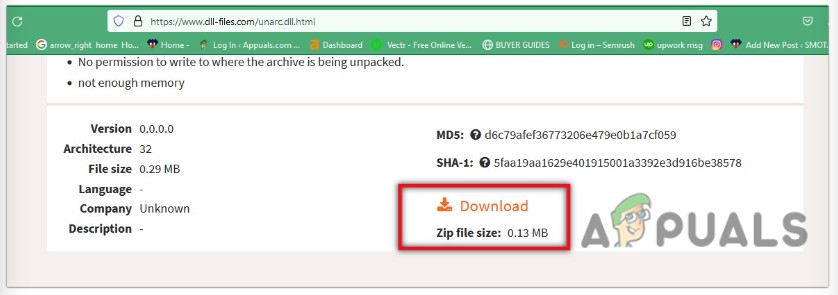
Download the Unarc.dll Zip File to Fix Unarc.dll returned an error code in Windows - When the zip file downloads in your system, extract it with the help of any extraction tool such as WinRAR.
- Now place the unarc.dll file in the directory that applies to your PC, such as;
C:\Windows\System32 (on a 32-bit computer) C:\Windows\SysWOW64 (on a 64-bit computer)
- Now restart your computer and try to download the game again. Now check if the error resolves.
5. Use Regsvr32 Tool for Re-registration of Unarc.dll File
If you still receive the Unarc.dll returned an error code in Windows, you can re-register the .dll file in your system. Sometimes, the .dll file stored in your system is corrupted that’s why you should try re-registering the dll file. Follow these steps:
- Click on the start menu and search for PowerShell.
- Click on Run as Administrator. Now type the following command;
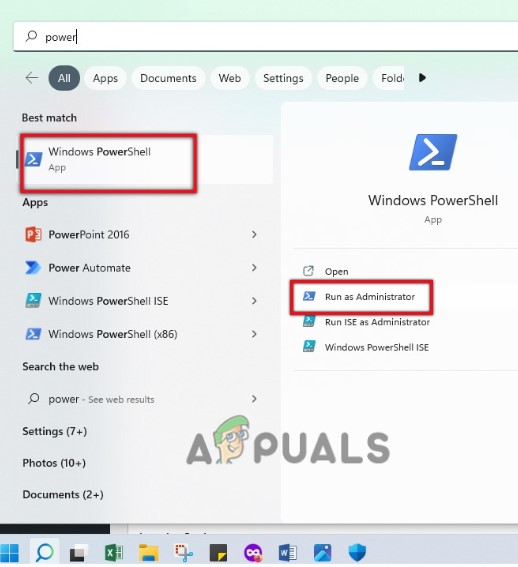
Run PowerShell as an Administrator
For the System32 folder on 32-bit operating systems
regsvr32 %systemroot%\System32\unarc.dll
For SysWOW64 OS; then type the following command
regsvr32 %systemroot%\SysWOW64\unarc.dll
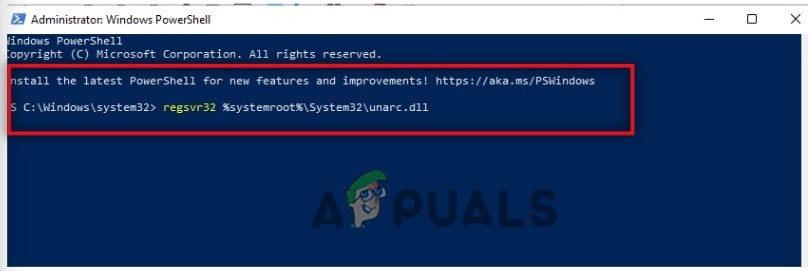
- Once the process is complete, a registration message will pop up. Now try to install the game again and check if it installs smoothly.