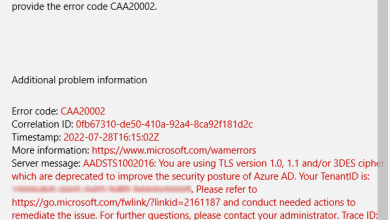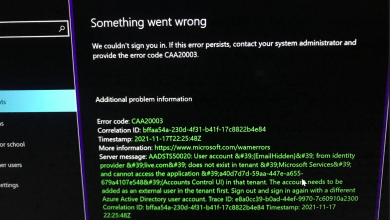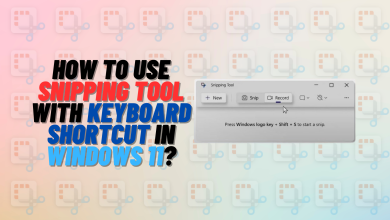How to Fix Microsoft Teams Error Code 0xcaa80000
Microsoft Teams error code 0xcaa80000 might show up due to multiple reasons. Usually, this error occurs when there is an issue with the Microsoft Teams data/cache files. Also, if certain internet protocols aren’t enabled, it’s possible that this error will appear.
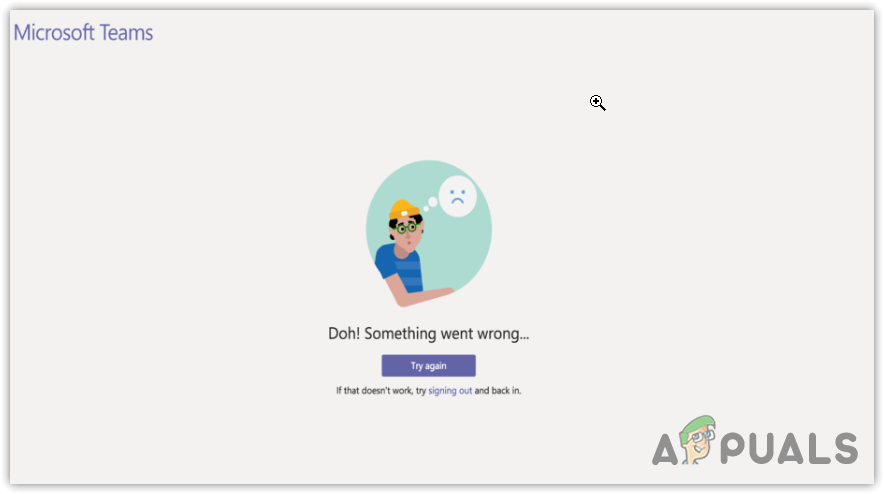
Before we start discussing solutions, please restart your computer and router. Restarting the computer often resolves many problems, as it not only restarts the device but also restarts the services and removes data from the memory that might help fix this issue.
Another important thing to consider is the internet connection. If your internet is working slowly, you will have to wait for it to become stable before using Microsoft Teams. Otherwise, it might show a 0xcaa80000 error message.
1. Delete the TokenBindingKeys
The TokenBindingKeys folder includes security tokens like cookies, which are cryptographically linked with TLS (Transport Layer Security) for communication purposes. Removing this directory will force Microsoft Teams to set up communication again, which could possibly fix the 0xcaa80000 error.
- Press the Win + R keys together to bring up the Run Window.
- Here, input appdata in the search box and hit OK to open it.
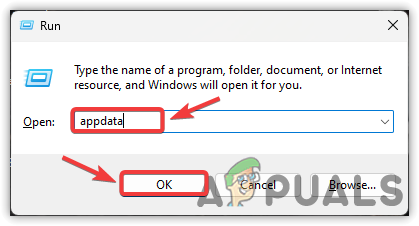
- From here, find the following directory and remove the TokenBindingKeys folder.
Local\Packages\Microsoft.AAD.BrokerPlugin_cw5n1h2txyewy\AC\Microsoft\Crypto
- If you can’t find the TokenBindingKeys folder, remove the Microsoft.AAD.BrokerPlugin completely.
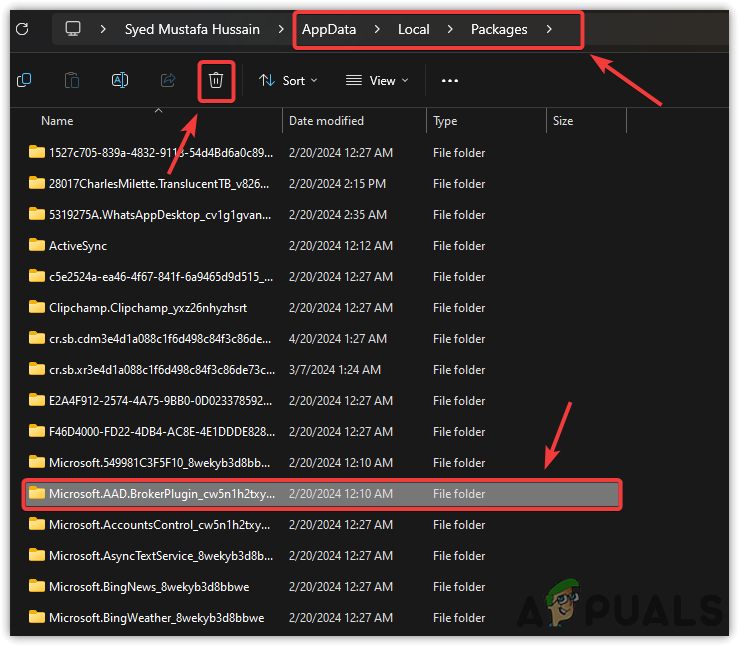
- After that, open Microsoft Teams and check if the error still occurs.
2. Reset the Microsoft Teams
Resetting Microsoft Teams is like clearing the cache and application data. The application saves data into the cache, so when a user asks for the same data next time, it doesn’t need to request it from the server. Instead, it can retrieve the data from the cache, saving significant loading time.
Also, the application saves data like cookies, settings, downloaded content, etc., into the specified folder. This type of data falls under the app data category, and it isn’t meant for temporary use like cache data.
When the cache or app data becomes corrupted, the application might misbehave and give error messages. So, resetting Microsoft Teams could be a helpful way to fix error code 0xcaa80000.
- Bring up the Settings by pressing the Win + I keys together.
- Move to Apps > Installed Apps.
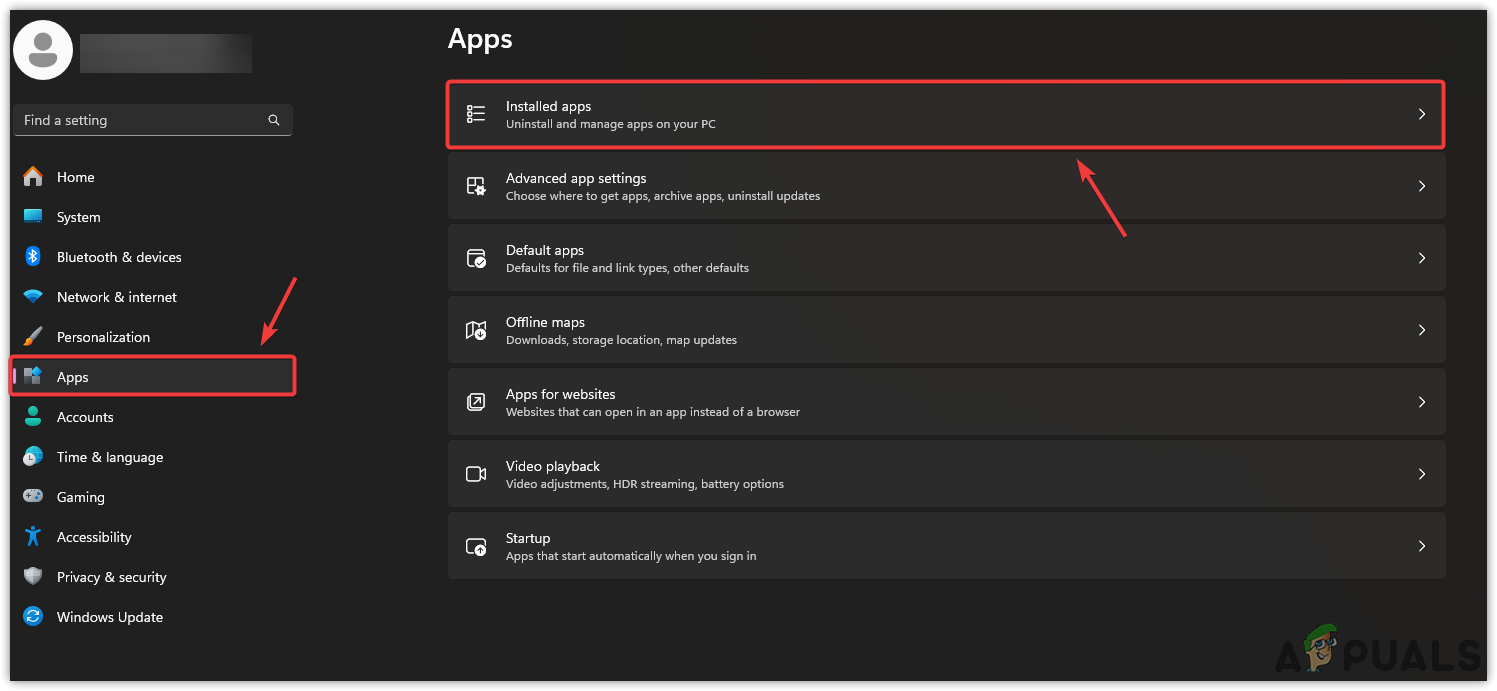
- Search for Microsoft Teams from the installed apps.
- Click on the three dots and select Advanced options.
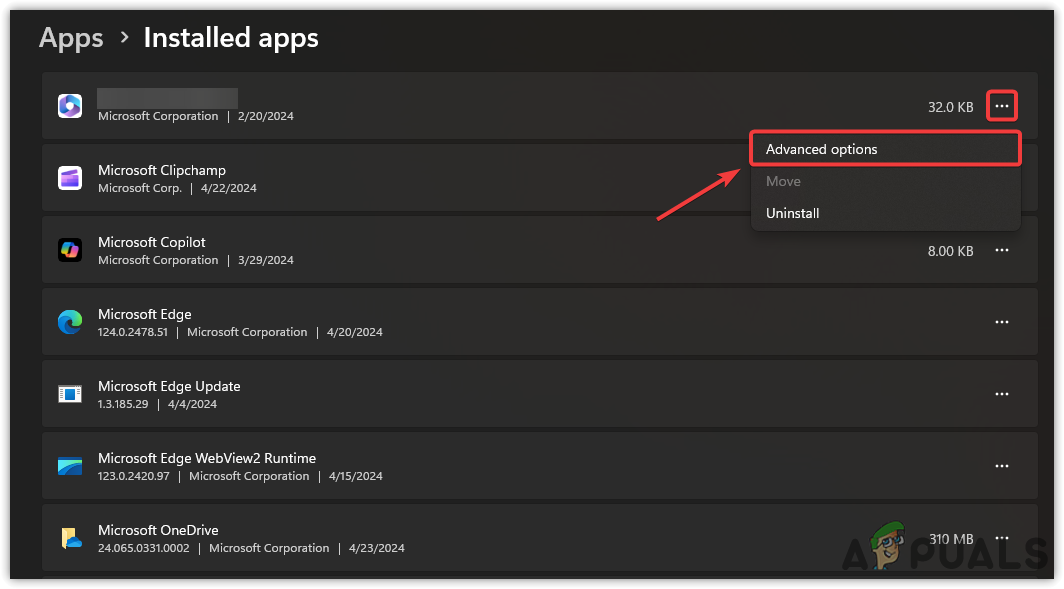
- Scroll down to the Reset option and click on Reset. You can also try the Repair option before resetting Microsoft Teams. If that doesn’t work, then try the reset option.
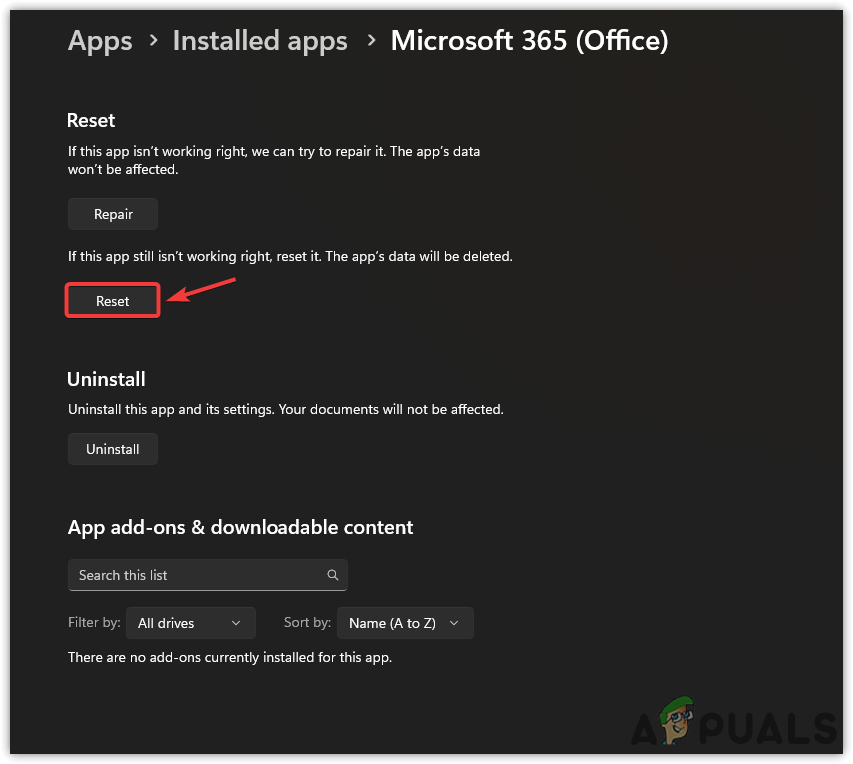
3. Enable TLS 1.1 and Use TLS 1.2
TLS (Transport Layer Security) 1.1 and TLS 1.2 are the latest protocols that should be enabled for communication with the Microsoft Teams servers. These security protocols are used to ensure safe communication over a network. If these protocols aren’t enabled, Microsoft Teams will most likely show an error message as it will be using outdated TLS versions.
- Press the Win key to open the Start Menu.
- Type Internet Options in the Windows search bar. Hit the Enter key to bring up the settings.
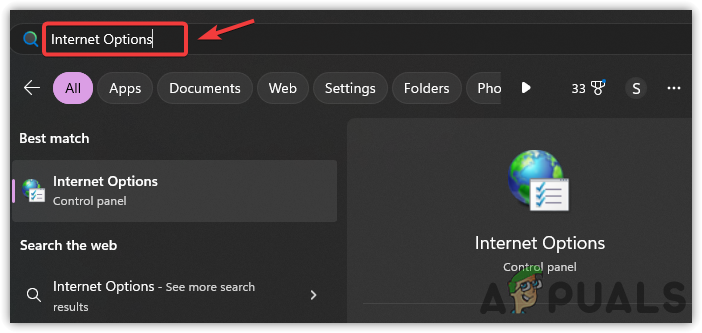
- Switch to Advanced and scroll down to the end.
- Select Use TLS 1.1 and Use TLS 1.2.
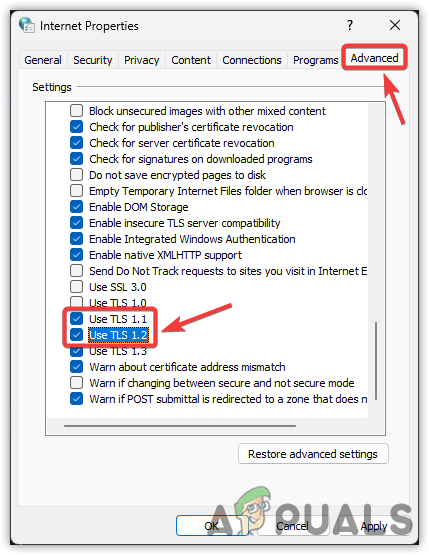
- After that, open Microsoft Teams and see if the problem is fixed.
If no methods work, you may want to consider reinstalling Microsoft Teams. This might fix the issue as the error often results from corrupted application files and cache data.