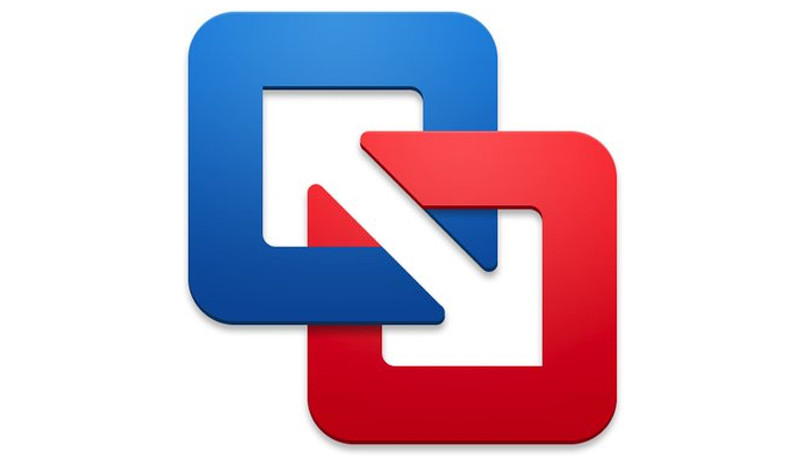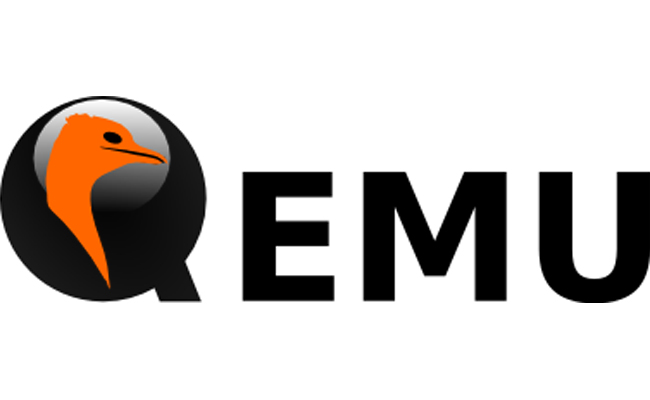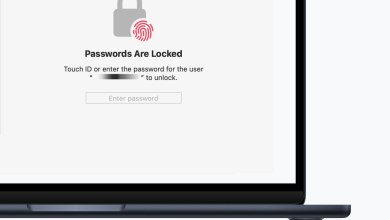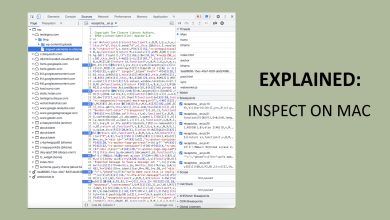The 5 Best Virtual Machine Software for Mac Computers
Virtualization has become a standard practice in nearly every business—and for good reason. Delving into the full benefits of virtualization would require an entire blog post. But it is important to note that it serves as the backbone of cloud computing. With a single powerful physical server, you can create several virtual server instances. This means you’re able to make the most of the physical resources at your disposal while also saving on costs.
Consider our situation, for example. You have a Mac Computer, but you require certain applications that are exclusive to Windows. Purchasing a Windows PC is one option, but it’s certainly the more expensive route. Why not opt for virtualization instead? With the right virtual machine software, you can create a virtual environment on your Mac, permitting you to run the Windows operating system and all associated programs. Moreover, depending on the software, you can run other operating systems such as Linux.
Why Virtualization is Better than Boot Camp
If you’re unfamiliar with Boot Camp, it’s a method for running the Windows OS on a Mac computer that’s integrated into macOS, thus requiring no additional installations. You simply open the Boot Camp assistant application and follow the on-screen instructions. This process enables you to partition your hard drive to make space for Windows OS installation.

After setup, the advantage of virtualization over Boot Camp becomes apparent. With Boot Camp, you must reboot your computer to switch between Windows and macOS, which is inefficient. Conversely, virtualization lets you run both operating systems side by side without needing to restart.
Regarding updates, some users have experienced complications when trying to update macOS on systems with Boot Camp partitions, especially when those partitions contain unsupported versions of Windows. While Apple’s support for Boot Camp currently includes Windows 10/11, those who prefer previous versions of Windows might find greater flexibility with virtualization software.
Boot Camp is the optimum solution when you need to dedicate all your Mac’s resources to run Windows and Windows applications, such as when playing high-end games that heavily rely on graphics performance. Virtualization, on the other hand, shares Mac resources between macOS and the virtualized Windows. It is sensible to have a multi-processor Mac with at least two cores and ideally 8GB of RAM for an effective split of resources without compromising performance.
In the majority of scenarios, virtualization offers increased convenience due to its flexibility and the ability to run multiple operating systems concurrently.
When to Use Virtualization and When to Use Boot Camp
For most business and productivity applications, virtualization is superior due to ease of switching between applications and managing work environments. Gaming with high graphics demand might still benefit from Boot Camp, which exclusive access to the computer’s resources can result in better performance. Regardless of whether you choose virtualization or Boot Camp, a valid Windows license is required.
1. Parallels Desktop 19
The most recent release, Parallels Desktop 19, has taken a significant leap forward, enhancing the virtualization experience for Mac users. This edition brings new levels of performance and integration, catering to a wide range of users—from home enthusiasts to power users and professionals.
Parallels® Desktop 19 for Mac unlocks the full potential of your device, enabling you to run Windows and access its vast app ecosystem for purposes such as work, development, study, or play. It’s officially authorized by Microsoft, ensuring a seamless and compliant experience when running Windows on a Mac.
With just a couple of clicks, users can download, install, and configure Windows 11 on their Mac, offering a “perfect synergy” between macOS and Windows. Key features include enhanced capabilities for running graphic-intensive Windows applications and the ability to run multiple virtual machines simultaneously for software development and testing.
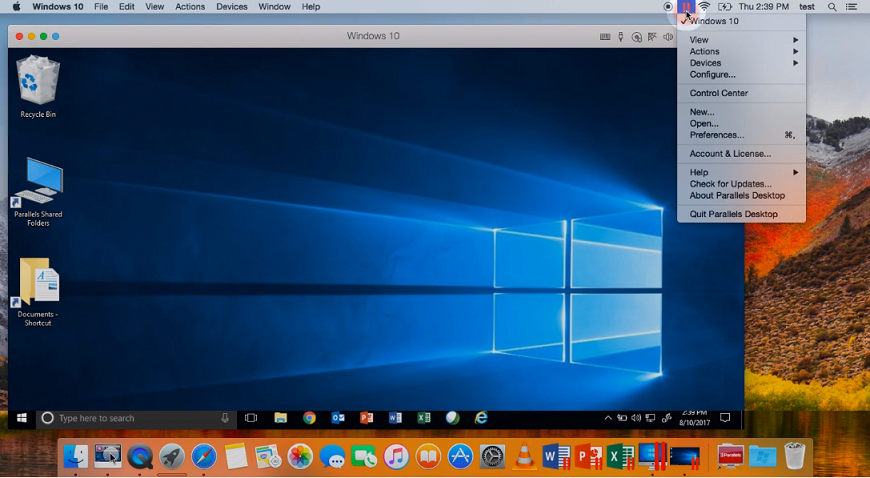
The software is optimized for the latest macOS Sonoma and supports a wide range of Apple silicon chips, providing an edge in performance and stability. Parallels Desktop 19 also allows for smooth switching between macOS and the Windows virtual desktop with options such as Coherence Mode, where Windows becomes invisible while its apps are still in use, or Full Screen mode, which provides an immersive Windows environment.
Other standout features include the ability to drag and drop files between Windows and Mac applications, open Mac files within Windows apps, and enjoy Windows-exclusive gaming titles on your Mac, leveraging the native Mac hardware to its full extent.
Parallels Desktop 19 is available in Standard, Pro, and Business editions, each catering to different user needs, with up to 128 GB of virtual RAM and 32 virtual CPUs for each virtual machine. Power users and developers can benefit from advanced functionality that allows for the running of professional applications, automation, debugging, and even serious gaming.
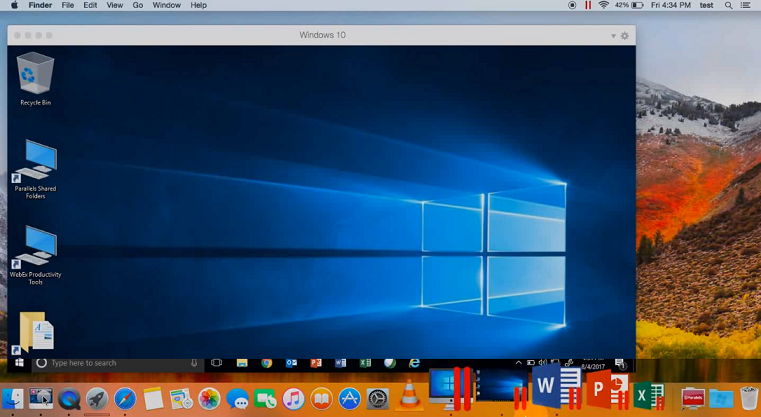
The accompanying extras such as premium support, the Parallels toolbox, and remote access options provide additional convenience for users. For those seeking a straightforward, powerful solution to run Windows on a Mac, Parallels Desktop 19 serves as an exceptional choice, supported by a 30-day money-back guarantee and live support for subscribers.
2. VMware Fusion
VMware Fusion is widely used by IT professionals, developers, and businesses. It supports a vast array of operating systems within the virtual environment, with Windows and Linux being the most prominent. Developers will appreciate the RESTful API, which integrates with modern development tools like Docker, Vagrant, and Ansible.
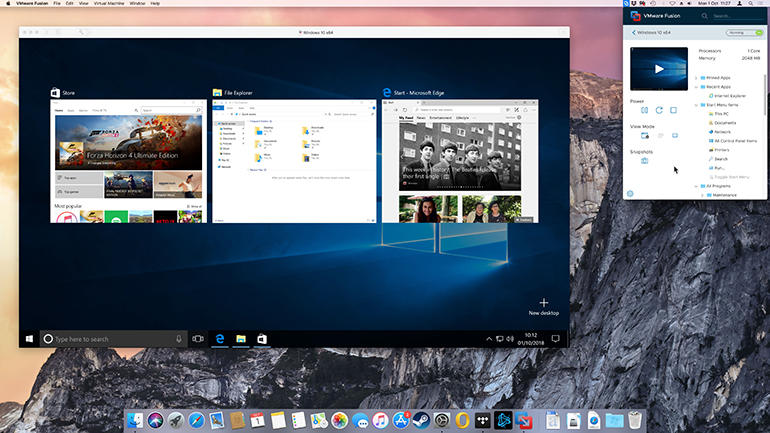
VMware Fusion’s latest version supports macOS Monterey and also enables MacBook Pro Touch Bar use for controlling Windows apps. It further supports creating virtual machines on various macOS versions, including macOS 10.14 Mojave and newer.
The software continues to enhance its 3D graphics engine capabilities, now leveraging Apple’s advanced Metal graphics technology to ensure smooth performance for applications and games. Key features also include DirectX 11 and OpenGL 4.1 support for Windows and Linux virtual machines.
VMware Fusion offers two display modes: Unity View mode, which integrates the Windows desktop into the Mac environment allowing users to interact with Windows apps as if they were native Mac applications; and Full Screen mode for a complete immersion into the Windows experience. The software simplifies launching Windows applications from the Dock, Launchpad, or Spotlight, and ensures that they work with macOS features like Exposé, Spaces, and Mission Control.
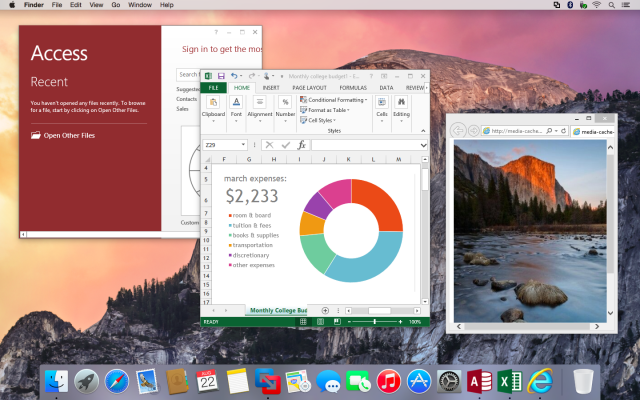
In addition, VMware Fusion allows for converting an existing Boot Camp partition into a virtual machine, eliminating the need for a separate Windows installation. The software’s tight integration with macOS enables easy file and folder sharing with simple drag-and-drop operations, and mirroring desktops or documents folders.
For those preferring separation, VMware Fusion also provides the flexibility to isolate the operating systems by disabling integration features.
For different user requirements, VMware Fusion is available in both Standard and Pro editions—the Standard edition is aimed at personal use with basic functionalities, while the Pro edition offers advanced features such as VMWare vSphere integration, catering to professional and business environments, though at a higher price point.
3. Oracle VM VirtualBox
Oracle VM VirtualBox remains one of the most popular, cost-free virtualization options on the market. As an open-source tool, it provides features like 3D virtualization, support for USB 3.0 devices, and seamless file sharing between the host and guest operating systems.
You can install VM VirtualBox on various platforms, including Windows, macOS, Linux, and Oracle Solaris hosts.
The software is well-suited for running a variety of guest operating systems, such as Windows (up to Windows 11 and Windows Server 2022), Linux distributions, macOS, and UNIX-based OSes. It also facilitates the migration of virtual machines between different hosts regardless of the underlying host OS.
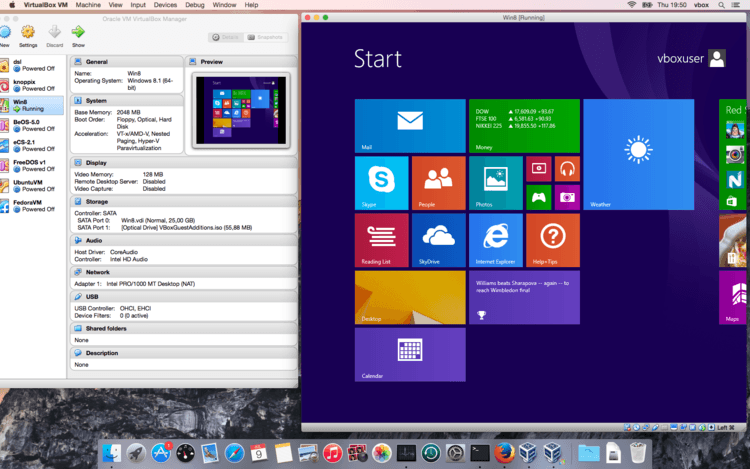
While open-source tools like VM VirtualBox could be challenging for beginners, the official website contains a wealth of documentation and user forums that offer support and pre-built virtual machines tailored for various uses.
Though there is no official support, the community is active and provides a significant resource for troubleshooting and expert advice.
4. QEMU
QEMU is both an emulator and a virtualizer that is available for macOS users through the Homebrew package manager.
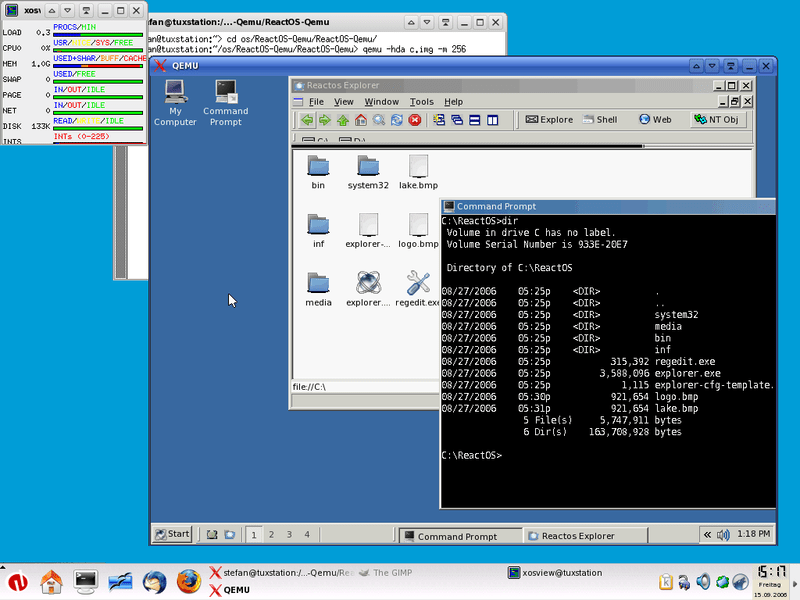
To install QEMU on your Mac, first, make sure you have Homebrew by following the instructions here. After that, open the Terminal and run the command: `$ brew install qemu`.
You can now place an OS image file in your Documents or any preferred directory and launch it through QEMU. For detailed steps, the community maintains instructions on installation and usage on platforms like GitHub.
QEMU might not be as feature-rich as other entries in this list, but it is a strong contender for emulating different OSes on macOS, thanks to its versatility and open-source nature.
5. Cloudalize
Cloudalize represents a departure from traditional VM software by providing Desktop-as-a-Service (DaaS). With Cloudalize, the Windows OS is hosted in the cloud, allowing you to access a virtual desktop environment via the internet without any direct installation on your device. This model simplifies software setup, reduces hardware requirements, and enables easy app install privileges through cloud administration. Costs are typically based on your usage, factoring in the virtual OS and GPU consumption.
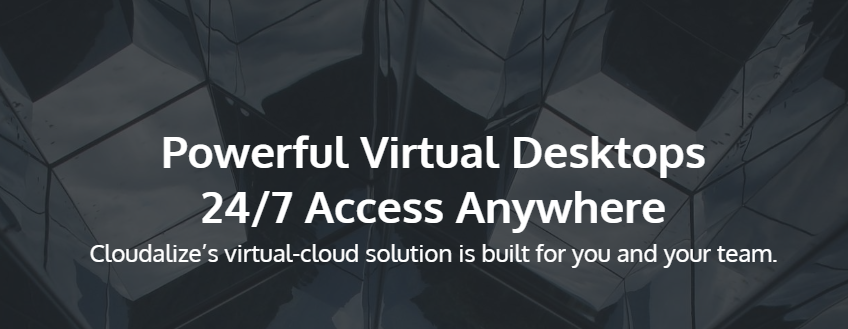
The most striking advantage of Cloudalize is its convenience and flexibility. Users are not bound to a single machine and can access their custom Windows desktop from any Mac, anywhere. Still, it’s important to note that Cloudalize is specifically designed to support only Windows OS environments.
In summary, virtualization technologies present a versatile and efficient way for Mac users to access Windows-exclusive applications, differing from the traditional Boot Camp approach that requires a complete system reboot. Software solutions like Parallels Desktop 19, VMware Fusion, Oracle VM VirtualBox, QEMU, and the cloud-based service Cloudalize offer a range of options tailored to different needs, from professional workstations to simpler, personal setups. Whether you prioritize performance, flexibility, or cost-effectiveness, there is a virtualization tool that can fit your requirements. With advancements in virtualization software continuously improving integration and user experience, Mac users can effortlessly bridge the gap between macOS and Windows environments, enriching their computing capabilities without the added expense of purchasing separate hardware.