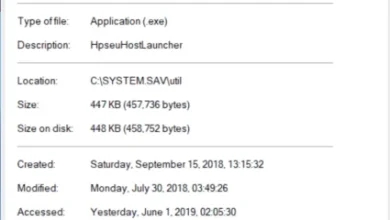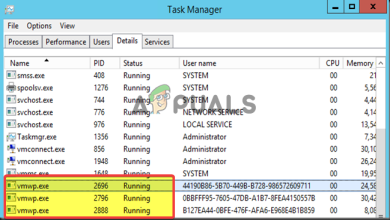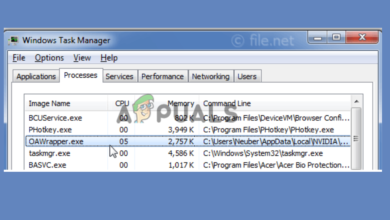How to Troubleshoot SystemSettings.exe Crashing on Windows 10
There are many Windows processes that run in the background. They make sure that the user is provided a reliable and robust working platform. “SystemSettings.exe” is an executable file and is often seen as one of the background services. It is visible as Settings in the Process tab in the Task Manager.
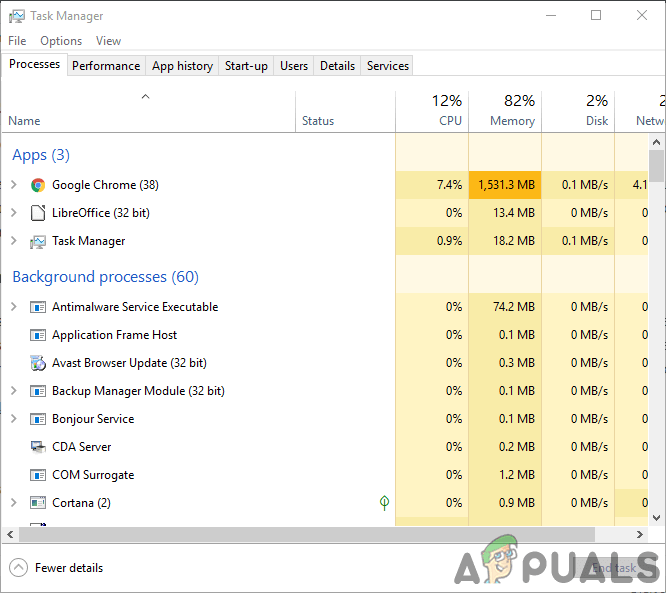
What is SystemSettings.exe?
“SystemSettings.exe” is a Windows executable file that comes from Microsoft, hence being safe and not a malware program. It is about 85 to 90kb in size and when the user opens the control panel, it can be seen running in the background. “SystemSettings.exe” resides in the following location (if Windows is installed in “C” partition):
"C:\Windows\ImmersiveControlPanel"
Since SystemSettings.exe is an executable file that contains executable machine code (not pure machine code but some metadata), it is not in human-readable form. When the user opens the control panel, the Windows kernel calls for the execution of the program which is inside SystemSettings.exe. This program contains instructions that are executed to make sure that the control panel is displayed and functions properly.
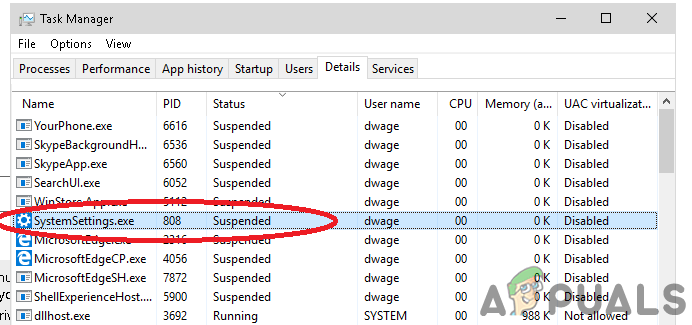
Is ‘SystemSettings.exe’ a Threat?
It is not a threat, however, in some cases, it can cause your PC to get slow. Antivirus programs do not detect “SystemSettings.exe” as a malicious program. We recommend not to remove this file as it is part of the Operating System.
SystemSettings.exe Crashes
There have been some cases in which when the user navigates to Windows settings and the settings crash. This is frequently encountered on systems using Windows 10 1809, 1903 & 1909 version. The crash can result in a blue icon appearing and then disappearing after a few seconds. Follow the steps below to get rid of this problem.
Here are a few methods through which you can resolve the crashes related to this file. Make sure you are logged in as an administrator before proceeding.
Run System File Checker scan and DSIM Command
SFC scan is a functionality provided by Microsoft which allows the user to perform a scan of Windows Files in order to check for corrupted files. DSIM stands for Deployment Image Servicing and Management. It is a tool that helps users to repair Windows images. .Make sure you have tried out both the methods before proceeding to the solutions given below.
Disable Antivirus
Sometimes Antivirus can also cause apps to crash. Try disabling your antivirus by following the steps below.
- In the bottom right corner of the screen, there is the Windows notification bar, find your antivirus icon there.
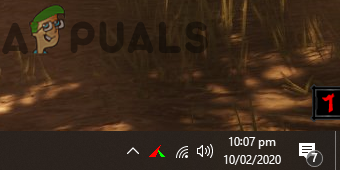
Bottom-right notification bar - Right-click on it and click on exit or disable or shutdown.
- To disable additional features of the antivirus, you will have to navigate its main menu.
- If the problem still persists follow the step below to further attempt to resolve this issue.
Create Another User
If all of the above solutions did not work for you then try creating another user account. Follow the steps below to do so.
- On your bottom left corner of the screen, there should be a Windows logo(Start Button) click on it.
- Click on the settings icon.
- Click on Accounts once Windows Settings pop up.
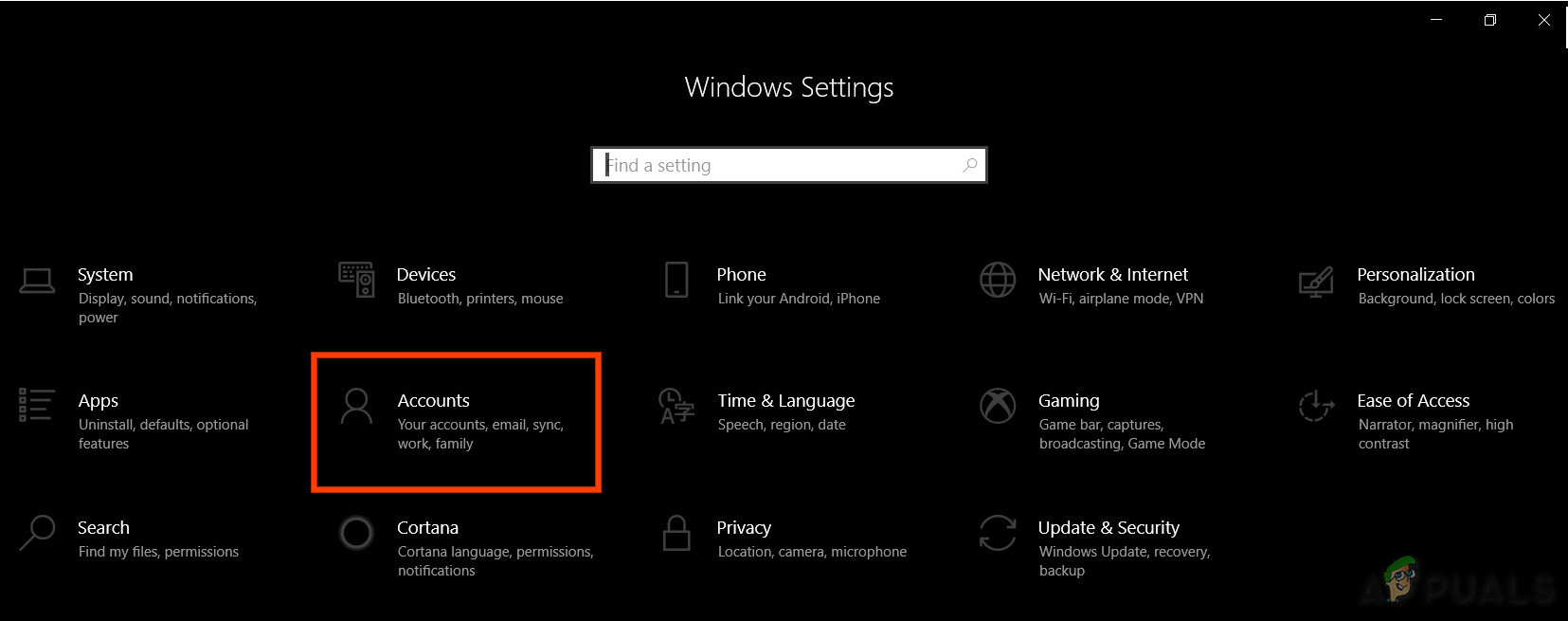
Accounts in Windows Settings - Click on Family & other users which is an option on the left panel in the Windows Settings.
- Select “Add someone else to this PC“.

Account Settings - Now choose “I don’t have this person’s sign-in information” and then add a user without a Microsoft account.
- Enter the credentials as you wish and select next.
- After creating a new account, log into it and check if the issue is resolved.