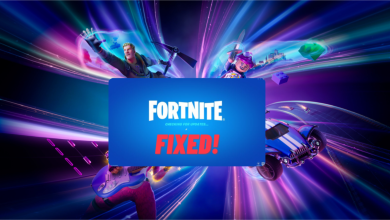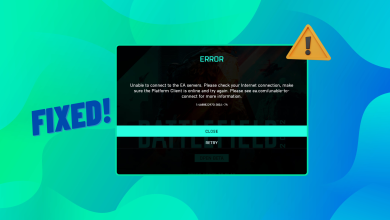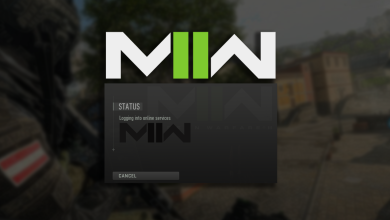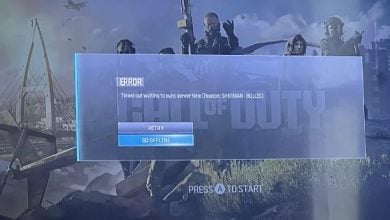Fix: Infinite Loading Screen Issue in Suicide Squad: Kill the Justice League
When players attempt to launch “Suicide Squad: Kill the Justice League,” they may encounter an infinite loading screen or find themselves stuck on the splash screen, unable to progress into the game.
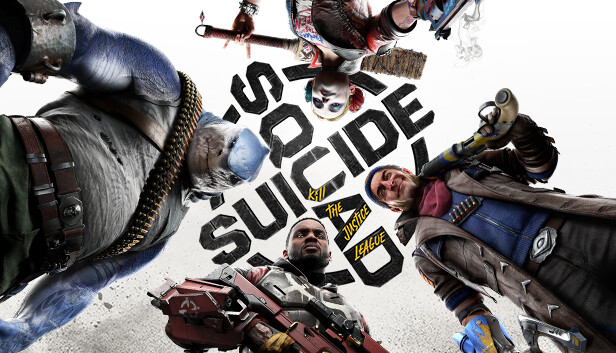
The most common cause of this issue appears to be related to the game’s ray tracing settings. Enabling or modifying these settings can prevent the game from opening or cause it to become stuck on the launch screen.
Infinite loading issues most commonly occur due to problems with the shader cache files generated or precompiled by graphics APIs such as DirectX or any other API supported by the game.
The game compiles the shader cache when you first launch it on your system. Subsequently, it uses the saved shader cache to render the game instead of recompiling it from scratch. This approach speeds up the loading process and enhances the gaming experience.
However, affected users have noted that deleting the USHADERPRECACHE files resolves the loading screen issue. This suggests that the USHADERPRECACHE files might become corrupted, preventing the game from loading properly.
Before attempting the fixes, we highly recommend restarting your computer. This simple step should not be overlooked, as restarting often resolves various issues by restarting services and reloading data from the memory, which can sometimes rectify bugs and errors.
In addition to this, confirm that your system meets the minimum game requirements. Failure to do so can also result in loading issues. Furthermore, run the game as an administrator to ensure that the Windows Firewall does not block the game from loading. After completing these preliminary troubleshooting steps, proceed to the following methods:
1. Delete the USHADERPRECACHE files
As previously detailed, problems with the USHADERPRECACHE files can cause your game to remain stuck on the loading screen. Deleting these files allows the game to recompile the cache shader files from scratch, potentially resolving the issue.
- Right-click the Start Menu and select Run.
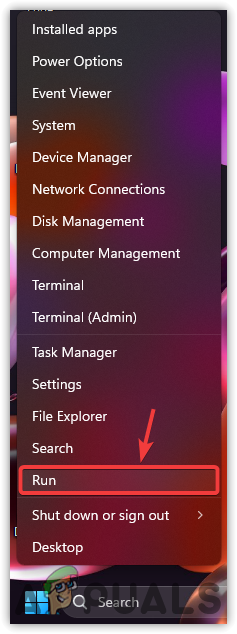
- Type Appdata in the input box and click OK to navigate to the folder.
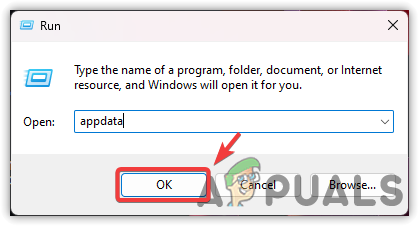
- Navigate to the Suicide Squad – Kill the Justice League folder.
- Delete the files that have “ushaderprecache” at the end of their file names.
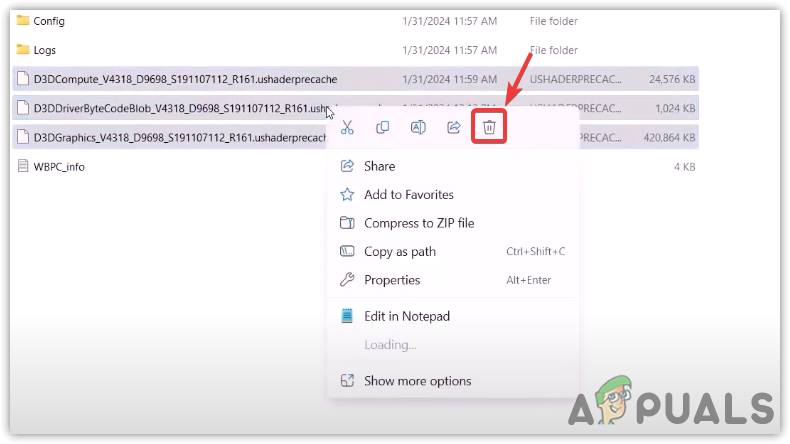
- Launch the game to see if the issue is resolved.
2. Rename the Save Game File folder
The save game folder typically contains cache and configuration files necessary for the game to remember the user and track progress. Considering their frequent usage, it’s advisable to check these files, as they may have become corrupted.
Renaming the save game folder prompts the game to generate new files, helping you identify whether the issue stems from corrupted saved game files.
- Press the Win + R keys simultaneously.
- Type %localappdata% in the input box and click OK to navigate to the folder.
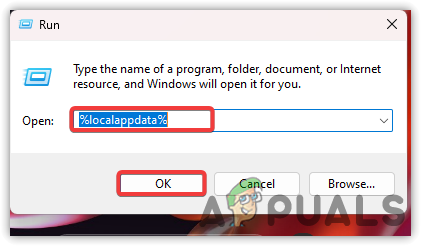
- Locate and either delete or rename the Suicide Squad – Kill the Justice League folder to Suicide Squad – Kill the Justice.old.
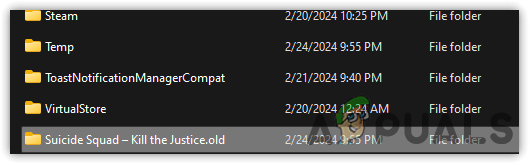
- After this change, launch the game to check if the issue has been resolved. If not, consider other methods.
3. Verify the game files
Corrupted game files can also contribute to loading/splash screen issues. Verifying the integrity of the game files may address this problem.
- Open Steam and go to your Library.
- Right-click Suicide Squad Kill the Justice League and choose Properties.
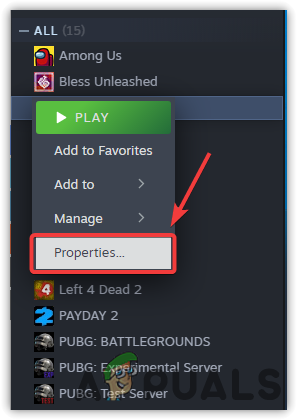
- Select Local Files and click Verify integrity of game files.

- Wait for the process to complete and then launch the game to determine if the issue persists.
4. Clear the Steam Download Cache
Steam temporarily saves files to a download cache, then uses them to complete downloads. Corrupted data within this cache could negatively affect your game.
Clearing the Steam Download Cache, followed by a complete game reinstallation, might solve the problem.
- Launch Steam and access Settings by clicking the Steam icon at the top.
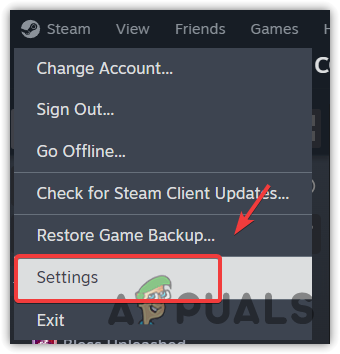
- Select Downloads from the sidebar and click Clear Download Cache.
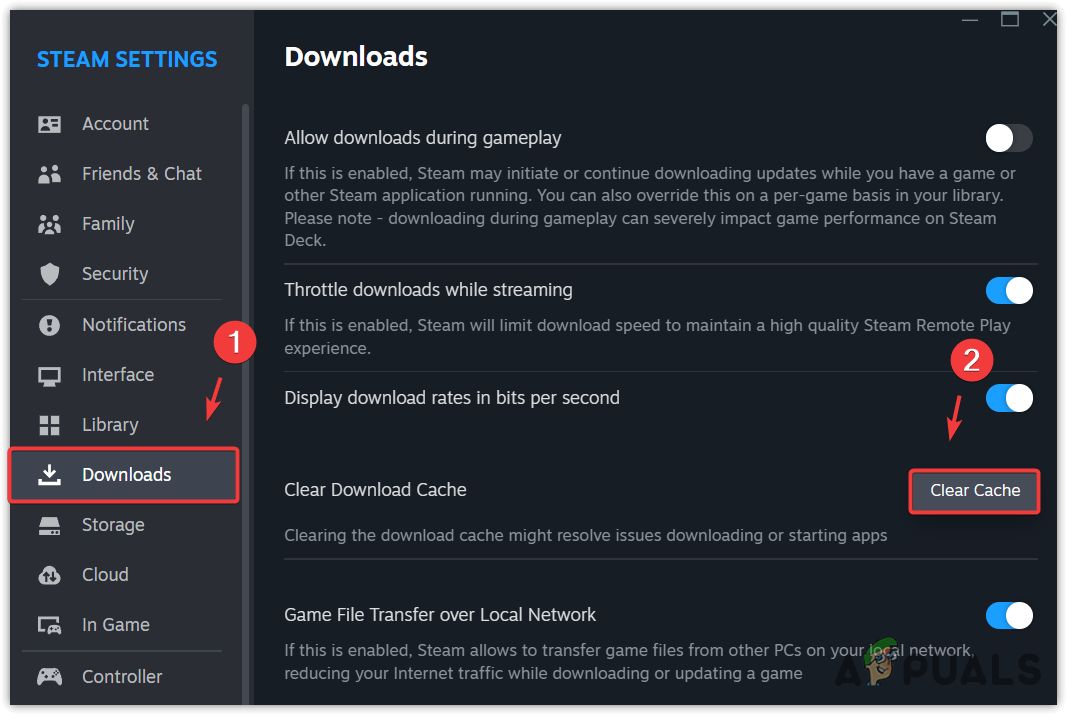
- Click OK to confirm. Steam will restart, and you will have to log in again.
- Go back to your Library.
- Right-click Suicide Squad – Kill the Justice League, select Manage, and click Uninstall.
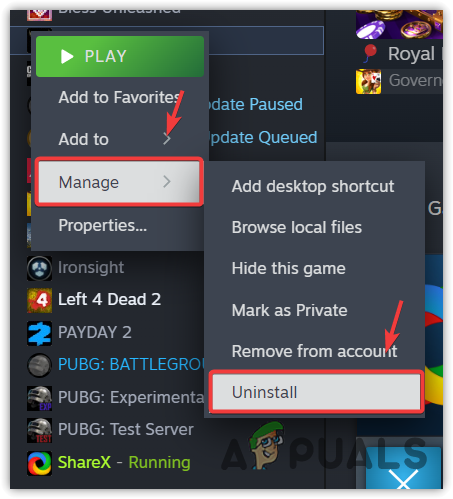
- Confirm by clicking Uninstall again.
- Reinstall the game, and check if the issue is solved.
If none of the methods worked, ensure that your GPU drivers are up to date, as outdated or corrupted GPU drivers can cause infinite loading issues. Moreover, consider contacting game support for further assistance.