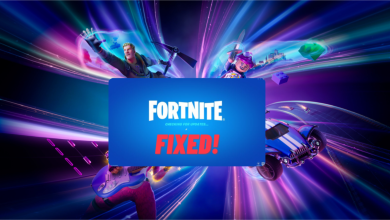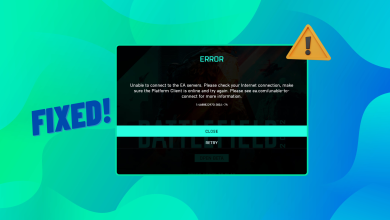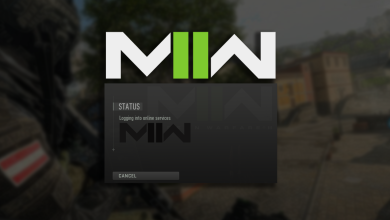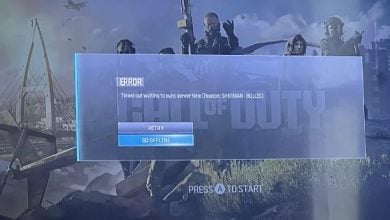How to Fix ‘Stuck at Start Game Pending Queue’ in Diablo 4
The error ‘Queued for Game-Start Game Pending’ occurs when a large number of players attempt to join servers simultaneously. This is common during peak times such as immediately after updates. When you see this message, it indicates you’re in a queue to enter the game. Unfortunately, sometimes the queue may appear endless, leaving you stuck on the screen. Various other factors could also trigger this issue.
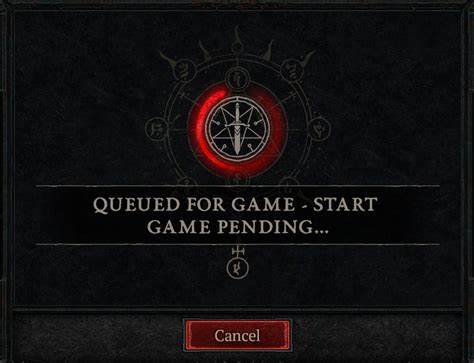
Below are some solutions that might help resolve this problem.
1. Check Server Status
Many players experience the ‘Start Game Pending Queue’ issue due to server overloads. Before attempting any troubleshooting steps, visit the official BlizzardCS Twitter account or go to DownDetector to check the server status for Diablo 4. If there are no reported issues with the servers, proceed with the fixes listed below.
2. Restart Diablo 4 and Battle.net
- Exit Diablo 4.
- Right-click on the taskbar and open Task Manager.
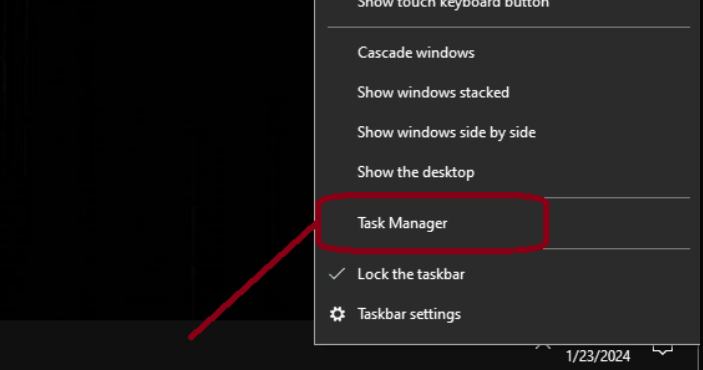
- Search for any active Battle.net processes.
- Right-click on each Battle.net process and select End Task.
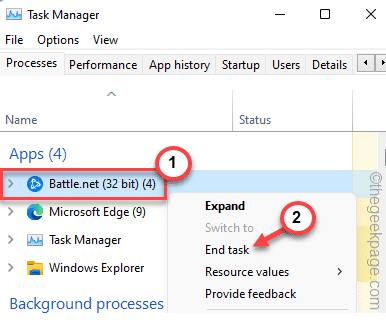
- Reopen Diablo 4.
For consoles, simply restart the console and then launch the game again.
3. Reset Network Settings
Occasionally, this error may stem from problematic internet settings. Clearing the temporary internet files could help in resolving this issue.
- Press the Windows key.
- Search for Command Prompt and hover the mouse over the Command Prompt app.
- Choose Run as administrator.
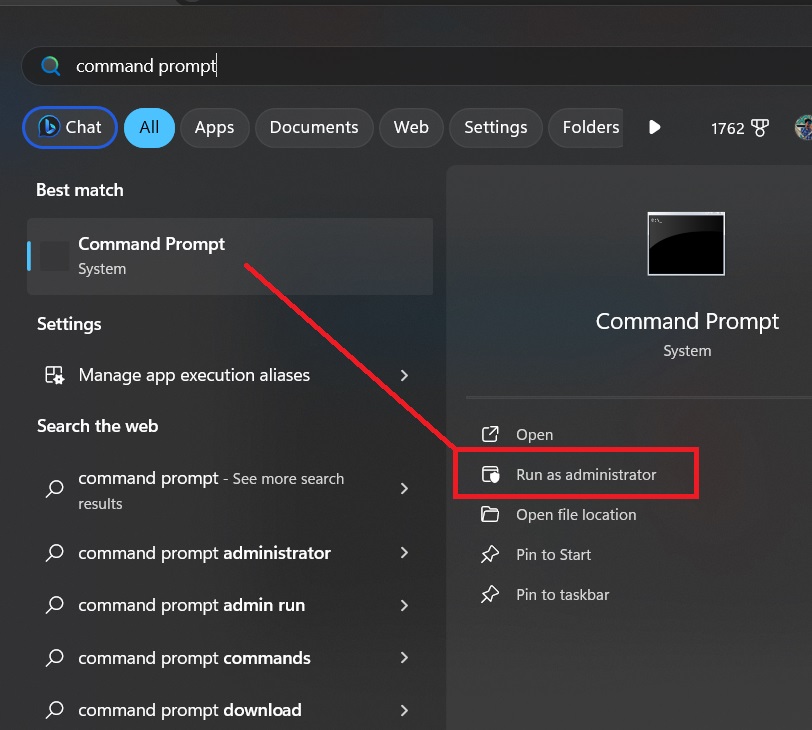
- Click on Yes if a popup appears.
- A Command Prompt window will open.
- Enter the following commands one by one, pressing Enter after each:
ipconfig /flushdns ipconfig /registerdns ipconfig /release ipconfig /renew netsh winsock reset
- Restart your PC.
4. Repair Game Files
- Open Battle.net and navigate to the Diablo IV tab.
- Click on the settings icon next to the Play button.
- Select Scan & Repair.
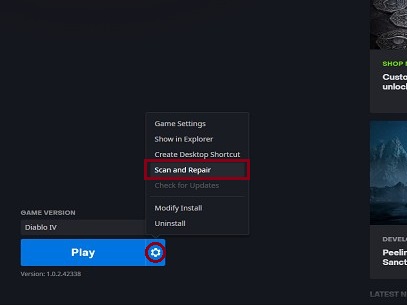
- Click Begin Scan.
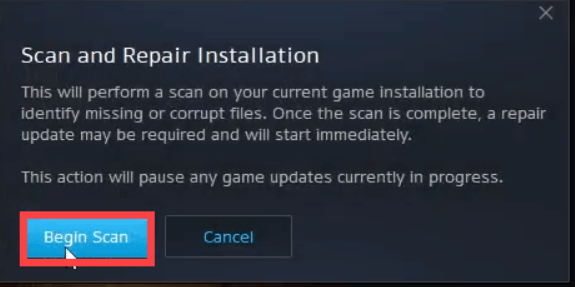
- Once the scanning process is complete, reopen the game, and it should function properly.
5. Contact Support
If the issue persists, reach out to Blizzard customer support. For a swift response, you can reach them via their official Blizzard Twitter Account, providing details about your platform, gamertag, and the specific issue you’re encountering.
To submit a formal ticket, visit the support website and follow these steps:
- Scroll down and click on Technical for ‘What type of issue is it?’.
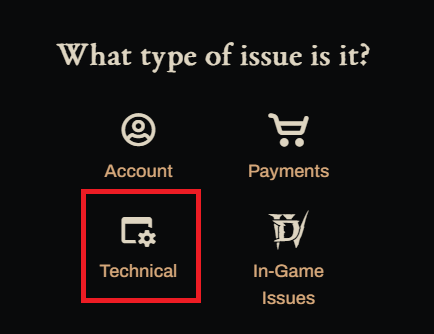
- On the following page, click on Contact Support at the bottom.
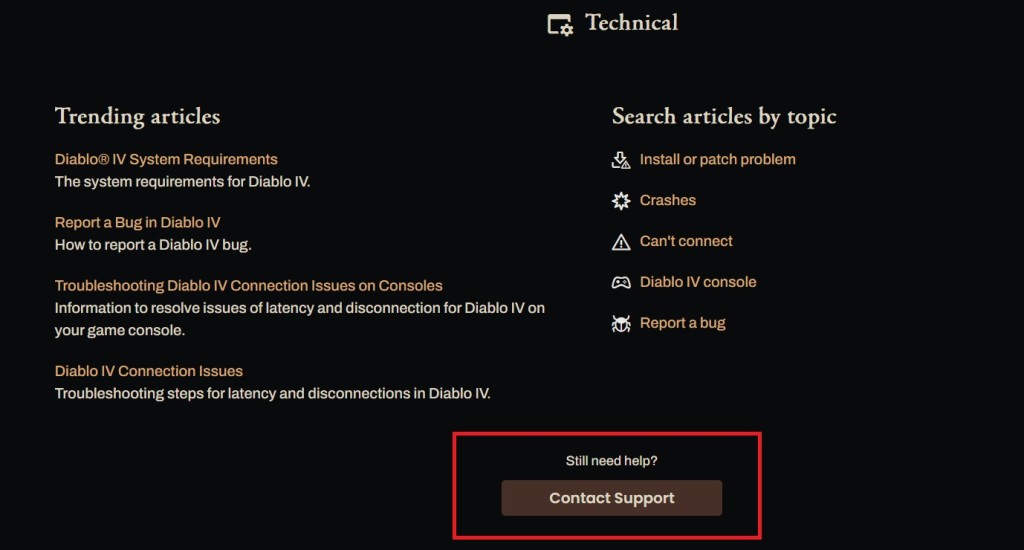
- Then choose Can’t Connect.
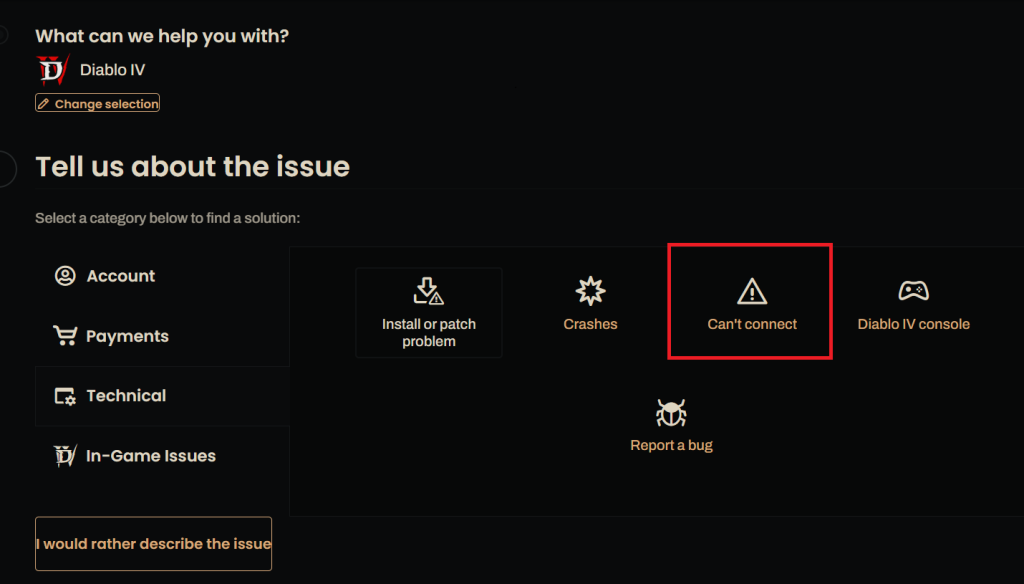
- Next, click on Contact Us.
- Log in to your account.
- Complete the form, providing a detailed explanation of the issue, and hit Submit.

Once you’ve submitted the ticket, the support team will get in touch with you to help resolve the problem.