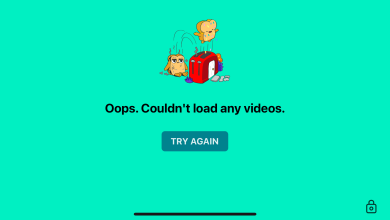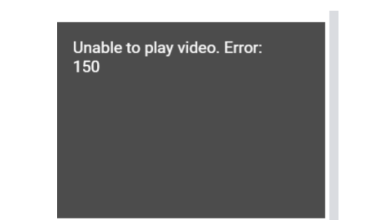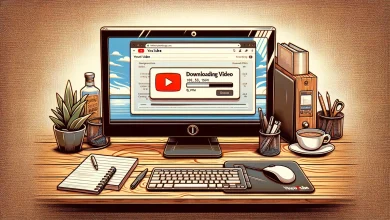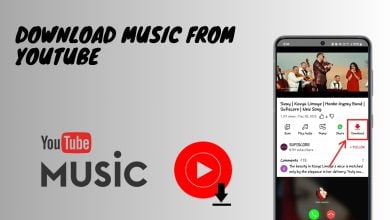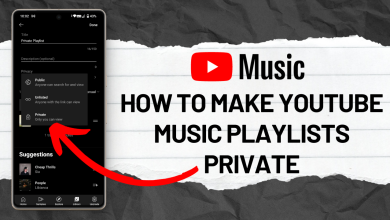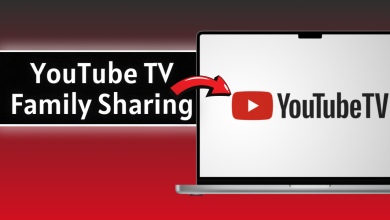How to Go Frame by Frame on YouTube? [Step-by-Step Pics]
- You can watch YouTube videos frame by frame using keyboard shortcuts by pausing the video and pressing the "period" key to move forward a frame or the "comma" key to move backward a frame.
- Third-party websites and Chrome extensions offer alternative methods for frame-by-frame viewing, allowing for customizable settings like frame rate and keyboard shortcuts.
- VLC Media Player allows frame-by-frame viewing of downloaded YouTube videos by pressing the "E" key, but only supports moving forward a frame, not backward.
We all know how annoying it can be when you are watching a tutorial video on YouTube, and you keep rewinding it to get the gist. To make that process easier, YouTube allows users to watch a video frame by frame to inspect all the details at their own pace. While the feature isn’t the most commonly used one, going frame by frame is quite simple. So, without further ado, let’s look at YT frame by frame!
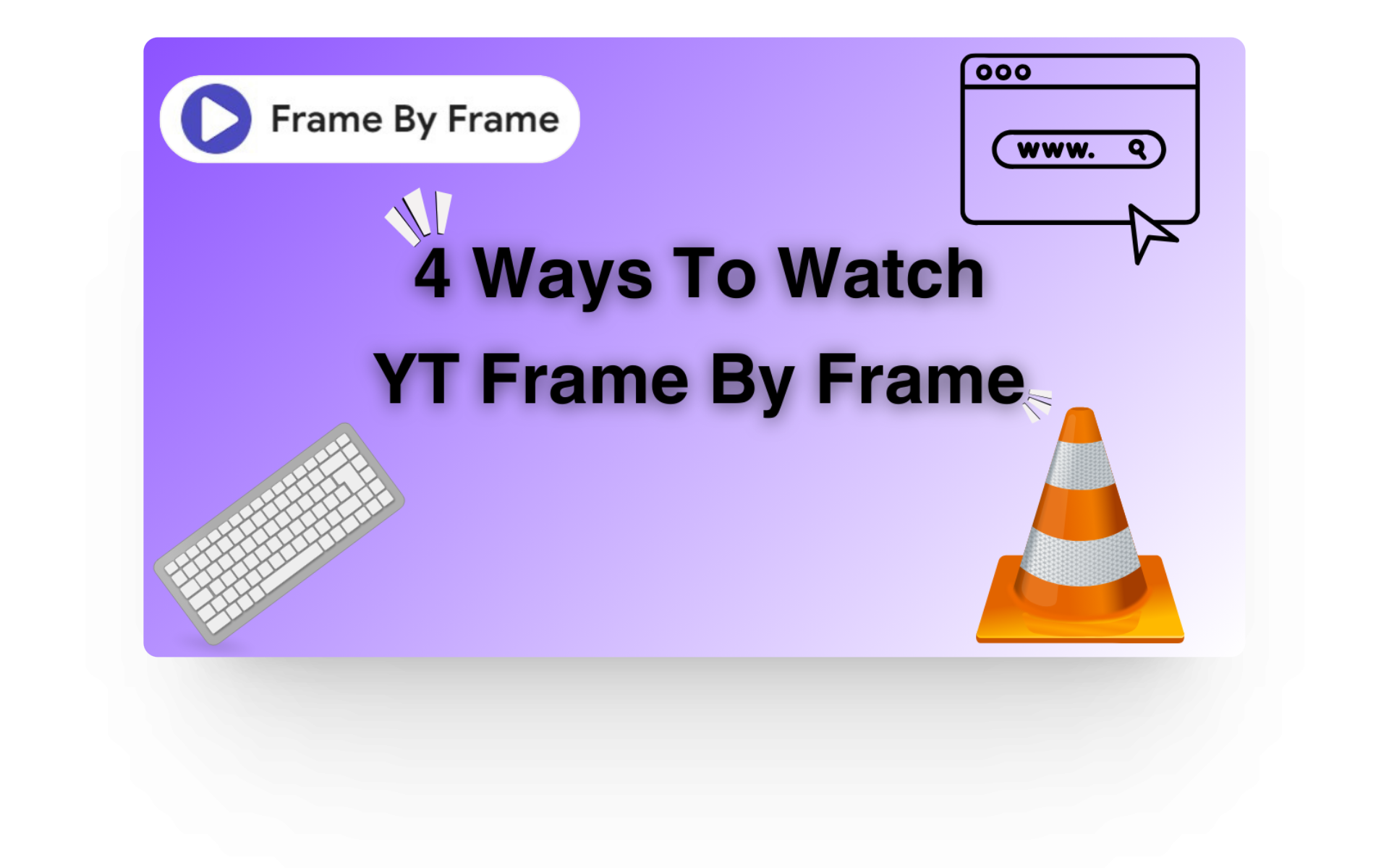
Table of Contents
Watching YT Frame by Frame Using Keyboard Shortcuts
One of the most straightforward methods to watch YouTube videos frame by frame is using built-in keyboard shortcuts. Just like you have specific shortcuts for making your video fullscreen or fast forwarding it a few seconds, you can also go frame by frame using keyboard shortcuts.
Let’s have a step-by-step look at how you can watch YouTube frame by frame using keyboard shortcuts:
1. Head to YouTube
The first thing you’ll need to do is head over to YouTube.com and choose a video that you want to watch frame by frame. You can choose a video right from your feed or if you have something specific in mind, you can also put that to the test.
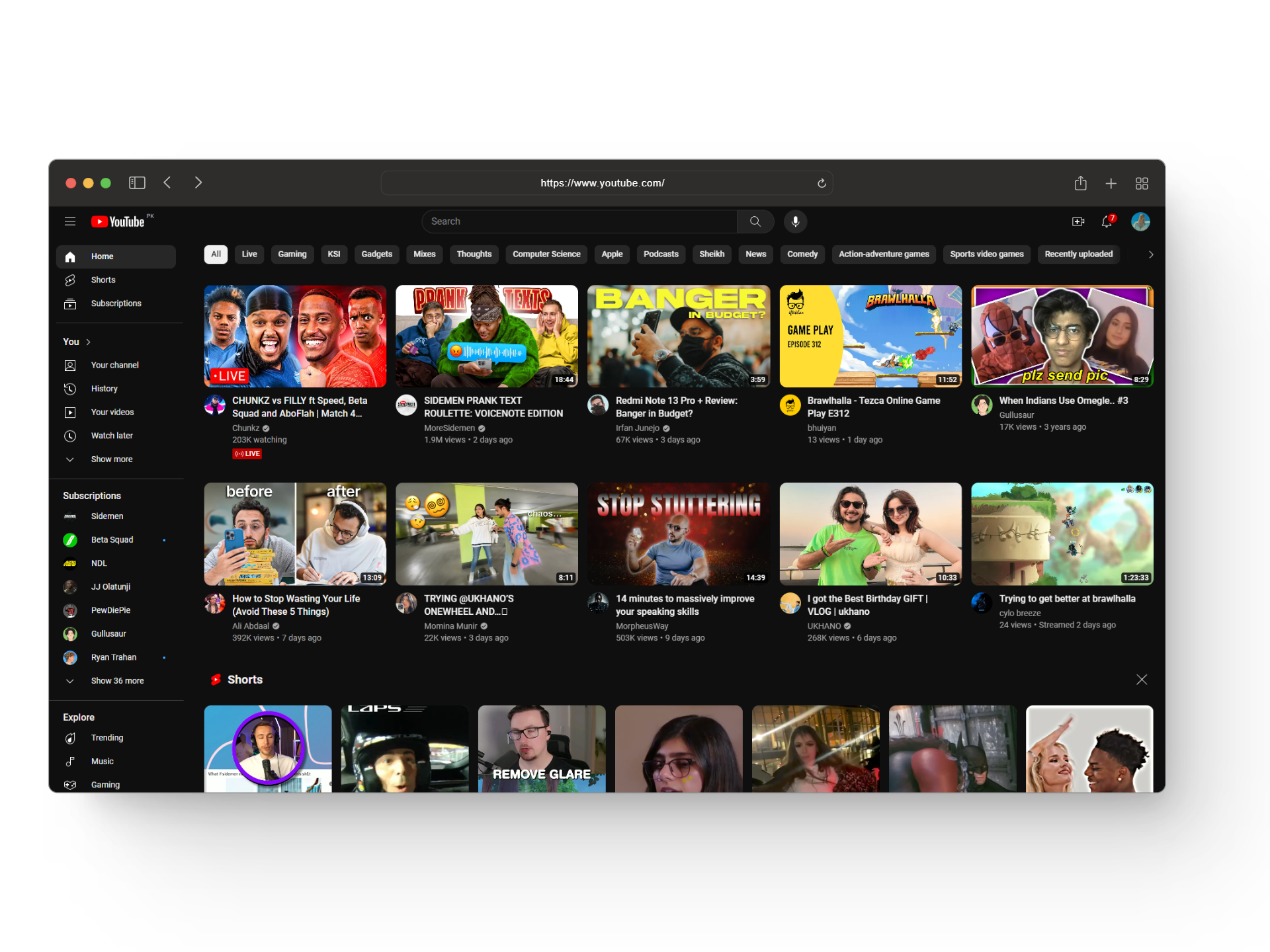
READ MORE: How to Download Music from YouTube on Mobile & PC [2024] ➜
2. Pause the Video
Once you have the video ready, the next thing you’ll need to do is pause it by either pressing the spacebar on your keyboard or by simply clicking on it. Remember that the frame-by-frame feature will only work when you pause the video; if you try to use it while the video is playing, the feature will not work.
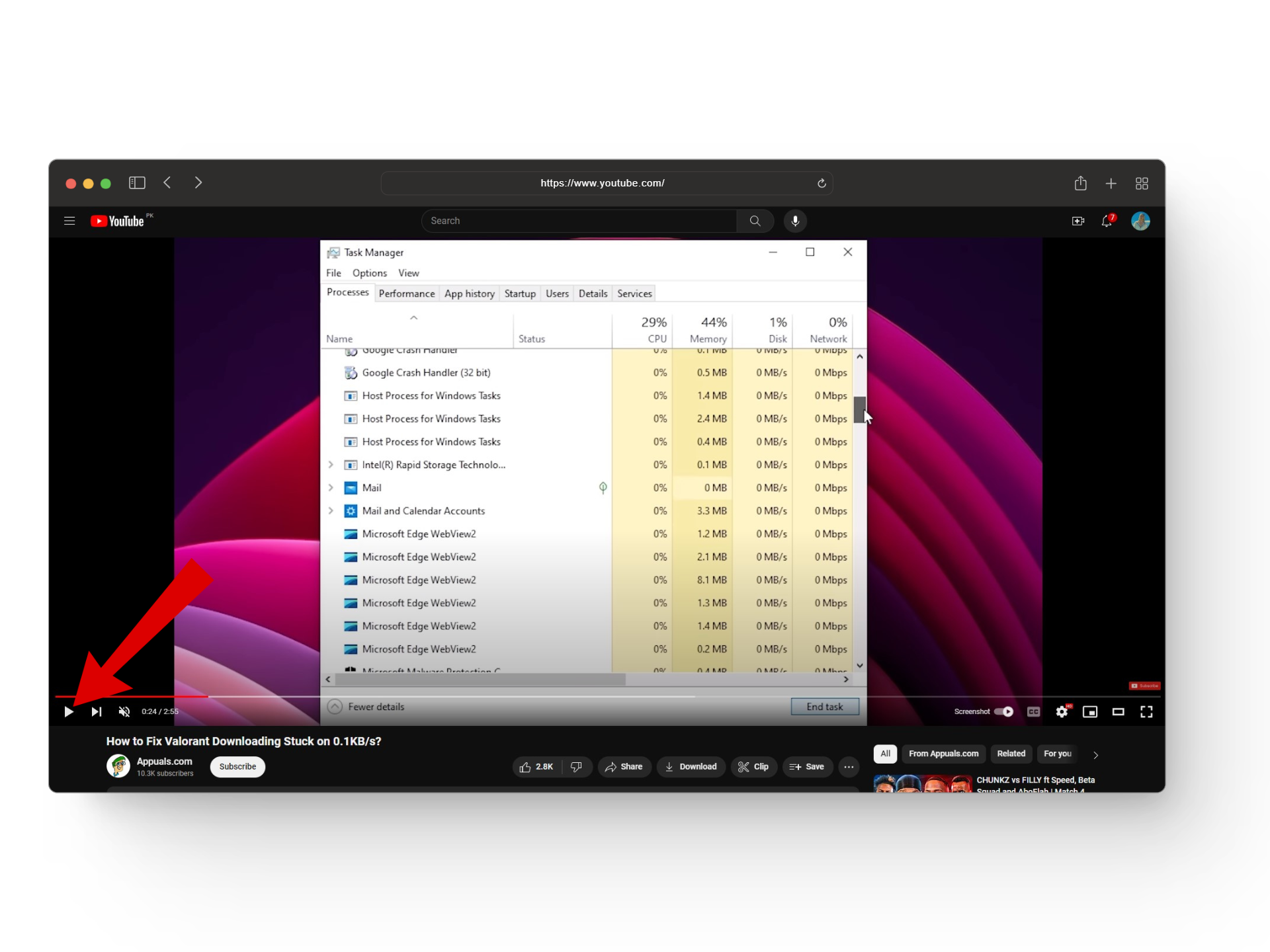
READ MORE: 9 Fixes to Stop YouTube From Pausing on Mobile & Desktop ➜
3. Go Forward or Backward a Frame
Now to go frame by frame, all you have to do is press the “period (.)” key on your keyboard to move forward a frame. On the other hand, if you want to go backward, you can press the “comma (,)” key to move back a frame.
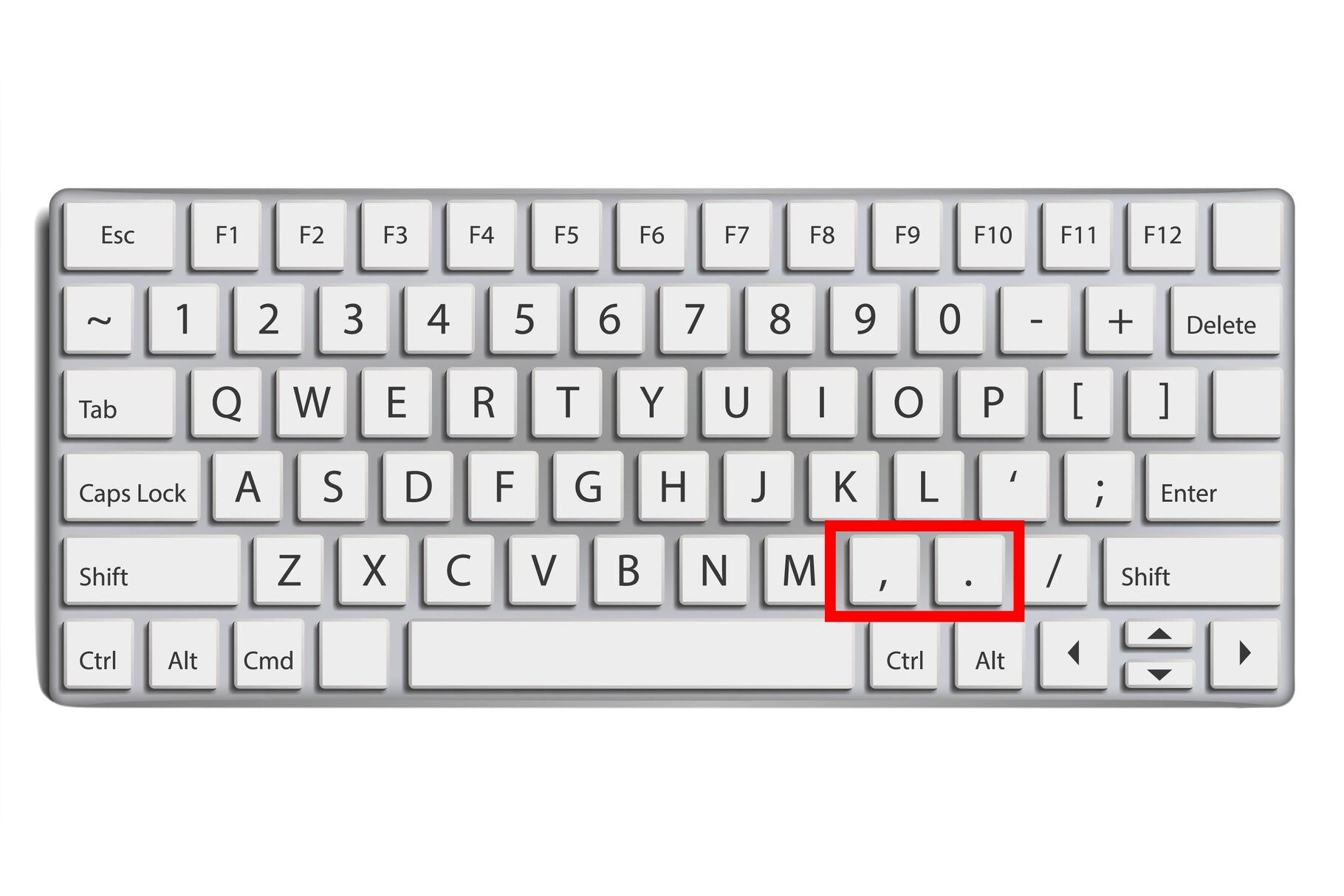
At first, you might miss the difference but once you skip multiple frames, you’ll start to see things move slowly. Make sure you press the key multiple times instead of holding it as the feature will not work if you hold the key to skip frames.
READ MORE: YouTube TV Family Sharing – Everything You Need To Know ➜
Watching YT Frame by Frame Using a Third-party Website
Another method for watching YT frame by frame is by using a third-party website called “watchframebyframe.” This website allows you to have a little more fun with your frame-by-frame experience by giving options to choose how many frames you want to skip ahead (up to 32 frames can be skipped).
Here’s a quick rundown to watch YT frame by frame using a third-party website:
- Head to the watchframebyframe website and select a video from the featured ones or enter a video URL of your choice.
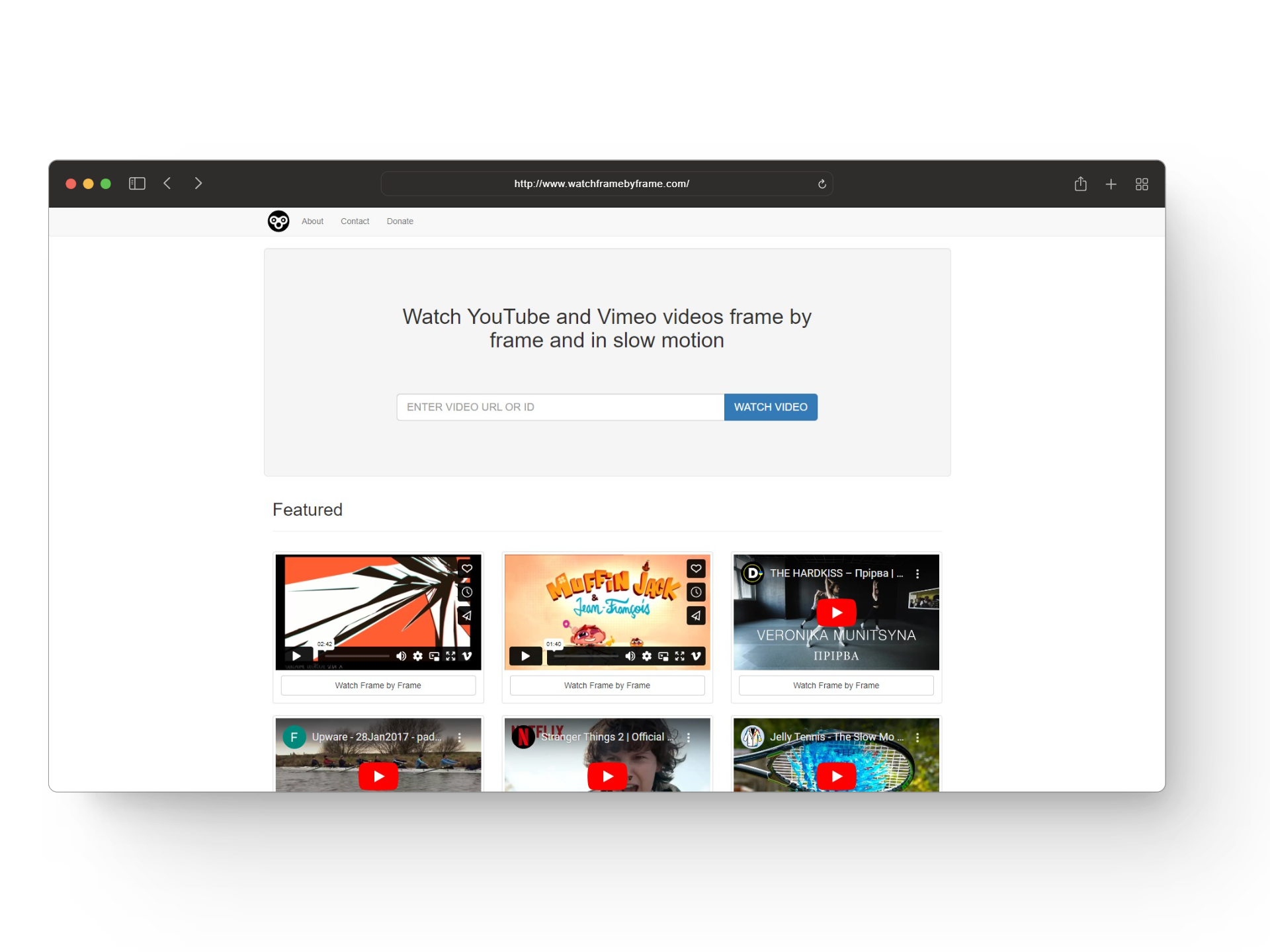
Open watchframebyframe - Once you have the video opened, make sure to pause it before trying the feature out.
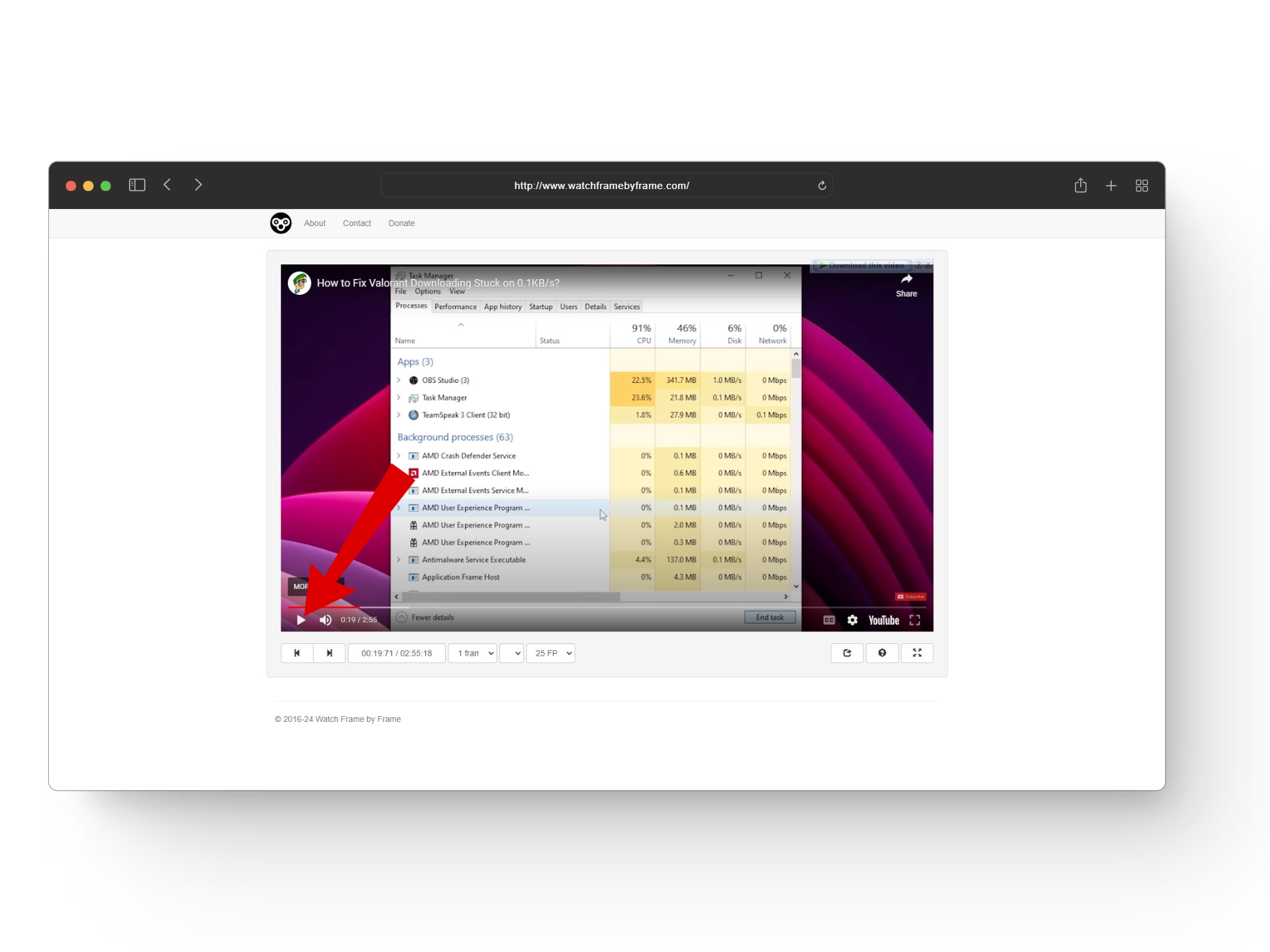
Pause the video - Now, right below the usual YouTube player, you’ll have the option to watch your video frame by frame. Here, the default setting will be set to 1 frame, and if you want you can also change it according to your preference.
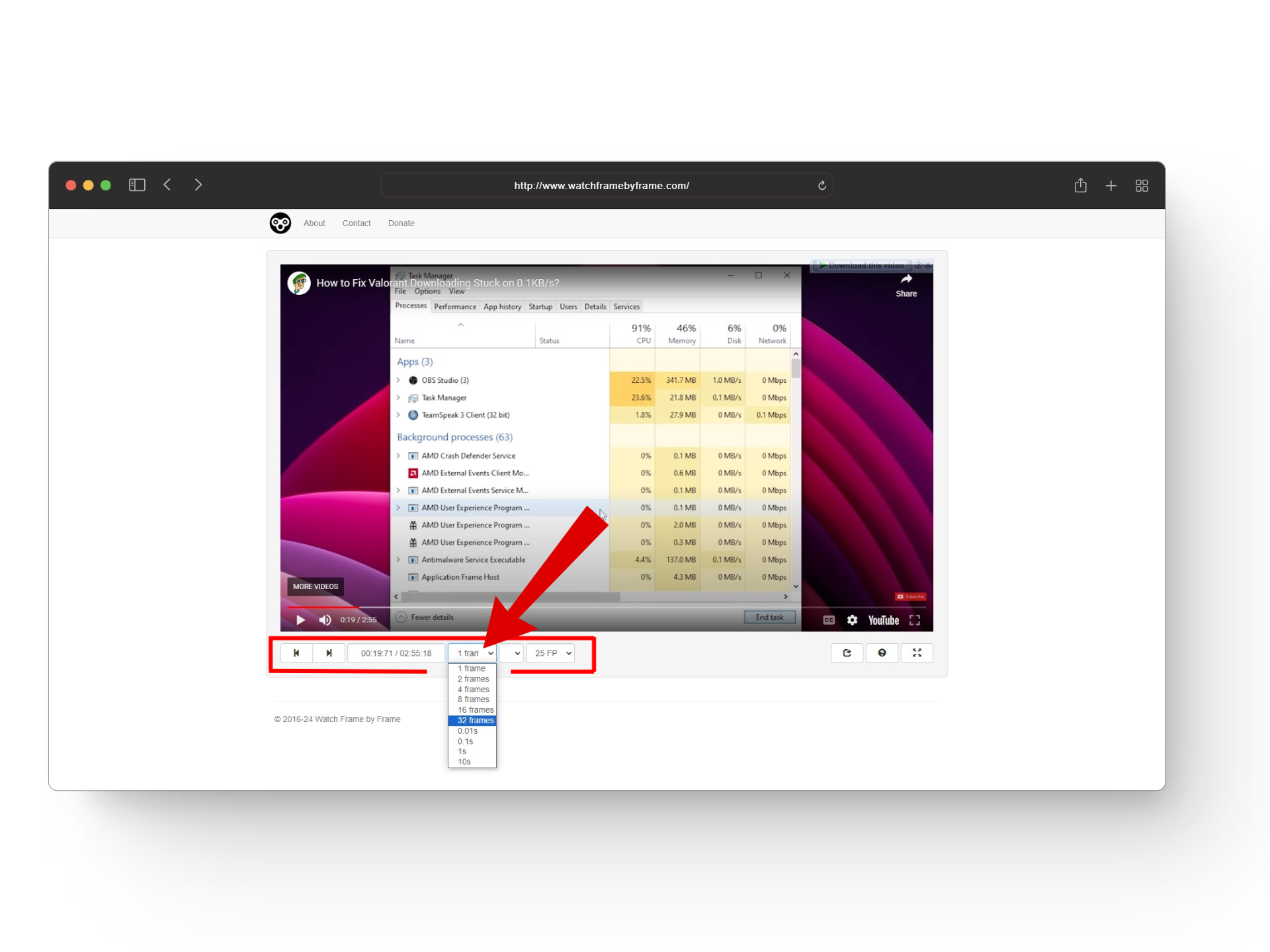
Adjust frames - Lastly, use the forward and backward buttons to move single or multiple frames.
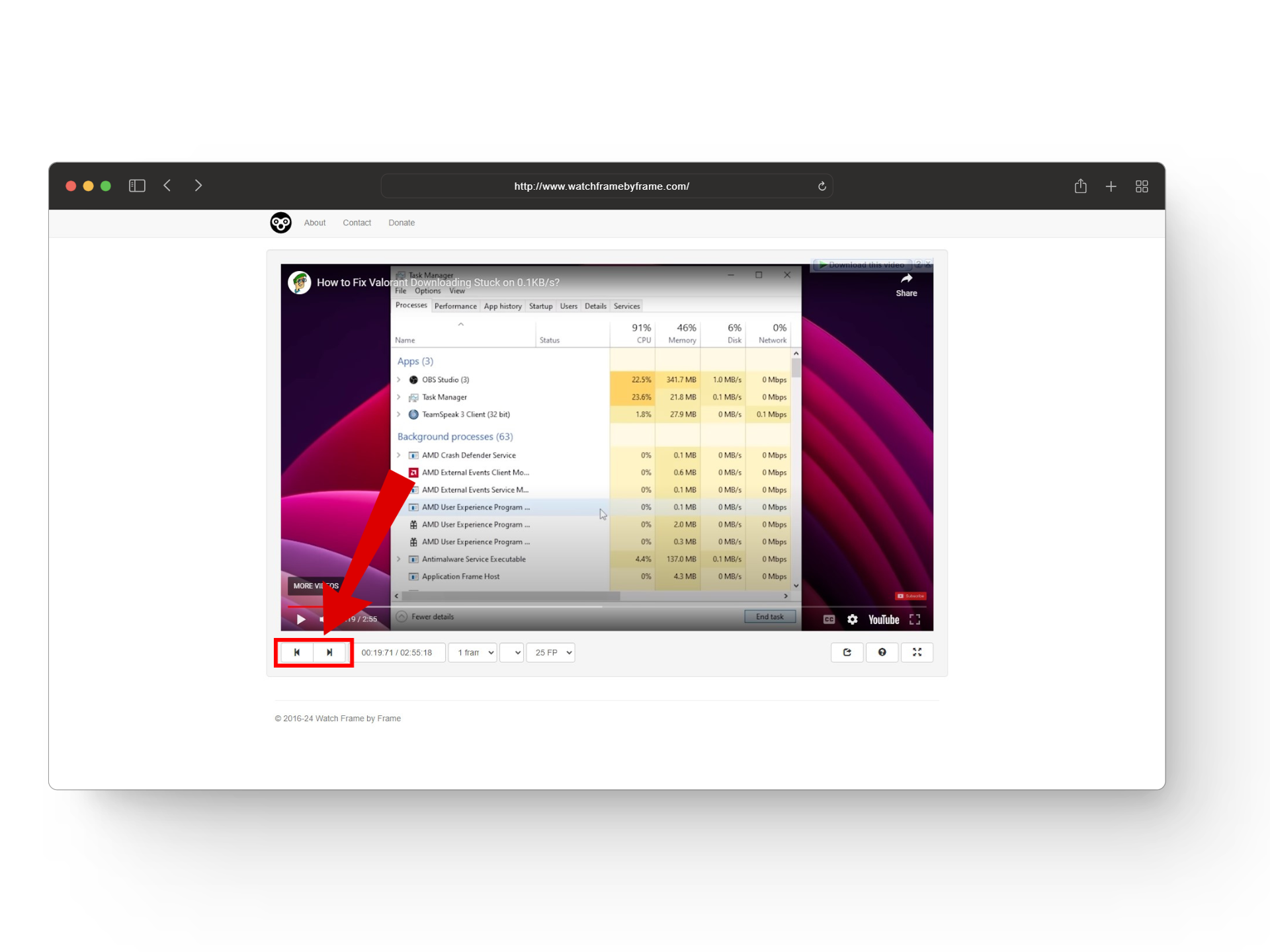
Use these buttons
The website also has an option to increase the framerate to 60 FPS for even greater precision. Even at 25 FPS, Watch Frame By Frame offers more accurate frame skips than YouTube’s default player. It’s something to consider if precision is important to you.
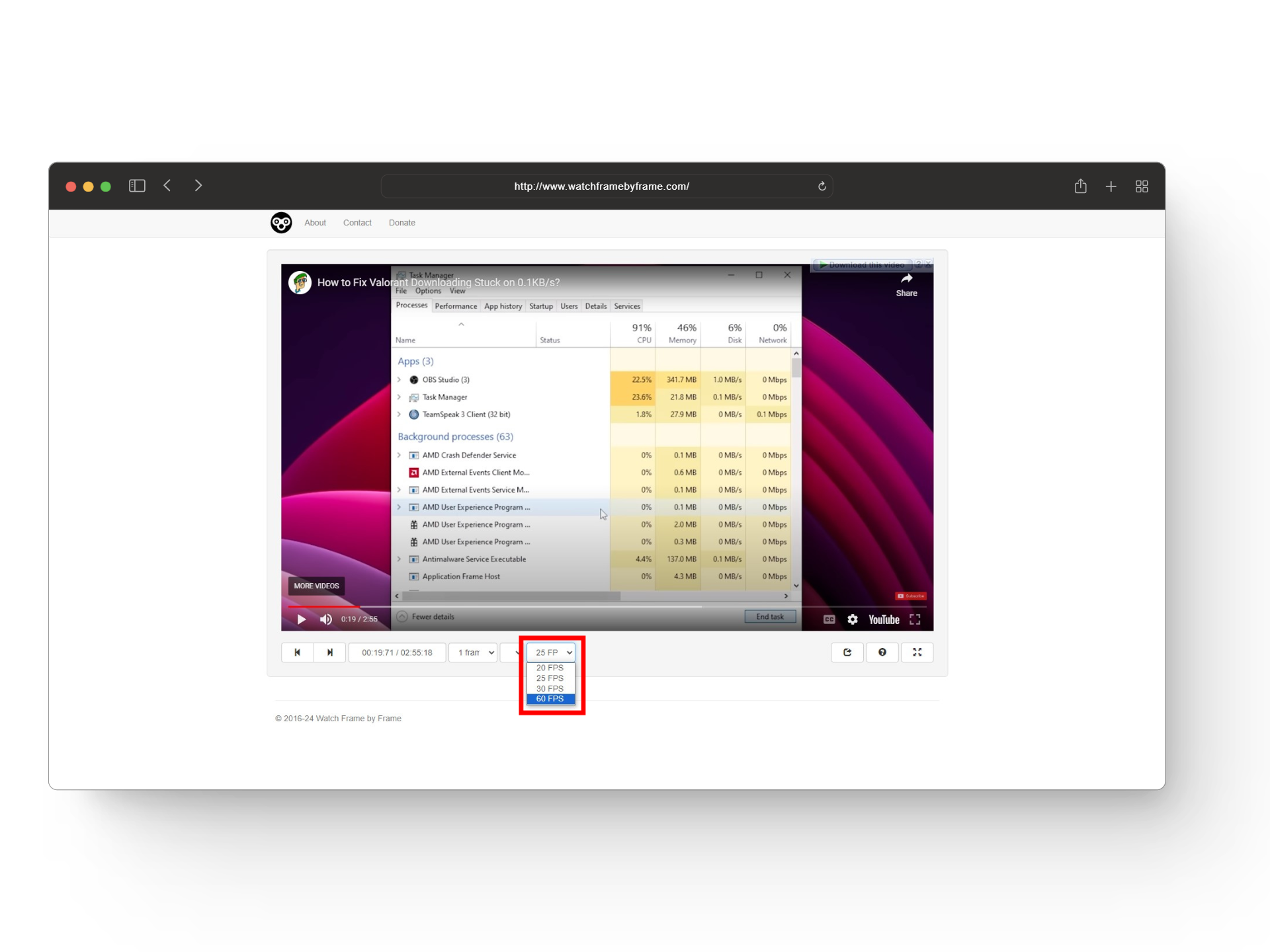
READ MORE: How to Fix ‘Open in New Tab’ Not Working in YouTube? ➜
Watching YT Frame by Frame Using an Extension
If for some reason your period and comma keys aren’t working and you aren’t in the mood to use a third-party website, another option to watch YT frame by frame is by using the “Frame by Frame“ Chrome extension. With this installed, you can set your custom keyboard shortcuts to move back or forward a frame.
Additionally, you also have other settings like increasing or decreasing framerates and other preference-related settings to work with.
Here’s a quick guide to using the Frame by Frame extension on your videos:
- Head over to the Chrome Web Store and search for “Frame by Frame.“
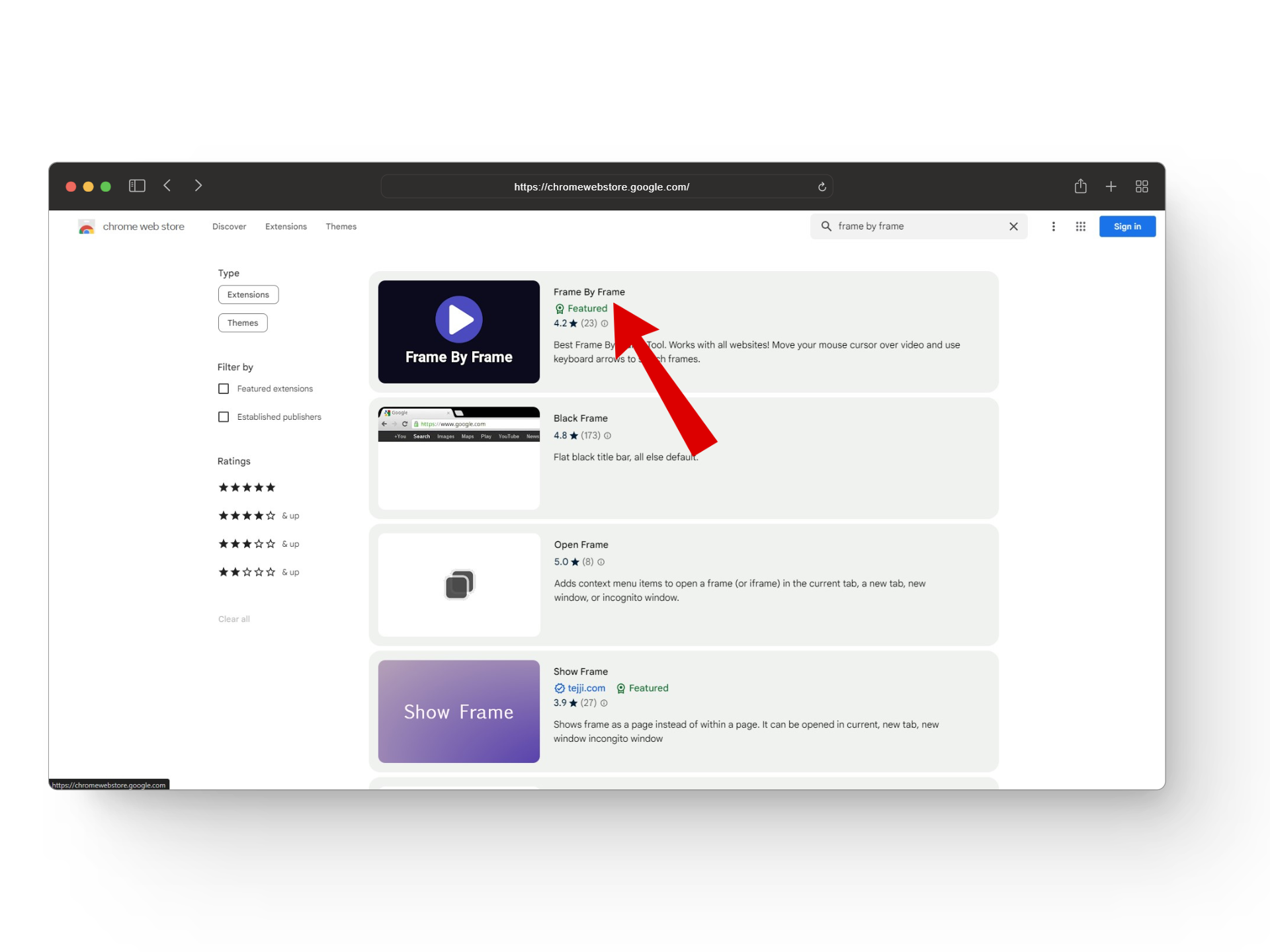
Search for frame-by-frame - Next, click on the “Add to Chrome” option and pin the extension.
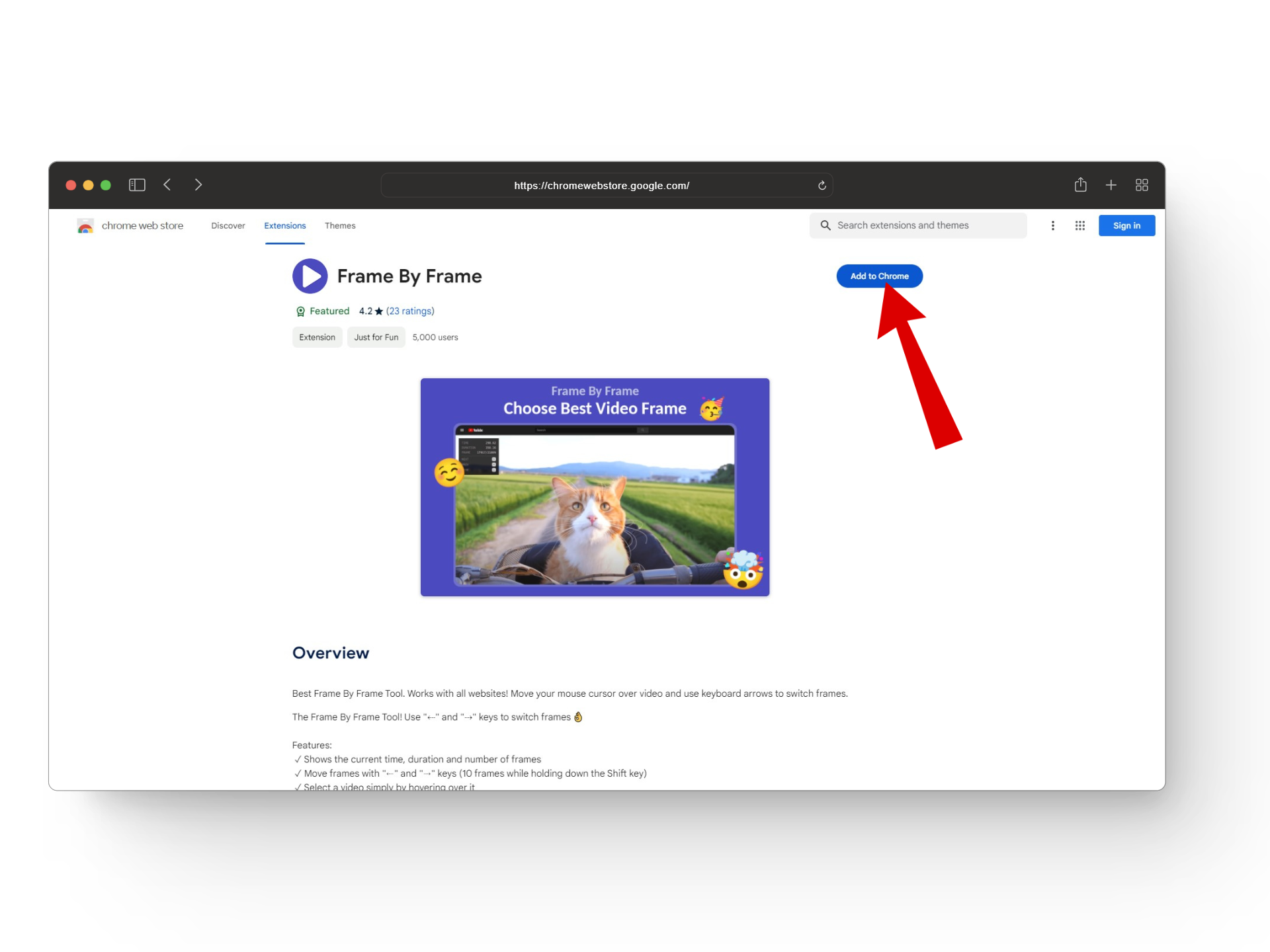
Add to Chrome - From here, open up the video you want to watch frame by frame and pause it.
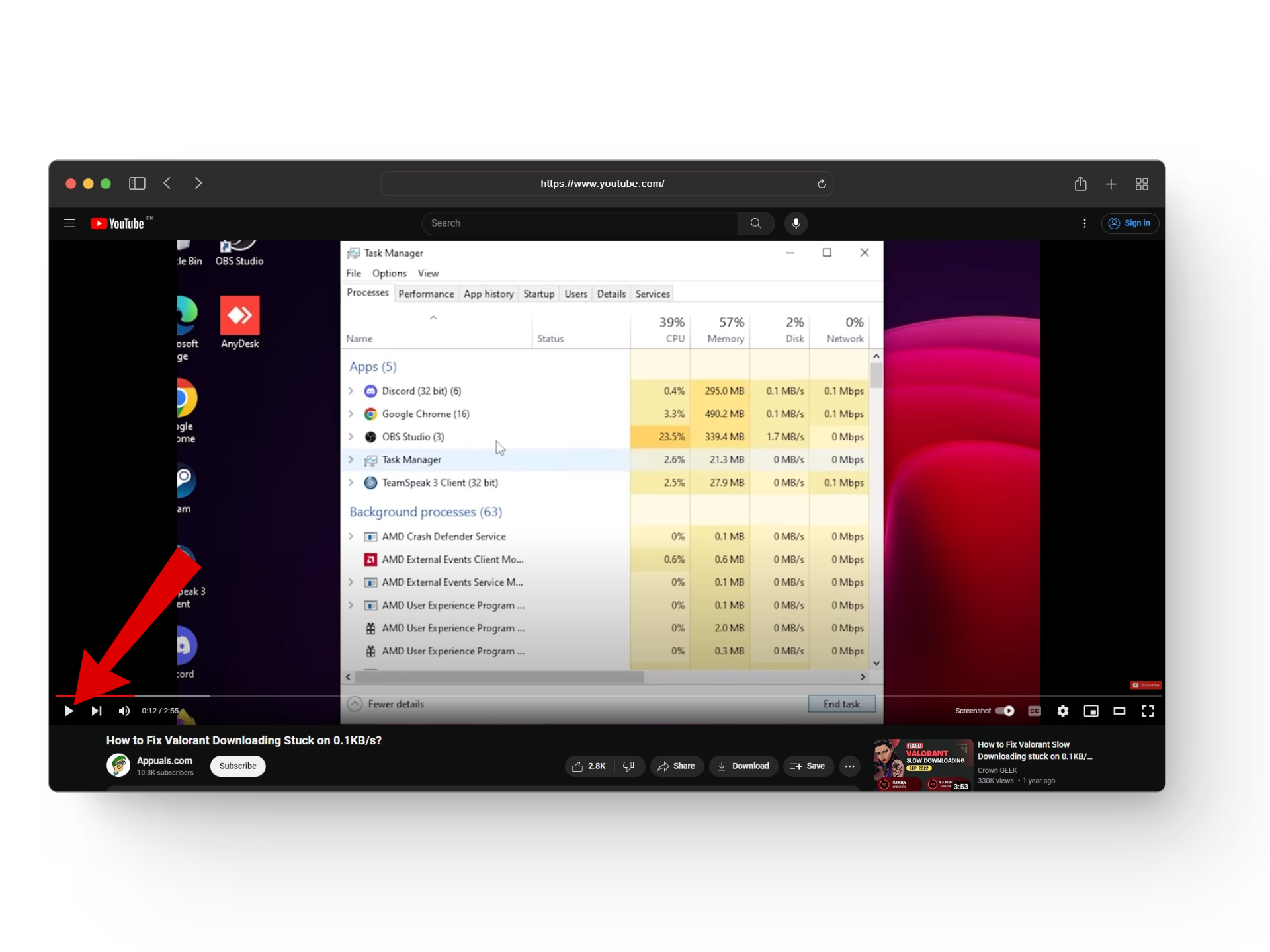
Pause the video - Now, click the extension icon and a small drop-down menu should appear. Here, you’ll have a few options that you can adjust according to your taste such as background color, blur opacity, text color, and more.
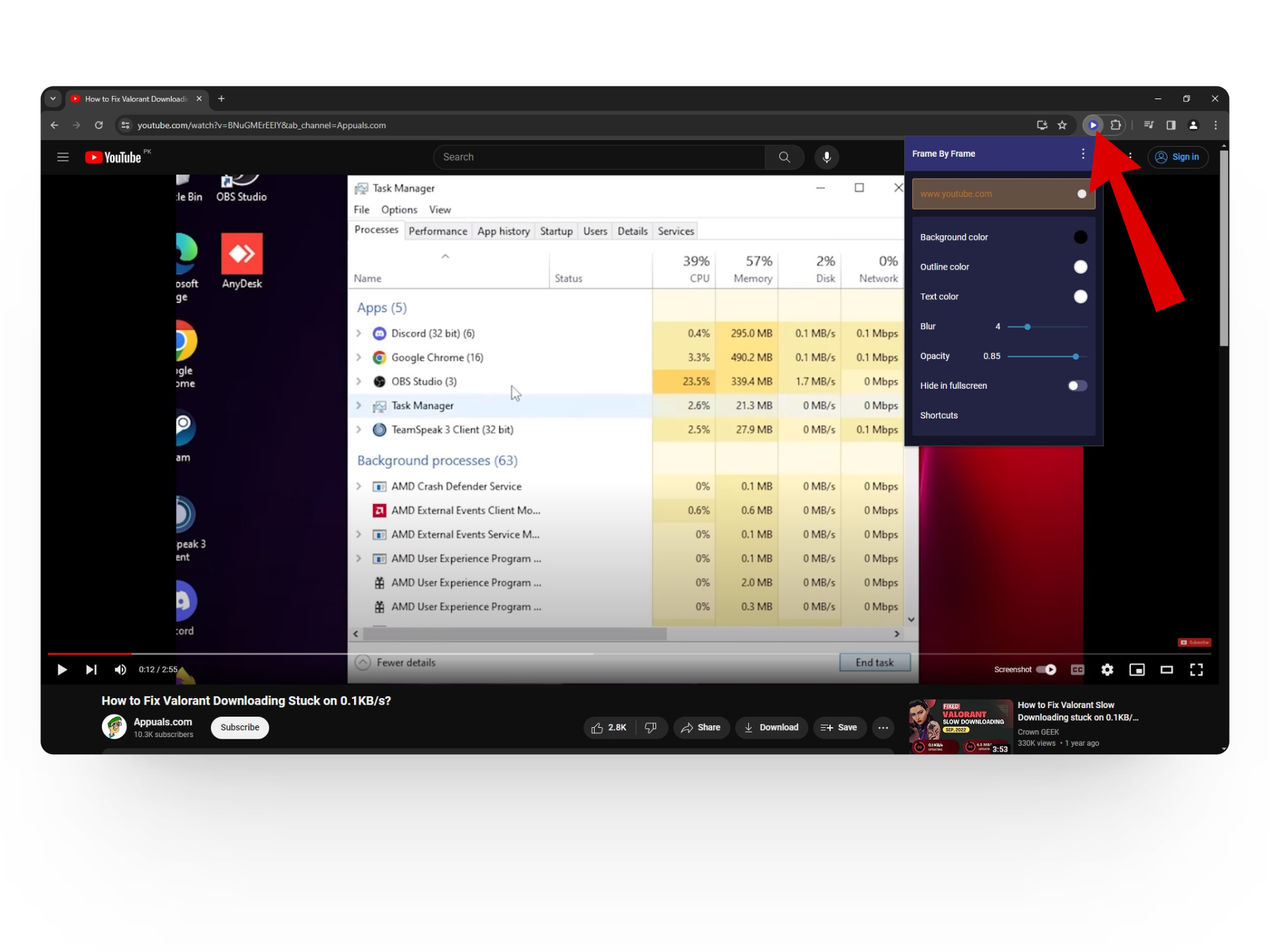
Open up the extension - To set custom shortucts, click on the Shortucts tab. Here you’ll have multiple settings to work with.
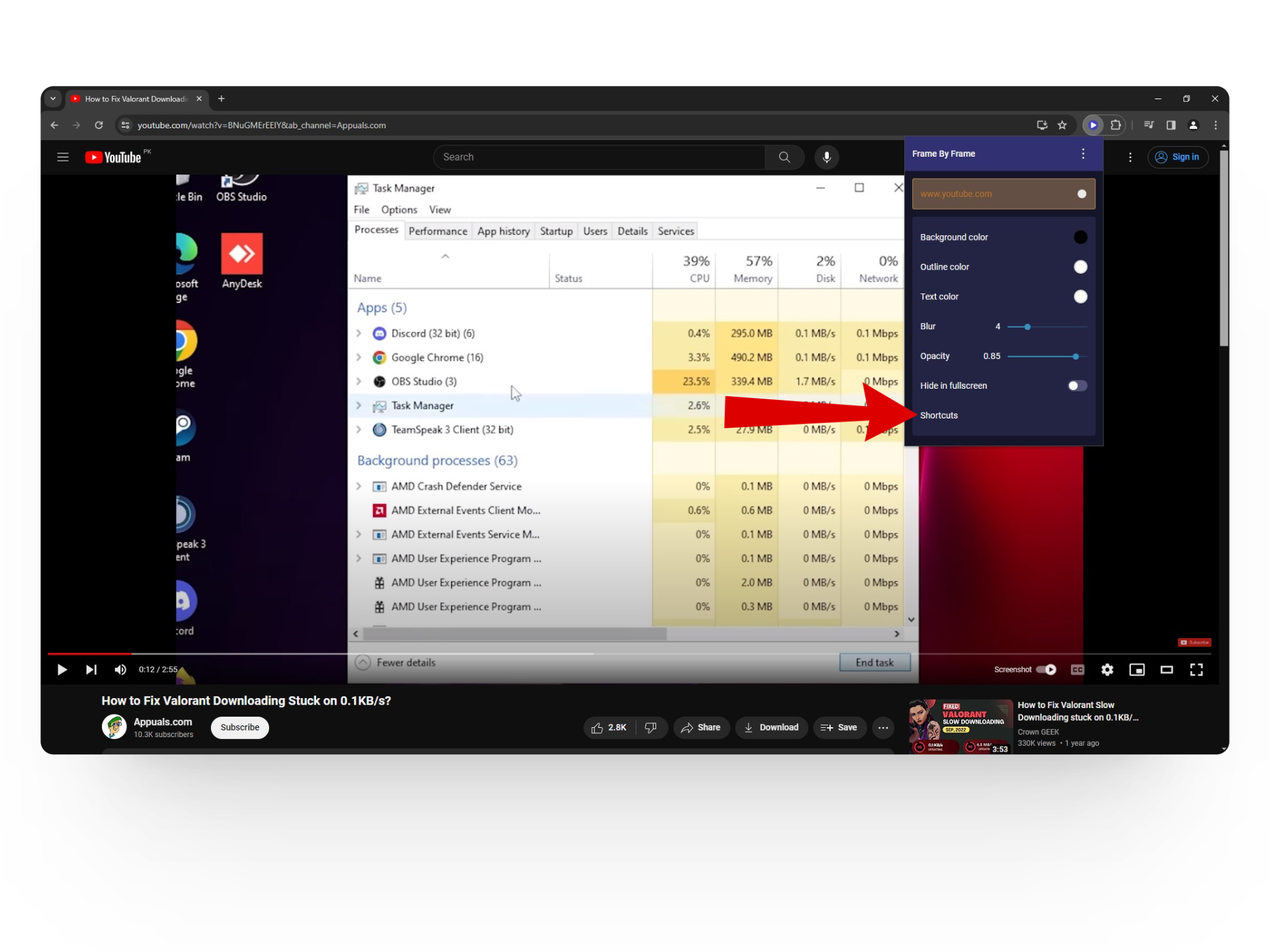
Click on Shortcuts - Click on any of the settings and a dialogue box should open up. Now press the key combination you want to set and hit save.
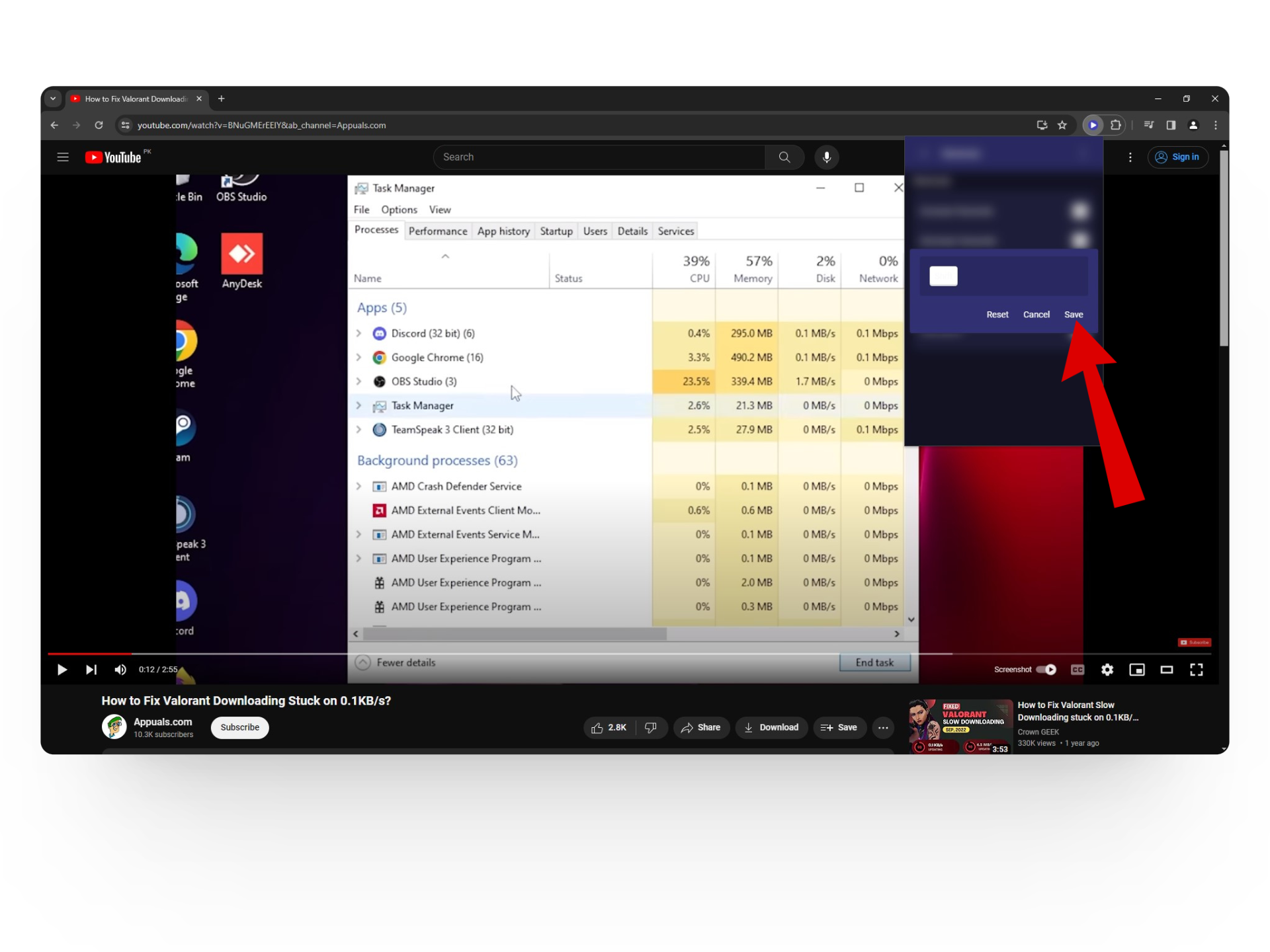
Choose a key combination and hit save - And that’s it! Now press the key combination to skip frames. You’ll also see a small box on your video that will tell you different details related to the frames of the video.
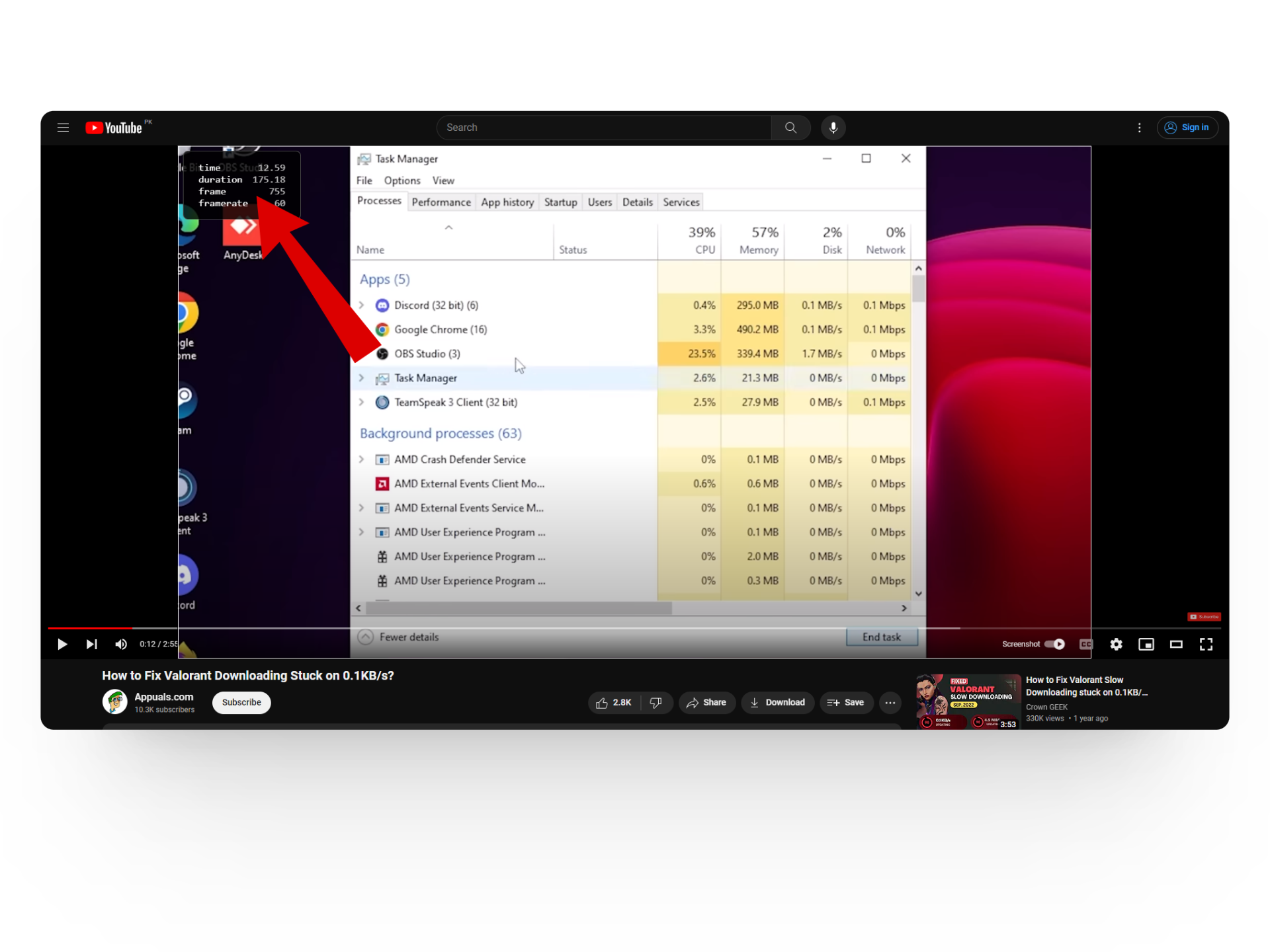
Frame rate details
READ MORE: 6 Ways to Disable YouTube Shorts on Web, Android & iPhone ➜
Watching YT Frame by Frame Using VLC Media Player
For those of you who have downloaded YouTube videos and now want to watch them frame by frame, you can use the VLC Media Player. Here’s how to watch YT frame by frame using VLC Media Player:
- Open up the downloaded YouTube video with VLC Media Player.
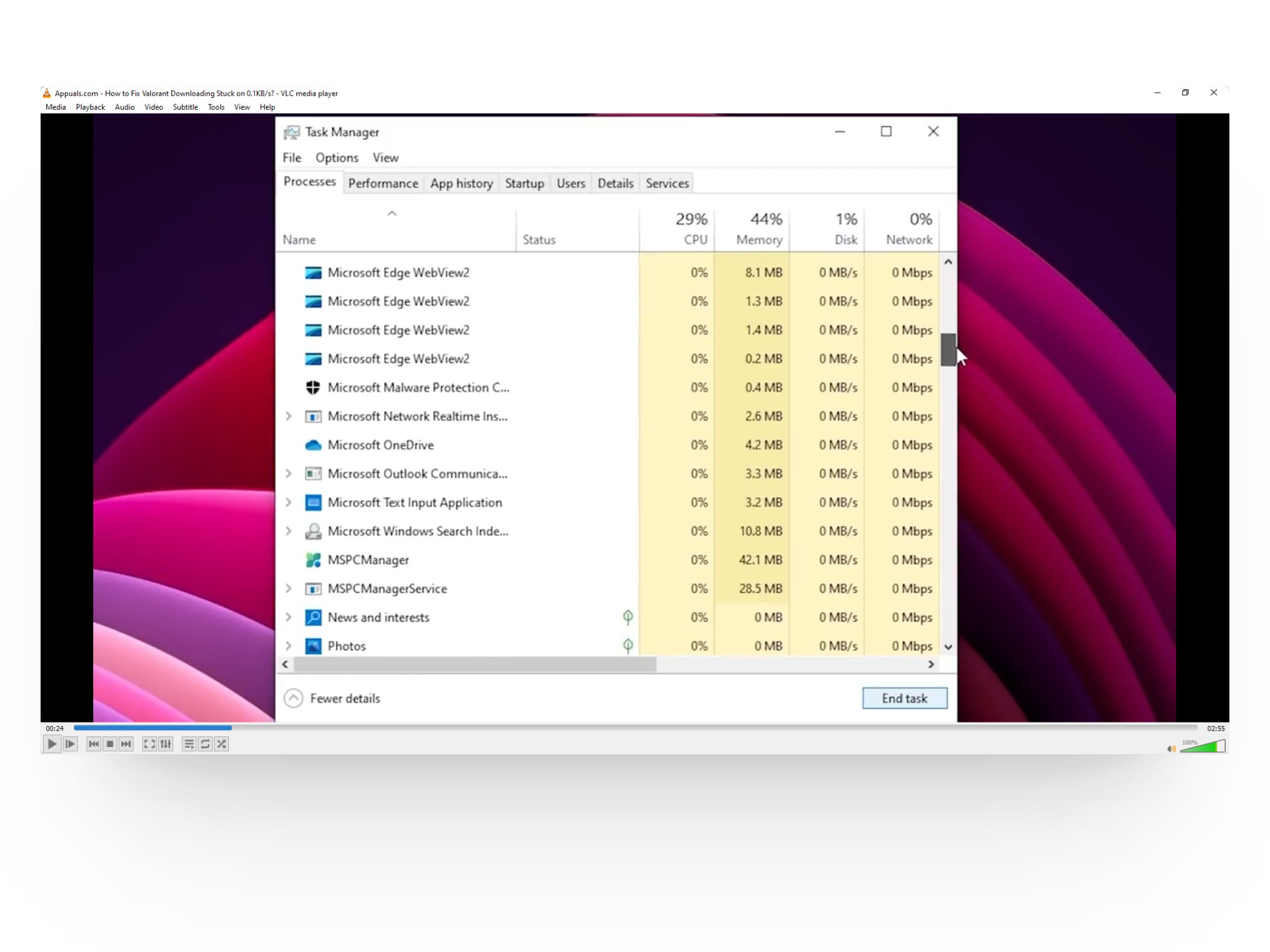
Open up the video with VLC - Now, to move forward a frame pause the video and press the E key. As and when you press it “Next frame” should appear on your video indicating that the feature is working.
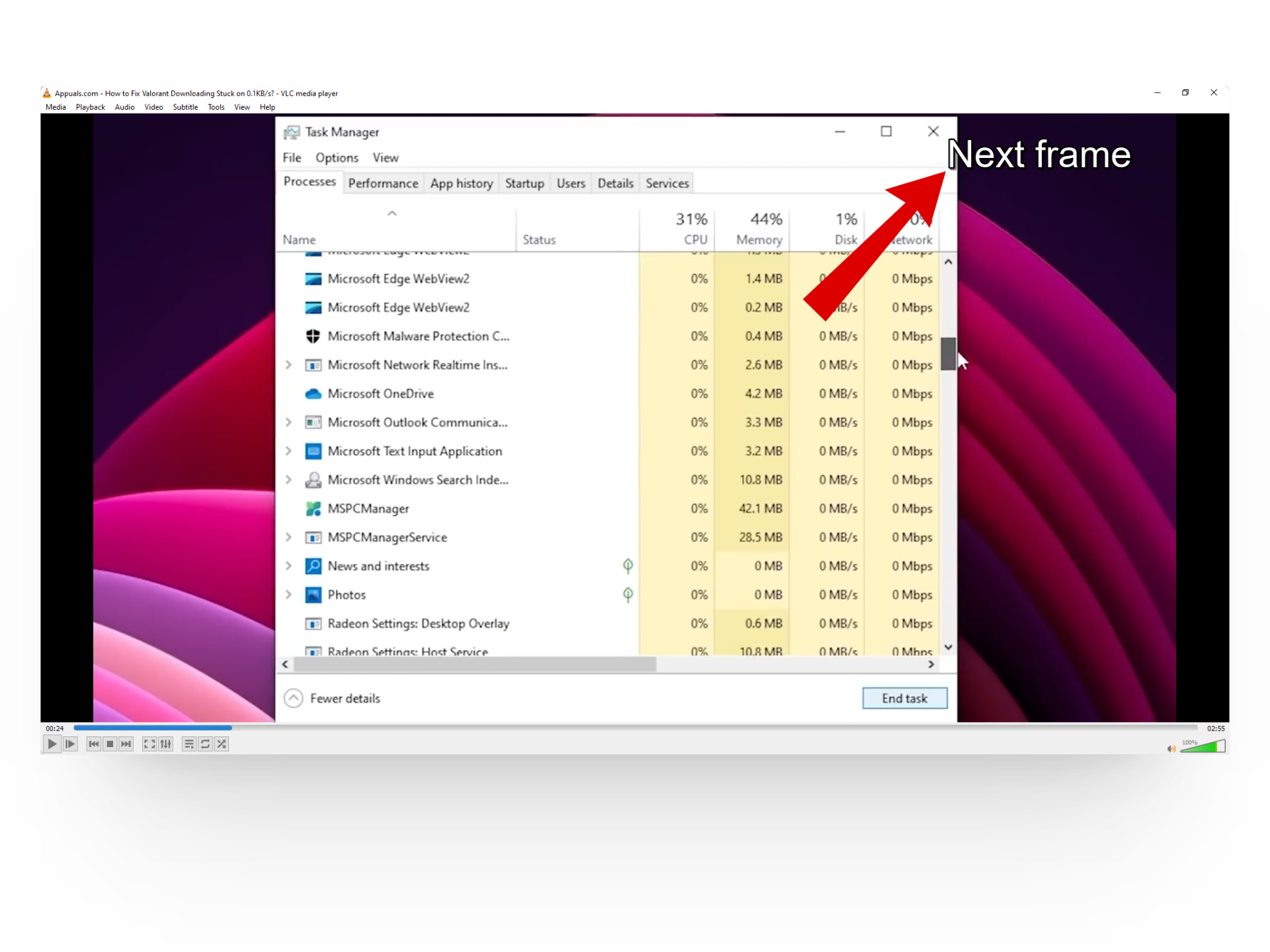
Frame by frame is working!
Using VLC to watch YouTube videos frame by frame is great but one small con we noticed when trying it ourselves was that there’s no option to go backward a frame. This means that you can only go forward with VLC as compared to other methods that allow both options.
READ MORE: How To Fix VLC Shortcuts or Hotkeys not Working Problem? ➜
Can You Watch YT Frame by Frame on Mobile?
If you are on an iPhone or Android, the YouTube mobile app doesn’t have a shortcut that gives you the option to watch videos frame by frame. Instead, you’ll have to use the watchframebyframe website as you only need your phone browser to access it.
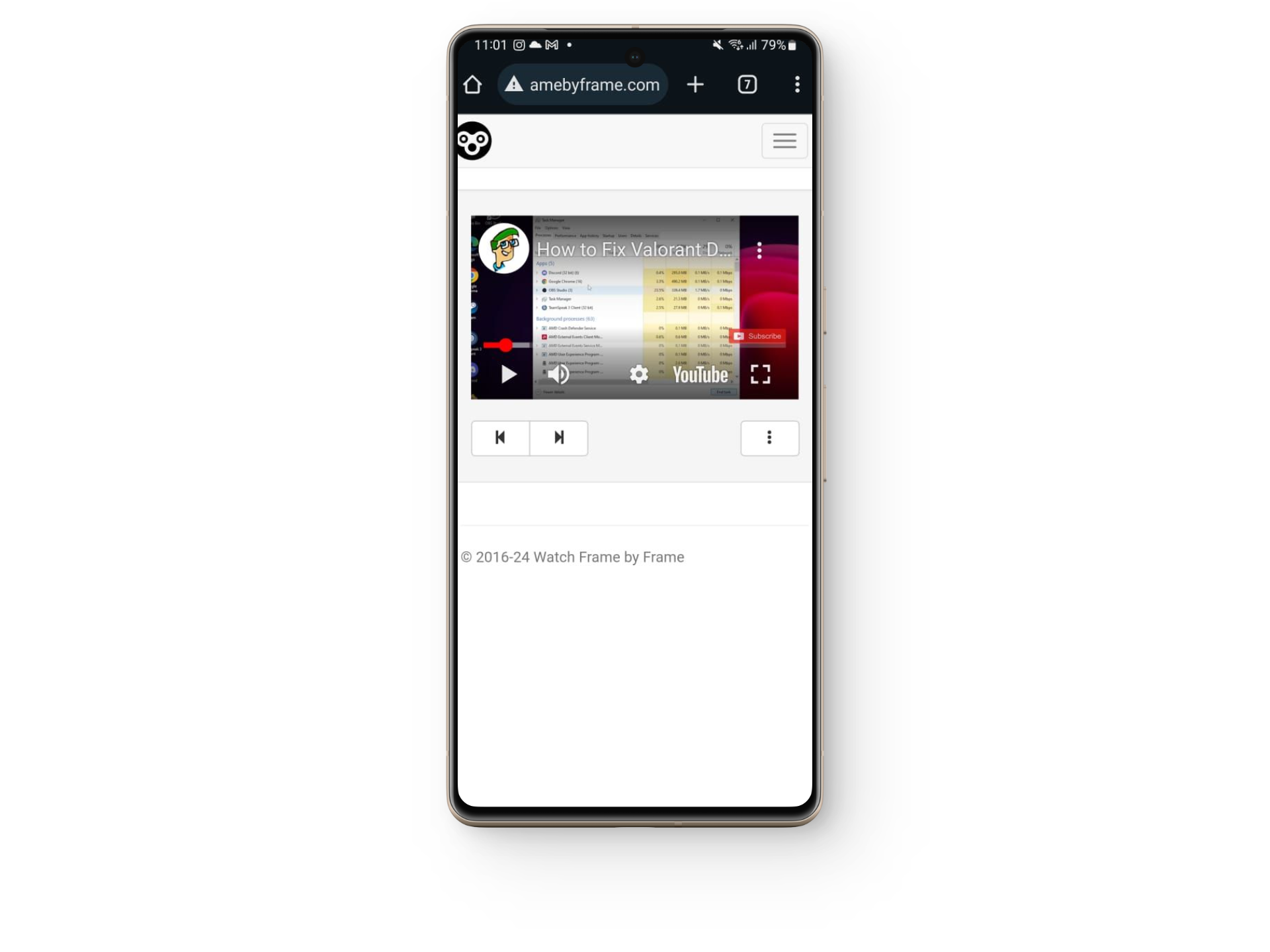
READ MORE: How to See Your Subscribers on YouTube – Desktop & Mobile ➜
Wrapping Up
The YouTube frame-by-frame feature is a great way to enhance your viewing experience by exploring every little detail. With different options ranging from quick keyboard shortcuts to third-party websites, we hope this article helps you discover one of the many hidden features on YouTube and use them in a breeze.
FAQs
Playback speed on YouTube allows users to adjust the speed of video playback, offering options such as 0.25x to 2x normal speed. This feature allows you to quickly review videos and can be used on both the YouTube website and mobile app.
Yes, you can download YouTube videos either by getting a YouTube Premium subscription or using third-party apps and websites. However, third-party apps aren’t always safe, so it’s better to stick with official methods or use trusted sites or apps for downloading.
The shortcut to make a YouTube video fullscreen is to simply press the “F” key on your keyboard while the video is playing. This will toggle the video between fullscreen and windowed mode.
 Reviewed by
Reviewed by