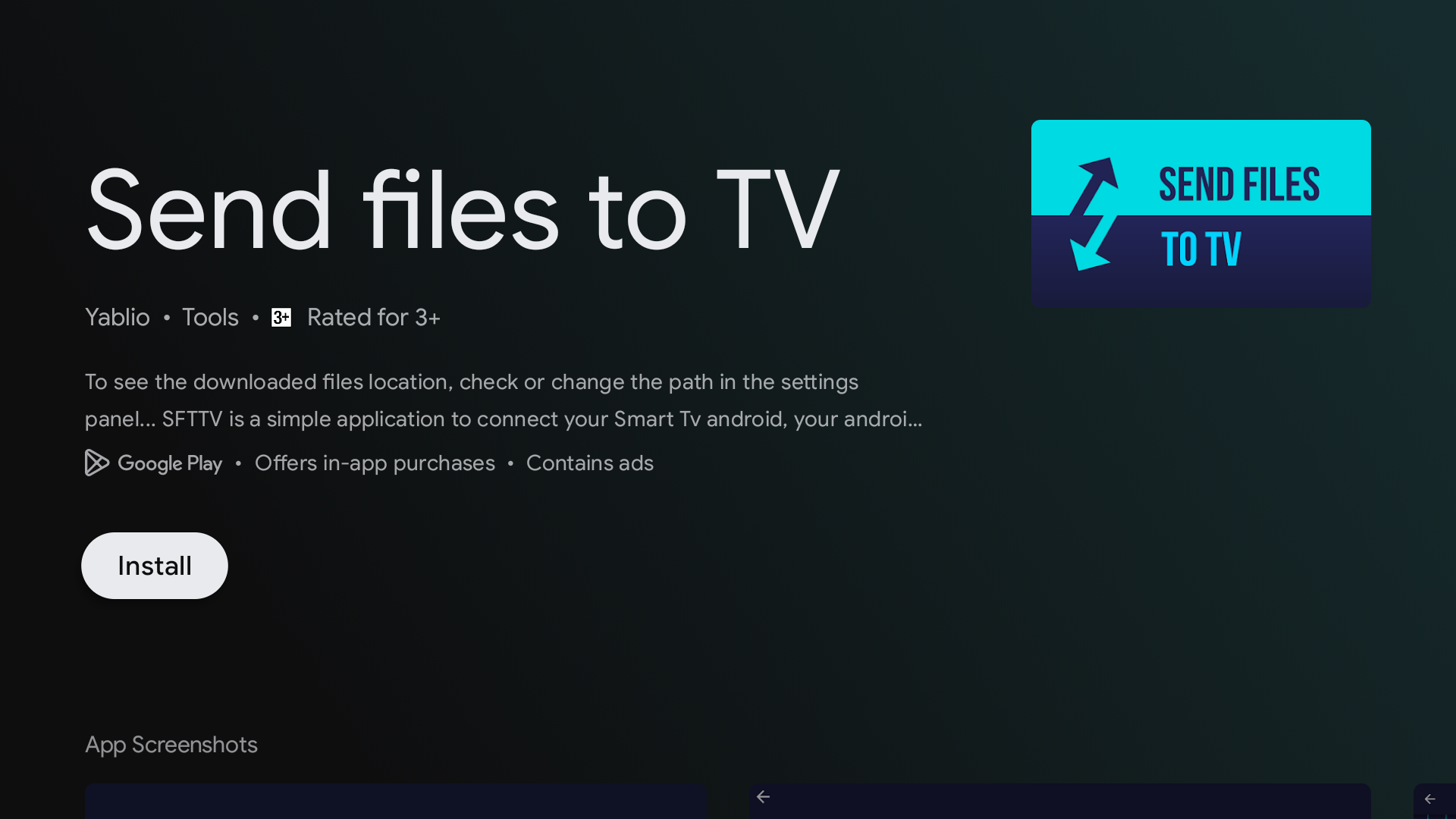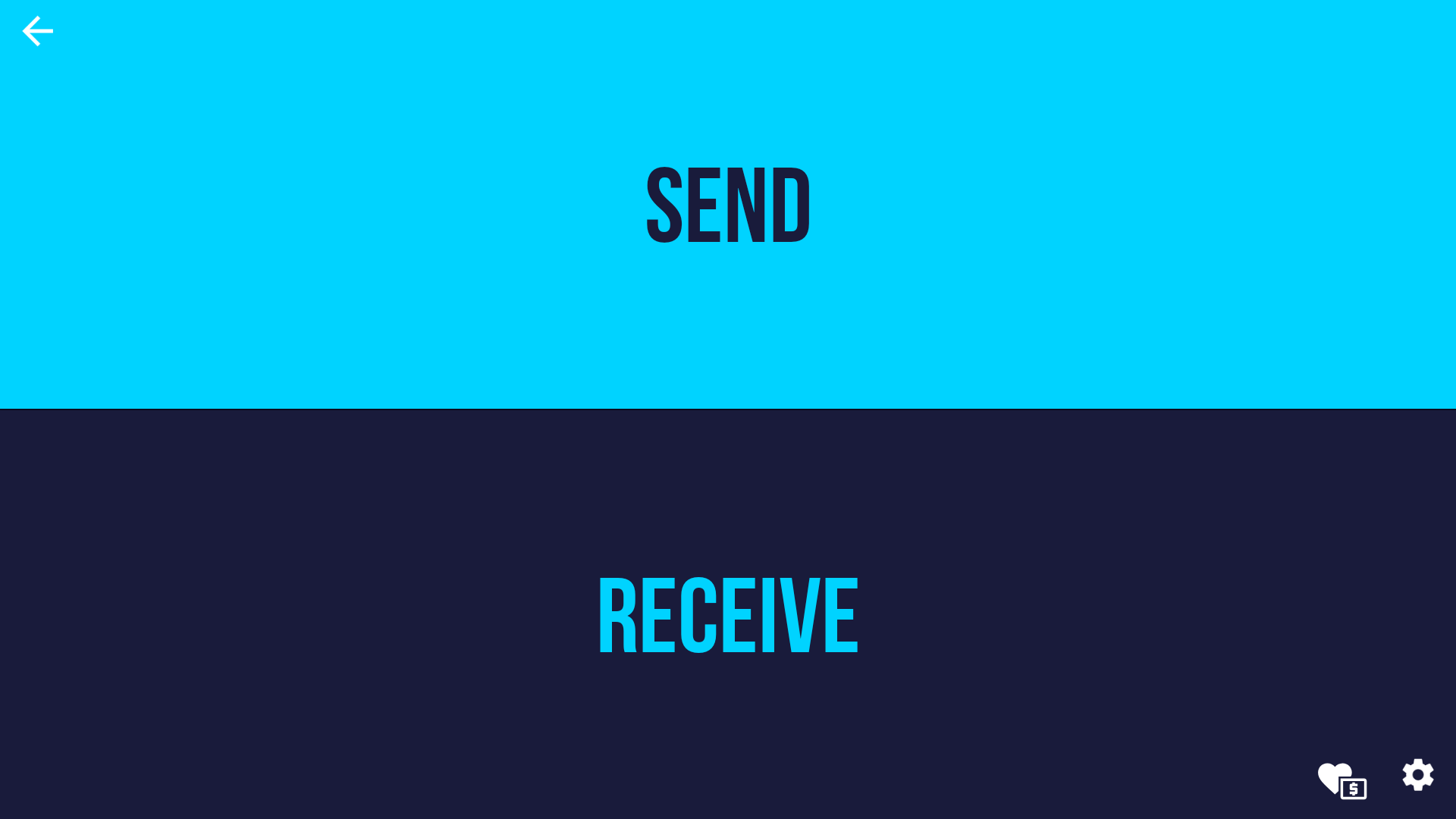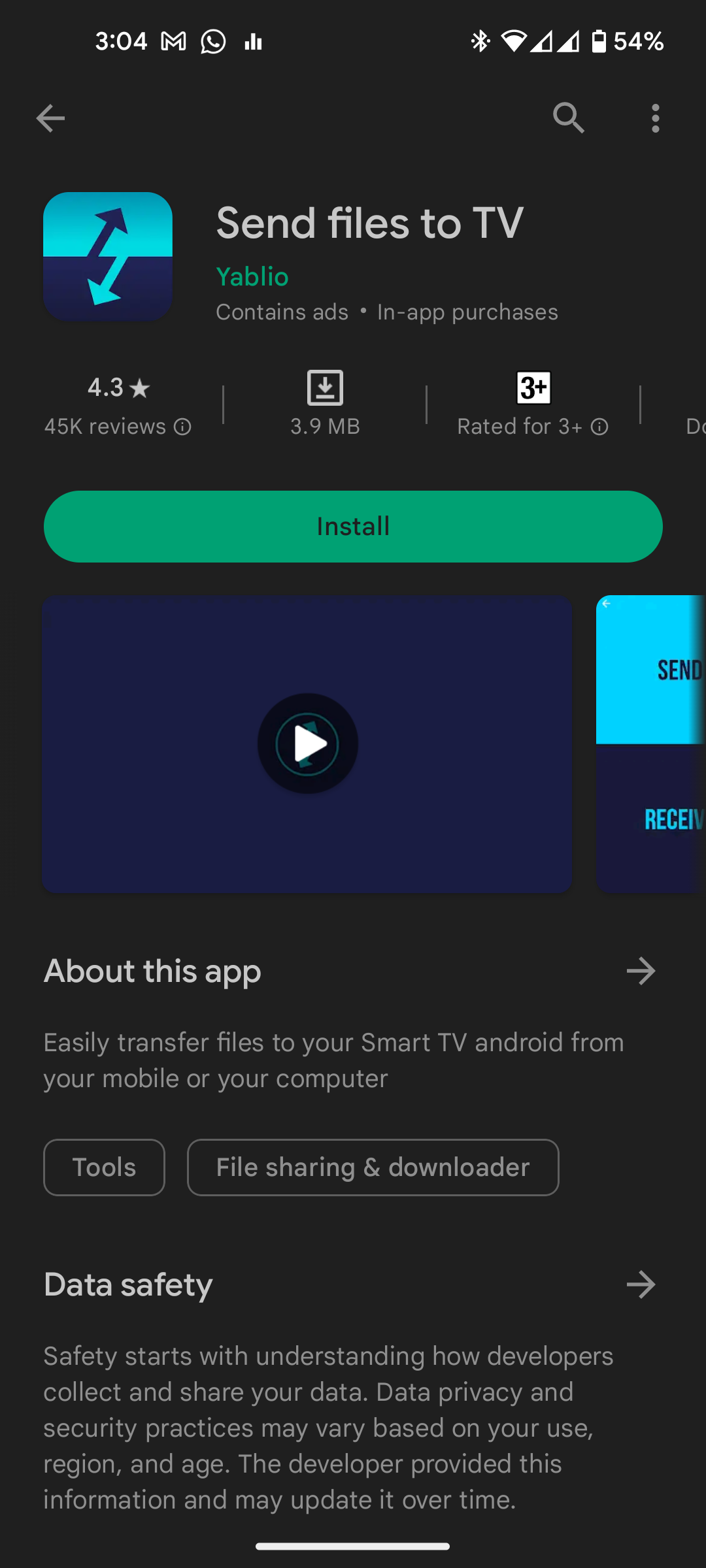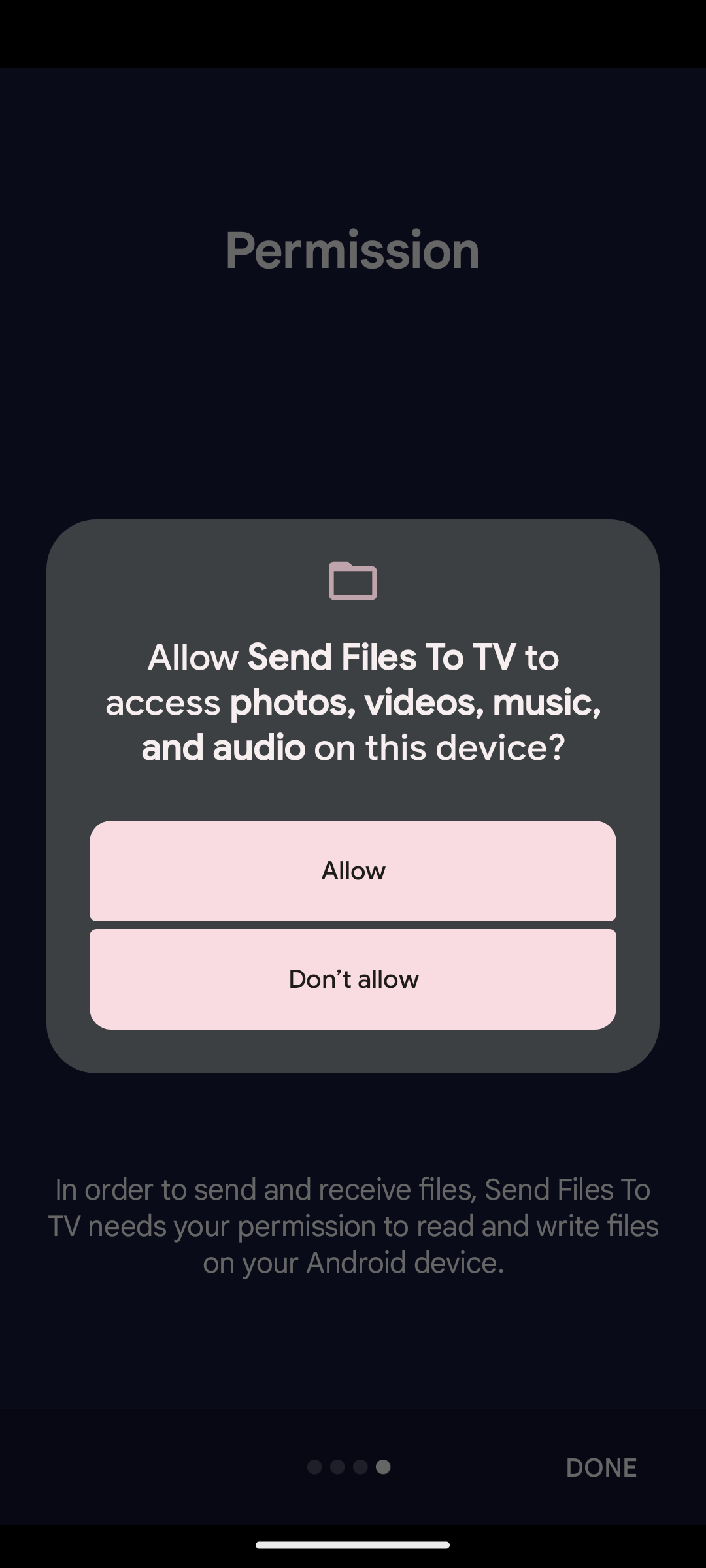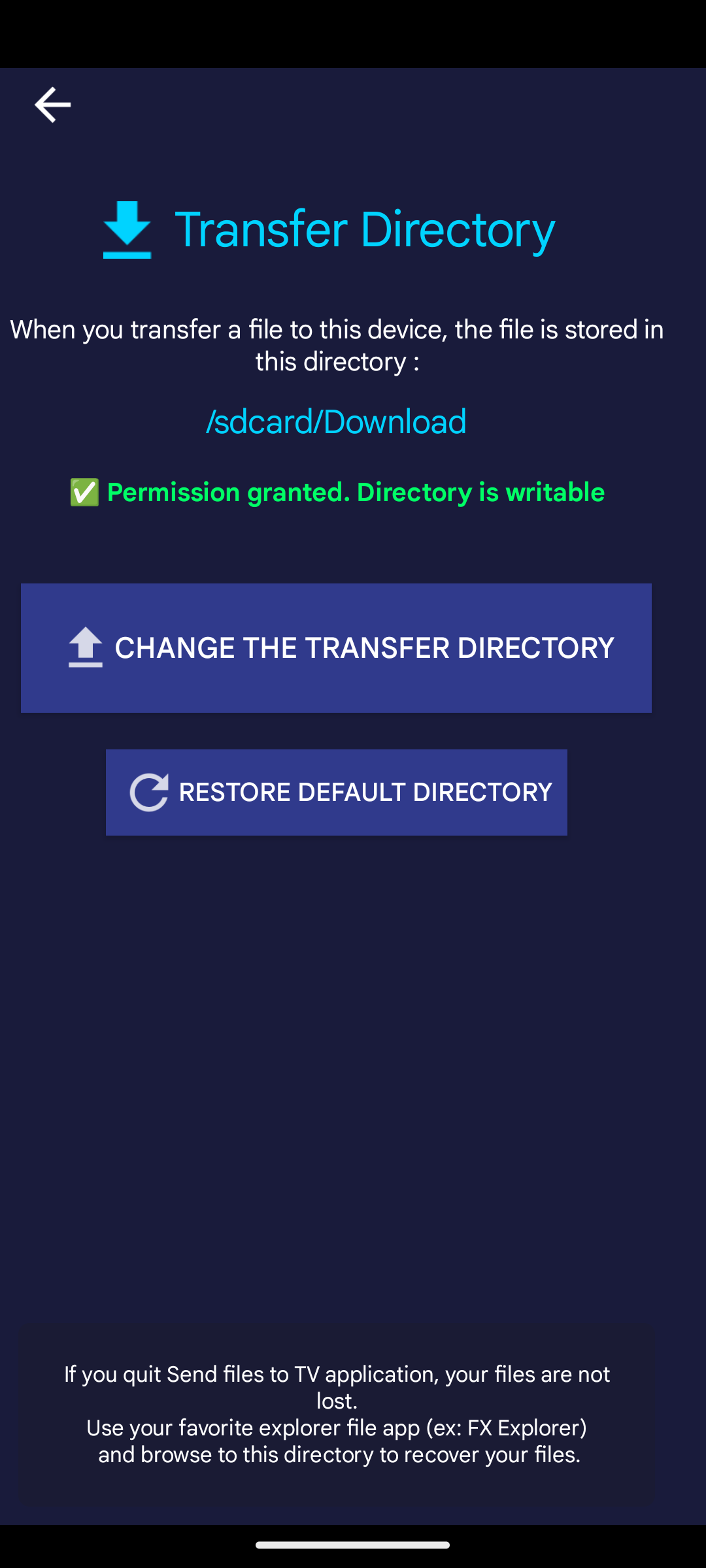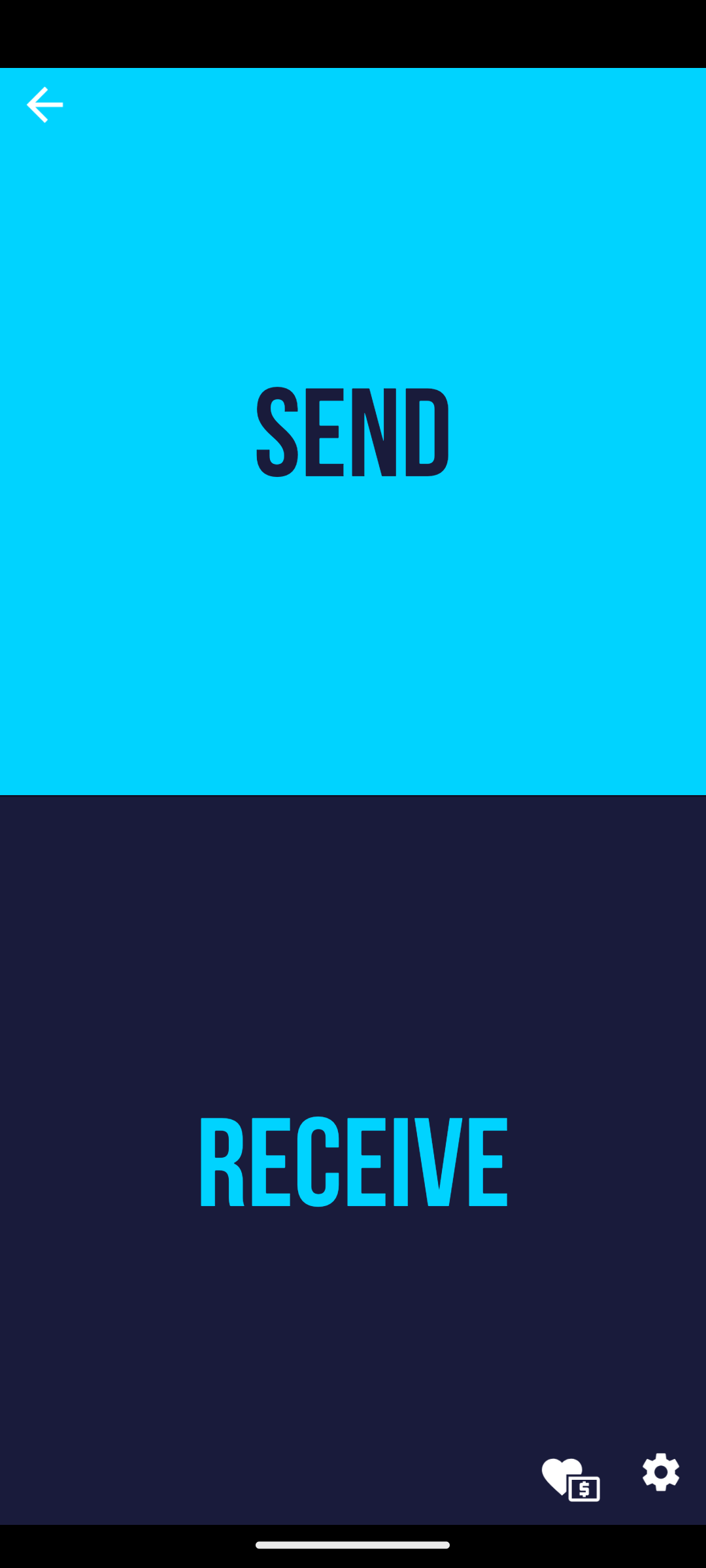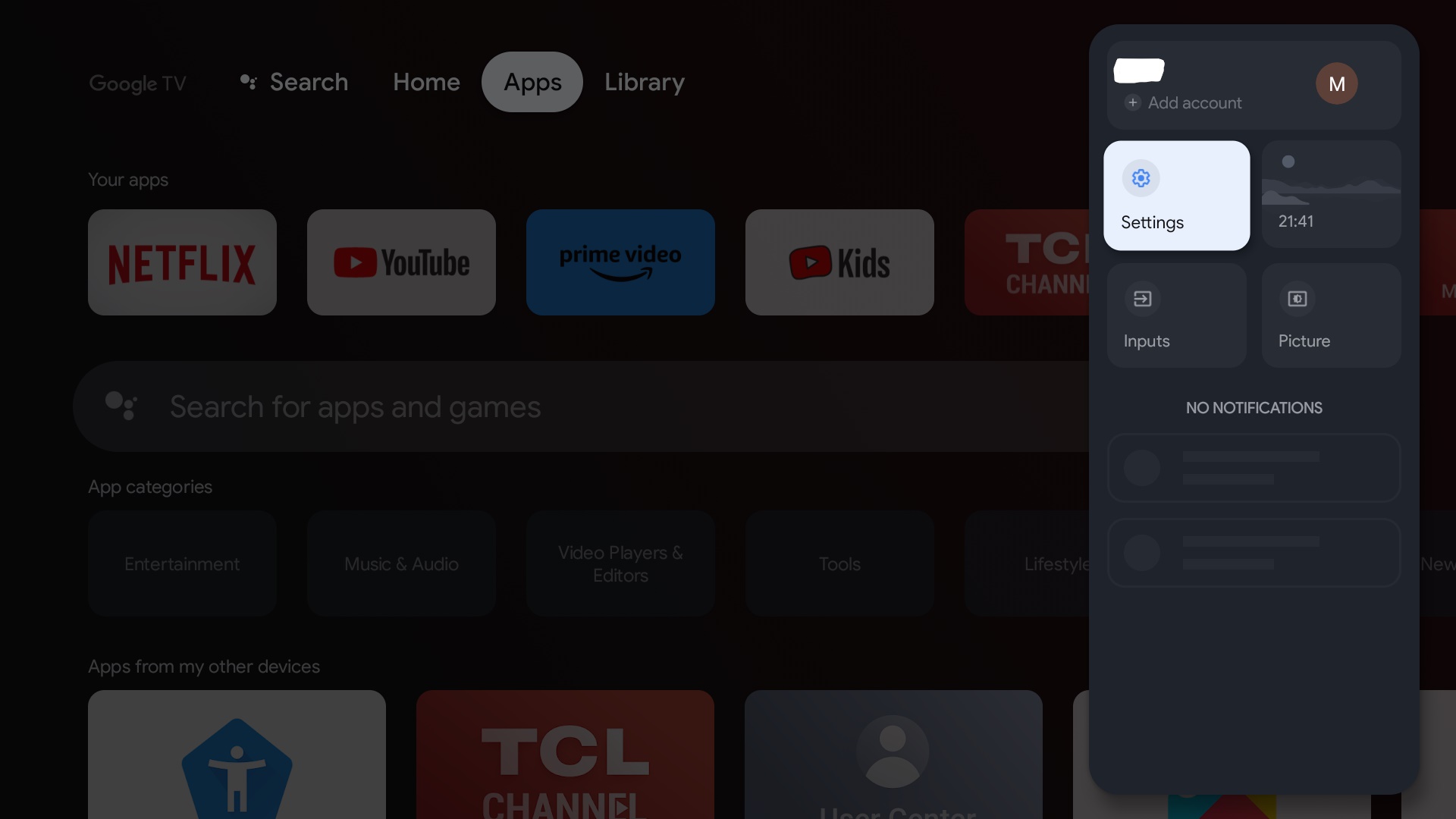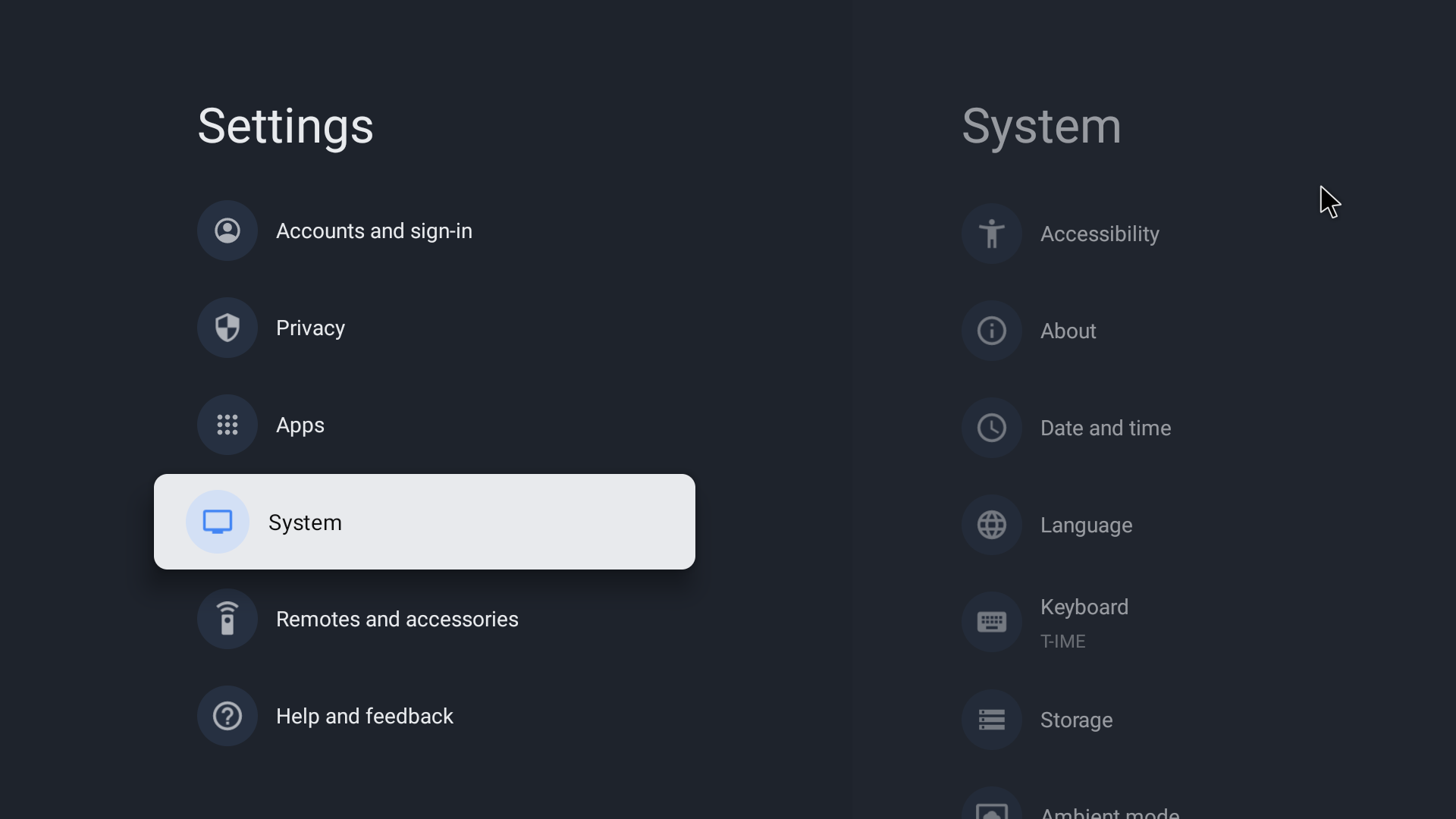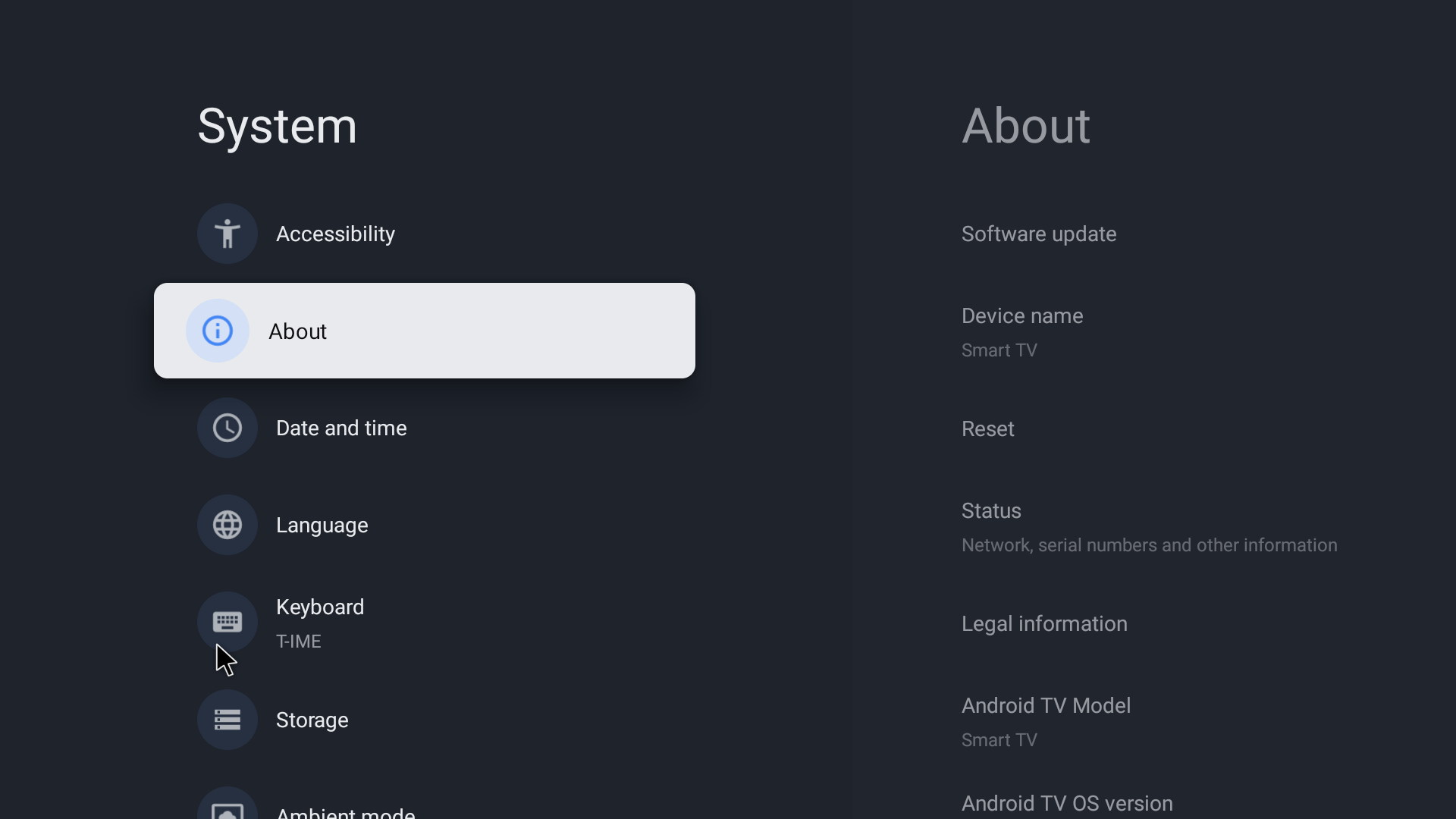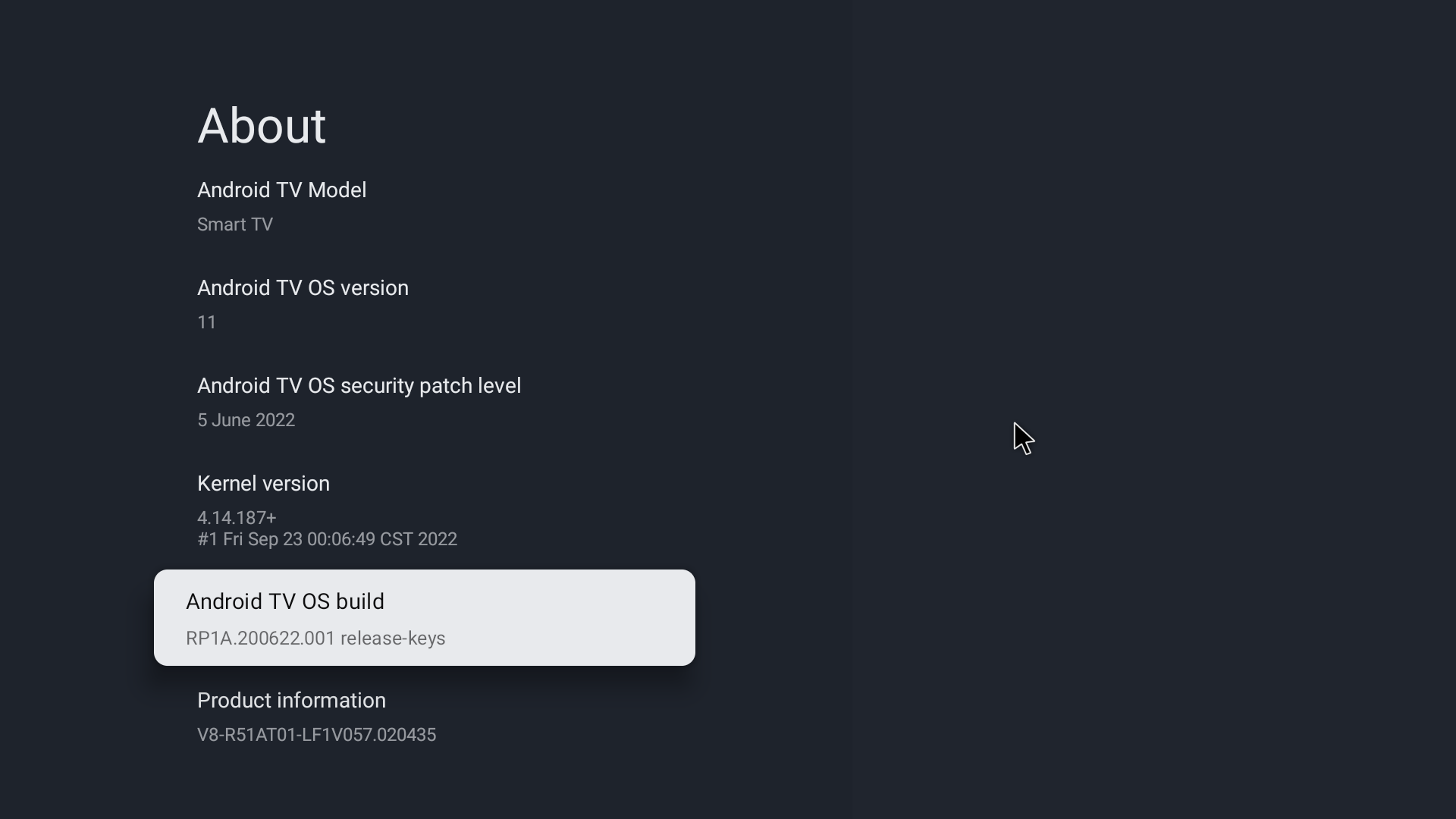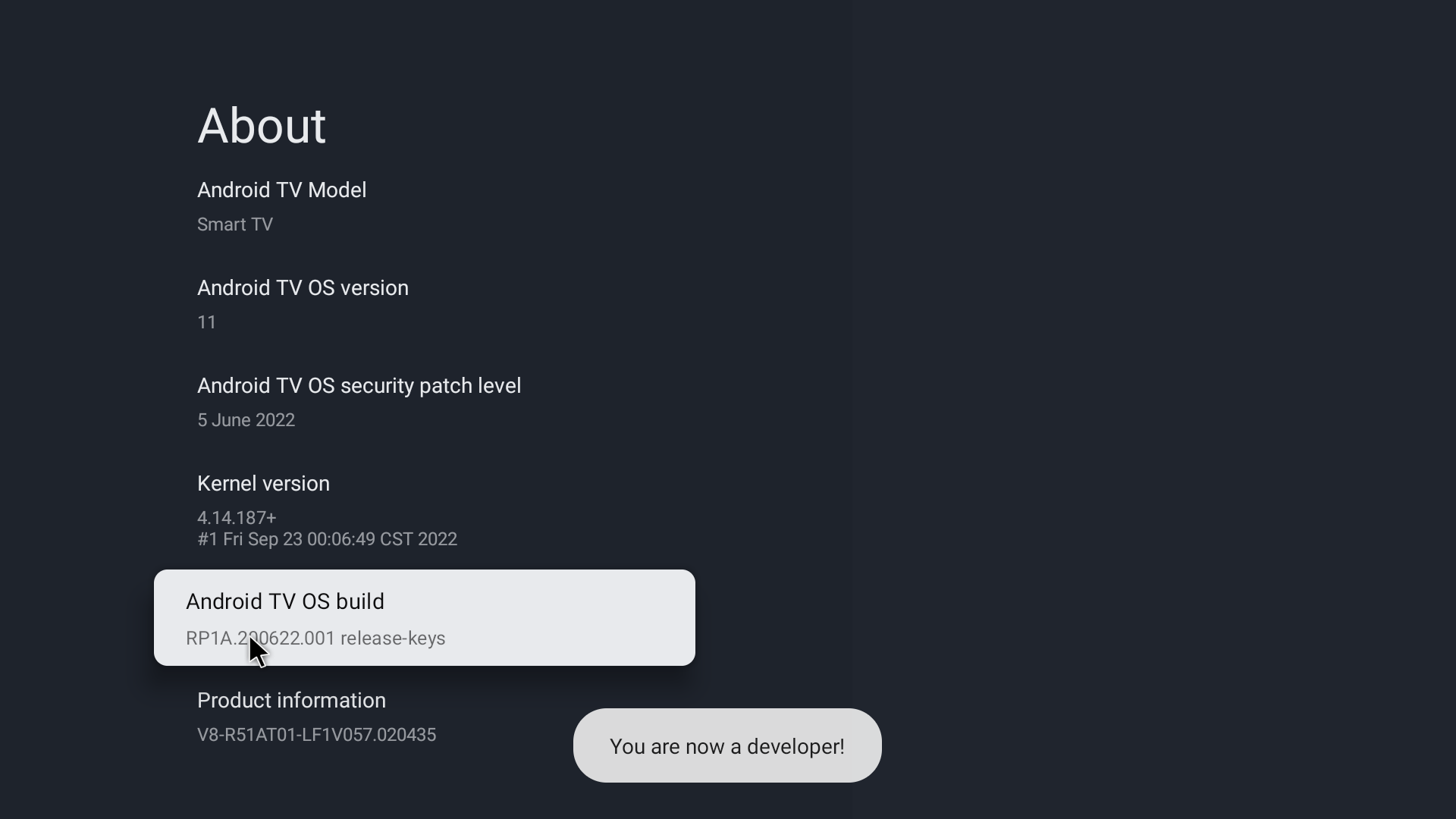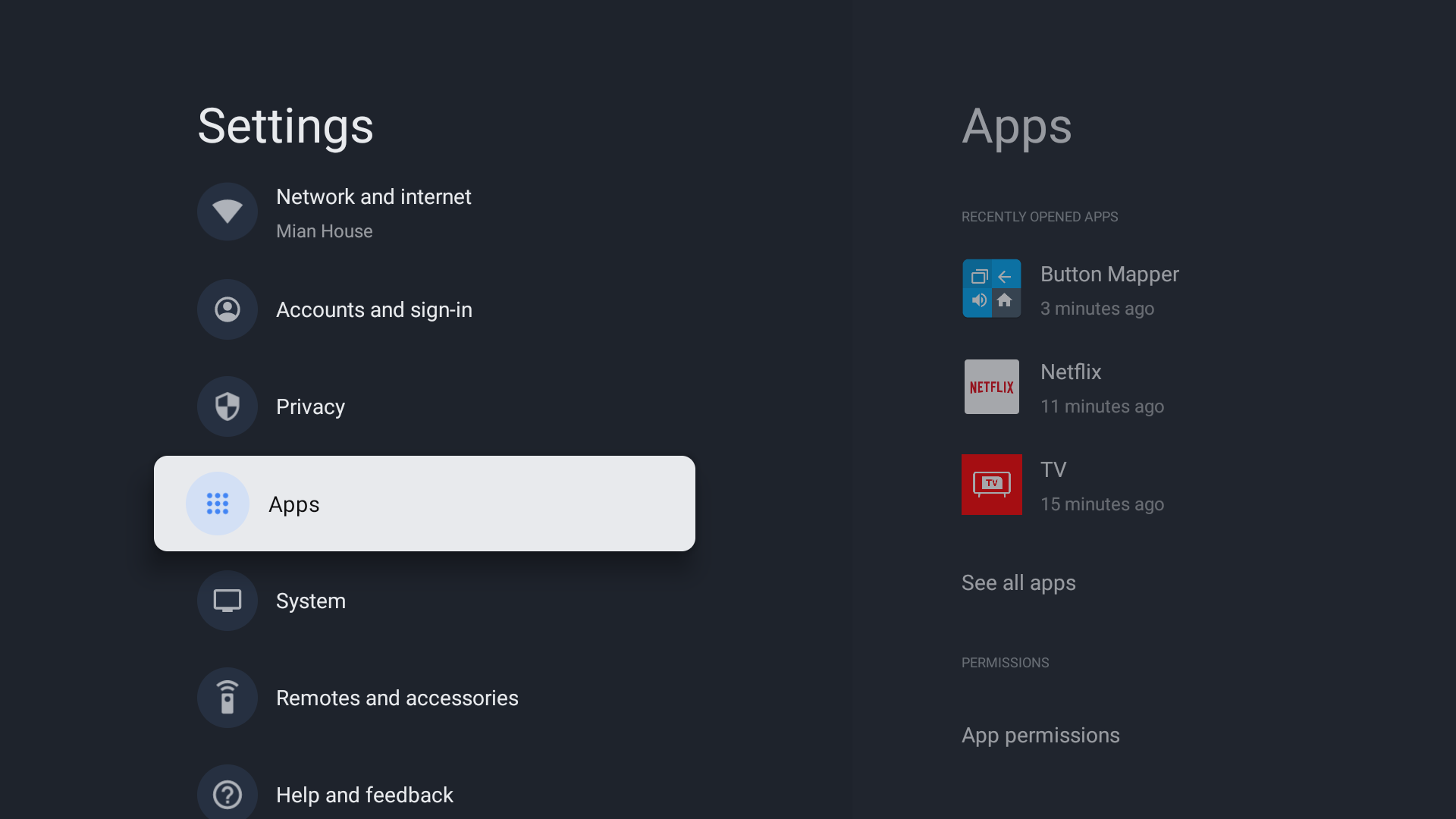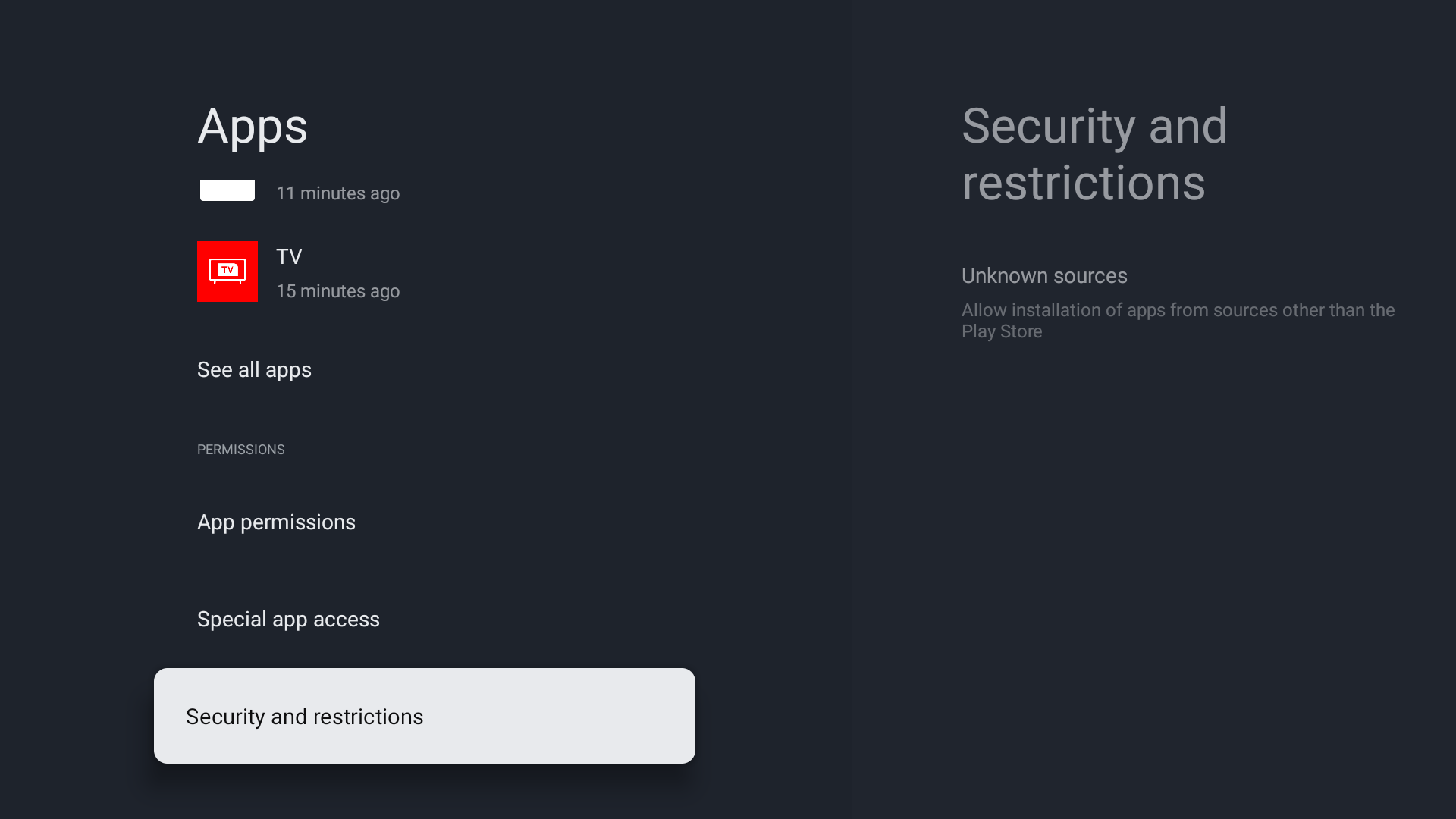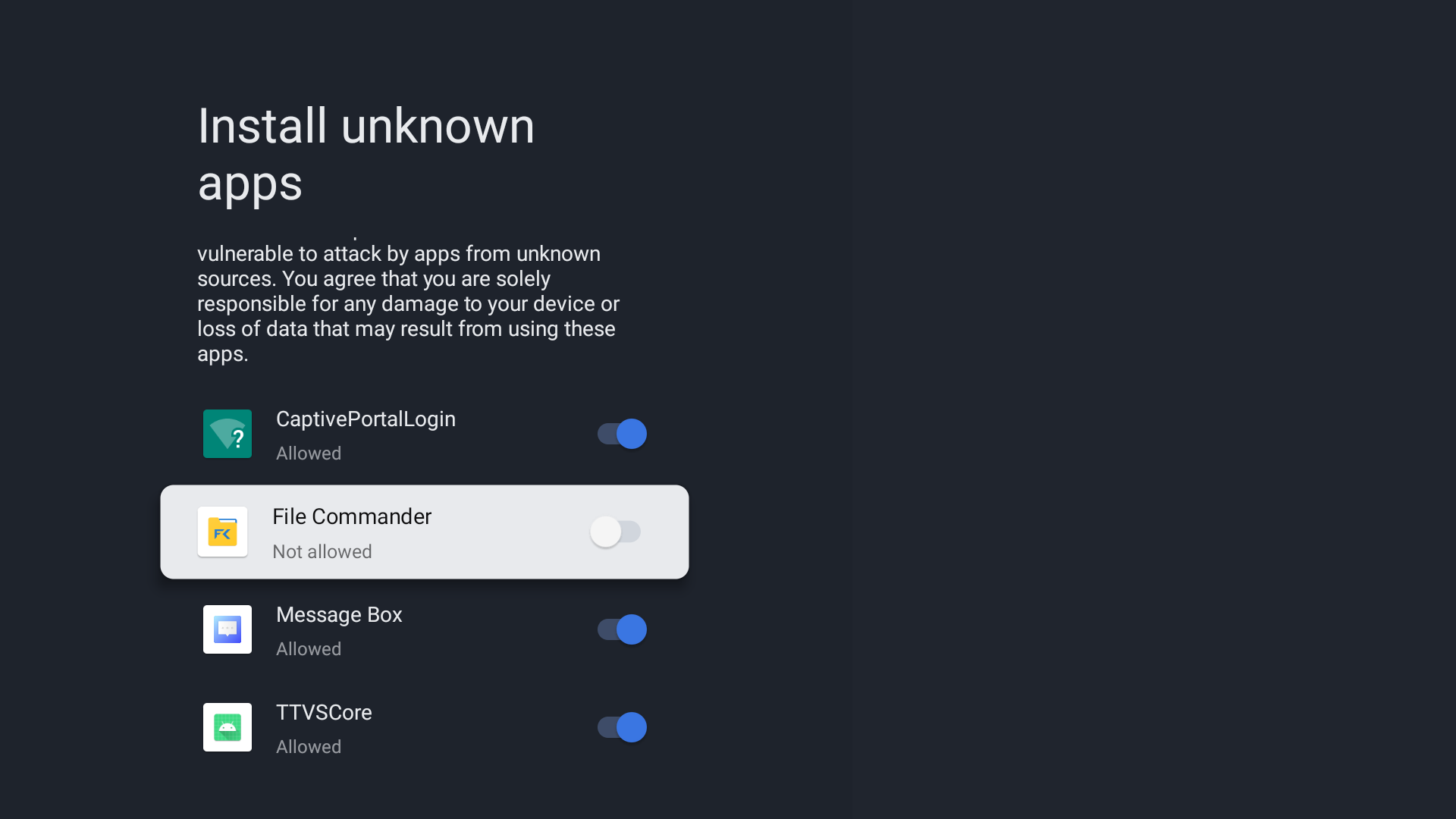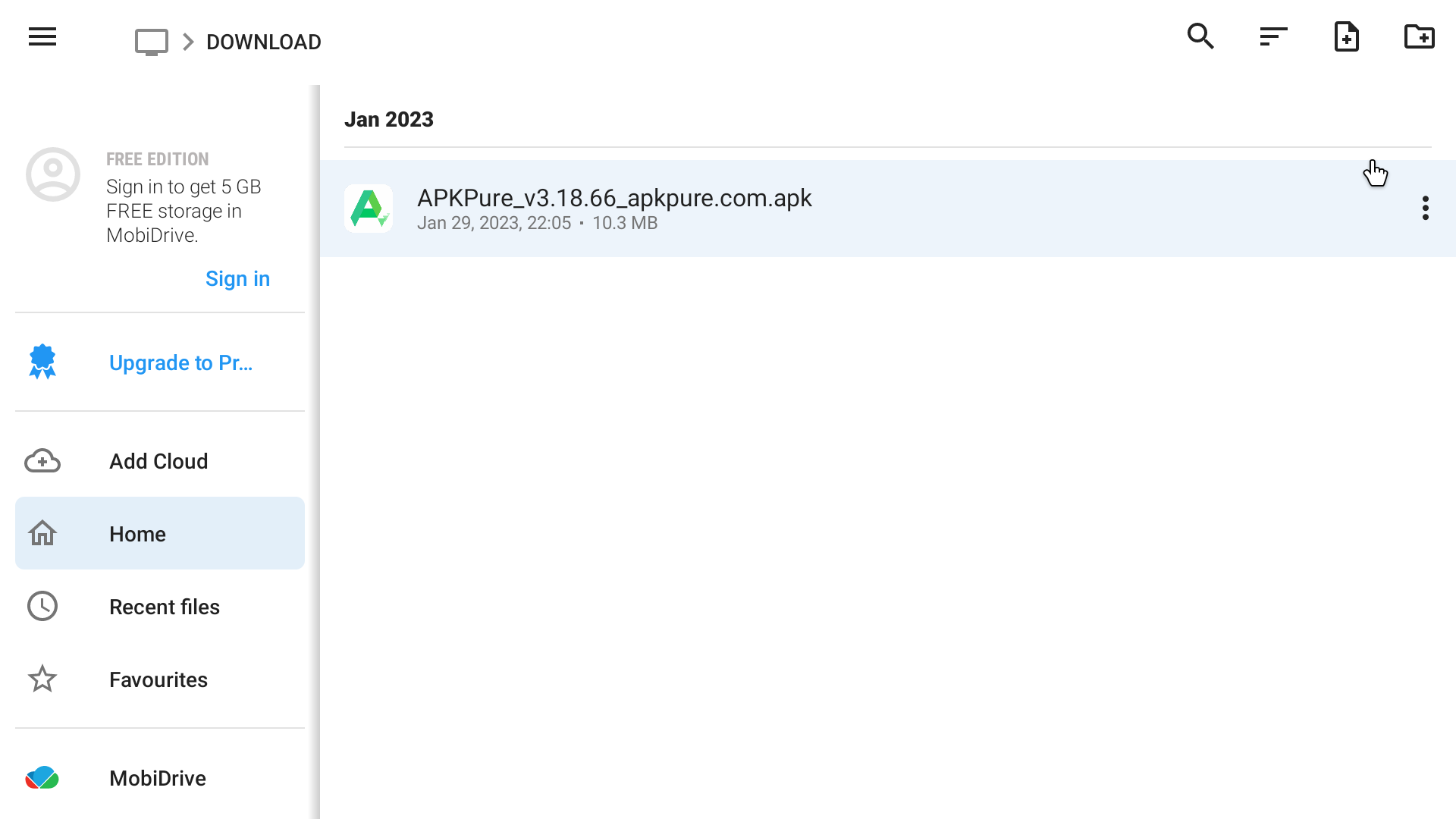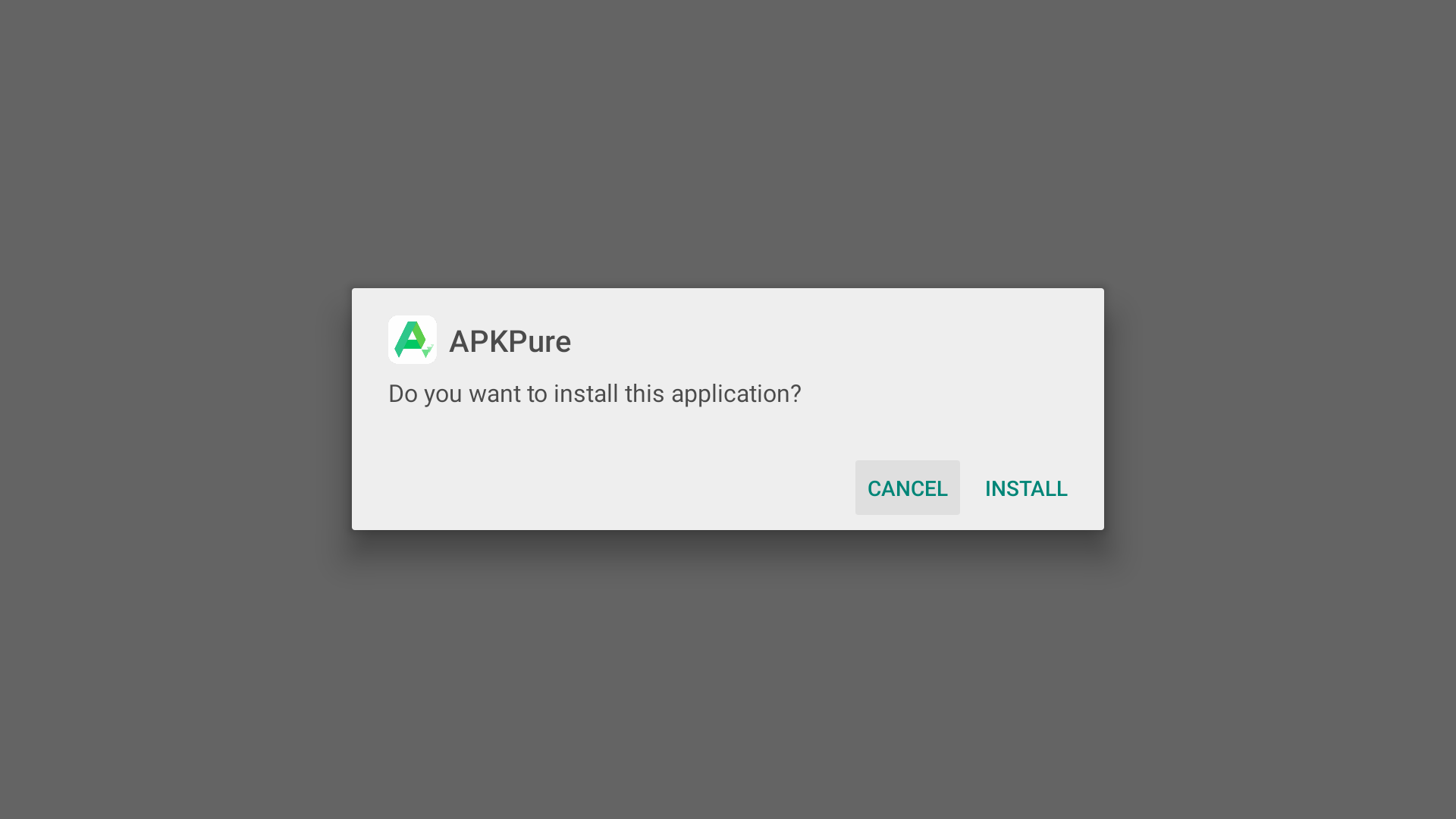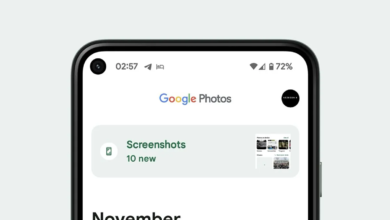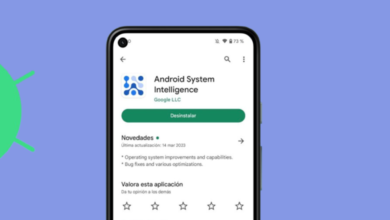How to Sideload Apps on Google TV & Android TV
If you’ve ever used a Google TV device before, you will know that the selection of apps that can be officially downloaded straight to your device is fairly restricted. While the Play Store does offer a wide variety of useful apps, there are some that aren’t available. If you want to update an unsupported app or install a software that can bypass certain restrictions, you won’t be able to do so in the conventional way.
You can get past this limitation by sideloading any app onto your device. However, the potential drawback is that the app might not work as intended on your TV if it wasn’t designed for that purpose. In this article, we will walk you through the process of sideloading any application onto your Google TV in detail.
What You Need to Know Before Sideloading
To get started, you will need to make sure that you have two applications downloaded into your device. The first is a program that provides access to the APK files required to install any third-party apps you want to sideload. Keep in mind that there are many apps that can contain viruses, so choose wisely. The APKPure app, available in the Play Store, is an excellent choice because it is reliable, virus-free, and secure.
The second program should be one that allows you to access all of your files that are internally stored within your TV, and File Commander is a great choice for this. It is completely free to install and offers a straightforward and uncomplicated user interface.
Installing Required Applications
While downloading any APK from the browser is really straightforward, it requires a lot of effort on TV, especially if you don’t use a mouse. To save time, we would need to go through the hassle of installing APKPure for the first time. To do this, you will need to download an app called “Send Files to TV“. This app is available in the Play Store, so there should be no issue installing it.
This app allows you to download files easily on your phone, and then seamlessly transfer them over to your TV. To do this, you will need to download this app both on your phone, and on the TV.
- After installing Send Files to TV, launch it on your phone and TV.
- Give the app permission to access the device’s storage and complete the initial setup.
- On your Android device, tap Send.
- The app will request a file to send to your TV. Tap the APKPure file and your Android TV in the list. Your TV will receive the APK file.
Accessing Developer Options and Allowing Installation from Unknown Sources
Since File Commander and APKPure are third-party applications, they will require additional permissions to access and install programs before running. To do this, you must first allow these apps to sideload applications by accessing the developer options.
- Open Settings (You can access this by clicking the ‘gear’ shaped icon on your remote) and scroll down to “System.”
- Click on “About” and scroll all the way down to “Android TV OS Build,” which you should click several times until a message appears that reads “You Are Now a Developer.”
- Now return to the main Settings menu and select “Apps.”
- Scroll down to the bottom and select “Security & Restrictions.”
- Navigate to “Unknown Sources.” and toggle the switch on for “File Commander.”
Installing APKPure
- Head on over to “File Commander” and go to “Internal Storage.”
- From there, navigate to “Downloads” folder, where you will find the APK file.
- Click on it and select Install.
- Once done, APKPure will be successfully installed on your device.
Sideloading Apps
- Head on over to APKPure, and search for any application you want to install.
- Download its APK file (You can find this in the Downloads folder in the Internal Storage).
- Install the downloaded app using File Commander.
Risks of Sideloading Apps on Google TV
While some people may find it useful to sideload apps on the Google TV, it is important for them to be aware of its consequences too. Firstly, the compatibility of the app may not be guaranteed, and you may encounter certain issues with functionality or performance.
Secondly, sideloaded apps don’t always go through the same security and quality checks as those in the Play Store. This means that malware and other security threats are more likely to show up and attack your device. In a way, you are putting your device at a risk by sideloading unofficial apps.
In addition to this, users should not sideload apps unless they are comfortable with the possibility that the app they are installing may collect and misuse personal information. You are never sure what piece of info the app is using to potentially spy at you. As a result, it’s crucial that users take precautions while installing software and only do so from reliable sources.
Conclusion
Sideloading apps on Google TV is useful for those who want to access a wider range of content and services not available on the official Play Store. However, it comes with certain risks and limitations, including compatibility issues and potential security vulnerabilities.
To ensure a safe and successful sideloading experience, it is important to only download apps from trusted sources and to always be cautious when installing apps from unknown sources. Check out our guide on how to get ad-free YouTube on your Android/Google TV to enjoy a Vanced-like experience on the couch.
 Reviewed by
Reviewed by