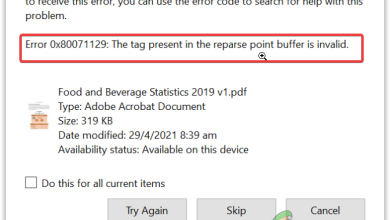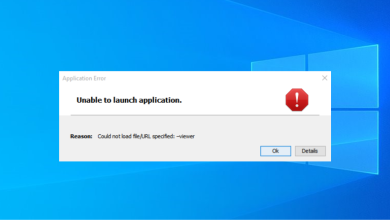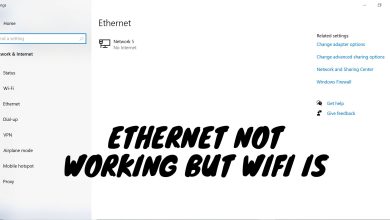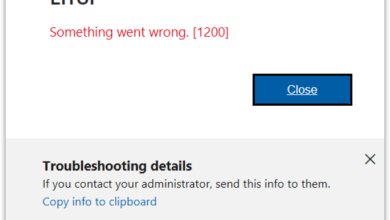Fix: SCEP Certificate enrollment initialization failed error on Windows 11/10
SCEP (Simple Certificate Enrollment Protocol) is a protocol that automates the issuance of digital certificates to managed devices without requiring end-user intervention. This is particularly beneficial for large enterprises with many devices to manage. SCEP can be integrated with MDMs such as Intune and Jamf to streamline the certificate issuance process.
However, sometimes the certificate enrollment process can fail, resulting in the “SCEP Certificate enrollment initialization failed” error. This error occurs when a system tries to enroll for a certificate from an encryption key authority such as AMD, but it receives a 404 Not Found problem.
This error is caused by a temporary hitch in the authority drivers or wrong configurations in the SCEP service. This article will focus on why you are getting this error and various working solutions.
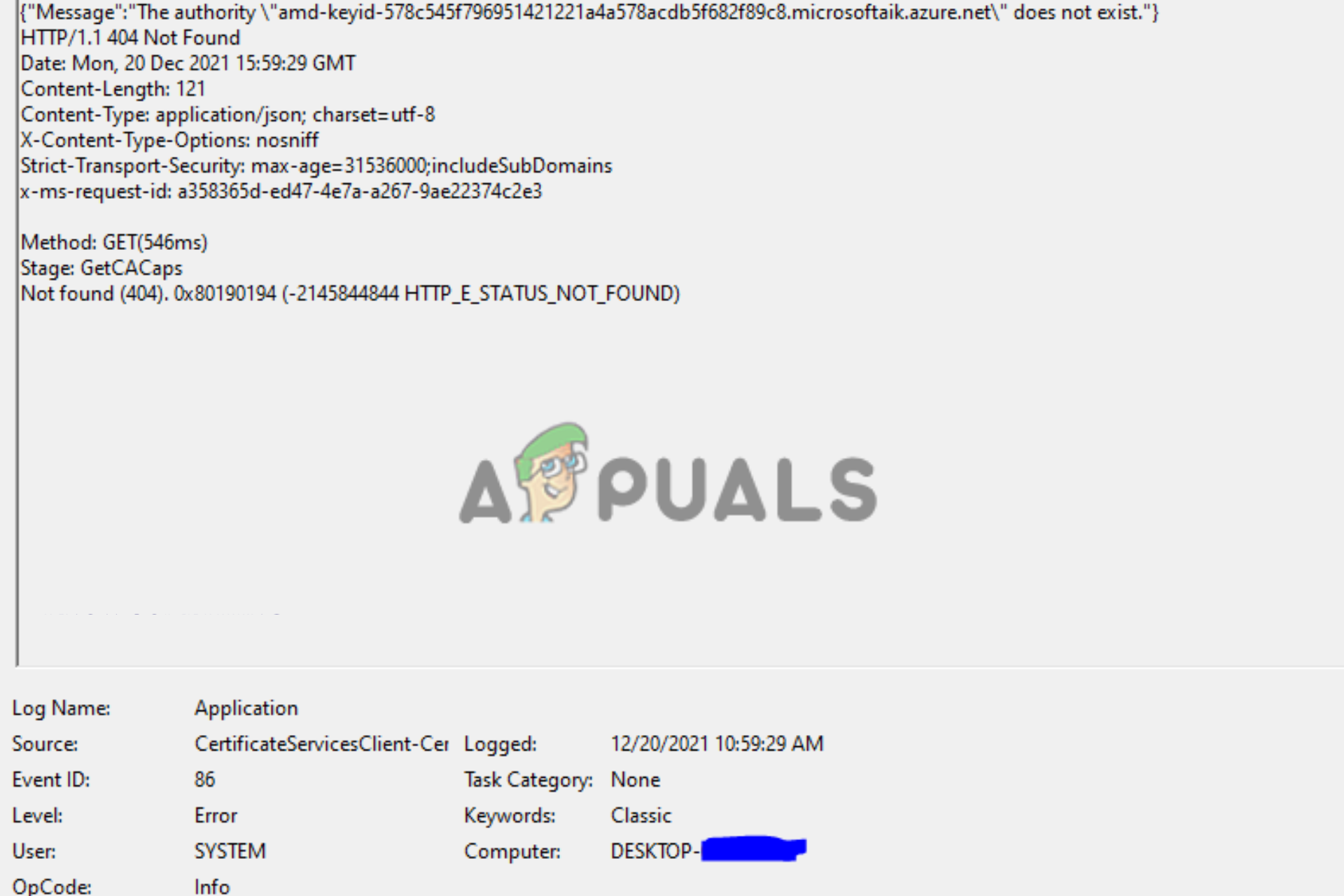
In other words, the error indicates that the SCEP client on a system could not initialize a session with the server for the certificate environment. The error may trigger other issues like software bugs, computer shutting down, unstable network connectivity, etc. The error code is Event ID 86.
There are several ways to fix the SCEP Certificate enrollment initialization failed error on Windows 11 or Windows 10. If you get the error while gaming, or performing normal tasks on your PC, restart your computer and update your operating system or revert recent updates. If that doesn’t work we recommend you try the following working solutions to fix successfully fix the error.
- Update the device driver. When the driver is outdated, missing, or corrupted, it can cause a lot of issues to the device such as AMD. To fix this, you need to update the driver and see if you will fix the SCEP Certificate enrollment initialization failed error.
- Run SFC and DISM commands. Systems files are crucial to how your computer and apps function within the system. If they have an issue, you might have SCEP errors. To eliminate the file issues, we recommend that you run the SFC and DISM commands.
- Reinstall the device driver. If the driver like AMD has an issue that updating it didn’t resolve, the other better option is to reinstall the driver. This will ensure that the installation and file issues are resolved and perhaps resolve the SCEP Certificate enrollment initialization failed error.
- Check GPU and PSU specifications. Some hardware specifications are not compatible with certificate authorities like AMD and will definitely cause the error. To resolve this, you need to check if your device matches your hardware specification.
- Run the Windows Memory Diagnostic tool. There could be other hardware issues causing the error such as failing RAM, overlocking, corrupted files, hardware driver issues, etc. To know if this is the case, you can run the Windows Memory Diagnostic tool and see if you will know the cause of the SCEP Certificate enrollment initialization failed error.
- Disable XMP temporarily. XMP is a crucial component of Intel, but sometimes it can cause the certification authority devices to work abnormally. You can temporarily disable it and see if you can fix the error.
- Update BIOS. Outdated BIOS can also cause the SCEP Certificate enrollment initialization failed error. Updating it will fix the SCEP and other issues on your computer.
1. Update the device driver
- Open Run by pressing the Windows button + R, type devmgmt.msc, and then click OK or press the Enter key on your keyboard. Alternatively, you can search Device Manager on the Windows search bar and select Open.
- Once the Device Manager panel is open, look for the authority certification (Display adapters) device driver such as AMD, right-click it, and select Update driver.
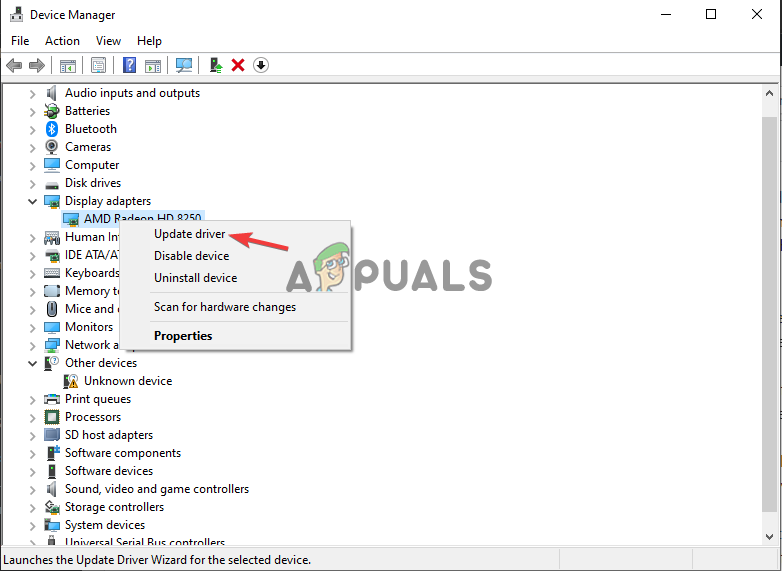
Update the device driver - You will see a new wizard; select Search automatically for drivers.
- Lastly, wait for the system to automatically search install the drivers, and then restart your computer.
2. Run SFC and DISM commands
- Press the Windows key + R, type cmd in the Run dialog, and then press Ctrl + Shift + Enter to open Command Prompt as an administrator.
- Once the Command Prompt window appears, type the following command line and press Enter:
Sfc /scannow
- Wait for the process to complete and then restart your PC.
- If the error still exists, run the following commands, one by one:
Dism /Online /Cleanup-Image /CheckHealth
Dism /Online /Cleanup-Image /ScanHealth
Dism /Online /Cleanup-Image /RestoreHealth
- Finally, once the process is over, reboot your PC and see if you fixed the SCEP Certificate enrollment initialization failed error.
3. Reinstall the device driver
- Type devmgmt.msc on the Run dialog box and then hit Enter.
- Locate your Display adapters, and click to expand it.
- Find your device such as AMD, right-click it, and select Uninstall device. Follow the on-screen prompts to complete the process.
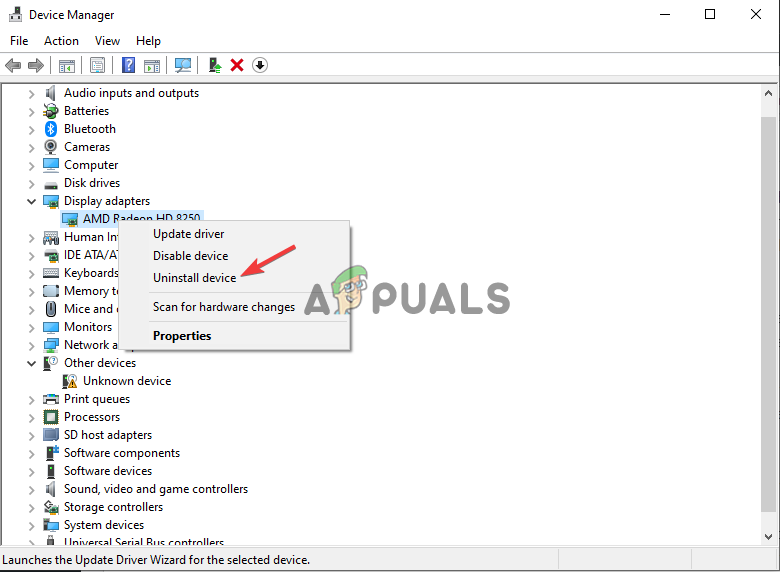
Reinstall the device driver - Restart your PC after the uninstallation process is over.
- Lastly, go to the manufacturer’s website, download the most recent driver, and install it on your computer.
4. Check GPU and PSU specifications
To check your hardware specifications go to your manufacturer’s website and check for details about GPU and PSU. Some systems are not as powerful as possible to run graphic cards such as AMD and might trigger the SCEP Certificate enrollment initialization failed error.
5. Run the Windows Memory Diagnostic tool
- Search for Windows Memory Diagnostic in the Windows search box and click Open.
- A new Windows Memory Diagnostic prompt will pop up. Select Restart now and check for problems.
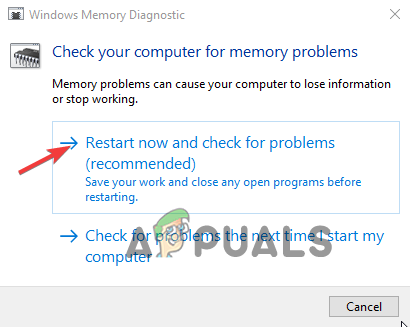
Run the Windows Memory Diagnostic tool - Windows will restart immediately and open the Windows Memory Diagnostic.
- Finally, wait for the tool to complete the diagnosis and it will notify you if it found any memory issues on your PC.
6. Disable XMP temporarily
Disabling XMP on your computer is not advisable but you can do it temporarily. To do this, you need to know the manufacturer and follow the steps on their respective websites. XMP helps your PC to set RAM and CPU parameters but can lead to issues like the SCEP Certificate enrollment initialization failed error.
7. Update BIOS
NOTE: The steps to update BIOS are different from one manufacturer to another. For this example, we will use HP computers.
- Go to the official HP website and click the Driver and Software download page. Select your device and enter the computer model and serial number.
- Next, enter your version and operating system and then select Submit.
- Click on the plus icon next to All Drivers and then expand BIOS.
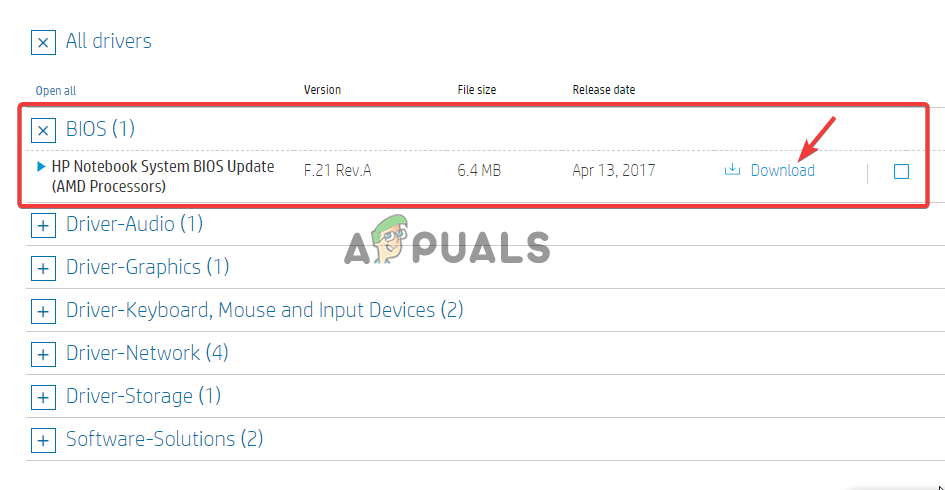
Update BIOS - Here, see available upgrades and select Download.
- Locate the file in the computer download folders and click it to start the installation process. Follow the onscreen directions to install BIOS.
- Finally, restart your computer and if prompted select Apply Updates Now.
Those are the solutions for fixing the SCEP Certificate enrollment initialization failed error. We hope you resolve the issue using one of the solutions in this post.
If you still facing the issue, your case might be specific to your device and you need individual support. Feel free to contact your graphic card manufacturer like AMD or Windows support. Alternatively, you can leave us a comment below and one of our experts will get back to you.