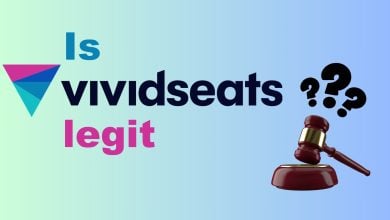Saving Gmail Attachments to Google Drive
Gmail is the most widely used email application these days. It provides users with great flexibility to organize their emails as well as it is also a very efficient means of communication. Google Drive is another amazing utility provided by Google which is in fact cloud storage for storing bulks of data. Nowadays, most people prefer to store their information on the cloud for easier accessibility. Sometimes, we receive emails that contain multiple attachments. For such emails, we are provided with the following three options:
- We can view them online
- We can save them to our computer system or mobile phone
- We can save them to Google Drive
The first option is feasible for the kind of emails that contain some kind of advertisements i.e. you only want to view them at once and then you may forget about them. The second option is good for the scenario in which you need to use that attachment in the future and that is why you want to save it to your personal device. The third option comes in handy when either you do not have sufficient storage space on your device or you want that attachment to be available from everywhere no matter which device you are using.
How to Save Gmail Attachments to Google Drive?
In order to save your Gmail attachments to Google Drive, you will need to perform the following steps:
- Launch the Gmail application on your device and log in to it by providing your Login ID and Password.
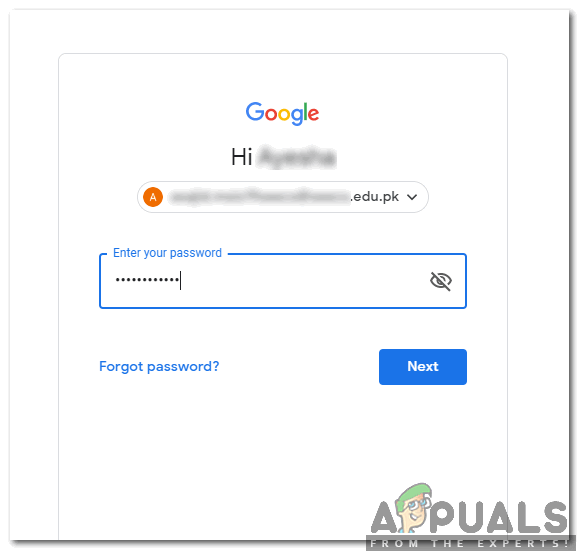
Enter your Login Credentials at the Gmail Login Page - Locate the email which contains the attachment that you want to save to Google Drive and click on it in order to open it.
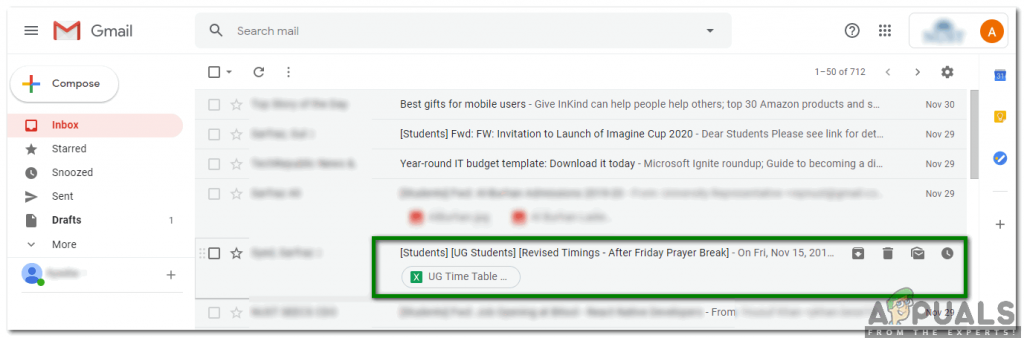
Locate and Open the Email whose Attachment you Want to Save to Google Drive - As soon as your desired email opens up, hover over the attachment that you want to save to Google Drive and click on the Save to Drive icon as highlighted in the image shown below:
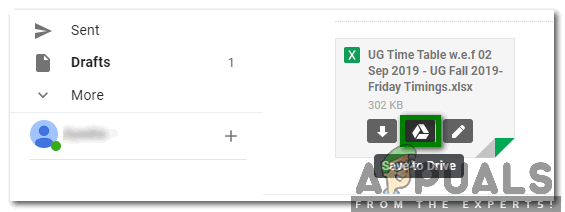
Click on the Save to Drive Icon in order to Save your Attachment to Google Drive
Doing this will immediately save your required attachment to Google Drive and then you will be able to access that attachment any time from anywhere you want. Moreover, you will also not be dependent anymore on a specific device to access that particular file rather you will be able to access it from any device with an Internet connection.