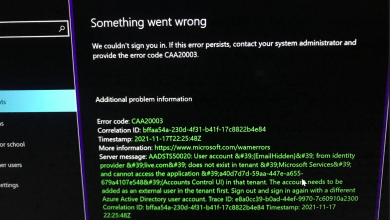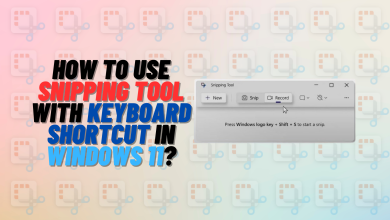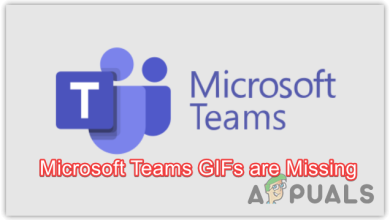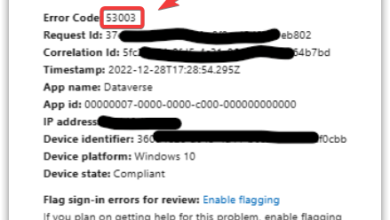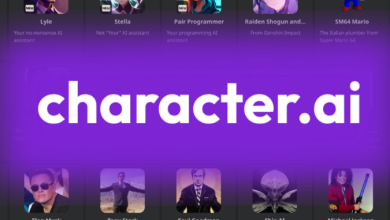How to Completely Uninstall uTorrent from Your Windows PC?
If you’re aiming to free up some space or just wish to declutter your PC, one of the effective steps is to remove programs that are no longer in use. A prime candidate for removal could be uTorrent—particularly if you’ve ceased torrenting activities or have switched to an alternative torrent client.

Whatever your reasons may be, the process of uninstalling uTorrent is a tad more involved than merely dragging the app to the trash bin. This guide will enumerate various methods to comprehensively remove uTorrent from your Windows PC.
1. Uninstall through Apps & Features
Upon installation, applications are recorded within Apps & Features. This utility provides options for uninstalling and resetting apps.
- Press the Windows key + I to open Settings, then navigate to the Apps section.
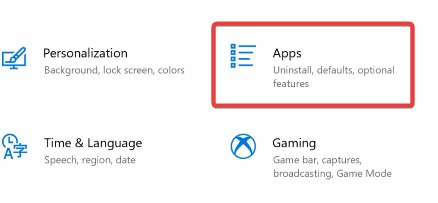
- In the Apps & features area, scroll to locate the uTorrent app, then click Uninstall.
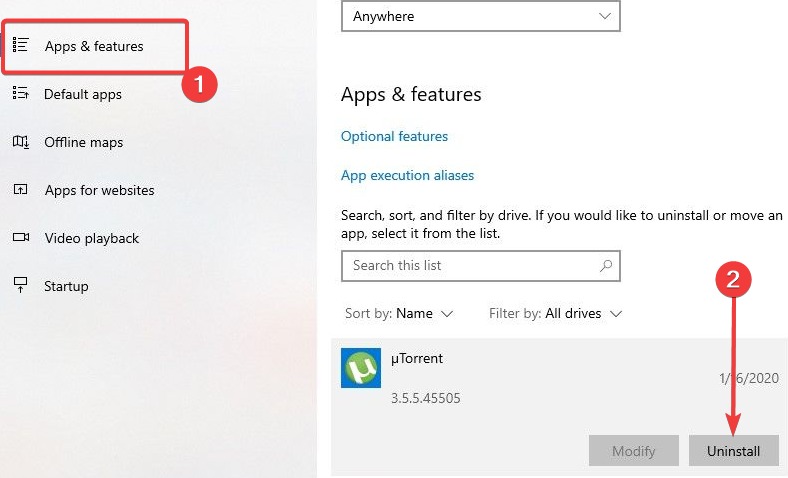
- Proceed by following the on-screen instructions to complete the uninstallation of uTorrent from your system.
2. Use uTorrent Uninstaller
uTorrent comes with its own uninstaller tool, which should be used when you wish to ensure that the application, along with all its associated settings, is fully removed.
- Navigate to the directory where uTorrent is installed on your system. By default, this is usually
C:\Program Files\uTorrenton 64-bit systems:
C:\Program Files (x86)\uTorrent
- Search for an executable file titled uninstall.exe or something similar.
- Double-click on the uninstaller file to initiate it.
- Follow the subsequent prompts to finalize the uninstallation process.
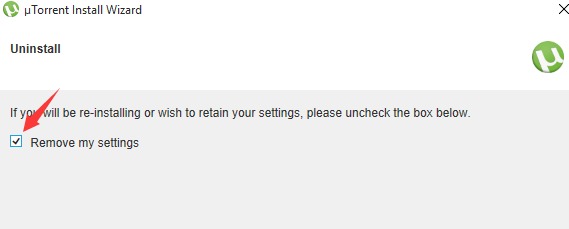
3. Use Bulk Crap Uninstaller
Should the standard uninstallation methods fail, an alternative is to employ specialized software like Bulk Crap Uninstaller. This utility is designed to effectively remove unwanted applications such as uTorrent.
- Launch your preferred web browser and search for Bulk Crap Uninstaller.
- Go to its official website, download the most recent version, install, and then open the application.
- In the program list, find and select the uTorrent app, followed by clicking the Scan button.
- Let the software conduct a thorough scan for any issues associated with the uTorrent app. Once completed, select the Remove button.
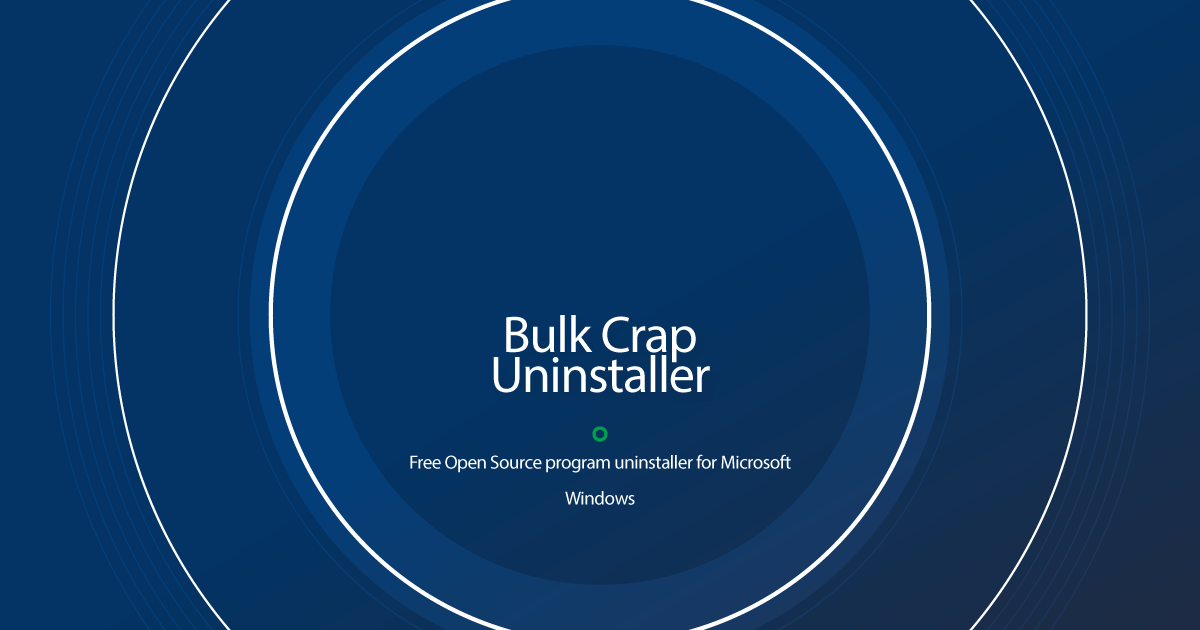
- The uninstall wizard will guide you through the process. Adhere to its instructions to assure the removal of all related files.
- After uninstallation, close the Bulk Crap Uninstaller application.