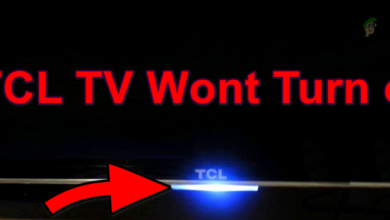How to Reset Your Honeywell Thermostat: A Step-by-Step Guide
Every now and then, you might find yourself needing to reset your Honeywell Thermostat. These devices are well-regarded within their category, yet like any electronic device, they may occasionally succumb to bugs, glitches, or malfunctions. A reset is often necessary to resolve these issues.

Beyond these factors, there could be a variety of other reasons for resetting a Honeywell thermostat, such as moving to a different location, transferring ownership, changing equipment, resolving connection issues with AC or heating systems, or correcting inaccurate readings.
Before proceeding with the reset, you should take the following preparatory steps:
- Note Down the Current Settings: If you plan to reuse the thermostat, note down the existing settings for easier reconfiguration after the reset.
- Seek Necessary Permissions: Obtain permission from the landlord before resetting the thermostat, if it’s not your personal property.
- Turn Off Power: Ensure the safety of both yourself and the equipment by switching off your heating or cooling systems and any associated circuit breakers to prevent potential issues.
- Get the Proper Tools: Depending on your Honeywell Thermostat model, you might need specific tools, such as a compatible screwdriver, electrical tester, wire cutters, or electrician gloves. It’s important to have these tools on hand.
- Consult the Thermostat Manual: Consult the thermostat’s manual or online resources for any special instructions or precautions specific to your model.
- Check the Model of the Honeywell Thermostat: Reset instructions vary by model. Find the model number on the product packaging or faceplate. If not readily visible, you may need to gently lift the thermostat from the wall (if possible) to check. If it’s not possible to find the model number, you can turn off the power (if applicable), remove the thermostat from the wall, and look for the model on the back. Alternatively, search the internet for characteristics of your thermostat to help identify the model.
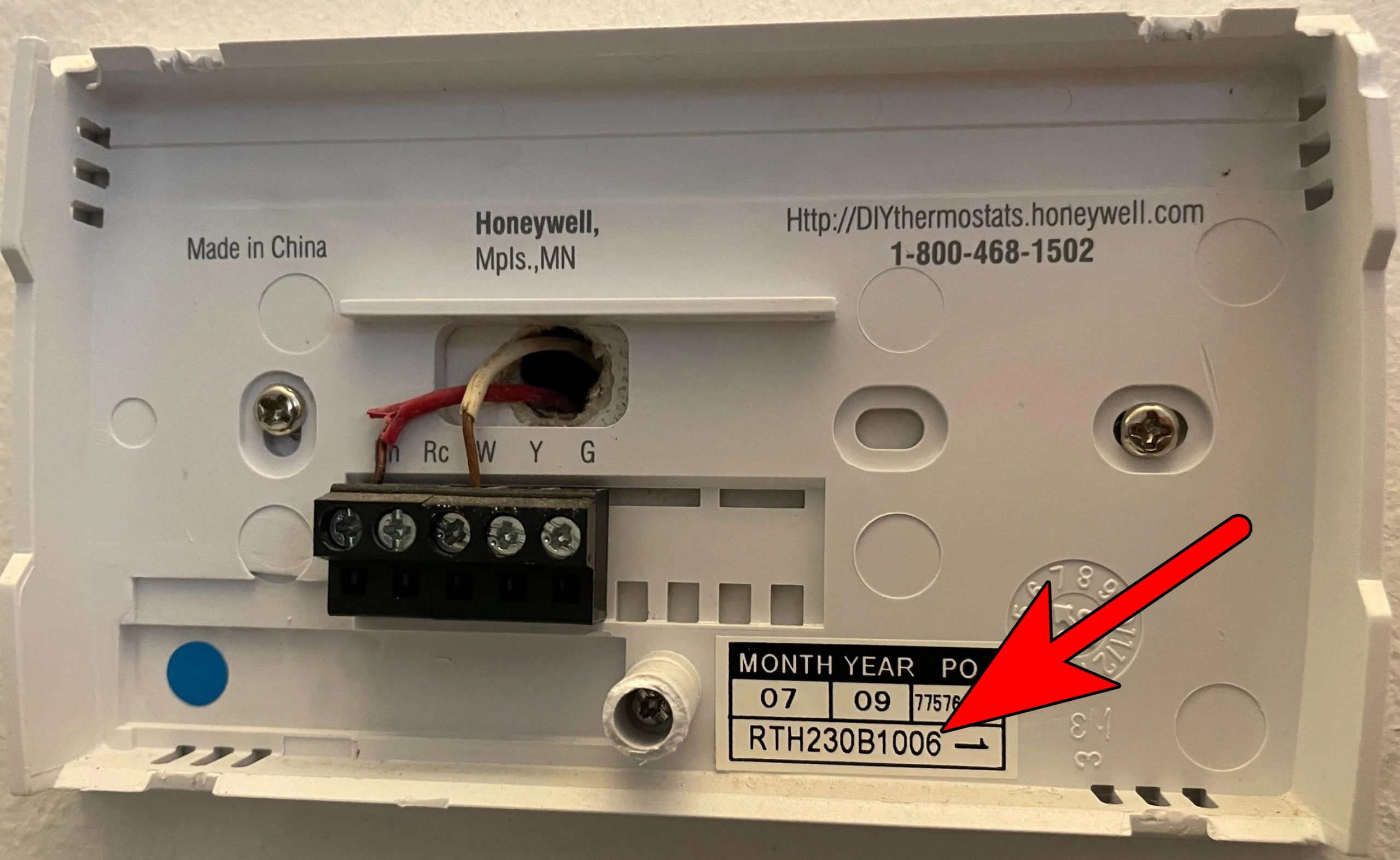
Check the Model of the Honeywell Thermostat
You might need the passcode to reset your Honeywell Thermostat. Although the default passcode is usually 1234, if you’ve changed it and can’t remember the new one, follow these steps to reset it:
- Detach the thermostat’s backplate and jot down the code displayed.
- Add 1234 to the noted code. For example, if the code is 2116, adding 1234 gives you 3350.

- Access the Security Settings in the thermostat’s menu and enter 2764 as the code.
Important: Note that many Honeywell Thermostats do not feature a physical reset button. Therefore, the reset button procedure is not applicable to these models.
After completing the reset, you will need to configure the thermostat to match the type of equipment it controls, be it heating or cooling.
There is a range of reset methods available for Honeywell Thermostats, and you should select the one relevant to your specific situation. Bear in mind that not all methods apply to every model.
- Soft Reset: This merely involves a simple power cycle of the thermostat.
- Hard Reset: Turn off the thermostat’s circuit breaker and wait for 5 minutes. This is effective when the thermostat does not respond to commands or is not functioning properly. For battery-operated models, remove the batteries to perform a hard reset.
- Wi-Fi Reset: Resolve connectivity issues with a smart Honeywell Thermostat by performing a Wi-Fi reset.
- Schedule Reset: If you’re experiencing problems related to scheduled operations, a Schedule reset can help.
- Model Specific Reset: Certain models with particular features, such as HomeKit integration, may require a targeted reset for that feature if it malfunctions.
- Factory Reset: Consider this a complete overhaul, which brings all settings back to their original state—as if the thermostat were brand new. This will erase all customized settings and schedules.
Depending on your model and type, you may use one of the following methods to perform a factory reset on your Honeywell Thermostat:
1. Reset a Battery Powered Thermostat
- Switch off the thermostat, if possible, and remove the batteries. Unmounting the unit from the wall may be necessary.
- Insert the batteries in reverse polarity, positive to negative and vice versa.

Insert the Batteries in the Honeywell Thermostat in the Reverse Polarity - Wait for 10 seconds before removing the batteries.
- Reinsert them correctly to complete the reset and proceed with configuration.
2. Reset the Touch or Button-based Honeywell Thermostats
- Navigate to Menu > Preferences > Restore Factory Settings.
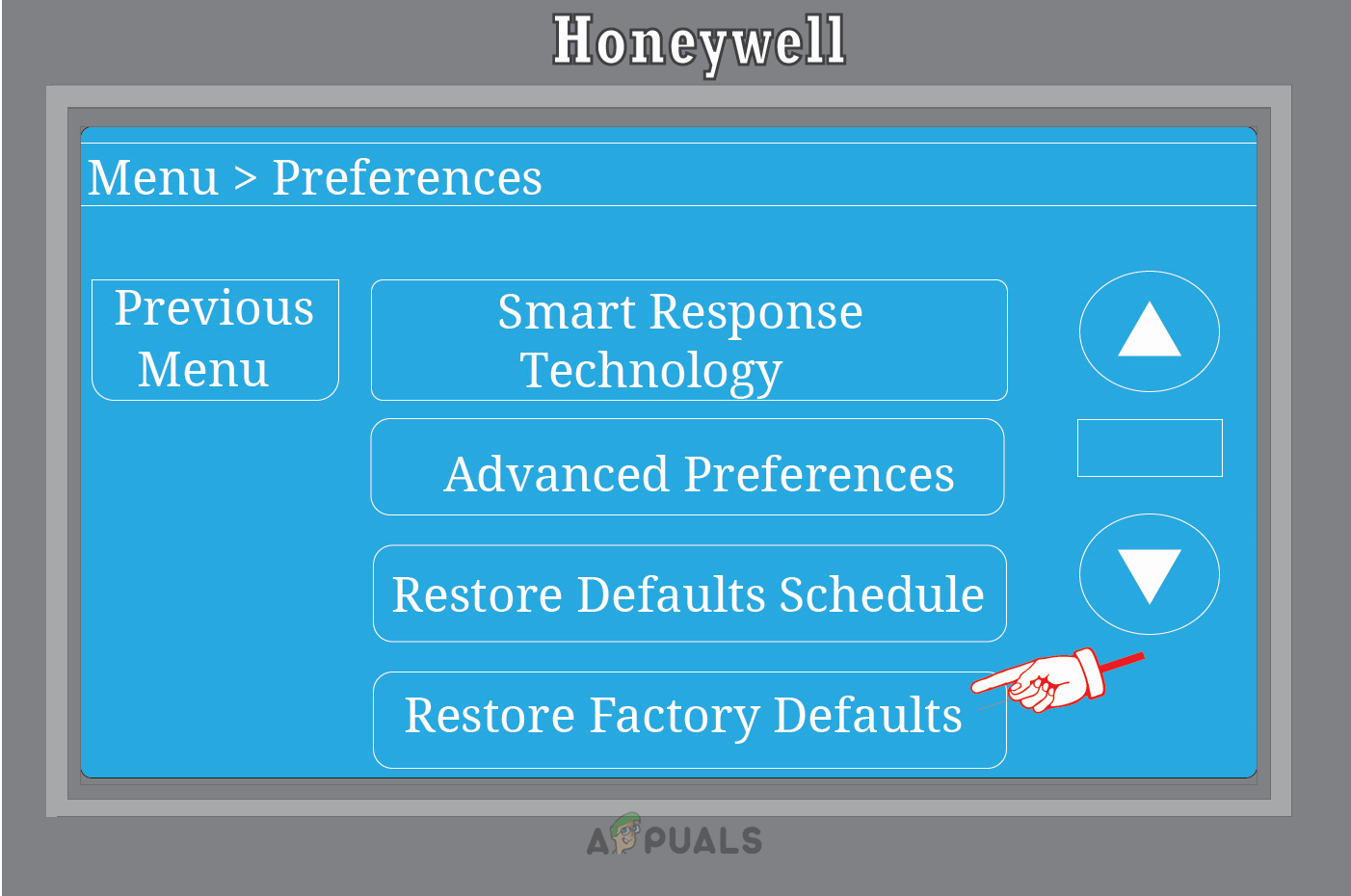
Restore Honeywell Thermostat to Factory Defaults - Confirm the action and wait for the process to complete.
- Reconfigure the thermostat according to your needs.
3. Reset Instructions as Per the Series of Honeywell Thermostat
Select the reset method that corresponds to your Honeywell Thermostat’s series.
[The original text has a series of steps for resetting various Honeywell Thermostat series, which have been omitted from this correction for brevity.] If you continue to experience issues after a reset, if the thermostat stops working, or if your model isn’t listed, seek further assistance from Honeywell Support.
1000, 2000, and 7000 Series Thermostats
These battery-powered thermostats can be reset by following the method for resetting a Battery-Powered Thermostat as outlined above.
4000 Series Thermostats
- Turn the thermostat on and press the Program button three times.
- Insert a pointed object, such as a paperclip, into the Reset hole and hold it for 5 seconds.
- Your thermostat should now be reset and ready for reconfiguration.
6000 Series Thermostats
- Press and hold the Fan button.
- While holding the Fan button, also press and hold the Up arrow button.
- Maintain holding both buttons for about 10 seconds.
- Release both buttons and press and hold the first button on the right, labeled Hold.
- Continue to hold this button until you see number 39 appear on the display.
- Use the Down arrow key to change the displayed number from 39 to 0 and then press Done.

Reset the 6000 Series Thermostat - The appearance of a blinking Wi-Fi setup icon indicates that the reset is complete.
8000 Series Thermostats
- Press System and scroll through the Settings until you see the Reset to Factory Settings option.
- Wait for the thermostat to restart, signifying the completion of the reset process.
9000 and Vision Pro Series Thermostats
Follow the steps mentioned under “Reset Touch or Button-based Honeywell Thermostats.”
Reset a T10 Thermostat
The T10 Thermostat offers options for Schedule Reset, Wi-Fi Reset, HomeKit Reset, and Factory Reset.
Wi-Fi Reset
- Press the Menu button and navigate to Wi-Fi.
- Open Change Network to update the Wi-Fi network settings.
Schedule Reset
- Access the Menu, then go to Thermostat Information > Date Code.
- Press the Back arrow and select Installer Options.

Reset a Honeywell T10 Thermostat - Enter the required Date Code when prompted for a password. If you’re unsure of the passcode, refer to the previously mentioned “Check for the Passcode” section.
- Select Reset, then choose Schedule Reset.
- After completion, enter new schedule settings.
HomeKit Reset
- Navigate to the Reset options previously described and select HomeKit.
- Once selected, the HomeKit Reset is complete.
Factory Reset
- Go to the Reset menu and pick Factory Data Reset.
- After the reset, set up the thermostat as if it were new.
Reset a T9 Thermostat
For the T9 Thermostat, follow similar steps as for the T10 for Wi-Fi Reset, Schedule Reset, HomeKit Reset, and Factory Reset.
Reset a T5, T5+, and T6
Implement a Wi-Fi Reset, Schedule Reset, or Factory Reset by accessing the appropriate menu options as previously discussed for the T10 series.
Reset a Smart/Lyric Round
Again, Wi-Fi Reset, Schedule Reset, HomeKit Reset, and Factory Reset are available options, with the necessary steps available in the T10 series section.
If none of the above solutions apply or if you continue to experience problems after attempting a reset, don’t hesitate to contact Honeywell Support for personalized assistance.