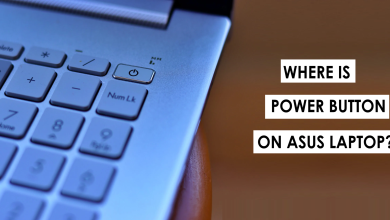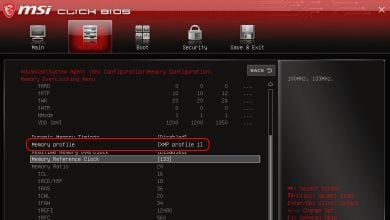How to Remove Your Computer’s BIOS Password When Forgot?
A BIOS password is a security feature that can prevent unauthorized access to BIOS settings, which proves beneficial in public environments. However, if you forget your BIOS password, it may result in being locked out of the BIOS configuration menu.
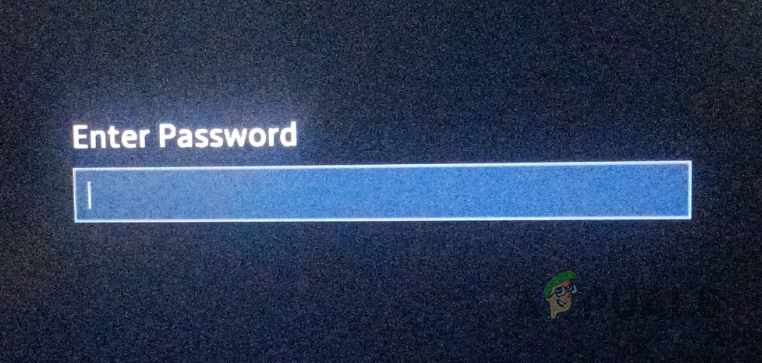
Fortunately, there are several methods available to reset your BIOS password. Doing so will grant you access to the BIOS menu, where you can then change or set a new password if you wish. Below is a guide outlining the three most effective methods for removing a BIOS password, allowing you to choose the most feasible option for your situation.
1. Remove CMOS Battery
The simplest method to remove the BIOS password is by taking out the CMOS battery on your motherboard. The CMOS battery maintains your BIOS settings; hence, removing it resets the motherboard to its default settings.
This process involves opening your PC to physically remove the battery. If you’re not comfortable handling the hardware, consider trying the next method.
- Begin by powering off your computer and unplugging the power cable.

Unplugging PC - Next, remove the cover from your PC to access the motherboard.
- Locate and remove the CMOS battery from the motherboard. Refer to the image below if you are unsure of its appearance.

CMOS Battery - Leave the CMOS battery out for at least 5 minutes to discharge, which will erase your BIOS settings.
- Reinsert the CMOS battery into its slot and reconnect your power cable.
- Power on your computer and access the BIOS menu.
- You should now find that the BIOS password has been reset, permitting entry to the BIOS menu.
2. Use a Master Password
Resetting the BIOS password can also be achieved by using a master password. Motherboard manufacturers typically provide a master password that corresponds to a system code, which can be used to bypass the BIOS menu in such situations.
Master passwords are unique and based on the system code displayed after entering the incorrect BIOS password several times. Follow these steps to use a master password:
- Firstly, restart your computer and proceed to the BIOS password entry screen.
- Input an incorrect password three times.
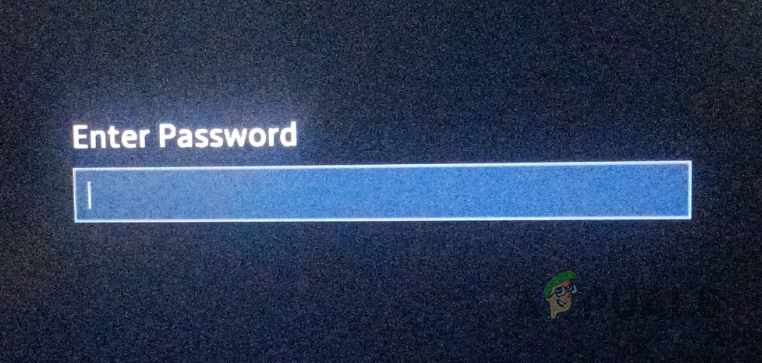
BIOS Password - A code should then be displayed on the screen.
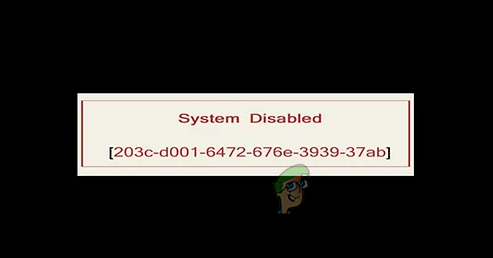
BIOS System Code - Make sure to note down this code or take a photo to ensure you have a record of it. If a code is not shown, you may need to obtain a master password from the manufacturer using the laptop’s serial number or another method. For hints, you may refer to the table on the website linked below.
- Access the BIOS Password website by clicking here.
- Input the code you received and select Get Password.
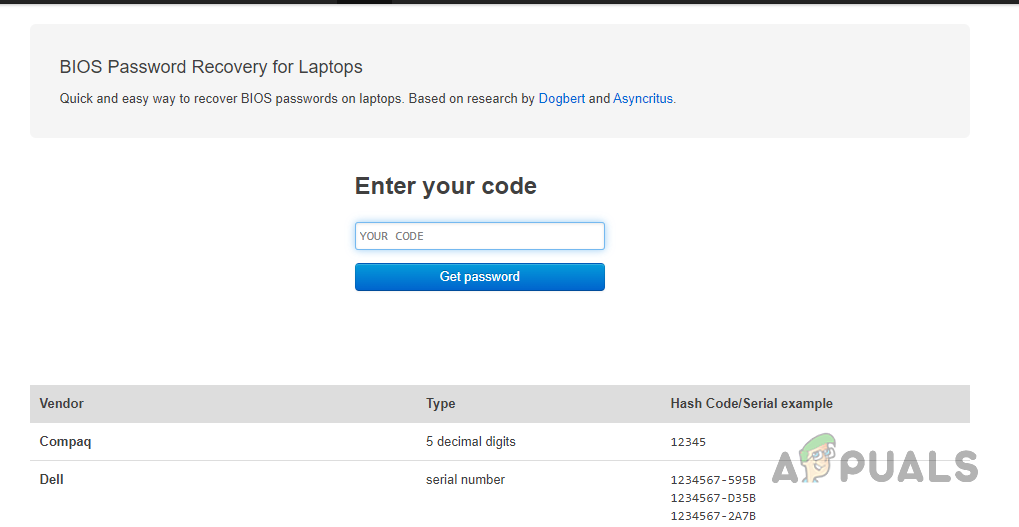
BIOS Password Generator - The site should provide you with one or more passwords.
- Restart your computer and try these passwords; one of them should enable access.
3. Use CLR CMOS Jumpers
You can also clear the BIOS settings by using CLR CMOS jumpers on your motherboard. This is an alternative to removing the CMOS battery, and every motherboard includes these jumpers.
Instead of extracting the battery, you can short the CLR CMOS pins on the motherboard. The number of pins—two or three—varies depending on the motherboard model.
- Power off your computer and detach the power cable, as before.

Unplugging PC - Open your PC to gain access to the motherboard.
- Identify the CLR CMOS jumpers on the motherboard, marked with the text “CLR CMOS” nearby or underneath the pins.

CLR CMOS Pins - If there are three pins, connect the second and third pins to clear the BIOS; for two pins, short them together using something conductive, like a screwdriver tip.
- Hold the short for a minimum of 30 seconds.
- Reconnect the power cable and power up your PC.
- The BIOS password should now be removed, providing access to the BIOS settings.
Note: These are the most reliable methods to reset the BIOS settings on your PC to remove the BIOS password. Alternatively, third-party utilities can also serve to reset the BIOS password, but they may not work for all manufacturers and can be considered outdated.
Should you encounter issues resetting the BIOS password with these methods, you should contact the support team for your motherboard manufacturer for further assistance.