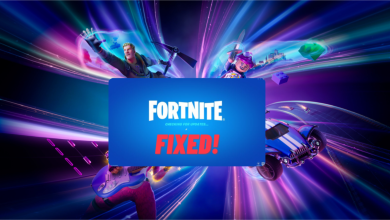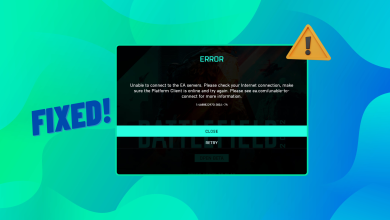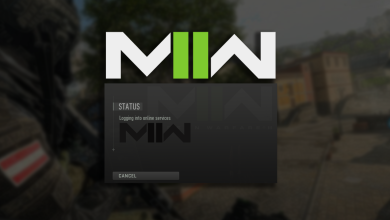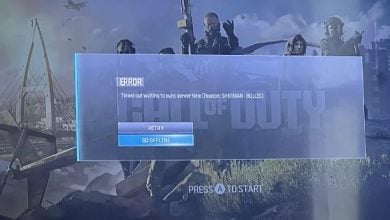How to Troubleshoot and Stop Palworld from Crashing?
Encountering crashes in Palworld is a common issue, especially since the game was recently released. Often, when a game crashes, the cause usually stems from the user’s end.

However, the prevalent cause of crashing in Palworld appears to be related to its multiplayer feature. While this is a major issue, it isn’t the sole reason for problems. Crashes may also occur due to high graphics settings, outdated GPU drivers, or improper overclock settings.
Before delving into the solutions, ensure that your system meets the minimum requirements for the game. Then, verify the integrity of the game files to confirm that corrupted data isn’t the root of the issue. Having done that, you can proceed with the following solutions.
1. Turn Off Multiplayer, then Turn it Back On
A proven solution for many users is to disable the multiplayer mode to successfully load the game, and then re-enable it. Should multiplayer already be disabled, try setting your world options to low, normal, or custom. Afterward, attempt to load the world to determine if the issue has been resolved.
2. Cap Your FPS to 60
Independently of your PC’s specifications, it may be necessary to limit your FPS (Frames Per Second) to 60. This action can prevent excessive FPS generation by the GPU, potentially resolving the issue by reducing the GPU’s workload.
- Go to Options, then select Graphics settings.
- Cap the FPS at 60 and then check if the crash issue persists.
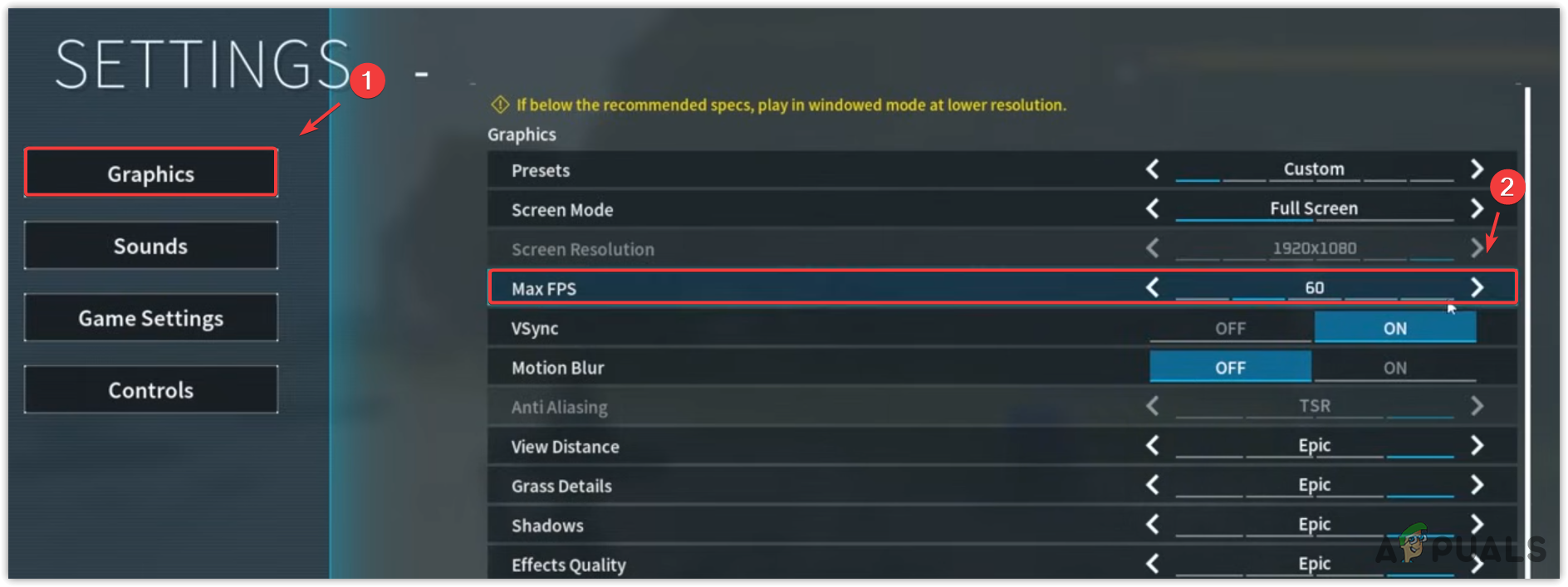
3. Reduce the Graphics Settings
Games and applications often crash when they exhaust system resources. Therefore, even if your system is high-end, it’s advisable to lower the graphics settings in Palworld. This can prevent the game from utilizing extensive system resources and may help fix the issue.
- Navigate to Options > Graphics.
- Reduce all graphics settings to low or medium.
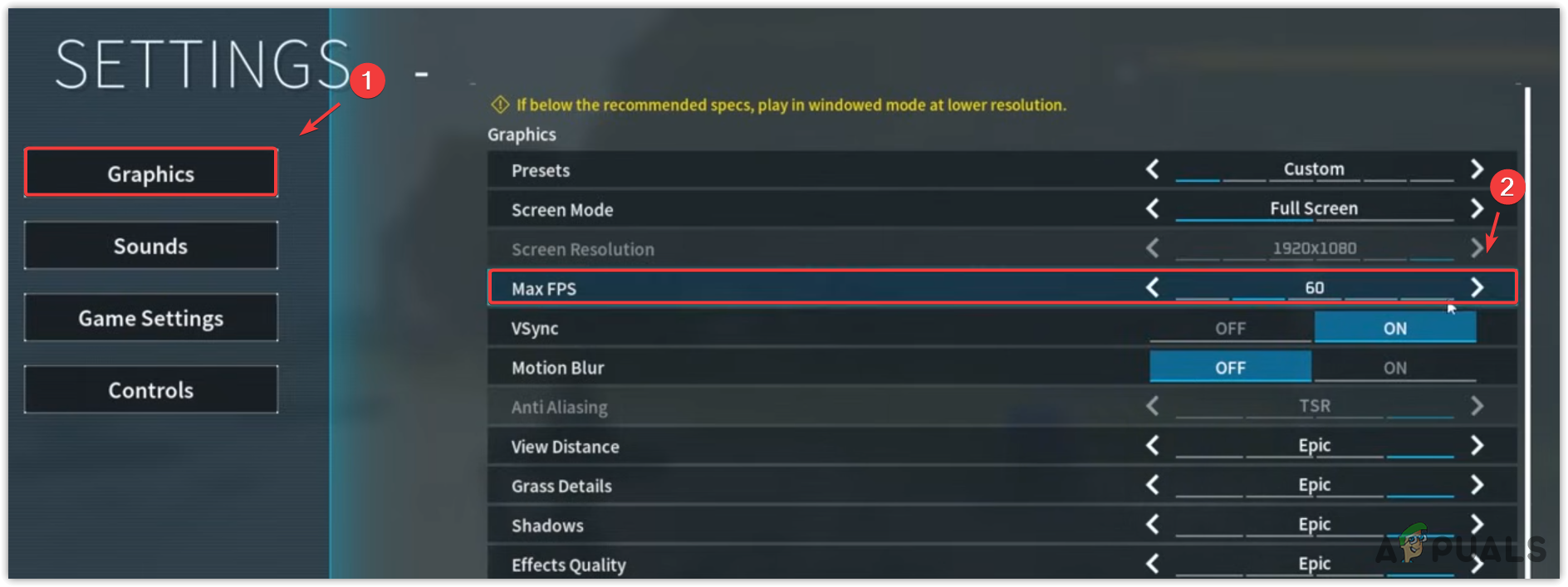
- Confirm if the issue is resolved upon completion.
4. Update GPU Drivers
Outdated GPU drivers may lead to various issues, including crashes. It’s crucial to keep your drivers up-to-date for optimal performance.
- Launch your GPU Vendor Application, such as Nvidia GeForce Experience or AMD Radeon Software.
- Access the Drivers section.
- Click on Check for updates.
- Select Download and install.
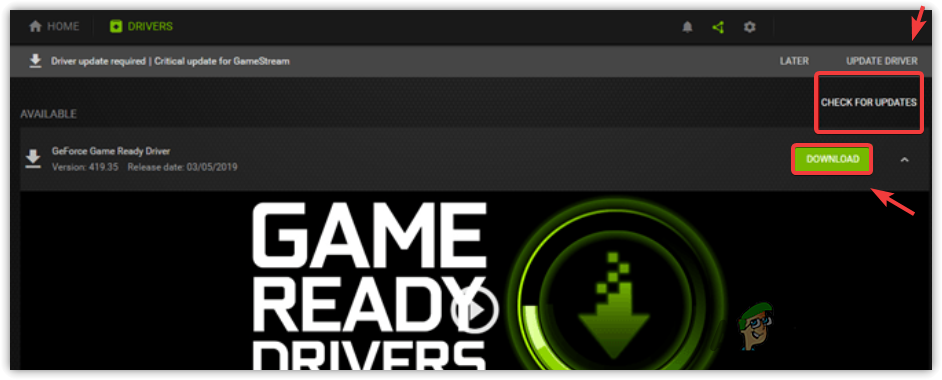
- Restart Palworld to see if the crashing issue persists.
5. Configure “Palworld” to Run as an Administrator
Palworld may require access to certain redistributable and DLL files to run smoothly. Running the game with administrative privileges grants these permissions.
- Right-click on Palworld and select Properties.
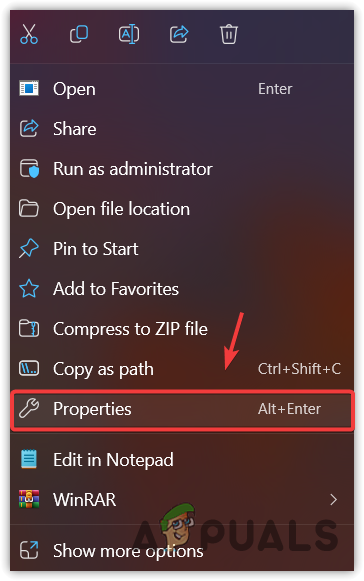
- In the Compatibility tab, check Run this program as an administrator.
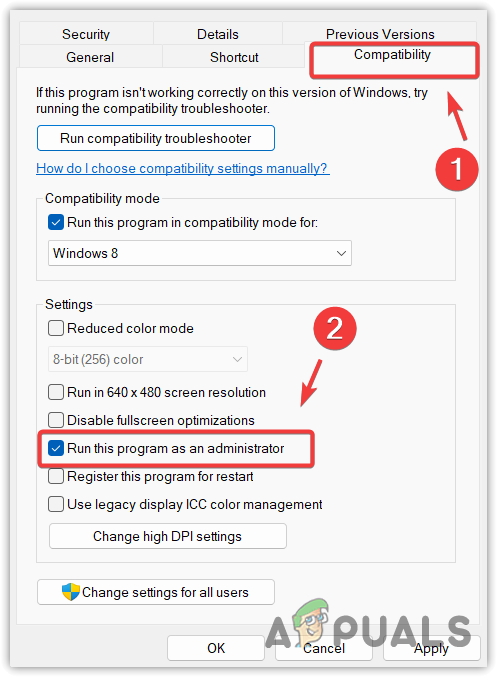
- Apply the changes and click OK. Confirm if the game still crashes afterward.
6. Disable Overclocking
Incorrect overclock settings can cause games to crash. If you’ve overclocked your hardware, try restoring the default settings:
- Open the application used to overclock the GPU.
- Click the Reset button to revert to default settings.
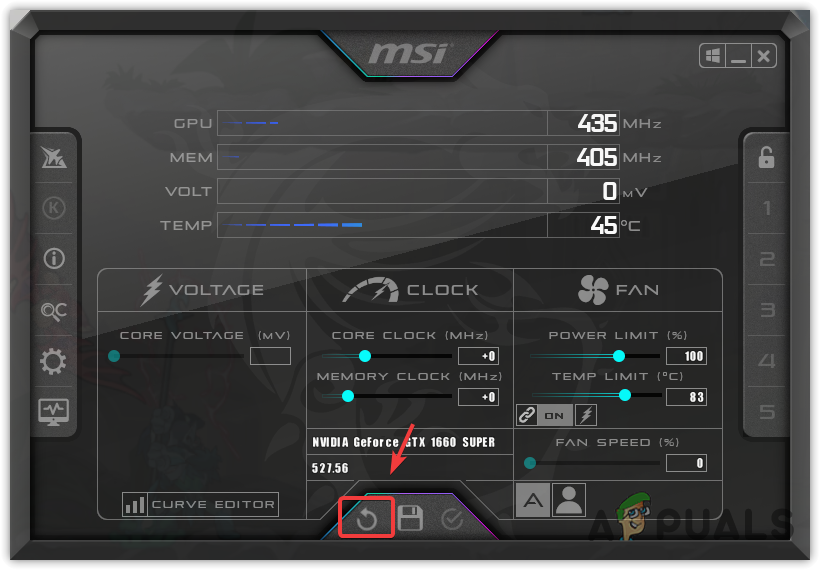
- Check if “Palworld” continues to crash thereafter.
7. Ensure You Are Not Using DirectX 12
If “DirectX” is causing “Palworld” to crash, remove the -dx12 command from the launch options.
- Open Steam and proceed to the Library.
- Right-click on Palworld and choose Properties.
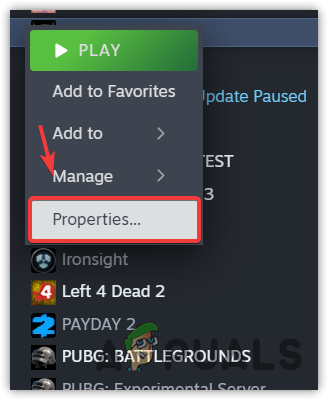
- Erase -dx12 from the launch parameters.
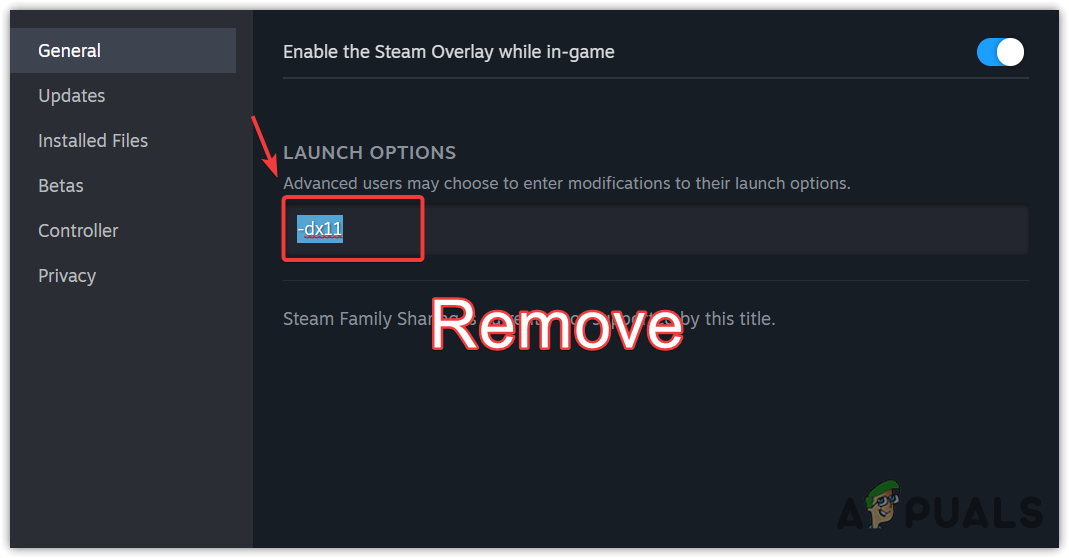
- Relaunch Palworld to see if it resolves the issue.
If you’ve tried all the solutions above without success, don’t be discouraged. The game’s developers will likely address these issues in upcoming updates if your system meets the game’s minimum requirements. Meanwhile, you can consider reinstalling the game as a last resort.