How to Fix Packet Burst Issue in Call of Duty: Modern Warfare 3
The packet burst issue has been prevalent since the launch of Call of Duty: Modern Warfare 3. When this issue arises, the game becomes nearly unplayable due to high packet loss and lag, despite allowing the player to access the game.

Our research indicates that the packet burst issue often stems from a server problem. However, further investigation has revealed additional causes, suggesting that server issues are not the sole culprits.
Misconfigured network settings on your PC or problems with your ISP (Internet Service Provider) can also lead to packet burst issues. These are three of the primary factors that frequently contribute to the problem.
1. Check the Server Status
If the server is down or undergoing maintenance, the only course of action is to wait for the issue to resolve on its own. To check the current status, visit support.activision.com/onlineservices or the official Call of Duty Twitter page at Call of Duty.
2. Add Inbound Ports for MW3
Inbound port forwarding facilitates access to network devices by mapping external port numbers to internal IP addresses and ports. This can be useful when requests fail to reach a specific server. For MW3, particular server ports need to be configured. Follow these steps to set up inbound port forwarding:
- Access the Windows Search menu and type in Windows Defender Firewall.
- Press Enter to open the firewall settings.
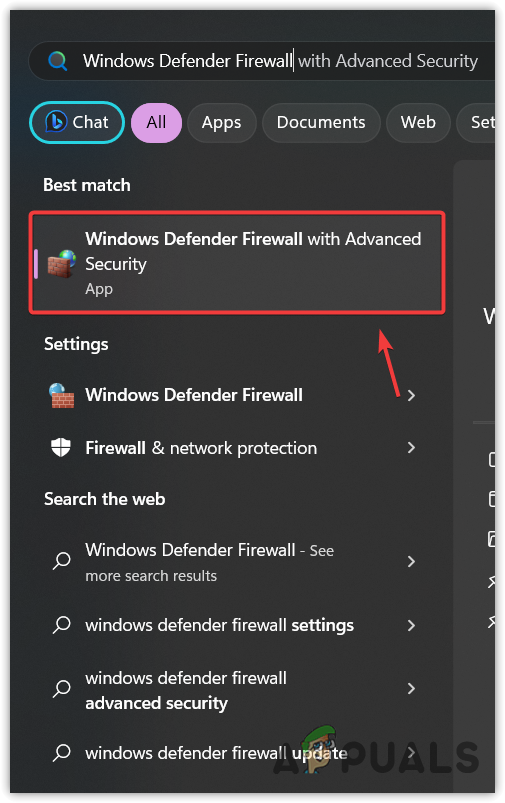
- From the left panel, select Inbound Rules and then click on New Rule.
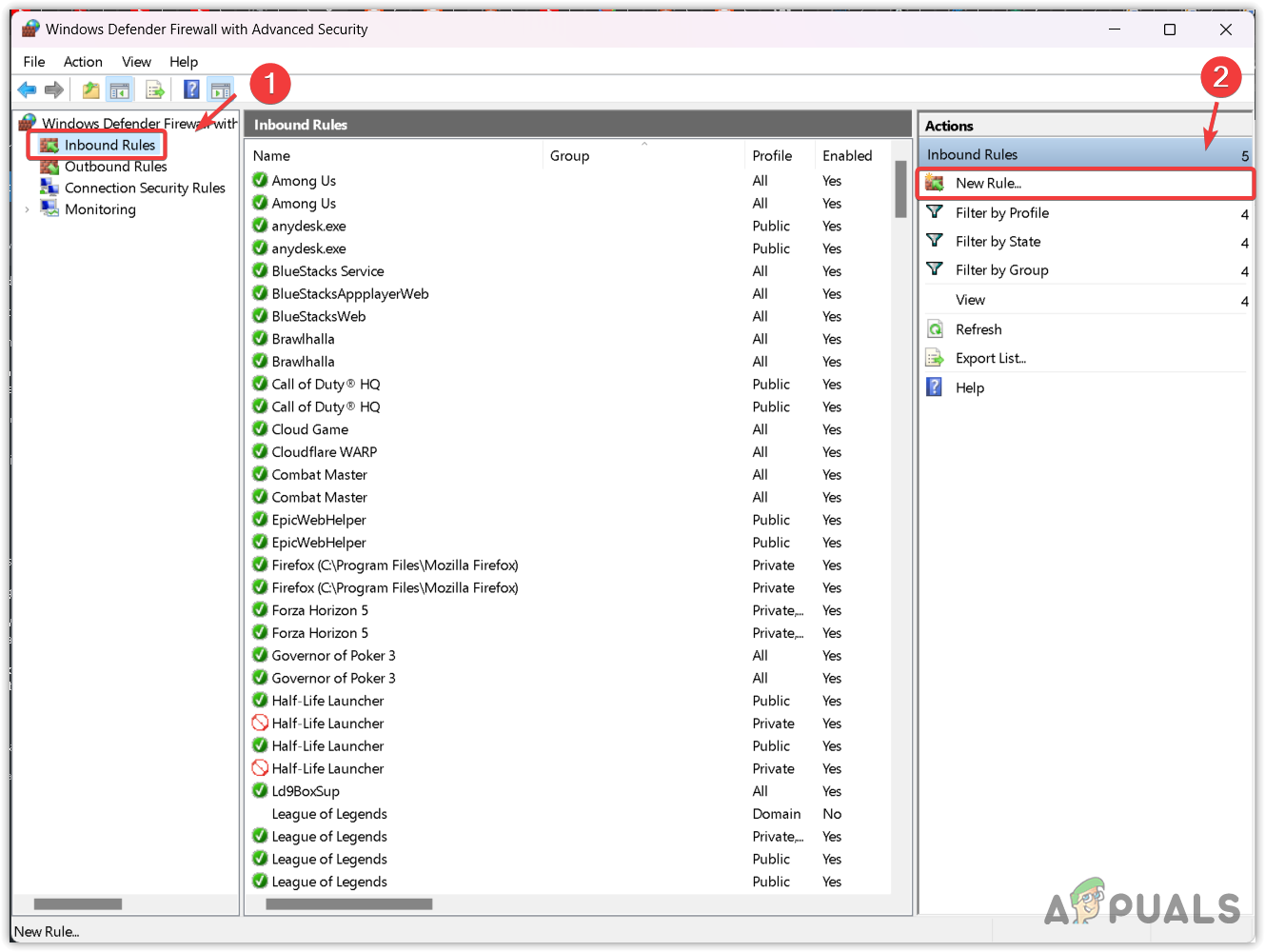
- Choose the Port option and click Next.
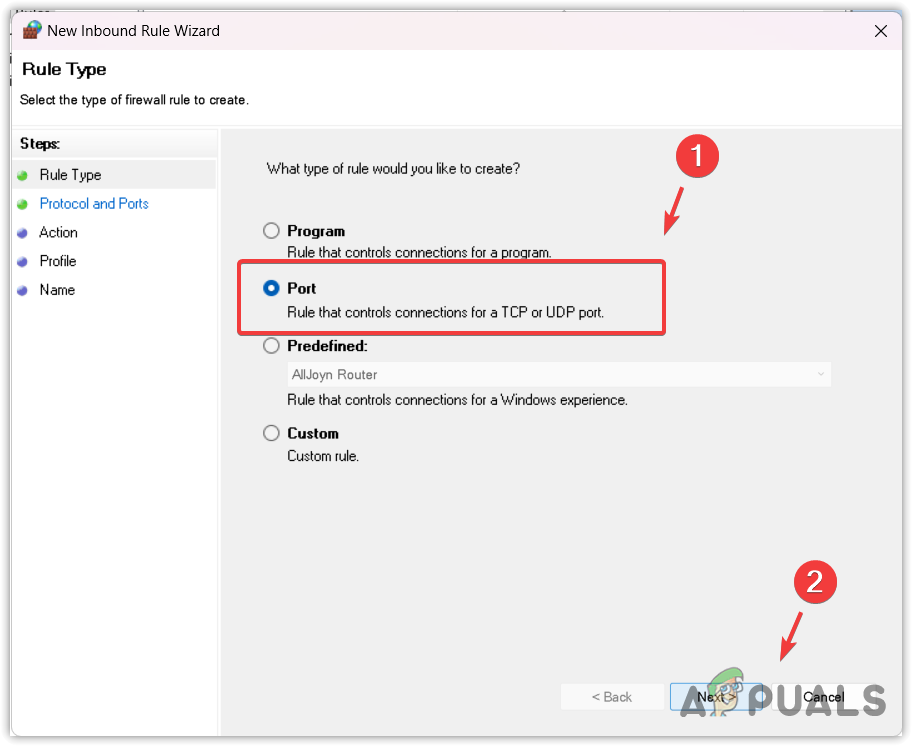
- Select TCP and input the following TCP ports for MW3:
3074, 3075, 27015-27030, 27036-27037
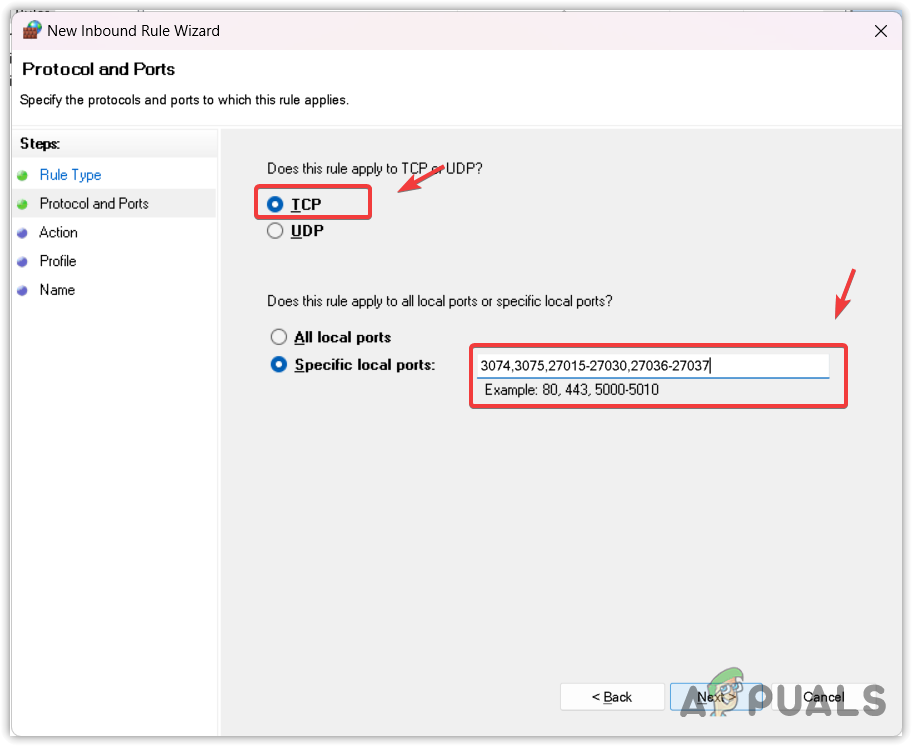
- Click Next until you reach the Name window, where you can give the rule a name, such as “TCP MW3.”
- Finalize the process by clicking Finish.
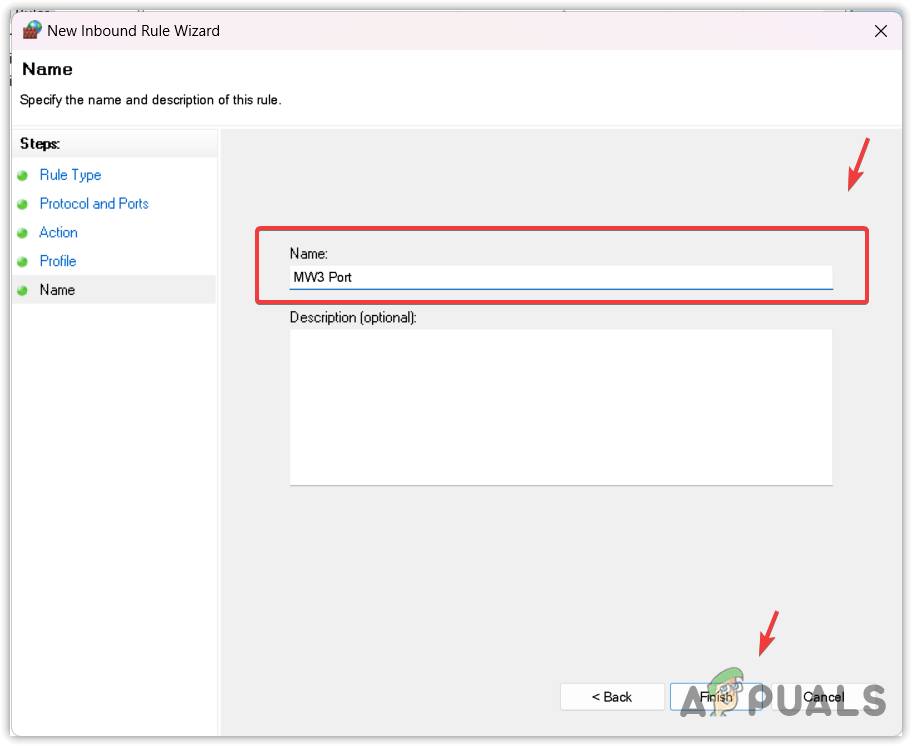
- Repeat the process by clicking New Rule at the top left and selecting Port again.
- Proceed with Next and this time, select UDP.
- Enter the following UDP ports for MW3 and proceed by clicking Next until you reach the Name window.
3074, 4380, 27000-27036
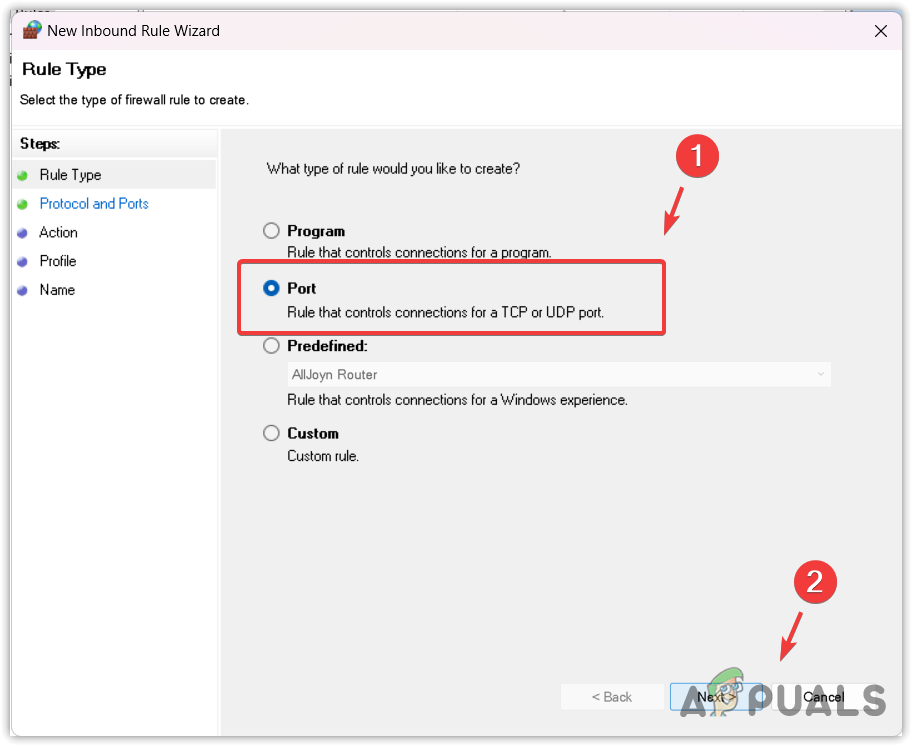
- Name the UDP rule, for example, “UDP MW3.”
- Finalize by clicking Finish, then check if the issue has been resolved.
3. Reset Network Settings
Resetting your network settings will restore all configurations to their defaults. This includes resetting DNS, reinstalling network adapters, and clearing the cache. If you’ve modified your network settings before, you can reset them.
- Open the Start Menu, type “Network Reset,” and enter the settings area.
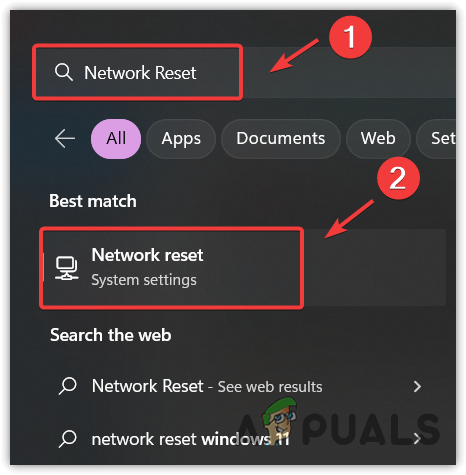
- Simply click Reset Now to revert to the default network settings. Your PC will restart with these settings applied.
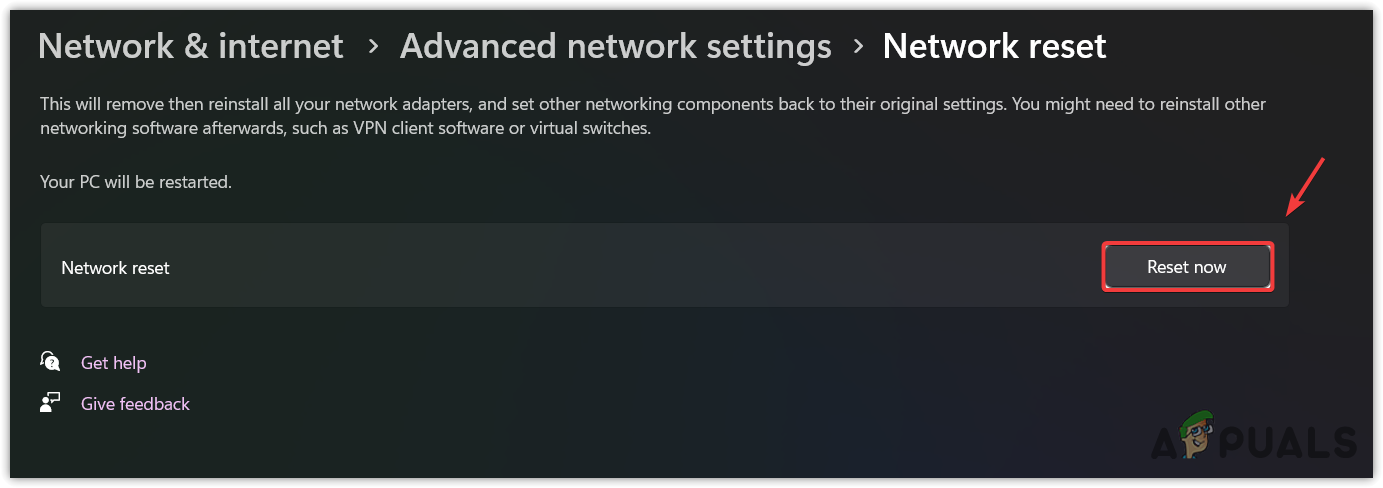
- After resetting, launch MW3 to see if the packet burst issue continues.
4. Change Internet Packet Priority
Enabling Priority & VLAN settings tags the internet packets and gives them priority based on operating system-defined queue settings. This has helped resolve the packet burst issue for several users.
- Right-click on the Start Menu and choose Device Manager.
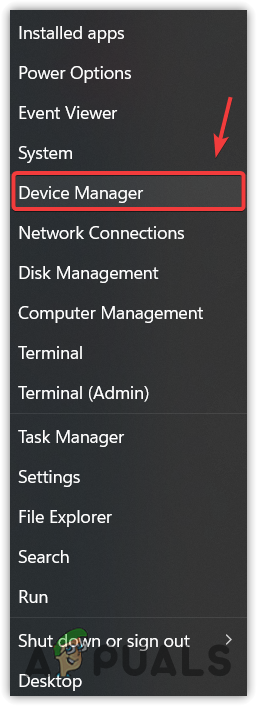
- In the Device Manager, expand the Network Adapters section and right-click your Network adapter.
- Select Properties and navigate to the Advanced tab.
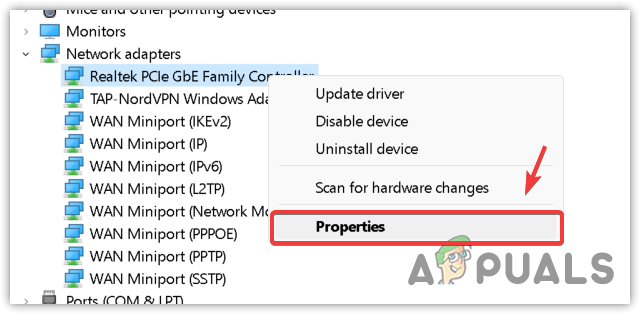
- Select Priority & VLAN and press OK.
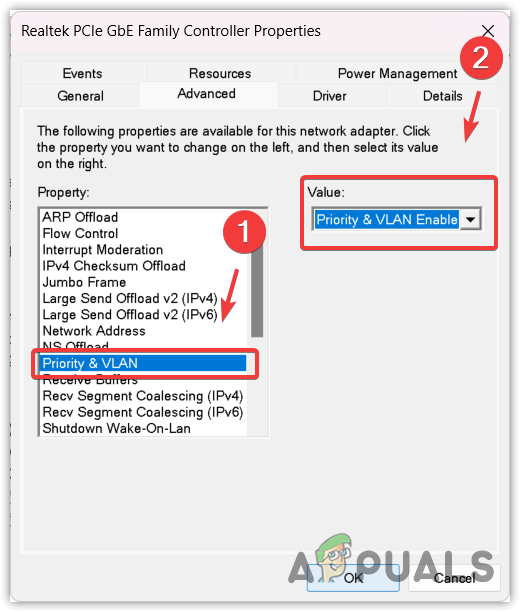
- Relaunch MW3 and check if the issue is still present.
5. Troubleshoot Your Network Connection
If the server is operational, your internet connection might be the issue. To verify this, begin with a speed test to check your internet speed.
If the speed is adequate, test another game to compare ping times. A higher ping than usual indicates a problem with your connection. In this case, inform your ISP about the issue so they can provide further assistance.





