How to Fix Origin Error: 196613:0 when Downloading Games?
One of the most popular issues that the Origin launcher is dealing with right now is the 196613:0 error. This problem comes up when users attempt to initiate the download of a game or download an update for an existing game.
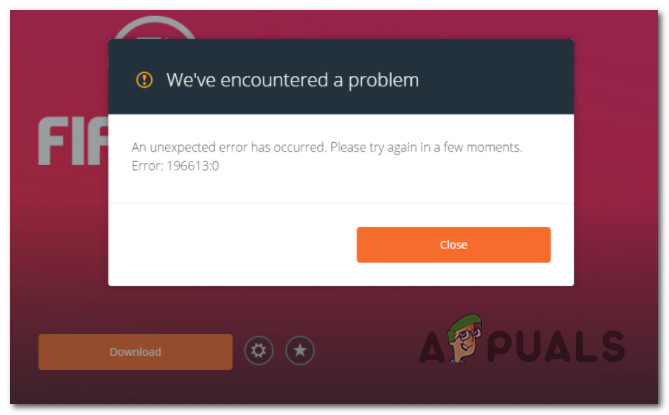
We’ve dived deep into this issue and realized that this particular problem has more than one potential culprit. So we’ve made a list of scenarios that might end up causing this problem on PC:
- Outdated Origin version – As it turns out, this problem can very well be caused by an outdated Origin client. Keep in mind that the developers have already released a fix for this particular issue. Take advantage of it by forcing your Origin launcher to update itself to the latest available version.
- Permission issues – As it turns out, another possible culprit that might be responsible for this issue is the lack of admin rights given to the Origin launcher. To rectify this issue, you’ll need to access the Properties screen of the Origin executable (or shortcut) and modify it to ALWAYS run with admin access.
- Safe Mode Downloading is disabled – Depending on your network circumstances, you might need to enable Safe Mode Downloading before you’ll be permitted to engage in downloads from your Origin launcher. You can do this by accessing the Diagnostics tab of the Origin Application Settings menu.
- UPnP is disabled – In case you’re using a newer router model that supports UPnP, one of the first things you should do is ensure that this technology is enabled. Unless you enable UPnP, the required Origin download ports will likely remain inaccessible resulting in this error.
- Origin ports are not forwarded – In case your router does not support UPnP, the only way to ensure that the required Origin ports are accessible through your router is to manually forward them from your router settings. This is only applicable if UPnP is not supported by your router.
- Corrupted Origin cache – If you previously had an older Origin version installed on your PC, there’s a chance remnant file from the old installation end up conflicting with the new version. In this case, you should take the time to wipe the Origin cache before re-doing the installation.
- Corrupted Origin installation – File corruption can also be the root cause triggering these download issues with Origin. To fix these, you’ll obviously need to reinstall the Origin launcher along with every included dependency.
- Level 3 Node roadblock – As it turns out, certain ISPs might facilitate the apparition of this issue by utilizing level 3 Nodes that end up inhibiting the connection with the Origin download servers. In this case, using a VPN client to tunnel your connection might allow you to bypass the error.
- Insufficient bandwidth – If you’re working with a low-end router, you can also expect to deal with this issue in scenarios where the available bandwidth is not enough to meet the minimum Origin requirements. If possible, you can probably alleviate this error considerably by switching away from a Wi-Fi connection.
Now that we went over every potential cause of the 196613:0 Origin error, let’s go over some of the actual fixes that other affected users have successfully used to get to the bottom of this issue.
Update Origin to the latest version
Before you move on to the other fixes featured below, the first thing you should do is make sure that you’re actually running on the latest version of Origin.
The way to do this (without uninstalling) is to access the Application Settings menu of origin and go to Client Updates and enable Automatically update Origin in order to force the launcher to check itself and see if a new build version is available.
Several users that we’re also struggling with the 196613:0 error have confirmed that once they did this, the error stopped occurring and they were able to download games normally.
Note: The fact that these method works suggests that Origin has already released a client update that resolves this problem (at least partially).
Here are some step-by-step instructions on forcing the Origin launcher to update itself to the latest version available:
- Open Origin launcher and sign in with your user account.
- Next, click on your account icon (bottom-left section) and then click on Application Settings from the context menu that just appeared.
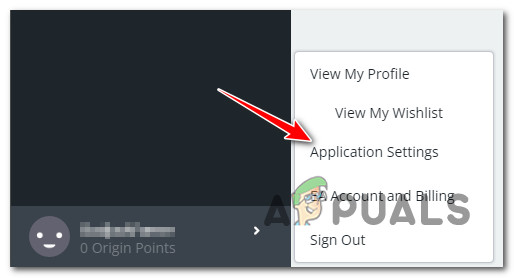
Access the Application Settings - Once you’re inside the Applications Settings menu, start by accessing the Application tab at the top.
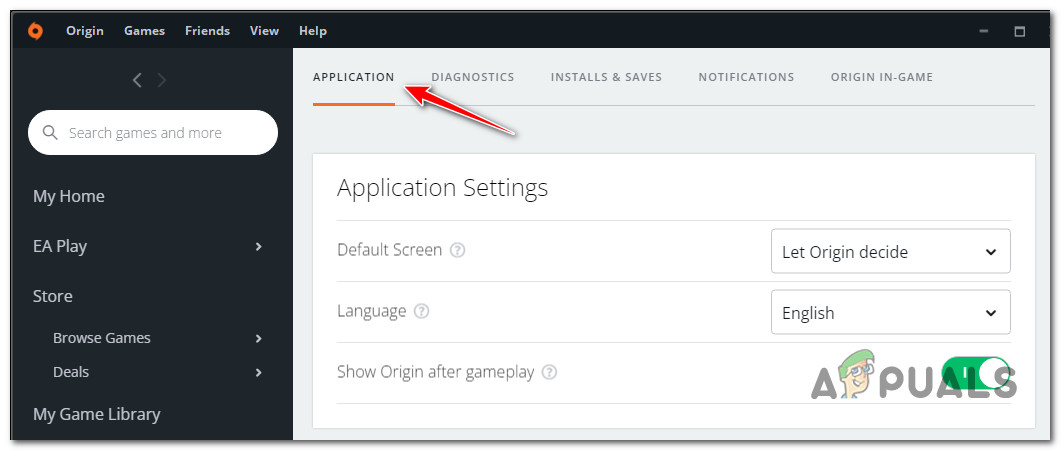
Access the Application menu - Next, scroll down to the bottom of the screen under Client update and enable the toggle associated with Automatically update Origin.
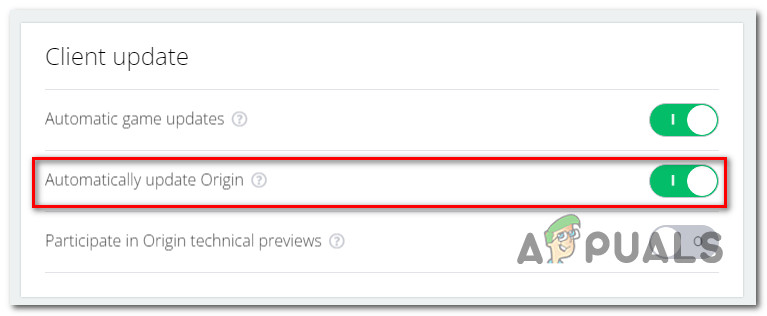
Force the Origin app to update itself automatically - Once you’ve done this and ensure that automatic updates are permitted, restart Origin and accept the new update when you get prompted to do so.
In case you’re still dealing with the same issue after updating (or you already had the latest version of Origin), move down to the next potential fix below.
Launch Origin with admin rights
As it turns out, the 196613:0 error code in Origin can also be thrown due to a permission issue. According to some users that were also dealing with this problem, Origin might end up the 196613:0 error because the game installer doesn’t have admin access to override or copy some of the files required by some games.
In this case, you will be able to resolve the issue by configuring your Origin shortcut (or executable) to launch with administrative privileges.
Here’s a quick guide on how to do this:
- Make sure that the Origin launcher is closed and not running in the background (check your tray-bar menu).
- Right-click on the main Origin executable and choose Properties from the context menu that just appeared.
- Inside the Properties screen, select the Compatibility tab using the horizontal menu at the top.
- Next, check the box associated with Run this program as an administrator.
- Click on Apply to save the current configuration and close the properties window.
- Re-open the Origin launcher and reinitiate the download that was failing with the 196613:0 error.
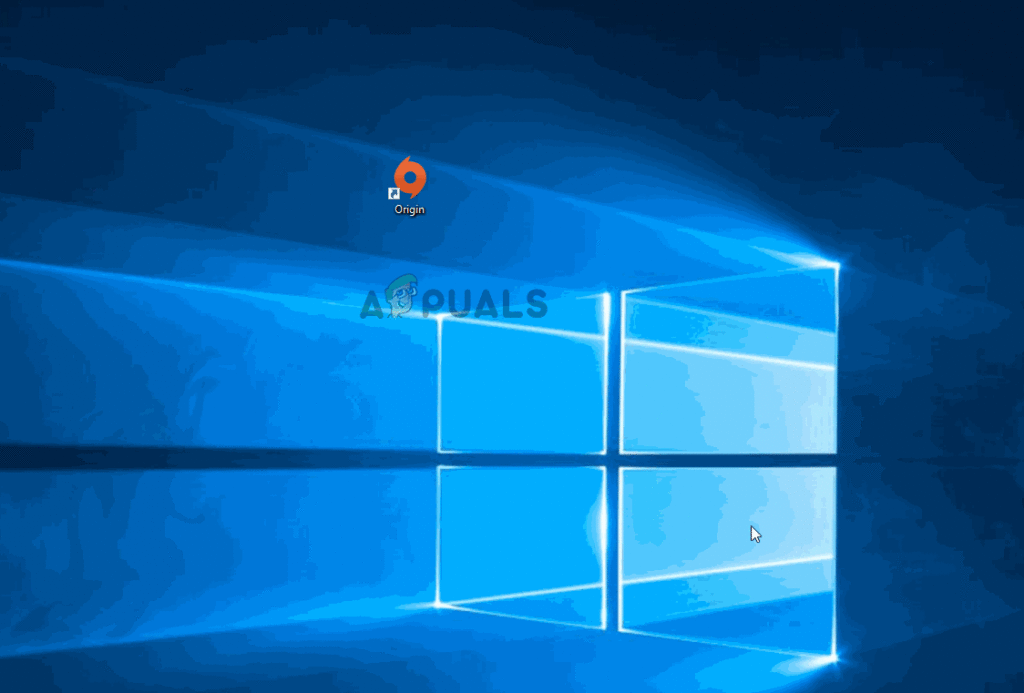
If this method didn’t work in your case or you were already running Origin with admin rights, move down to the next method below.
Enable Safe Mode Downloading
Some users dealing with the 196613:0 error have reported that the issue was resolved entirely after they forced the Origin client into Safe Mode downloading mode.
Doing this before attempting to download the game or the game update seems to have helped a lot of users previously failing with the 196613:0 error. You can enforce this change by accessing the Diagnostics tab of the Settings menu of origin and enabling the toggle associated with Safe Mode downloading.
After doing this and restarting the client, try initiating the download again and see if you’re still stuck with the same error code.
Here’s a quick guide on setting your Origin client to Safe Mode downloading:
- Start by opening the Origin launcher (from the standalone executable or from a shortcut).
- Once you’re on the main menu of Origin, click on your account name in the bottom-left section of the screen and choose Application Settings.
- Once you’re inside the Application Settings menu, select the Diagnostics tab and scroll down to the Troubleshooting section.
- From the next dedicated menu, enable the toggle associated with Safe mode downloading.
- After you see the “Changes Saved” success message, close the Origin client.
- Right-click on the Origin executable (or shortcut) and choose Run as Administrator to force admin access.
- Initiate the same download that was previously producing the 196613:0 error and see if the issue has been resolved.
If you’re still unable to download games or game updates from your Origin installation, move down to the next method below.
Enable UPnP
Users have reported that the 196613:0 error could be caused by the fact that the Network Address Translation (NAT) is not opened for the network that your PC is connected to.
If you’re dealing with the same scenario, you should be able to fix this by enabling the UPnP option from your router settings.
Note: UPnP is a feature that brings together a series of network protocols that permits networked devices to establish functional network services. The lack of UPnP is likely to cause download issues with the Origin launcher.
Important: If your router doesn’t support the UPnP option, skip this method and follow the next method below.
Here are the steps on how to enable the UPnP (Universal Plug and Play) option on your router:
- Start by making sure that your PC is connected to the router that you want to enable the UPnP option on.
- Next, open a browser application and type 192.168.0.1 or 192.168.1.1, then press Enter to open the router Settings.
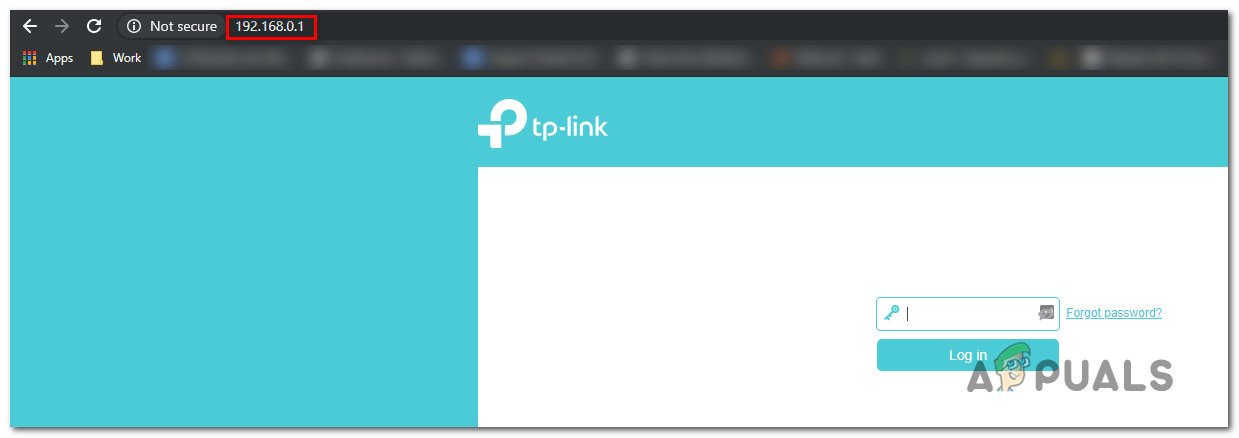
Access the Router settings Note: If your default IP router address is different, search only for your specific one.
- Once you’re inside the login screen, insert the credentials of your router. If you haven’t changed the default credentials, the default login username and password should be ‘admin’ and ‘1234’.
- From the settings menu of your router, access the Advanced menu, then go to the NAT forwarding section and scroll down until you find the UPnP sub-menu.
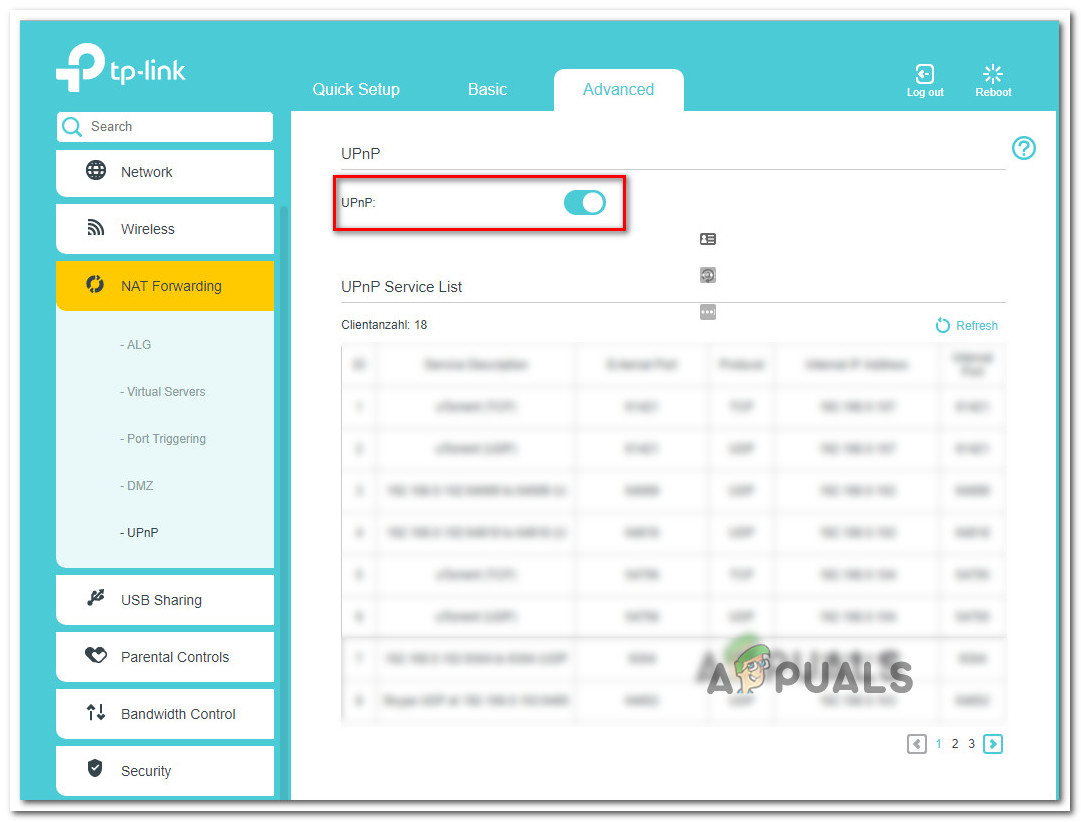
Enabling UPnP Note: Keep in mind that the menus will be different, depending on your router manufacturer. If you don’t manage to find the UPnP, search online for instructions.
- Once you arrive in the correct menu, make sure to enable the UPnP option.
- Next, restart your router, then restart your PC to ensure that it receives new networking data.
- When the console boots back, launch Origin once again and see if you’re now able to download game and game updates.
If you’re still dealing with the same 196613:0 error, move down to the next potential fix below.
Forward Origin’s ports manually (If UPnP is not supported)
IN case you tried the UPnP method above and you found out that your router is not equipped to support this feature, the only thing you can do to fight the NAT issue at this point is to manually forward the ports used by Origin.
When you do this, you will make sure that your network is able to allow incoming network requests from the Apex Legends servers. This is typically effective for users using older router models.
To make things easier for you, we’ve put together a series of steps that will guide you through the process of manually forwarding the ports used by Origin on PC:
Note: The instructions below might be slightly different depending on your router manufacturer. If you’re having trouble following the instructions below, search online for specific instructions tailored to your router model.
- Open your preferred browser and type one of the following codes inside the search bar:
192.168.0.1 192.168.1.1
- Next, press Enter to access the router settings.
- At the login screen, you need to enter your login credentials in order to access the router settings.
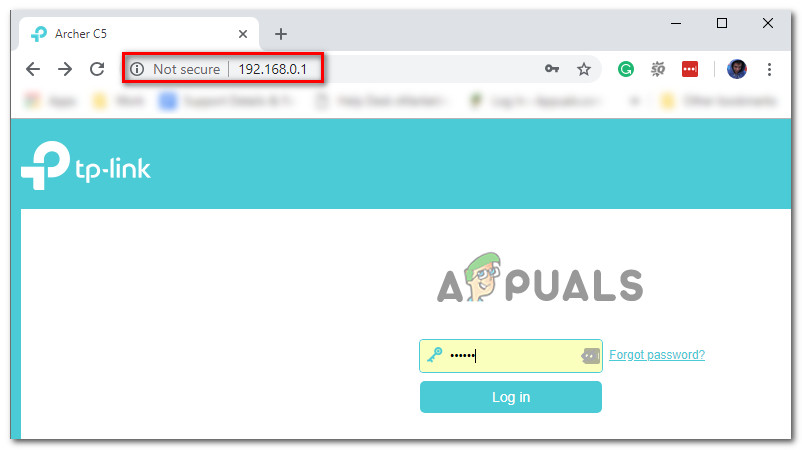
Access the Router settings menu Note: The default should be admin as username and 1234 as password. If they are not working, search online for the specific login credentials for your router model.
- Next, expand the Advanced / Expert menu, then click on the Port Forwarding / NAT Forwarding option.
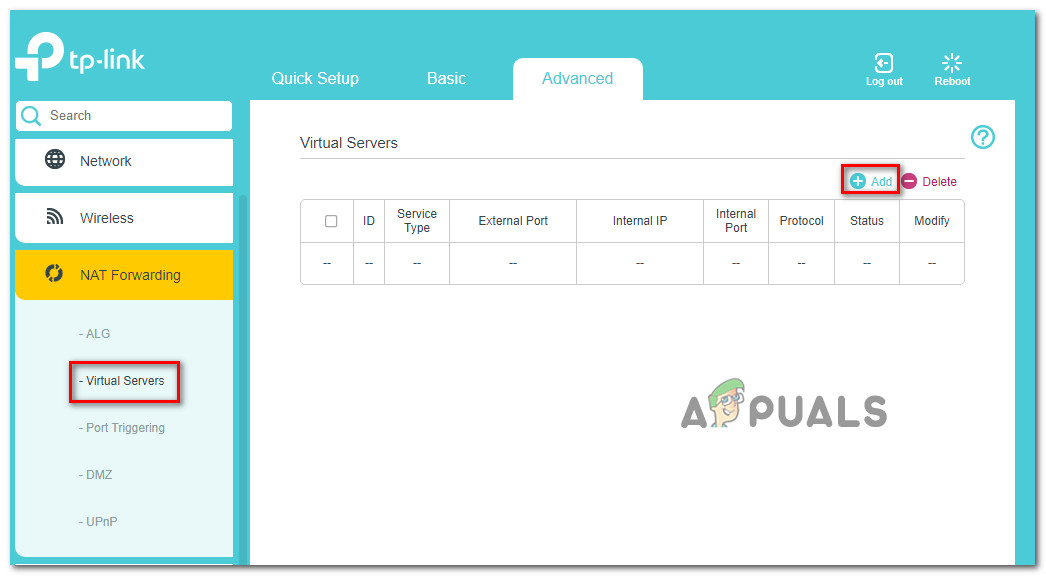
Accessing the Manual forwarding menu - The next step is to make sure that Origin has the ports necessary to accept incoming connections. Here’s a list of the ports that you need to open for Origin:
TCP: 80; 443; 9960-9969; 1024-1124; 3216; 18000; 18120; 18060; 27900; 28910; 29900 UDP: 1024-1124; 18000; 29900
- After you successfully forward the ports, reboot your PC.
- Once the next startup is complete, launch Origin once again and see if you are now able to download games and game updates.
If you’re still dealing with the same 196613-0 error, move down to the next method below.
Clean the Origin cache
If you previously had Origin installed on this PC and you get this error once you reinstalled the Origin launcher, it’s entirely possible to get this issue due to a problem caused by some remnant files left behind by the previous installation.
For most documented user reports that we’ve researched, this type of problem will originate from the cache folder of Origin (located inside AppData).
Some users that we’re also dealing with the 196613-0 error have reported that the error was finally fixed once they accessed the AppData folder and straight-up deleted the Origin cache folder. After doing this and running the setup once again, the installation was completed successfully.
Here’s what you need to do:
- Start by pressing Windows key + R to open up a Run dialog box. Inside the text box that just appeared, type ‘%AppData%’ and press Enter to open up the hidden app cache folder of your Windows installation.
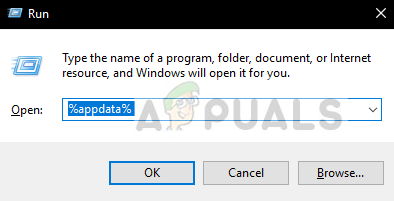
Open up the Appdata folder - Inside the AppData folder, scroll down through the list of cache folders and locate the one named Origin.
- Next, right-click on it and choose Delete from the context menu that just appeared.
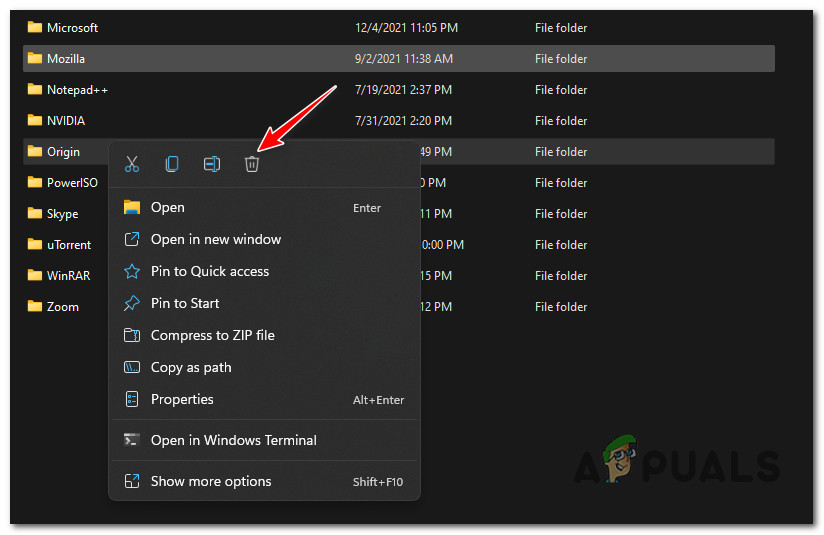
Clearing the Origin cache folder - Reboot your PC and wait for the next startup to complete.
- Install the latest Origin version once again (from the official download page) and see if you managed to fix the download problem.
If you’re still dealing with the same 196613-0 error, move down to the next potential fix below.
Reinstall Origin
If none of the methods presented above have worked in your particular scenario, the next logical step is to uninstall the Origin application + any leftover setup files and dependencies.
Some users dealing with this problem have also taken the time to change the default installation folders from inside the app after they reinstalled it.
If everything else failed so far, you should attempt to do the same thing and see if you can finally bypass the 196613:0 error and download games and game updates normally.
Follow the steps below for instructions on how to reinstall the Origin app and clear any leftover files and dependencies:
- Start by pressing Windows key + R to open up a Run dialog box. Then, type “appwiz.cpl” and hit Enter to open up the Programs and Features window.
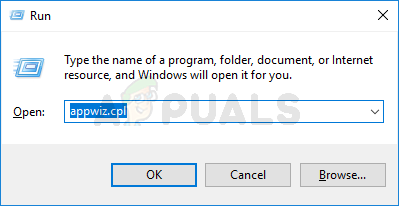
Open up the Programs and Features menu - Inside the Programs and Features list, scroll down through the list of applications and locate the entry associated with Origin.
- Once you identify the correct application, right-click on it and choose Uninstall.
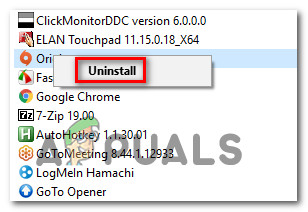
Uninstall Origin via Programs and Features menu - Next, follow the on-screen prompts inside the uninstallation wizard to remove Origin from your computer.
- Once the operation is complete, restart your PC and wait for the next startup to complete.
- Once your PC boots back, visit the Origin download page and select a compatible Windows platform.
- Next, wait for the installer to complete the download.
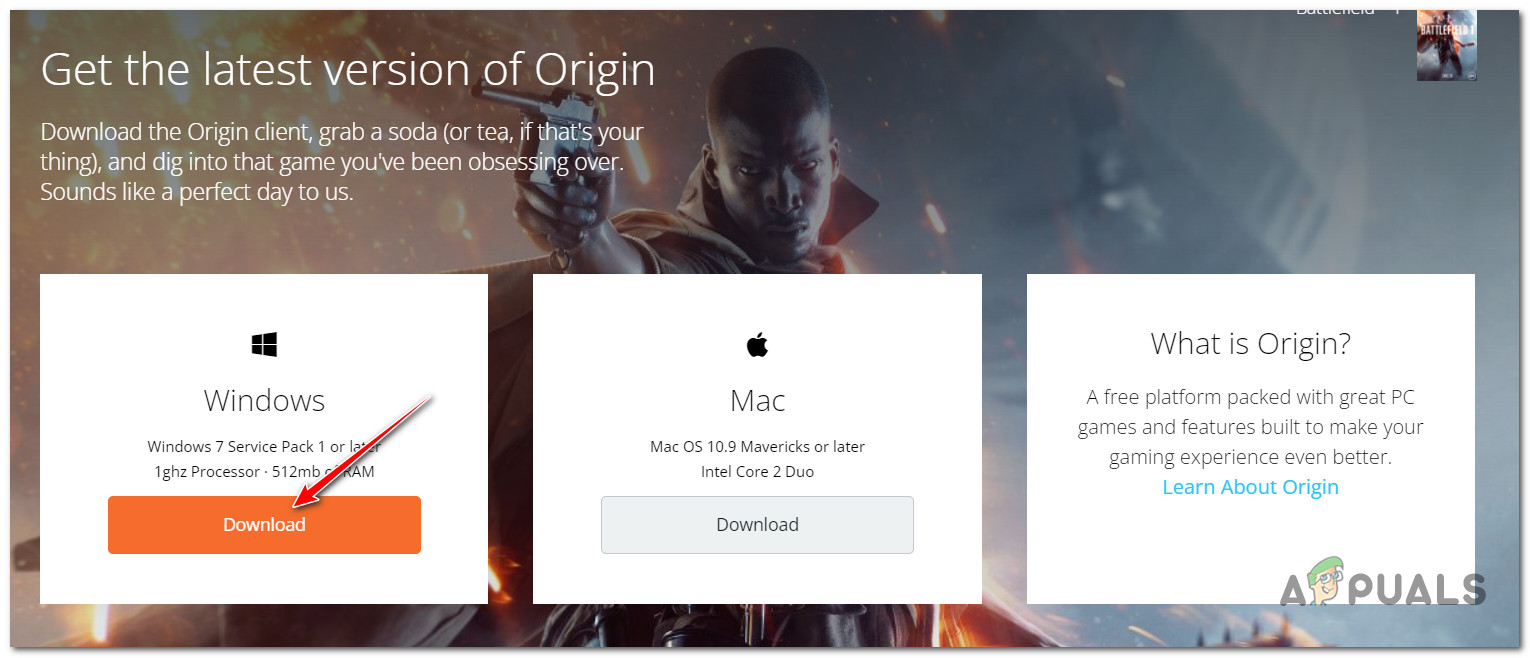
Download the latest version of Origin - Open the Origin installation executable and follow the on-screen prompts to reinstall the program on your PC.
- After the launcher is reinstalled, open the Origin application and click on your account in the bottom-left corner and then select Application Settings.
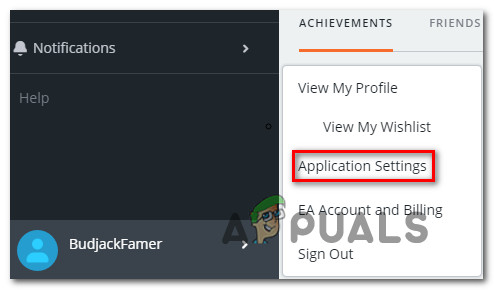
Accessing the Application Settings menu - Inside the Application Settings, select the Install & Saves tab, then scroll down to the On your computer section.
- From the On Your Computer section, click the Change folder button associated with the Game library location.
- Next, set a custom location for it (any location will do, as long as it’s different from the default path).
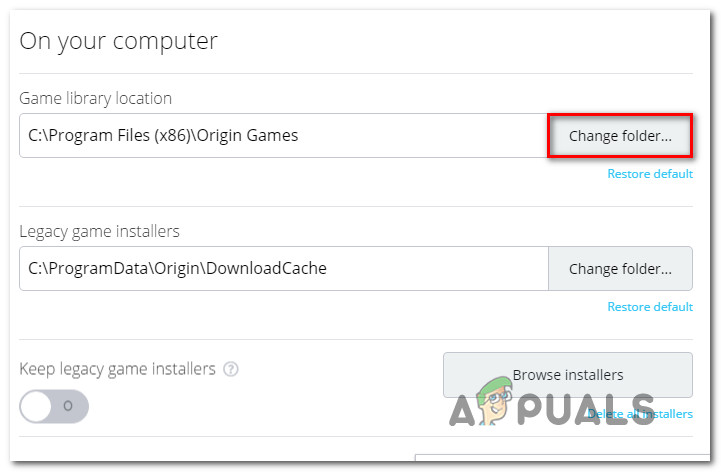
Changing the download folder in Origin - Be mindful to also change the game folder for the Legacy game installers.
- Download the game or game update that was previously triggering the 196613-0 and see if the problem is now fixed.
If the same error is still ongoing, move down to the next potential fix below.
Use a VPN client when downloading
In case you are encountering the issue on a PC, you should also consider filtering your connection through a VPN and see if Origin starts to magically download games and game updates again.
This might seem like a weird way to fix the problem, but a lot of affected users have reported that their Origin download issues have all but disappeared after they resorted to using VPN client. This seems to suggest a scenario where certain ISPs (Internet Service Providers) using Level 3 nodes ultimately end up affecting the download function.
If you think this scenario is applicable to your particular case, you should try installing a VPN client and see if that fixes your 196613-0 error with Origin.
We recommend you start by trying out a free VPN client *since you don’t know for sure whether this fix will be effective).
Here are some VPN services that include a free plan or free trials:
In case you already tried using a VPN or it didn’t make a difference, move down to the next potential fix below.
Change Internet connection
If none of the methods featured in this article have worked in your case, one final thing that you should do is change your current Internet connection.
In case you’re using a low-end router, it’s not unlikely to face this issue in scenarios where there’s not enough bandwidth to support Origin’s download queue.
If possible, change the connection from Wi-Fi to ethernet and see if the 196613-0 error is resolved.





