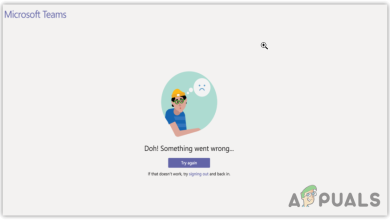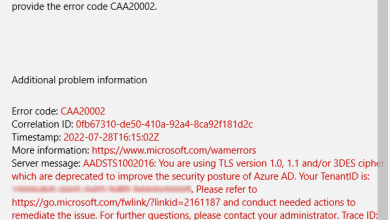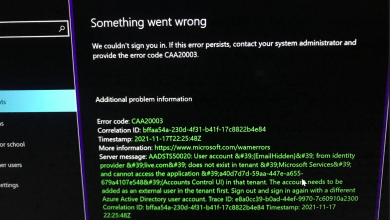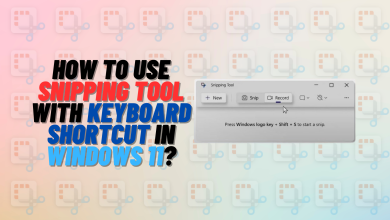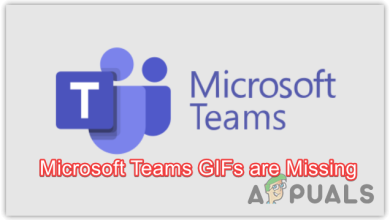Optimize uTorrent: Boost Download Speed & Efficiency
Tired of slow Torrent downloads? Try these tips & tricks to boost your Torrent's downloading speed and stability
The download speed of your uTorrent can greatly impact the overall experience of using torrents. If you are stuck with a torrent whose download speed is not optimized and it is not able to utilize your internet speed properly, the overall process can take a much longer time.
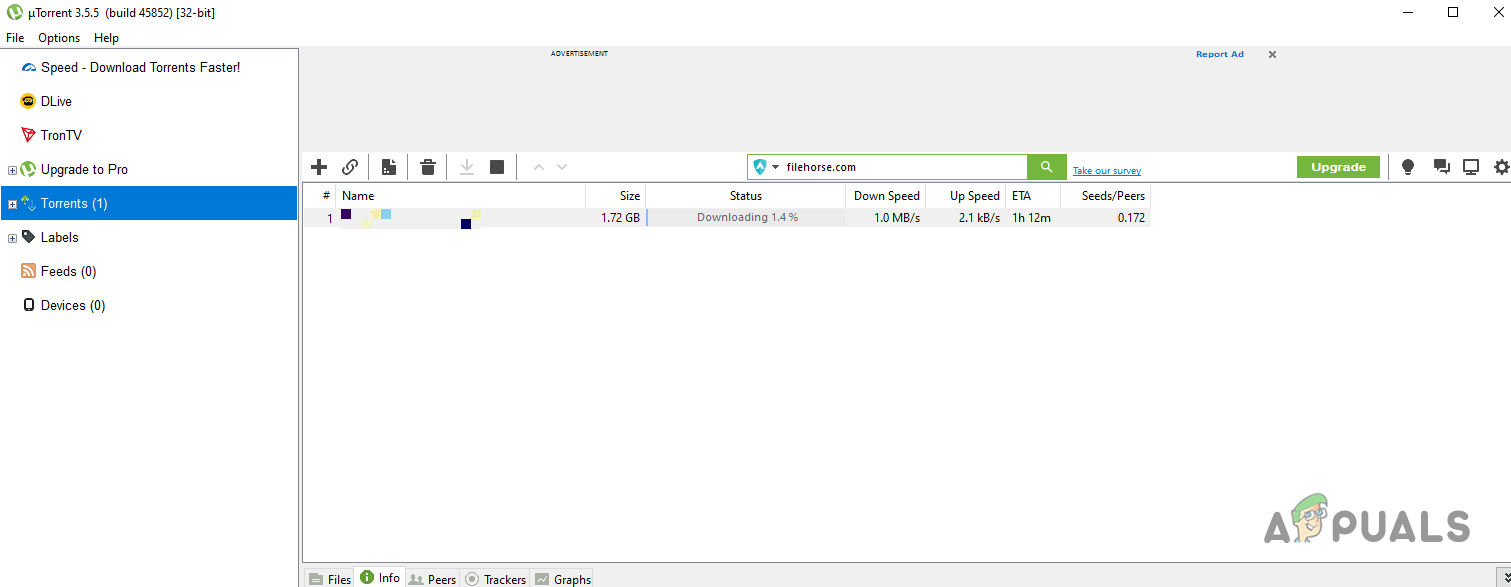
For every torrent out there, there are multiple options that you can choose from. These torrents do not have the same download speeds because of the difference in leechers and seeders respectively. This is why it makes it difficult to make the right and informed decision on choosing the right torrent to download.
To help you overcome this obstacle and understand the process of choosing the proper torrent to download, we will be explaining the ins and outs in a detailed fashion down below. This should help you stay on top of your torrents and ensure your torrents are optimized for speed, making the overall experience more efficient.
Understanding Download Speeds and Factors Affecting Them
The download speed of a torrent depends on various factors, which include the number of:
- Seeders
- Leechers
- Peers
All of these factors contribute to the health of a torrent directly. The healthier a torrent is, the greater the download speed of the torrent.
To understand this in more detail, we need to build to grasp the concepts of seeder, leecher and peers.
A seeder is essentially a person on the Internet that has downloaded the torrent file on their computer and is now sharing it with others on the network.
On the other hand, a leecher is a person who joins the network without having the complete torrent file and is in the process of downloading it.
For a healthy torrent, the number of seeders has to be greater than the number of leechers. The greater this ratio is, the faster the download speed of the torrent will be. If the amount of seeders is less, the download speed will be slow and in some cases, the torrent might not download at all.
Another concept that is often misunderstood is peers.
A peer is a person that is essentially downloading the torrent file that you are trying to download while also sharing it on the network. You might have noticed this while trying to download a torrent that you are uploading the parts that are downloaded on your computer. This makes you a peer.
Step 1. Choosing the Right Torrents
In order to ensure that you have the optimal download speed for your torrent, it is important to make sure that you choose the proper torrents. The most important factor to consider when trying to choose a torrent is the health of the torrent. If the health of the torrent is good, the download speed will be optimal and you’ll be able to download the files quickly.
To do this, ensure that the torrent that you are downloading has a high seeder-to-leechers ratio. If a torrent is well-seeded, the download speed will be much faster than non-seeded torrents.
Step 2. Basic Setup and Configuration
If you’re new to torrenting altogether and you have not installed a torrent client on your computer, you can follow this section to do so. The most popular torrent client out there is undoubtedly uTorrent. To download and install uTorrent, follow the instructions down below:
- First, head to the official website for uTorrent by clicking here.
- After that, click on the Free Download option to download the uTorrent client.
- To get the free version, click on the Download Now option on the Free card.
- Then, run the downloaded file on your system.
- On the Install Wizard, click Next to continue.

uTorrent Installation Wizard - Follow the on-screen prompts to go through the installation.
- When prompted to install additional software, click the Skip All option.
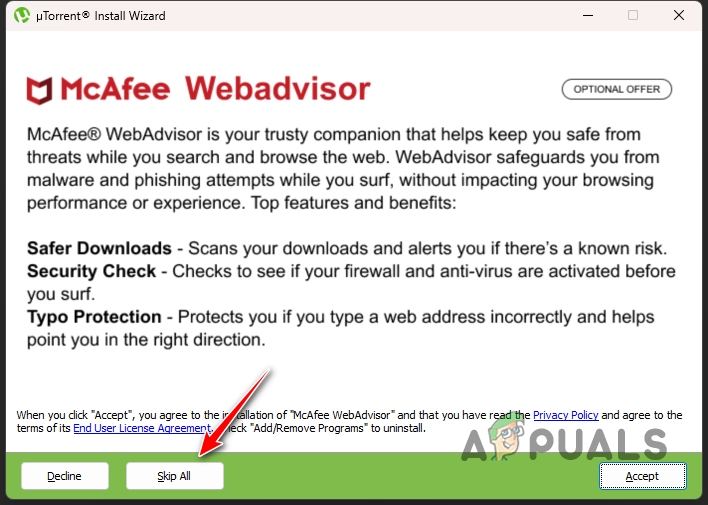
uTorrent Additional Software - After that, go through the remaining prompts to complete the installation.
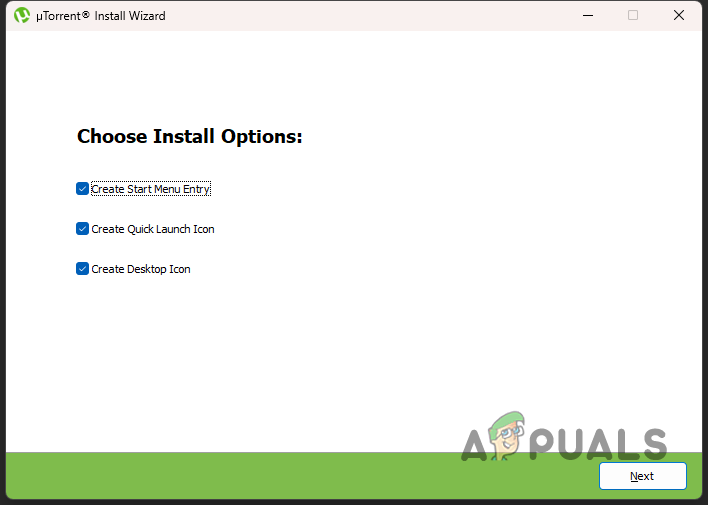
uTorrent Install Options - Once the installation is complete, the uTorrent client should open.
- On the left-hand side, you are able to filter the torrents per their status under the Torrents category.
- The client is configured automatically for basic usage, so no manual configurations are required.
- You can add a torrent file via the + icon on the Downloading tab or the CTRL + O shorthand.
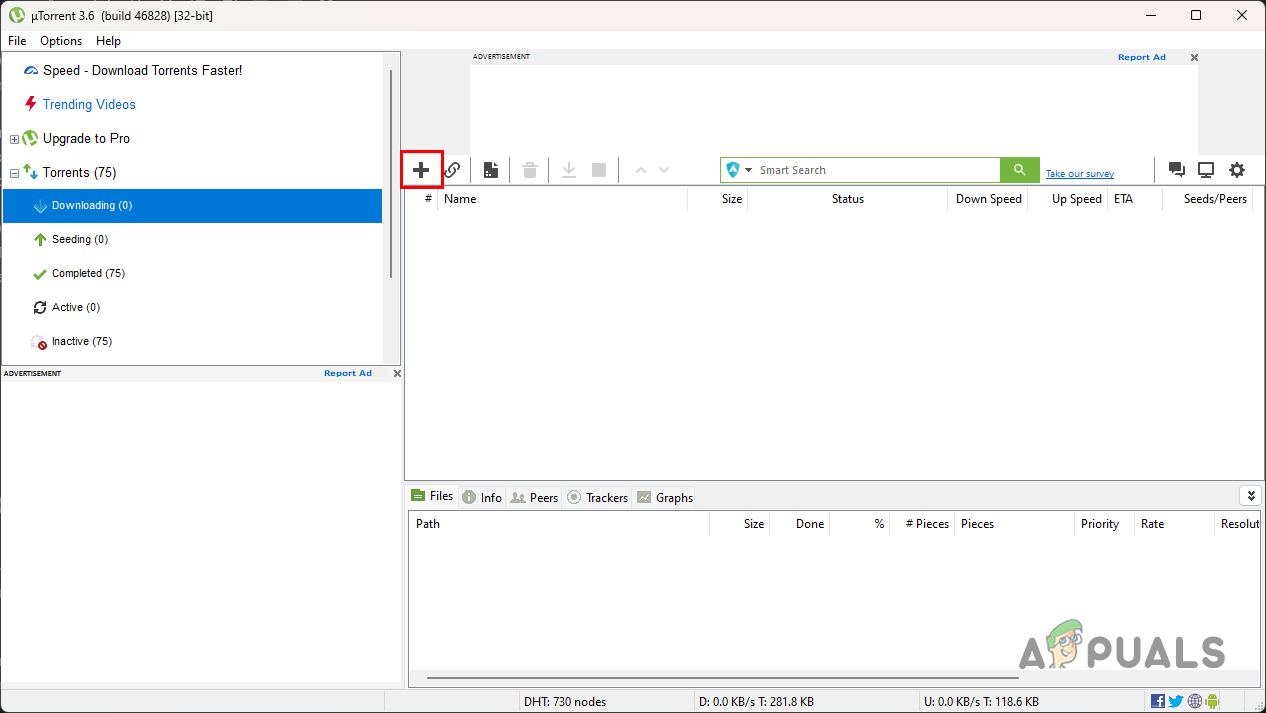
Add Torrent Icon - After adding a torrent, you will be able to see the files inside the torrent, along with other information such as the peers, trackers of the torrent and more.
Step 3. Optimizing Settings for Maximum Speed
Once you start downloading a torrent file on your uTorrent client, there are various settings in the client that can impact the download speed on your computer. This includes:
- Upload rate of the torrent
- The number of connections allowed
- Bandwidth allocated to the torrent.
While the upload rate of the torrent and bandwidth allocation are self-explanatory, the maximum number of connections can be confusing.
This essentially refers to the number of connections your uTorrent client can use to download the torrent file on your computer. As such, the greater the number of connections the faster the download speed will be.
Using a higher number of connections in your uTorrent client can net you greater download speeds. However, it can also impact your network speed while performing other tasks on your computer, such as browsing.
Therefore, if you notice a considerable degradation in that area, make sure to lower the number of connections in the settings.
To optimize the settings for maximum download speed, follow the instructions down below:
- First of all, on your uTorrent client, click on Options > Preferences.
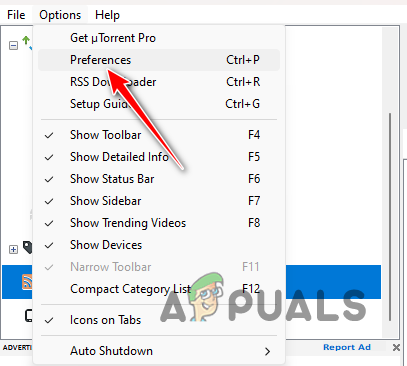
Opening Preferences Window - There, on the General tab, tick all of the options under When Downloading.
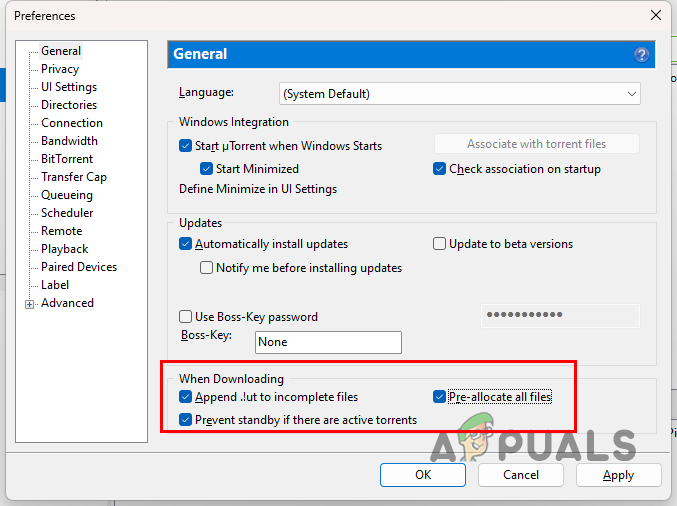
Changing When Downloading Settings - After that, switch to the Bandwidth tab and set the Maximum upload rate to 100.
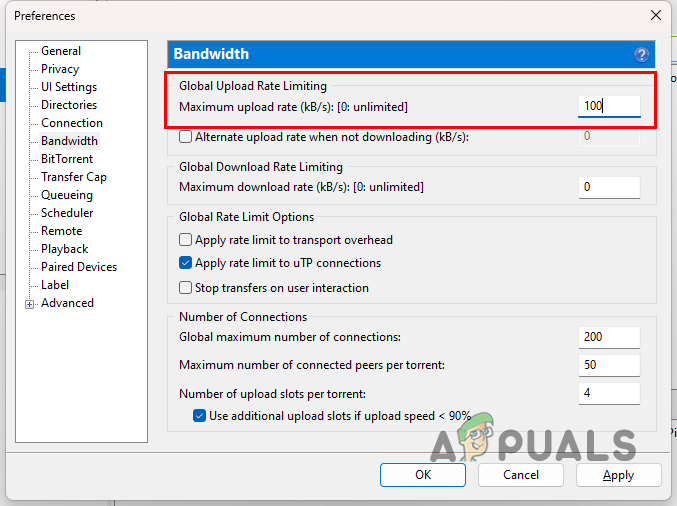
Changing the Maximum Upload Rate - Then, change the Global maximum number of connections to 1000, and set the Maximum number of connected peers per torrent to 200.
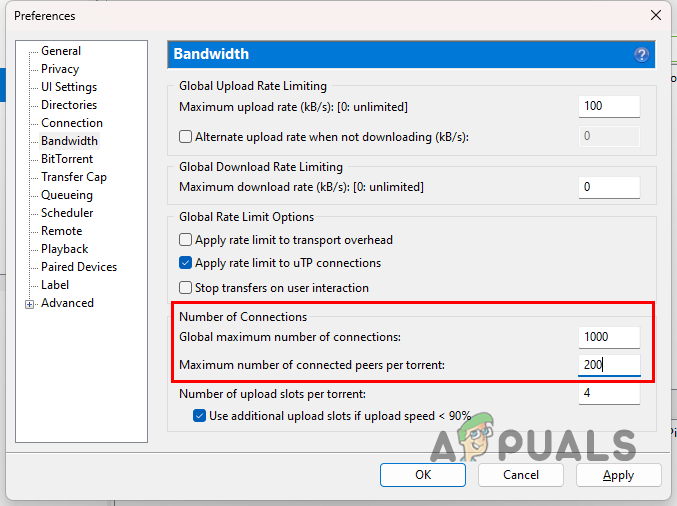
Changing the Number of Maximum Connections - Once you do that, go to the Connections tab.
- There, use the Random port option until you are assigned a port in the 18000 to 26000 range.
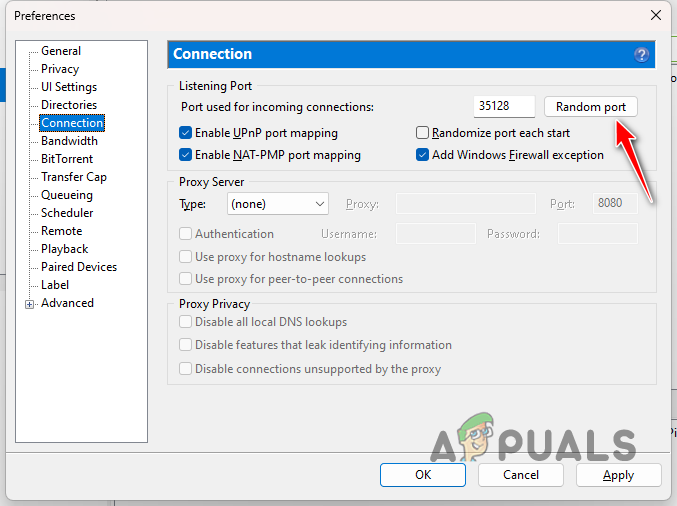
Changing uTorrent Port - In addition, tick all of the checkboxes except the Randomize port each start option.
- After that, on the BitTorrent tab, tick the Enable DHT for new torrents, Enable Peer Exchange and Enable DHT Network options.
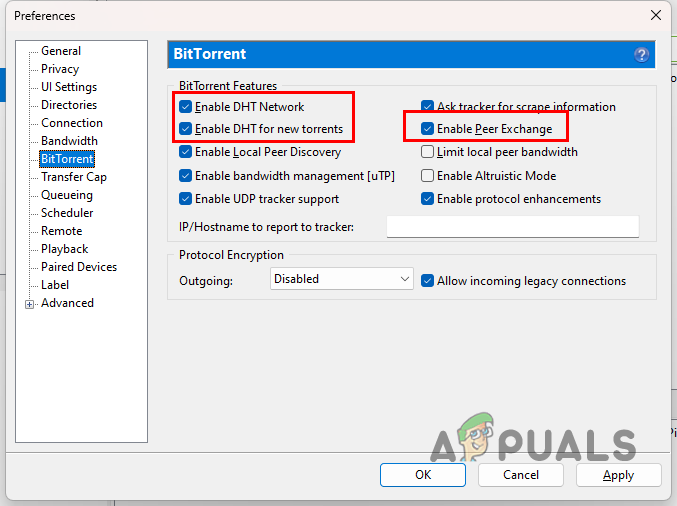
Changing BitTorrent Settings - Finally, click Apply and hit OK.
Step 4. Port Forwarding and Firewall Configuration
Configuring Windows Firewall and forwarding your ports is important to ensure that you have optimal download speeds. This is because the uTorrent client relies on both incoming and outgoing connections. Without port forwarding, you will experience slower speeds, and in some cases, you will not be able to connect to any seeders at all.
In addition, the Windows Firewall can also block your incoming or outgoing uTorrent connections. therefore it is important to configure your firewall to allow uTorrent connections without any hurdles. Follow the instructions below to do this:
- On your uTorrent client, go to Options > Preferences.
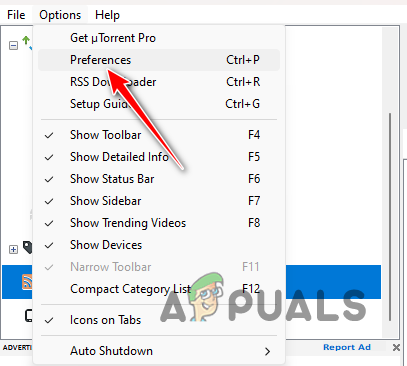
Opening Preferences Window - Then, switch to the Connections tab.
- After that, make sure the Add Windows Firewall exception option is checked.
- In addition, ensure Enable UPnP port mapping and Enable NAT-PMP port mapping options are checked.
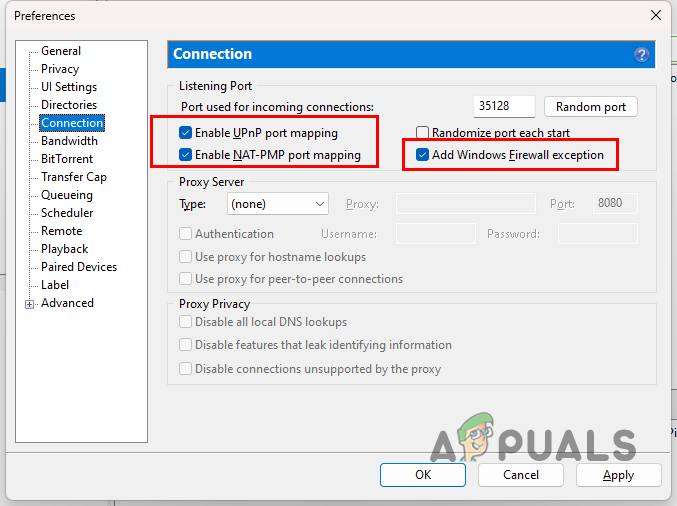
Port Forwarding and Firewall Exception - Click Apply and OK.
Step 5. Managing Bandwidth and Queuing
Managing your download and upload bandwidth for the torrents added to the uTorrent client is an important factor in optimizing the download speed of the torrent. If most of your bandwidth is allocated to the upload rate of the torrent, the download speed will experience a negative impact.
Therefore, you need to properly manage the bandwidth allocated to the torrents so that the download speed is given precedence. To do this, you can use the Preferences window to set a global upload rate for all of the torrents, or manually change the upload rate of an active torrent yourself.
We recommend allocating a maximum of 100 KB per second to your upload rate but this can change depending on your internet speed.
Another important factor to consider when trying to boost your download speed is queuing. If you have multiple torrents active at the same time, the network resources will be divided among them. This results in slower download speeds for individual torrents which is not the best way to go about it.
What you should consider in such a situation is queuing the torrents on your uTorrent client. This will allow the uTorrent client to pause additional torrents when a specified number is already running. Follow the instructions below to implement queuing:
- Open the Preferences window via Options > Preferences on the uTorrent client.
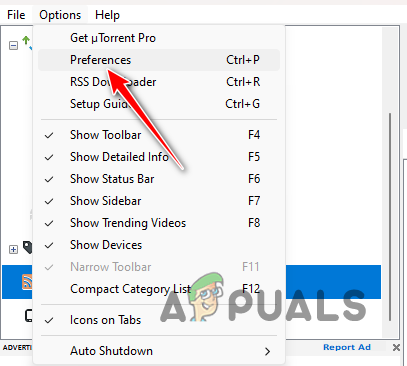
Opening Preferences Window - After that, switch to the Queuing tab.
- Then, set the Maximum number of active torrents to 4, and the Maximum number of active downloads to 2. You can decrease these numbers if you have a slower internet speed.
- Additionally, lower the Minimum ratio (%) value to 150.
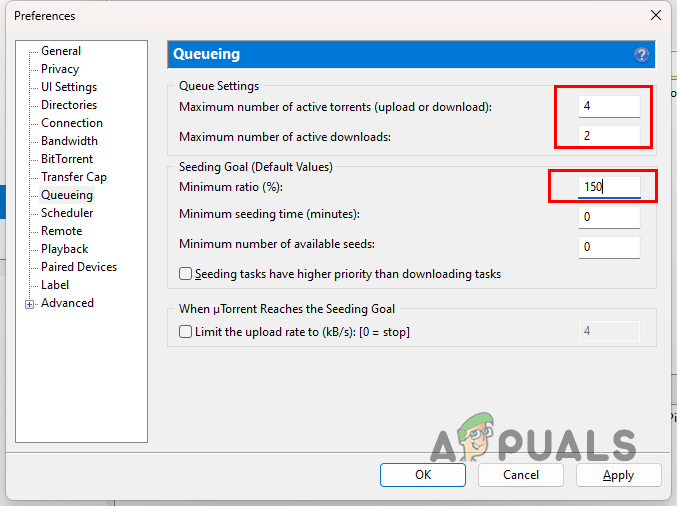
Optimizing Queuing Settings - Click Apply and OK.
Dealing with Stalled or Slow Torrents
If you are dealing with slow torrents, or they’re stuck at a certain point, there are various reasons that can trigger such behaviour. To start off, you need to ensure that the issue is not related to a specific torrent file itself. Do this by adding a different torrent file to the client and see if that works.
If the issue is widespread, there are a number of troubleshooting steps that you can take. First of all, make sure that your Internet is working fine and the speed is not degraded. Follow this up by disabling any antivirus program or VPN clients that you are connected to.
In case you are using a magnet link to download the torrent, we recommend downloading the .torrent file itself and adding it to the uTorrent client. In addition, update the Trackers list on the tracker step under the download on the uTorrent client to isolate any tracker issues.
In some scenarios, the issue can also occur if there are no seeders available to provide a complete copy of the torrent. In this case, you will have to wait patiently or find a different version of the torrent.
Downloading Ethics and Safety
It is important to seed the torrents that you have downloaded on your computer to maintain a thriving torrent health. Seeding is important as it allows others to download the torrent efficiently on their computers in the future.
This also helps in maintaining a healthy ecosystem for the torrents that everyone can benefit from. You are not required to seed the torrents all the time. However, it is good practice to seed parts of the torrents that you have downloaded to sustain the overall health of the torrent.
While browsing for torrents, it is very common to drop into pitfalls. Since this is not a regulated ecosystem, your safety comes down to your own vigilance. In order to keep safe in the torrent world, make sure that you download torrents from trusted sources and avoid downloading any malicious torrents.
This implies downloading torrents from trusted users on torrent websites, checking the comments section for feedback from other users, and staying smart overall.
Advanced Techniques for Power Users
Some internet service providers or ISPs throttle torrents which limits your ability to download torrents on your computer. To resolve this, you can use VPNs on your computer which come with numerous benefits. One of the most notable benefits of using a VPN is the privacy that it provides.
This is done by masking your internet address or IP on the internet, and your connection is tunnelled through a number of servers to finally reach the destination. There are various good VPN providers available now that you can use, such as ExpressVPN, NordVPN and more.
You can also use RSS feeds from various torrent websites to download the latest uploads that have been made to a specific category or the website altogether. These downloads are done automatically by the uTorrent client via the RSS Downloader feature.
RSS Feed is essentially a way of keeping track of the updates that have been made to a website or any other system, such as a blog, or in this case, a torrent website. This can be very useful if you want to download the latest material of a specific category from a torrent website automatically, instead of having to manually add the torrents one by one in the uTorrent client.
To add an RSS Feed to uTorrent, follow the instructions below:
- Open the uTorrent client on your computer.
- Then, go to the Feeds tab on the left-hand side.
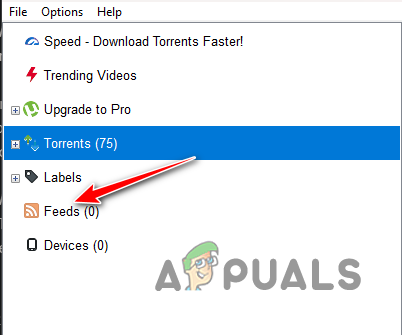
Navigating to Feeds - After that, click on the RSS Feed icon to add an RSS Feed.
- Copy the RSS Feed URL of a torrent website and paste it into the Feed URL box.
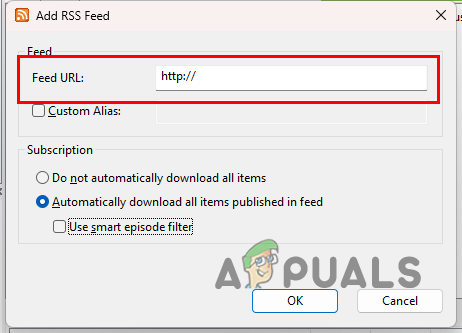
Adding RSS Feed URL - In addition, select the Automatically download all items published in feed option.
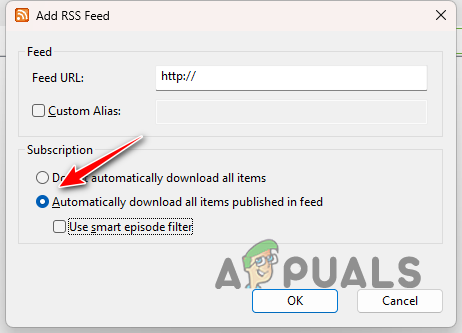
Enabling Auto RSS Feed Downloads - Click OK.
Common Myths and Misconceptions
One of the most common myths about torrenting is the legality of the matter. Most people believe that using torrenting web apps or websites is completely illegal. This is far from the truth, and it depends on the usage of each individual.
If you’re using torrents to pirate copyrighted material on the internet, then your usage becomes illegal in most countries. With that said, torrents are a great way of sharing large files across networks.
As such, you can safely use torrents on your computer without having to worry about the legality and your own safety as long as you are not getting into pirated content.
Conclusion
With that, you should be able to boost the download speeds of your torrent with the additional benefit of configuring and installing a torrent client on your computer. Using torrent applications can seem hard, however, that is not entirely true.
There are various aspects of torrenting that can be difficult to grasp, but with the help of this article, you should be able to establish a thorough understanding of the various ins and outs and how to boost your download speeds quite easily.
While the settings that we have provided may not work for everybody depending on the different internet speeds, we encourage you to indulge in these settings and test them to get the best results.
 Reviewed by
Reviewed by