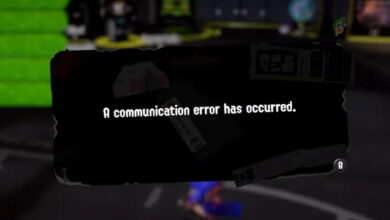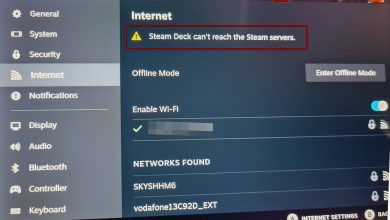Troubleshoot Nintendo Error Code 014-0062
Some Nintendo users end up seeing the error code 014-0062 (An Error has occurred) when performing a system transfer. This issue is reported to occur on Nintendo 3DS, Nintendo 3DS XL, Nintendo 2DS XL, Nintendo 3DS, Nintendo 3DS XL, and Nintendo 2DS.
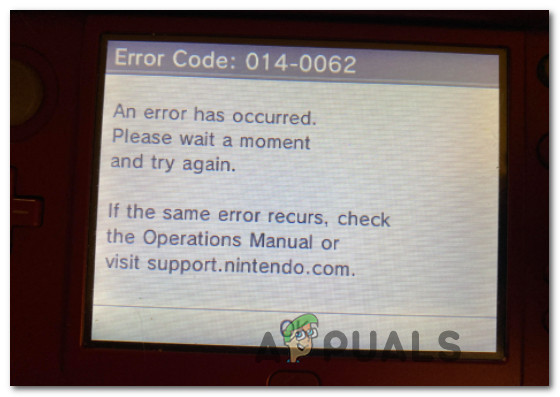
After investigating this particular issue thoroughly, it turns out that there are several different underlying scenario that might trigger this error code. Here’s a list of scenarios that might contribute to the apparition of this error:
- Transfer speeds are affected by the distance between devices – A potential connection proximity issue should be on the top of your list when troubleshooting for this particular issue. A lot of affected users have confirmed that the problem was finally fixed after they’ve put both of the involved devices in close to each other and in close proximity to the router before reinitiating the system transfer operation.
- TCP or IP-related Network inconsistency – As it turns out, this issue can also be related to an inconsistency facilitated by a bad IP range or by some kind of TCP issue that is affecting inbound and outbound connections inside your home router. In this case, a power cycle procedure should be enough to resolve the issue. In more serious circumstances, you might need to go for a complete router reset.
Now that you are familiar with every potential trigger of this error, here’s a list of verified fixes that other Nintendo users have successfully used to get to the bottom of this issue:
1. Put Both devices in close Proximity to the Router
If you’re encountering the issue while attempting to complete a system transfer from an older device to a newer one, you should start by troubleshooting a potential connection proximity issue.
Keep in mind that Nintendo is not exactly straightforward in letting you know the causes of this error, so you need to do a bit of guessing work.
An ideal place to start, however (if you’re doing the transfer wirelessly), is to move both devices as close to your home router as possible before re-initiating the system transfer operation – Nintendo’s transfer protocol is extremely picky with transfer speed fluctuations, so bringing your devices as close as possible to your router should eliminate the 014-0062 error in most cases.
Note: Most users that successfully manage to complete the system transfer operation were not able to do it on their first try. Repeat the process multiple times before giving up on this method.
There are also a series of precautions you can take when initiating this operation to improve your chance of success:
- Start by plugging in both devices via their power cables and move them beside each other.
- When you see the ‘wanting to receive’ pop up on the new device, decline and return back to the first menu.
- Next, move over to the old device and start the transfer process there first. Click through the prompts, then log in with your Nintendo account and get to the point where the setup looks for a device to send the system transfer.
- Move over to your new device (the one that is looking to receive the file transfer) and accept the transfer process.
- Wait until the operation is complete.
If you’ve tried this operation multiple times only to see it fail with the same 014-0062, move down to the next potential fix below.
2. Power-Cycle or Reset Your Home Network
If following the best practices of completing the system transfer between two Nintendo devices were not effective in your case, the next most probably culprit that might cause this 014-0062 error is a TCP or IP issue facilitated by a router inconsistency.
In this case, you have 2 different ways of fixing this problem:
- Restart your router / power cycle – This method will refresh your current IP and TCP data that your router is using without making any persisting changes that might affect your network interaction. But if the problem is not related to TCP and IP cached data, this method will not do much to fix the issue in your case.
- Resetting your router – If the restart / powercycle procedure doesn’t work for you, resetting your currently saved router settings will revert the device to the factory state in addition to clearing the cached data. However, keep in mind that if your ISP is using PPPoE, this operation will also reset the currently saved credentials.
2.1 Restarting your Router
If you want to start with something that doesn’t run the risk of affecting your immediate access to the Internet, start with a simple router reboot. This operation will clear the currently saved Internet Protocol data and Transmission Control Protocol data.
In order to perform a reset on your network device, identify the power/switch button (typically located on the back of the device) and press it once to cut off the power. as soon as you do this, disconnect the power cable from the power outlet and wait for 1 full minute or more.
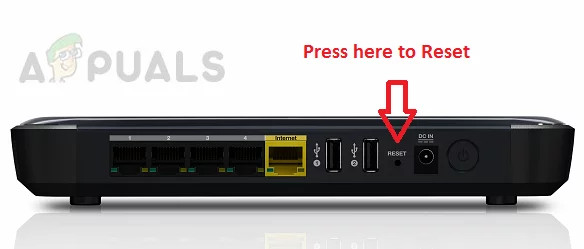
Note: Disconnecting the power after you turn your router off is essential since it allows the power capacitors enough time to drain and clear any temp data that they currently might be maintaining in between restarts.
If restarting didn’t fix the problem, move down to resetting your network restart.
2.2 Resetting your Router
If a simple reset didn’t do the trick for you and you still can’t complete the transfer between your two Nintendo devices, the next step is to go for a complete router reset to ensure that no setting or network-related cached data is currently causing the 014-0062 error.
But before you go ahead and reset your network device, it’s important to understand what this operation will do to your current network setup. First of all, it will reset your router back to its factory resets, which means that any forwarded ports, blocked items, and any other custom settings.
IMPORTANT: If your ISP is using PPPoE, a router reset will mean that the currently saved credentials will be ‘forgotten‘. So once you go through with the reset procedure, you’ll need to recreate the PPPoE connection.
If you understand the consequences of a reset, you can initiate a router reset by finding the reset button (typically located on the rear of your router), pressing it, and keeping it pressed until you see all the front LEDs flashing at the same time.
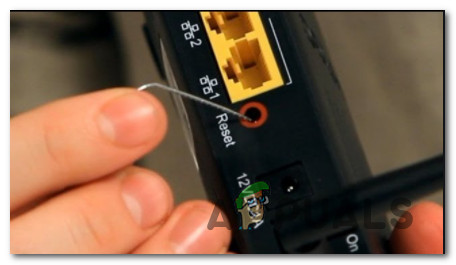
Once your router is reset, re-establish the internet connection by reinserting the PPPoE credentials supplied by your ISP (if necessary) and see if random disconnects stop when you play GTA V.
If you’re still dealing with the same 014-0062 error, move down to the next potential fix below.