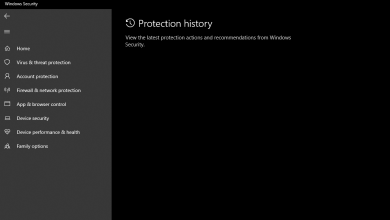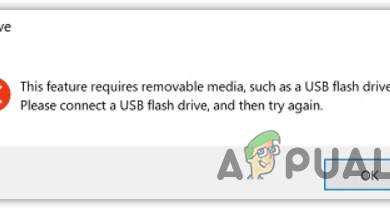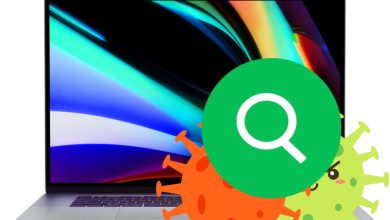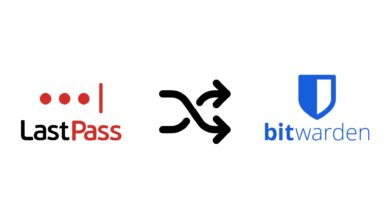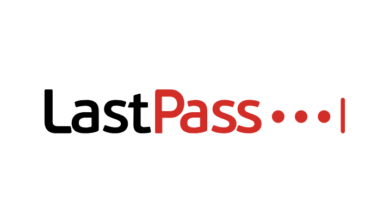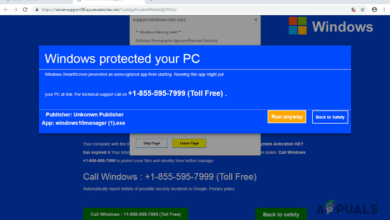Fix: Microsoft Vulnerable Driver Blocklist Option Grayed Out / Not Showing
Vulnerable drivers can pose a risk to your system. To address this, Microsoft has introduced the feature “Vulnerable Driver Blocklist” in Windows Security. This enhances protection by including a comprehensive blocklist of vulnerable drivers.
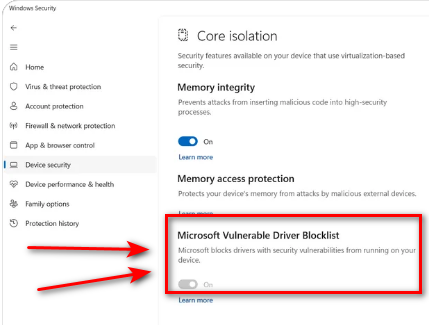
When activated, this feature safeguards your computer against susceptible applications. However, if the option is grayed out or unresponsive, your system remains at risk.
The Vulnerable Driver Blocklist is intended to fortify systems against third-party drivers within the Windows ecosystem that exhibit concerning attributes such as:
- Known security vulnerabilities that may be exploited by attackers to gain privileges in the Windows kernel
- Malicious activities (malware) or certificates associated with signing malware
- Non-malicious behaviors that bypass the Windows security model, potentially allowing attackers to exploit elevate privileges within the Windows kernel
To enable the Vulnerable Driver Blocklist, consider the following methods:
1. Disable Core Isolation Memory Integrity
Core Isolation is a suite of security features in Windows 11 based on virtualization technology that provides added protection against hacking and malicious code. A key component of this is “Memory Integrity,” which thwarts malware and other harmful code from corrupting high-security processes.
However, if this feature is activated, the Microsoft Vulnerable Driver Blocklist will be inaccessible, appearing grayed out. Disabling Core Isolation Memory Integrity is a potential quick fix.
- Press the Win + I keys simultaneously.
- Go to Privacy & Security, then click on Windows Security
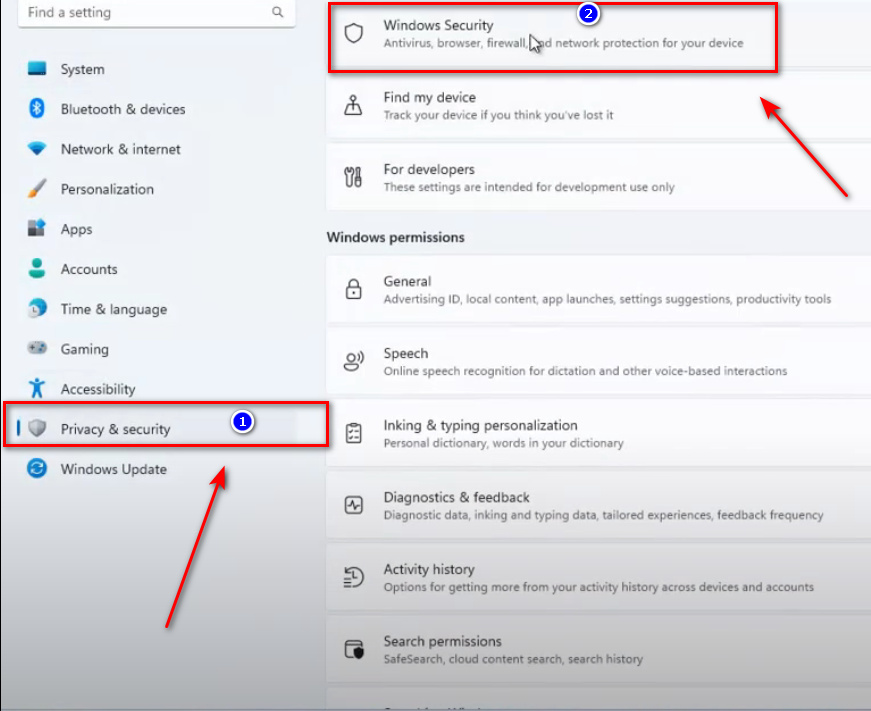
- Select Device Security.
- Click on Core Isolation Details.
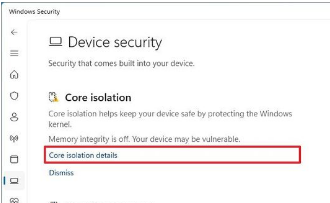
- Toggle off Memory Integrity.
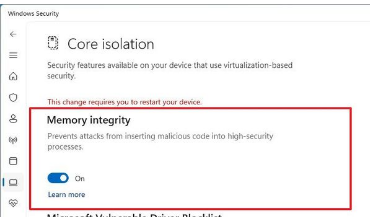
- Restart your computer and attempt to enable the Vulnerable Driver Blocklist again.
2. Turn off S Mode
S Mode in Windows is touted by Microsoft to offer consistent performance, enabling the system to boot faster and extend battery life. When enabled, it restricts application downloads exclusively to the Microsoft Store.
S Mode also limits certain security features, including the “Microsoft Vulnerable Driver Blocklist” option. Consider exiting S Mode to regain access to this feature:
- Hit the Win + I keys together.
- Navigate to Update and Security.
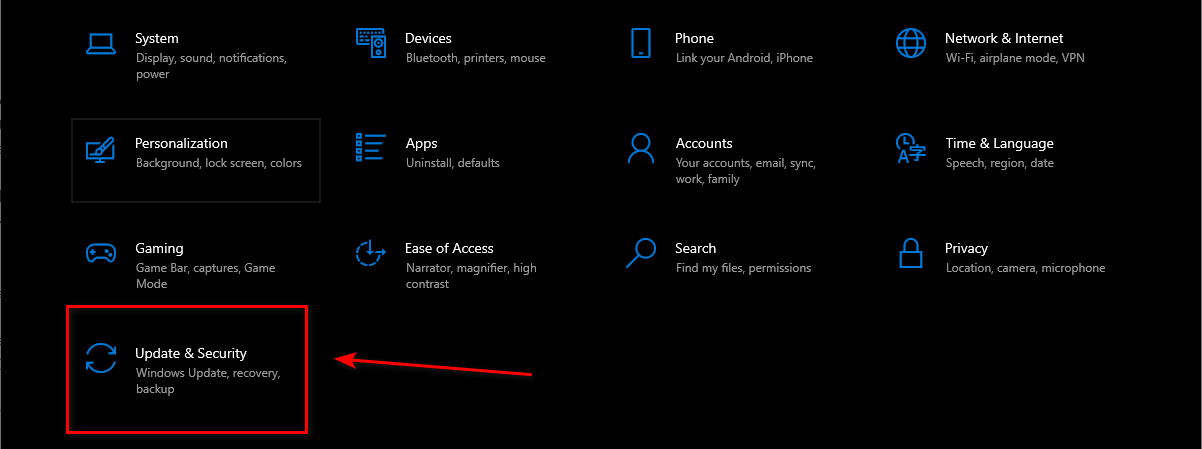
- Click on “Activation.”
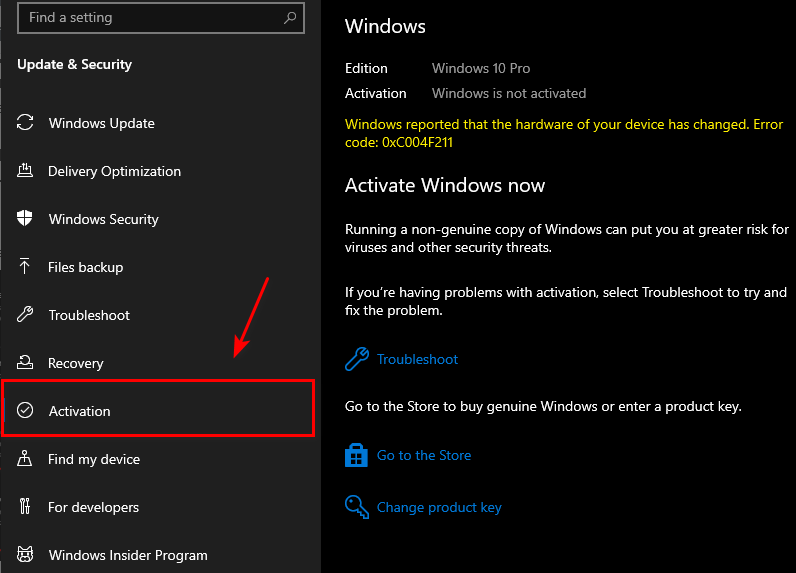
- Select Go to the Store.
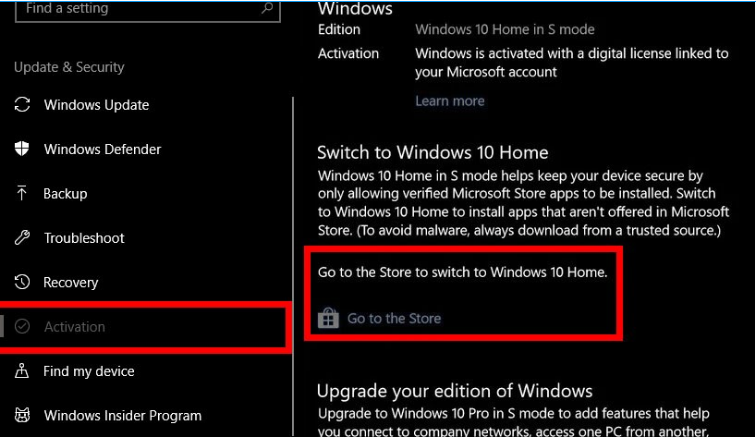
- Click on Get in the Microsoft Store.
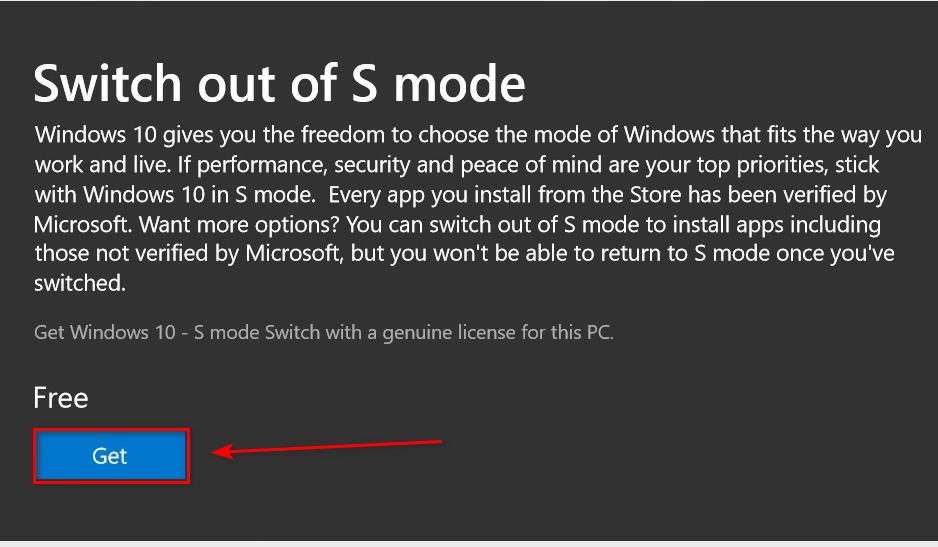
- Proceed with the installation and wait for completion.
3. Disable Smart App Control
Smart App Control, introduced in the Windows 11 22H2 update, offers enhanced threat protection by impeding malicious or untrusted apps, thereby reducing the likelihood of malware infections.
If you have this feature enabled, it may prevent access to the Vulnerable Driver Blocklist feature. Disabling Smart App Control may resolve the issue:
Note: Smart App Control is exclusive to fresh installations of Windows 11. If your system was updated to Windows 11 via the Windows Update feature, the Smart App Control option will not be available.
- Press the Win + I keys together.
- Access Privacy & Security and then click on Windows Security.
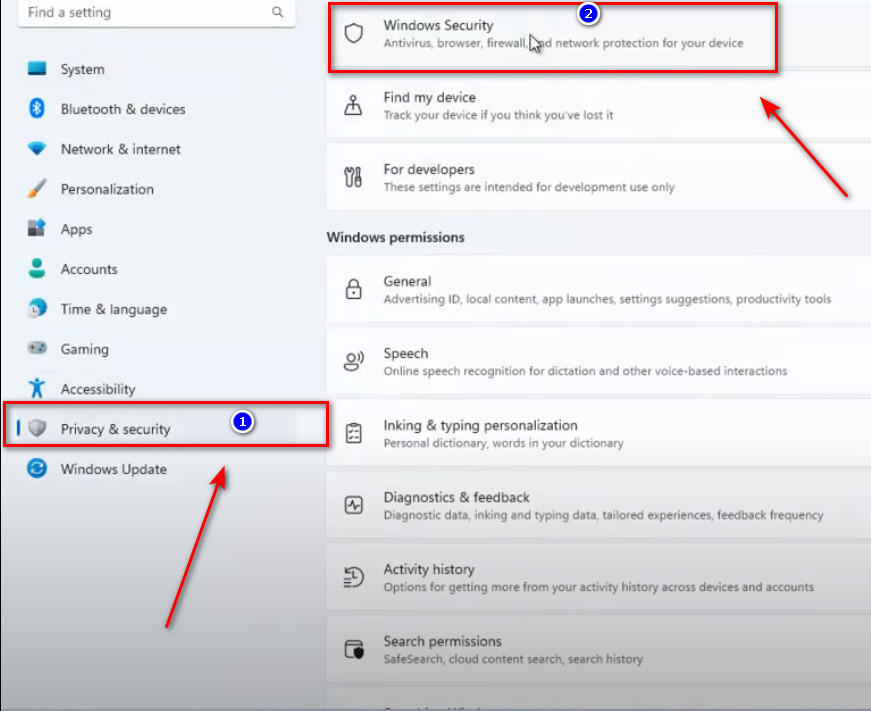
- Go to App & Browser Control.
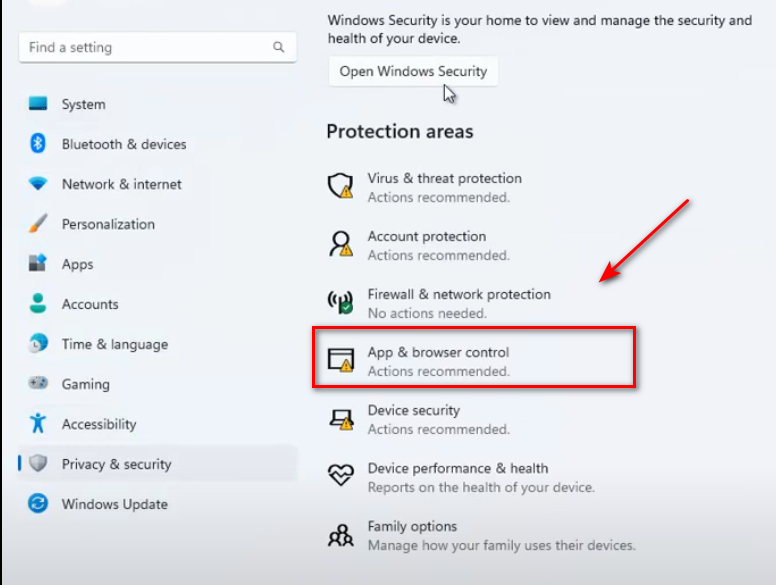
- Select Smart App Control Settings and turn it Off.
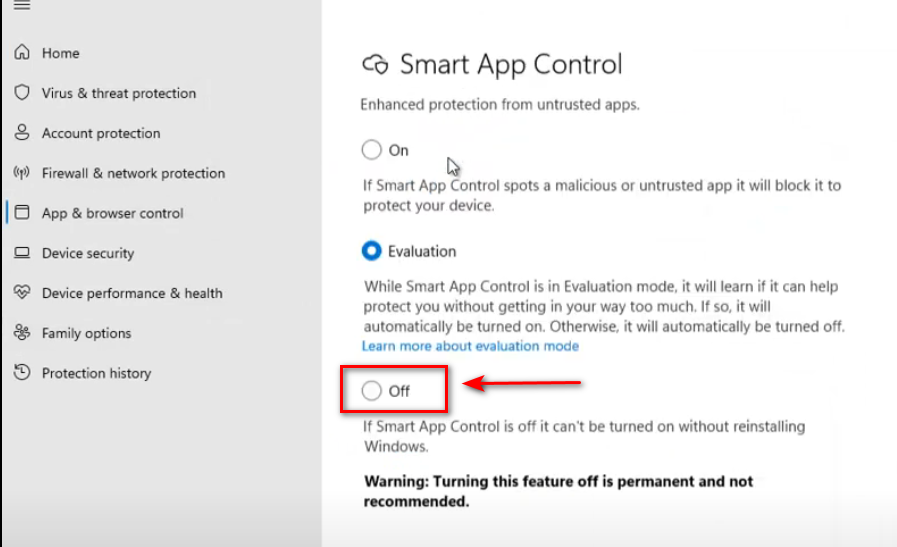
4. Use the Registry Settings
If the Vulnerable Driver Blocklist is not visible within Windows Settings, you can enable it manually via the Windows Registry:
- Open the Run dialog by pressing Win+R, type “regedit“, then hit “OK“.
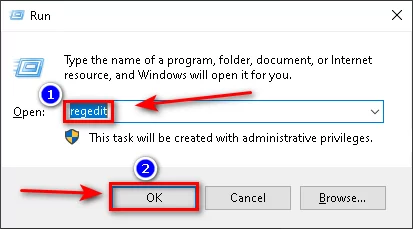
- Navigate to the following registry path:
HKEY_LOCAL_MACHINE\SYSTEM\CurrentControlSet\Control\CI\Config
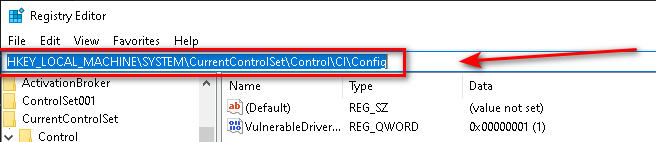
- Right-click on Config.
- Select “New” and choose “DWORD (32-bit) Value” or “QWORD (64-bit) Value” depending on your system.
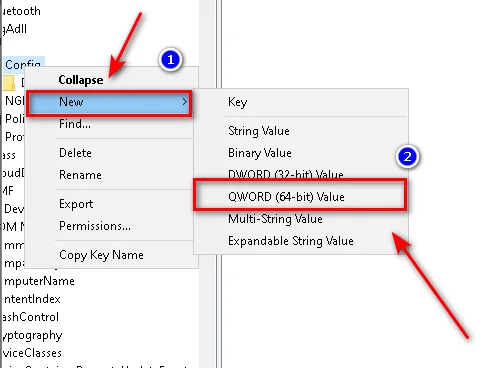
- Name the new entry “VulnerableDriverBlocklistEnable“.
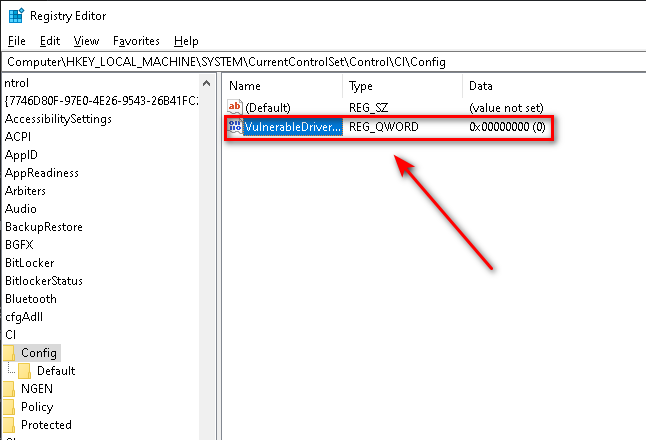
- Set its value to “1” and click “OK“.
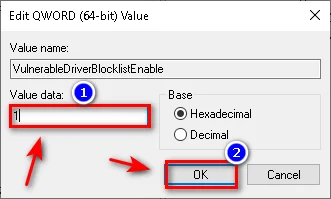
Make sure to follow the instructions carefully, as editing the Windows Registry can potentially cause system issues if not done correctly.