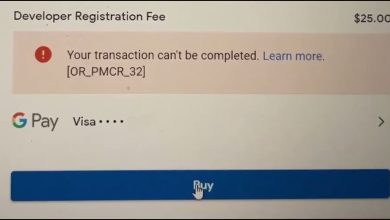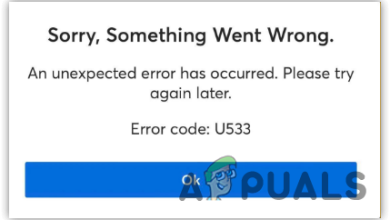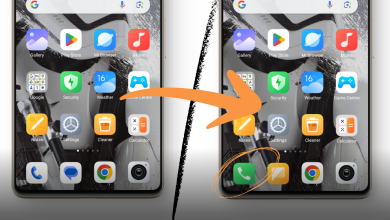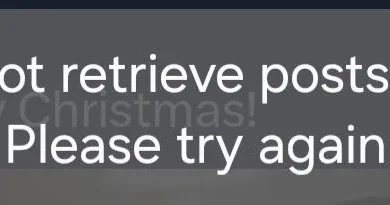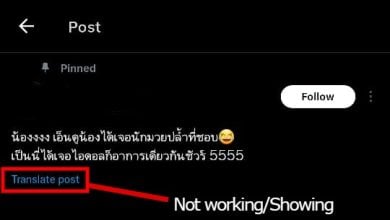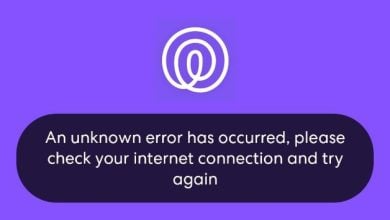Troubleshoot Messages not being sent or delivered on TrueCaller
TrueCaller requires you to enable certain permissions to send messages. If you don’t allow the app to access messages, you’ll see a “Not Sent” status under your text messages. In some cases, users have also reported that their messages are sent but not delivered to the recipient. In either cases, TrueCaller settings configuration is responsible for your messaging issues.
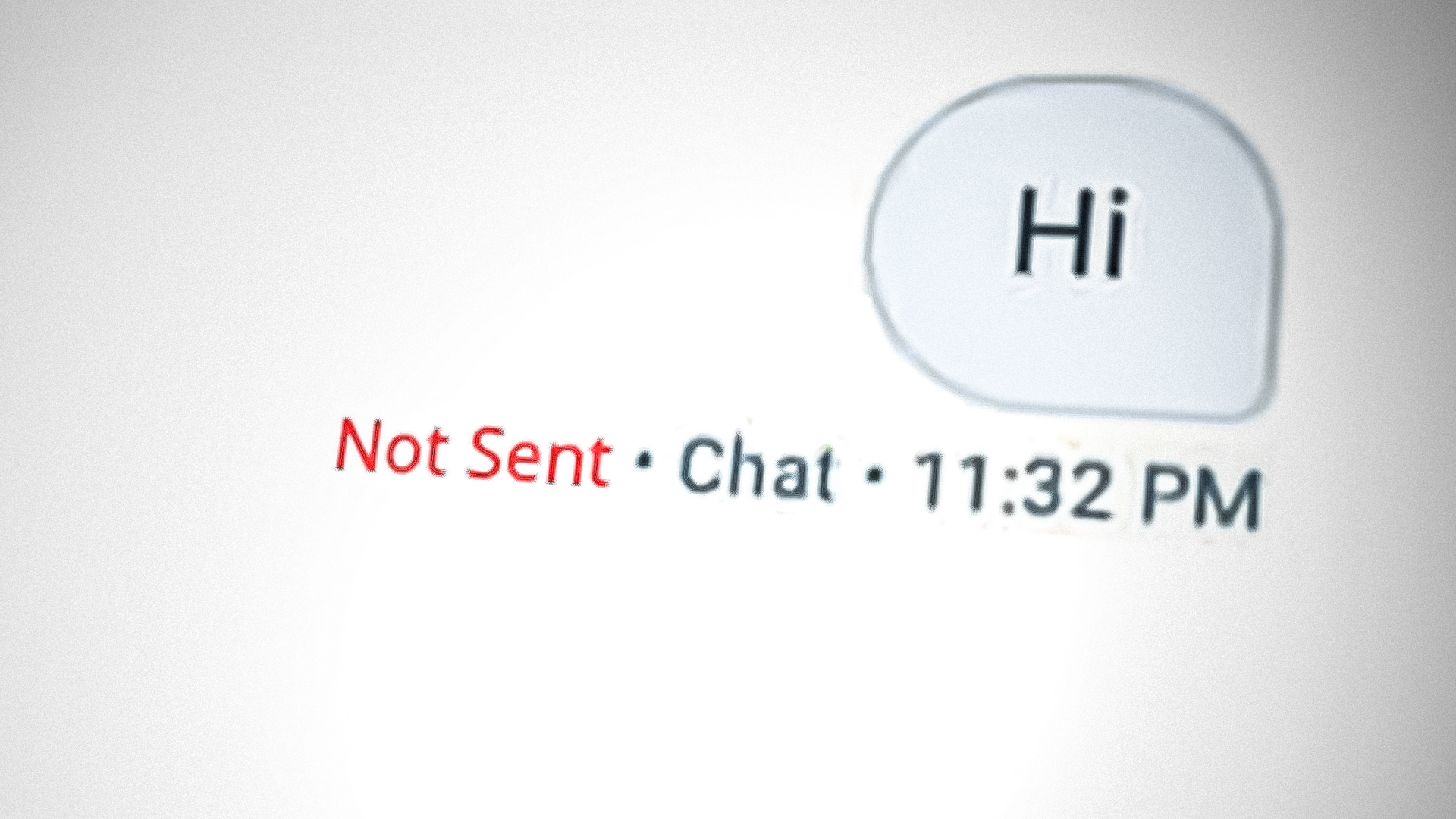
Whether it’s your phone causing issues or the app, you’ll find a working solution for your problems in this article. There is one exception though; if the TrueCaller server is facing a downtime, or there is a tchnical issue with the app, you have to wait until the servers and the app get back to normal working.
It is recommended to apply these methods in chronological order to avoid applying complex methods if the problem can be fixed with simple ones.
1. Clear Data & Cache
Every app stores your browsing data in its temporary data file called the cache. This way, the app or browser doesn’t have to load the same webpage from scratch that you searched for yesterday. Cache improves app and web performances and loads search results quickly.
Although the cache is designed to improve the browsing experience sometimes the accumulated cache gets corrupted and creates errors in the apps. Failure to send messages on Truecaller is also one of the manifestations of a bad cache. Therefore, clearing the cache and data can help solve this issue in no time.
- Go to Settings.
- Scroll down to select Apps.
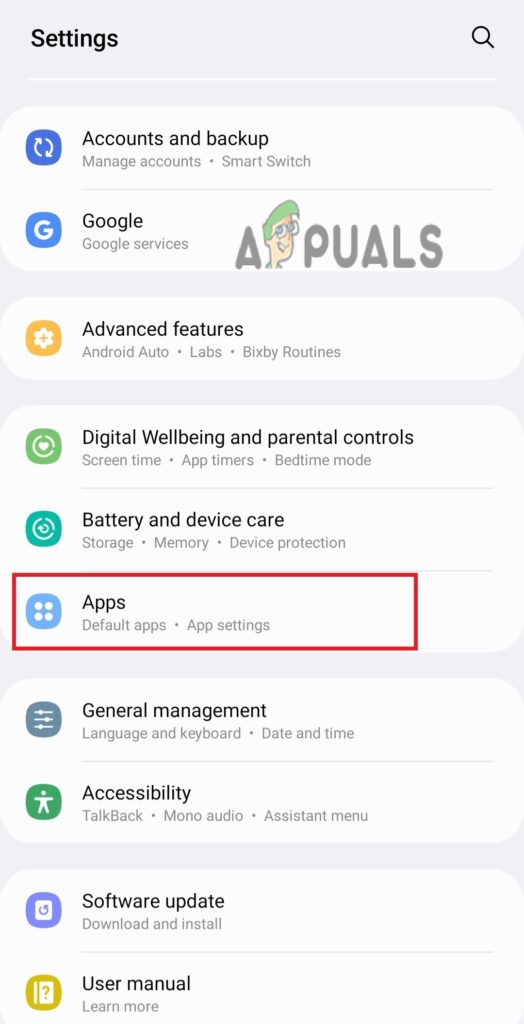
Go to Settings and select Apps - Select Truecaller from the list.
- Tap Storage on the app info page.
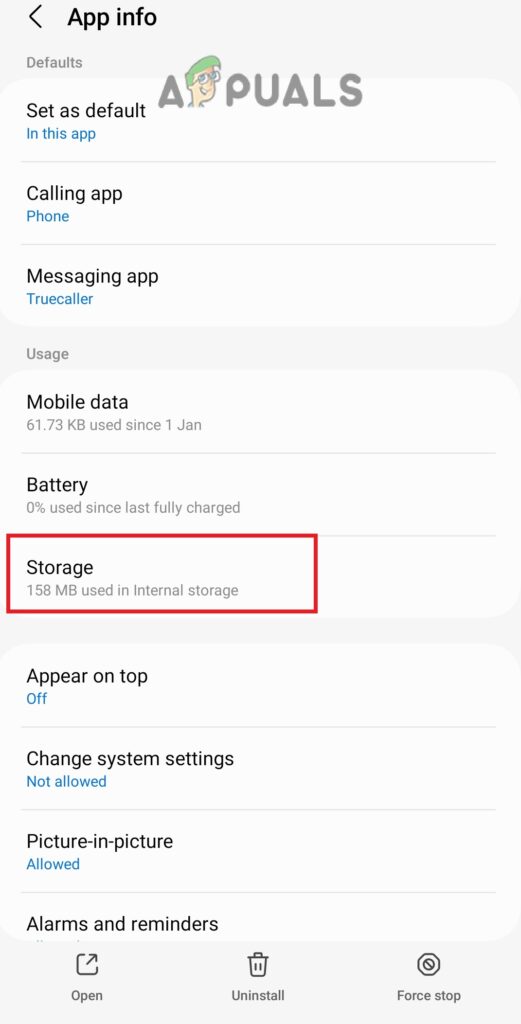
Select storage - Here, tap Clear data and Clear cache one after another.
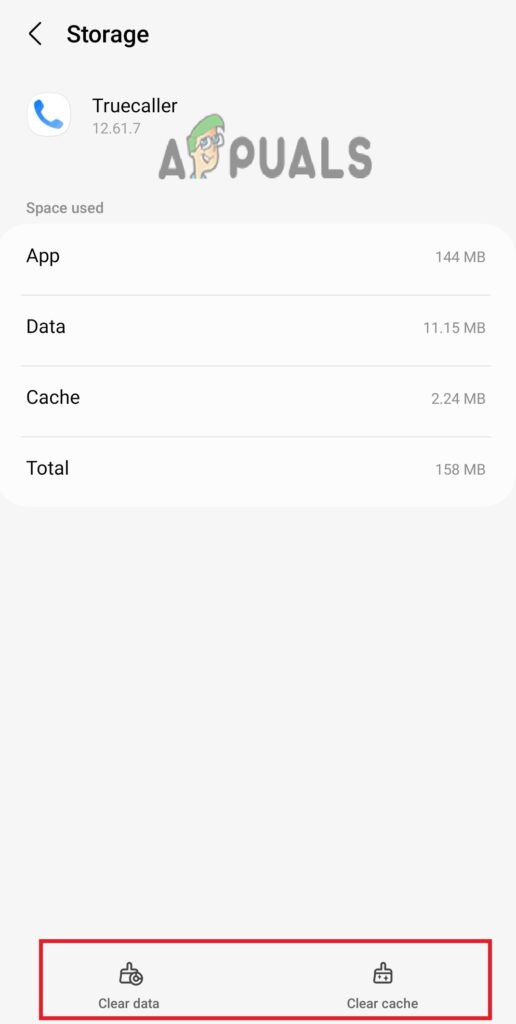
First, hit the clear cache button and then clear data.
2. Allow SMS Permission
Truecaller requires permission to send messages. These permissions are accessible from the Truecaller settings. If you are unable to send messages on Truecaller, check for the necessary permissions. You can grant Truecaller permission by following the steps below.
- Open Settings > Apps > TrueCaller.
- Here, select App permissions on the info page.
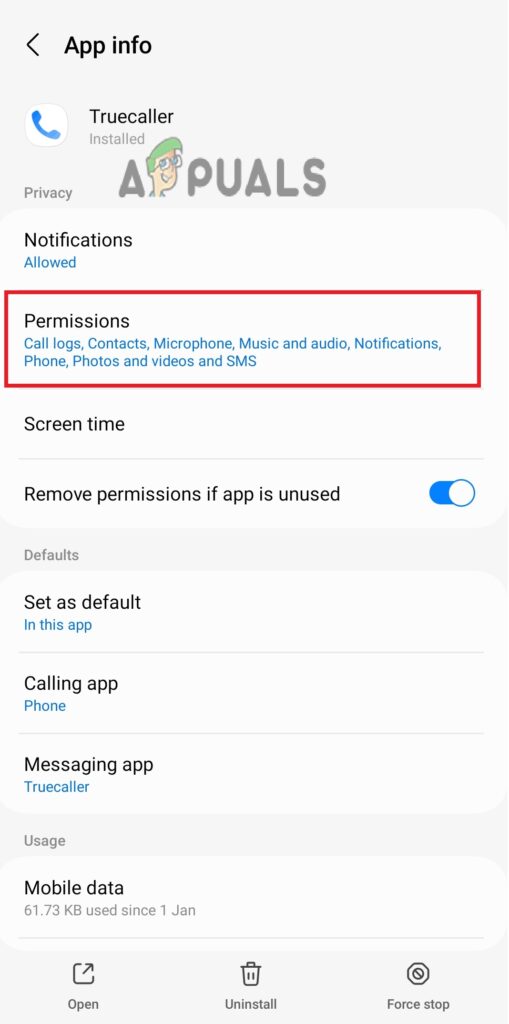
Select the Permissions option - Now tap SMS from the list of options.
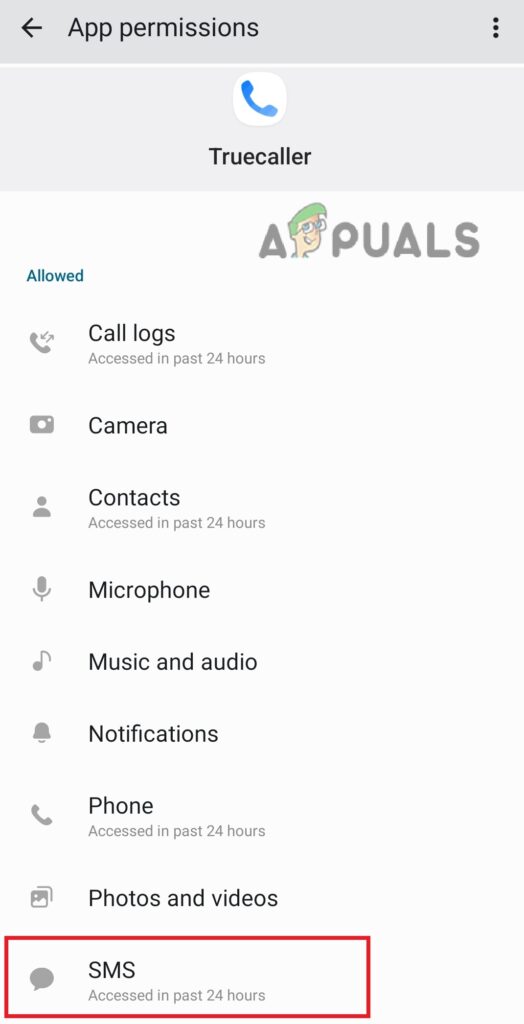
Enable permission for SMS - Select Allow to grant permission.
3. Allow Background Data Usage
Also known as background app refresh, background data usage keeps the app up-to-date by installing new information and updates. When you are not actively using the app, it keeps refreshing in the background with help of background data. Therefore, enabling the background data prevents app glitches and minor errors. Here is how you can enable it on android phones.
- Launch the Android Settings and go to Apps.
- Here, select TrueCaller and tap Mobile data on the app info page.
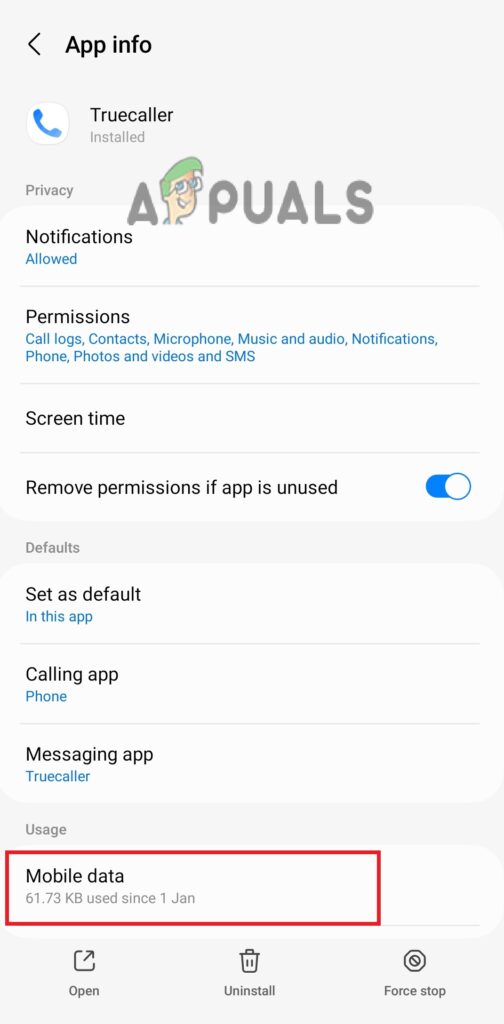
Open the Mobile data option - Now turn on the toggle for Allow Background data usage.
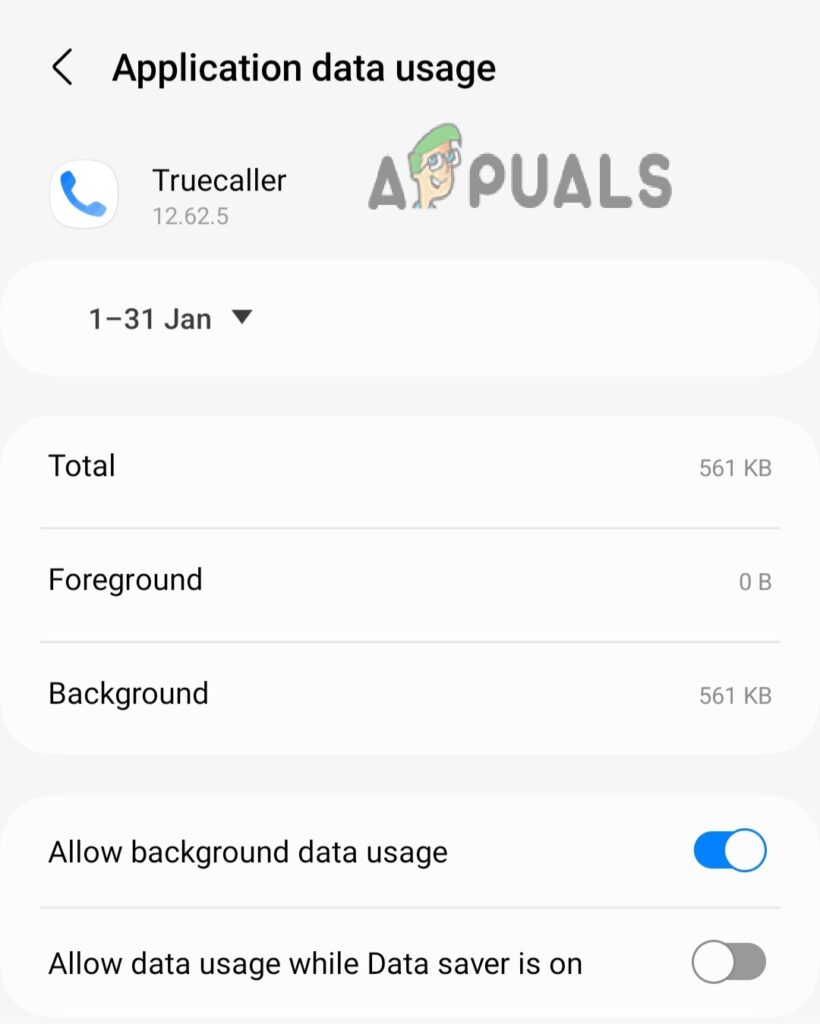
Allow background data
Truecaller Message Sent But Not Delivered
If your message is sent but not delivered, either the problem is at the recipient’s end or your delivery report is off. You can check in the Truecaller settings if the delivery report is turned on or not. Here is how
1. Turn On the SMS Delivery Report
When you turn off the delivery report, other people can’t see when you have received their message. But, this also makes you unable to see when your message has reached the destination number.
If you can’t see the “delivered” status under the messages you send, check for the delivery report status in the Truecaller settings. Here is how.
- Open Truecaller and go to Settings.
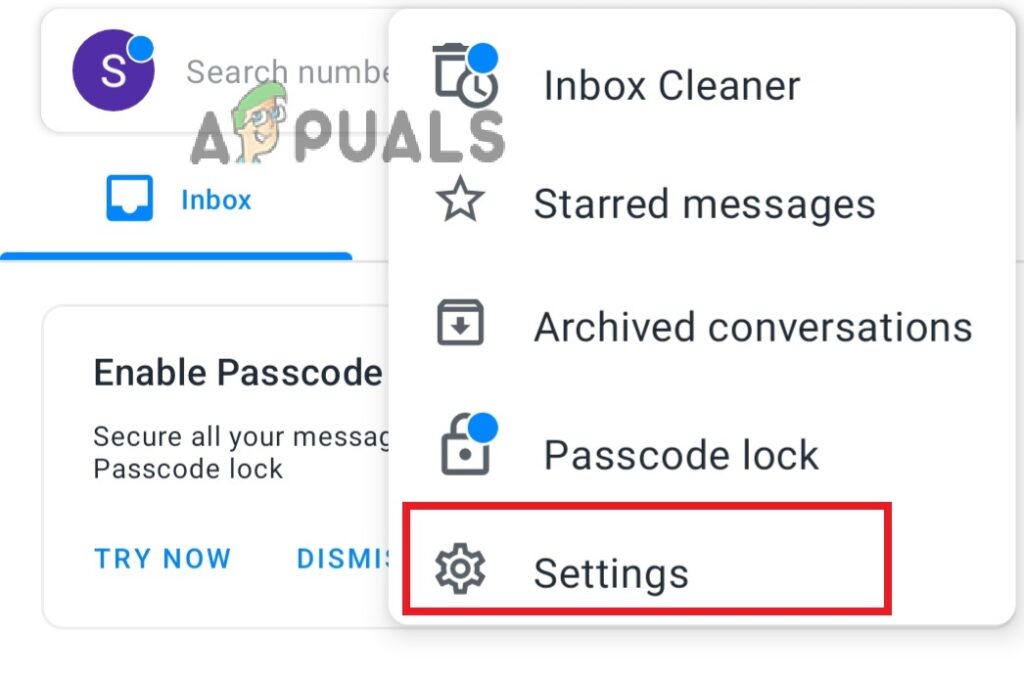
Go to Truecaller Settings - Select Messaging in the settings.
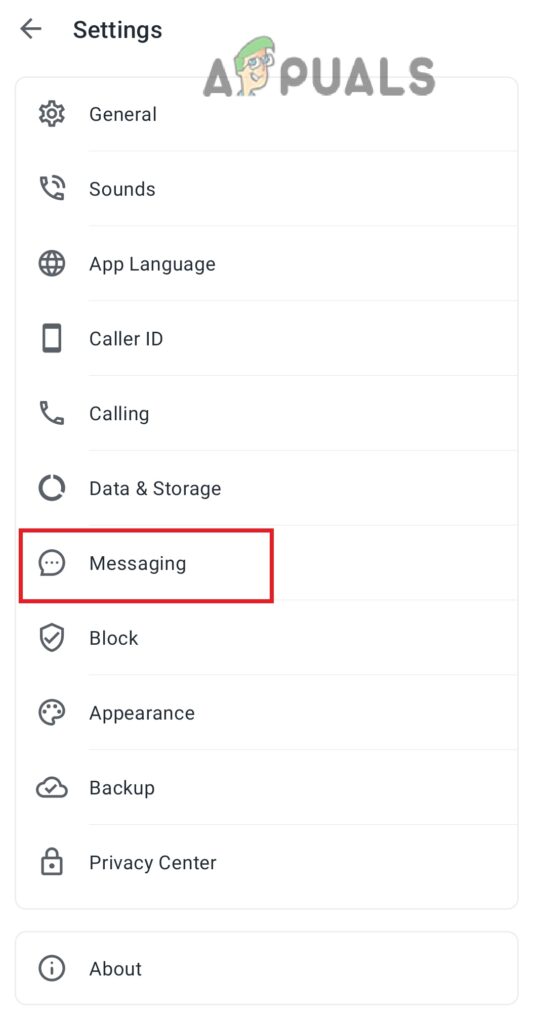
Select Messaging from the list - Scroll to turn on the toggle for SMS delivery reports.
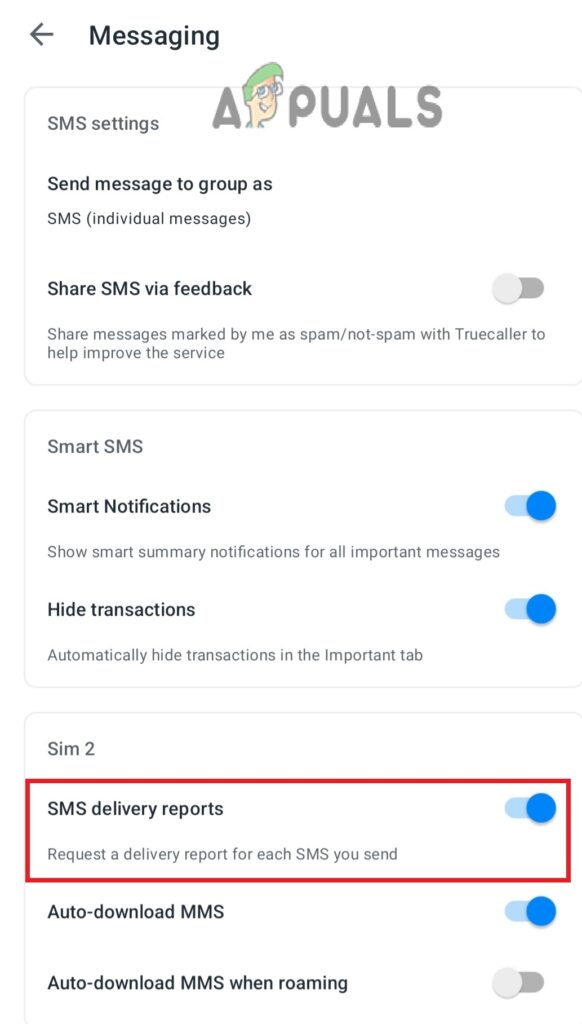
Enable SMS delivery reports
2. Ask The Recipient
If none of the above-mentioned methods worked for you, it means the problem is at the recipient’s end. Either they have blocked you on Truecaller or there is a software issue with their app. Upon inquiring, if you find they haven’t blocked you, ask them to take the following measures to solve this issue at their end:
- Check internet connection
- Refresh the app and the device
- Enable SMS delivery report
- Update Truecaller app
Whether the issue is at your side or the recipient, troubleshooting steps are the same. First, try out all these methods yourself and if there is no luck, ask them to do some effort to solve the problem.